 System Tutorial
System Tutorial
 Windows Series
Windows Series
 What Is the AppData Folder in Windows, and When Should You Use It?
What Is the AppData Folder in Windows, and When Should You Use It?
What Is the AppData Folder in Windows, and When Should You Use It?
Ever stumbled upon the mysterious AppData folder when poking around your computer files or trying to make a Minecraft mod work? Here's everything you need to know about the AppData folder in Windows.
What Is the AppData Folder?
By default, you'll find a program's installation data in C:ProgramFiles or C: ProgramFiles (x86) unless you set a custom installation path during installation.
The AppData folder, short for Application Data, is where programs store data that is created for the user. This includes temporary files, cache, browser sessions, mail stores, user history, etc. Moreover, each user on the PC gets their own separate AppData folder.
This way, multiple users can save their preferences without impacting one another. If you've ever wondered where Windows stores program files and folders for different users on the same PC, now you know.

The AppData directory has three sub-folders: Local, LocalLow, and Roaming. All three folders hold similar files but serve different purposes:
- Local folder: This folder contains data that are stored on the local computer for the specific user and aren't synced with other devices. This includes your temporary files, cache, and other data that the application recreates as needed.
- LocalLow folder: Similar to the Local folder, but stores data from low-integrity applications. These apps have limited access to your system resources for security reasons, like your web browser in private mode, email clients, virtual machines, or programs running in sandbox mode. If a low-integrity app is compromised by malware, the damage to the data is limited to the LocalLow folder.
- Roaming folder: Unlike the Local folder, this folder stores user-specific data such as preferences, configurations, and customizations that can be synced across multiple Windows systems in the domain. When you log in to a different computer in the same domain with the same account, your Roaming folder data is synchronized for seamless access.
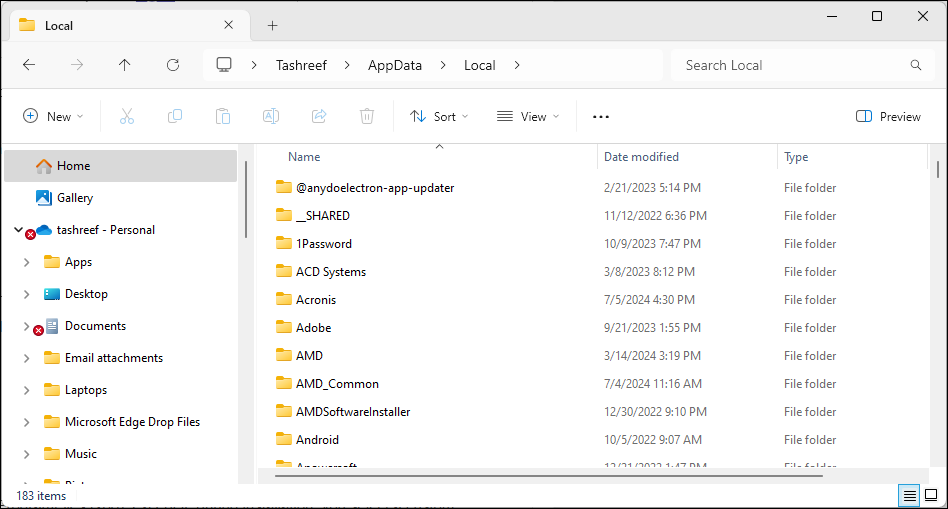
While these are the intended purposes of these folders, ultimately, the app developer is the one who decides which data goes where. As a result, you may find some program data in the Local folder and some in the Roaming folder, depending on the developer's choice. This inconsistency, however, does not usually impact the app's functionality.
How to Find the AppData Folder in Windows
The AppData folder resides under each user's profile folder in Windows. It's a hidden folder, so you need to be able to see hidden files to access it. Here's how to show these hidden files in Windows:
- Press Win + E to open File Explorer.
- In Windows 11, click View > Show > Show Hidden Items from the toolbar. In Windows 10, open the View tab at the top and select the Hidden Items check box.
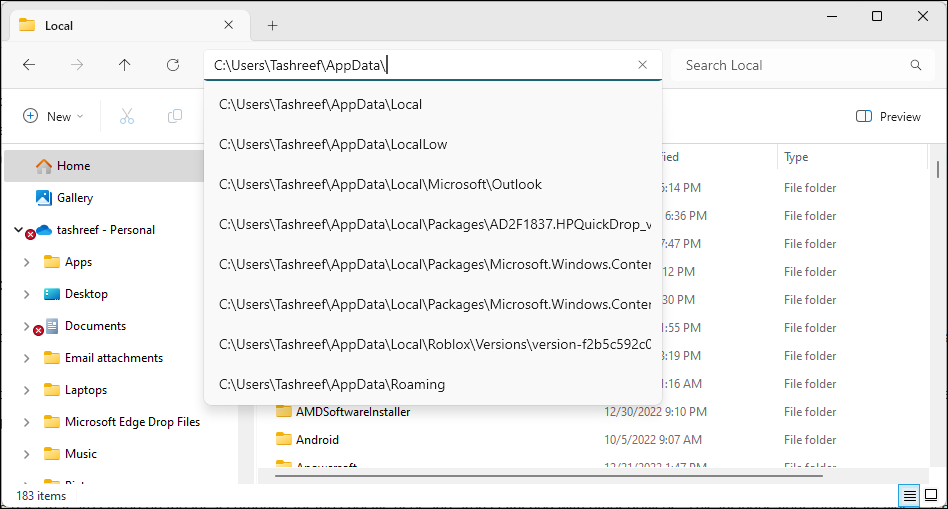
To view the AppData folder, open File Explorer and go to C:UsersUsernameAppData. Here, the "Username" is your profile folder. For instance, on my computer, the AppData folder is located in C:usersTashreefAppData.
Alternatively, you can use the Run dialog to access the AppData folder. Press Win + R to open the Run dialog box, type appdata, and click OK.
Should You Access the AppData Folder?
The AppData folder is hidden by default for a good reason. Modifying files within this folder can cause your programs to act up, loss of saved data, and a partial breakdown of system and personalization settings. In more severe cases where modification to the Users folder is involved, you may need to reinstall Windows to get your computer working again.
That said, in some instances, modifying files in the AppData folder may be necessary. It could be to add or remove game mods or clear out temporary files when an app isn't working. If you decide to make any modifications, create a backup of the entire folder. That way, if something goes wrong, you can quickly restore the folder to undo any changes.
The above is the detailed content of What Is the AppData Folder in Windows, and When Should You Use It?. For more information, please follow other related articles on the PHP Chinese website!

Hot AI Tools

Undresser.AI Undress
AI-powered app for creating realistic nude photos

AI Clothes Remover
Online AI tool for removing clothes from photos.

Undress AI Tool
Undress images for free

Clothoff.io
AI clothes remover

Video Face Swap
Swap faces in any video effortlessly with our completely free AI face swap tool!

Hot Article

Hot Tools

Notepad++7.3.1
Easy-to-use and free code editor

SublimeText3 Chinese version
Chinese version, very easy to use

Zend Studio 13.0.1
Powerful PHP integrated development environment

Dreamweaver CS6
Visual web development tools

SublimeText3 Mac version
God-level code editing software (SublimeText3)

Hot Topics
 1664
1664
 14
14
 1421
1421
 52
52
 1315
1315
 25
25
 1266
1266
 29
29
 1239
1239
 24
24
 Windows kb5054979 update information Update content list
Apr 15, 2025 pm 05:36 PM
Windows kb5054979 update information Update content list
Apr 15, 2025 pm 05:36 PM
KB5054979 is a cumulative security update released on March 27, 2025, for Windows 11 version 24H2. It targets .NET Framework versions 3.5 and 4.8.1, enhancing security and overall stability. Notably, the update addresses an issue with file and directory operations on UNC shares using System.IO APIs. Two installation methods are provided: one through Windows Settings by checking for updates under Windows Update, and the other via a manual download from the Microsoft Update Catalog.
 Nanoleaf Wants to Change How You Charge Your Tech
Apr 17, 2025 am 01:03 AM
Nanoleaf Wants to Change How You Charge Your Tech
Apr 17, 2025 am 01:03 AM
Nanoleaf's Pegboard Desk Dock: A Stylish and Functional Desk Organizer Tired of the same old charging setup? Nanoleaf's new Pegboard Desk Dock offers a stylish and functional alternative. This multifunctional desk accessory boasts 32 full-color RGB
 Got an AMD CPU and Aren't Using PBO? You're Missing Out
Apr 12, 2025 pm 09:02 PM
Got an AMD CPU and Aren't Using PBO? You're Missing Out
Apr 12, 2025 pm 09:02 PM
Unlocking Ryzen's Potential: A Simple Guide to Precision Boost Overdrive (PBO) Overclocking your new PC can seem daunting. While performance gains might feel elusive, leaving potential untapped is even less appealing. Fortunately, AMD Ryzen processo
 How to Use Windows 11 as a Bluetooth Audio Receiver
Apr 15, 2025 am 03:01 AM
How to Use Windows 11 as a Bluetooth Audio Receiver
Apr 15, 2025 am 03:01 AM
Turn your Windows 11 PC into a Bluetooth speaker and enjoy your favorite music from your phone! This guide shows you how to easily connect your iPhone or Android device to your computer for audio playback. Step 1: Pair Your Bluetooth Device First, pa
 ASUS' ROG Zephyrus G14 OLED Gaming Laptop Is $300 Off
Apr 16, 2025 am 03:01 AM
ASUS' ROG Zephyrus G14 OLED Gaming Laptop Is $300 Off
Apr 16, 2025 am 03:01 AM
ASUS ROG Zephyrus G14 Esports Laptop Special Offer! Buy ASUS ROG Zephyrus G14 Esports Laptop now and enjoy a $300 offer! Original price is $1999, current price is only $1699! Enjoy immersive gaming experience anytime, anywhere, or use it as a reliable portable workstation. Best Buy currently offers offers on this 2024 14-inch ASUS ROG Zephyrus G14 e-sports laptop. Its powerful configuration and performance are impressive. This ASUS ROG Zephyrus G14 e-sports laptop costs 16 on Best Buy
 5 Hidden Windows Features You Should Be Using
Apr 16, 2025 am 12:57 AM
5 Hidden Windows Features You Should Be Using
Apr 16, 2025 am 12:57 AM
Unlock Hidden Windows Features for a Smoother Experience! Discover surprisingly useful Windows functionalities that can significantly enhance your computing experience. Even seasoned Windows users might find some new tricks here. Dynamic Lock: Auto
 Microsoft Might Finally Fix Windows 11's Start Menu
Apr 10, 2025 pm 12:07 PM
Microsoft Might Finally Fix Windows 11's Start Menu
Apr 10, 2025 pm 12:07 PM
Windows 11's Start Menu Gets a Much-Needed Overhaul Microsoft's Windows 11 Start menu, initially criticized for its less-than-intuitive app access, is undergoing a significant redesign. Early testing reveals a vastly improved user experience. The up
 You Can Get The Razer Basilisk V3 Pro Mouse for 39% off
Apr 09, 2025 am 03:01 AM
You Can Get The Razer Basilisk V3 Pro Mouse for 39% off
Apr 09, 2025 am 03:01 AM
##### Razer Basilisk V3 Pro: High-performance wireless gaming mouse The Razer Basilisk V3 Pro is a high-performance wireless gaming mouse with high customization (11 programmable buttons, Chroma RGB) and versatile connectivity. It has excellent sensors, durable switches and extra long battery life. If you are a gamer looking for a high-quality wireless mouse and need excellent customization options, now is a great time to buy the Razer Basilisk V3 Pro. The promotion cuts prices by 39% and has limited promotion periods. This mouse is larger, 5.11 inches long and 2 inches wide



