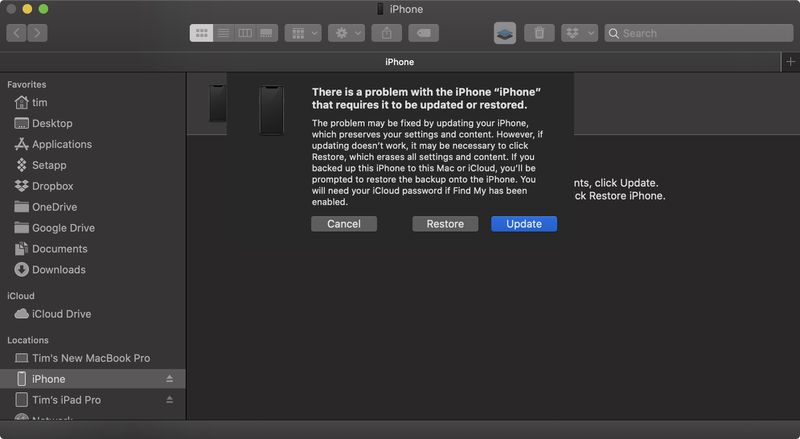How to Downgrade From the iOS 18 Beta to iOS 17
If you installed iOS 18 Beta or iPadOS 18 Beta through Apple's Developer Program or Software Beta Program, you may decide you want to downgrade because of usability or stability issues. Keep reading to learn how it's done.

Apple's beta versions of its major software updates can be notoriously buggy, especially the early releases. You may find apps not working properly, poor battery life, device crashes, and features that don't do what they're supposed to. Fortunately, you can restore your iPhone or iPad to the previous version of iOS.
If you made an archived backup before you installed the iOS 18 beta, you can remove the beta and restore the backup. If you didn't make a backup, you can still downgrade, but you won't be able to restore your device to its original state before you upgraded.
Also, bear in mind that if you've installed watchOS 11 on your Apple Watch, you won't be able to use it with your iPhone once you've gone back to iOS 17. And downgrading an Apple Watch to a previous version of watchOS can't be done manually either – if you want to remove watchOS 11, you'll have to send your watch in to Apple.
How to Downgrade From iOS 18 Beta or iPadOS 18 Beta
- Launch Finder on your Mac (or iTunes on Windows PCs.)
- Connect your iPhone or iPad to your computer using a Lightning or USB-C cable.
- Put your device into recovery mode. The method of doing this depends on your device, so check the list below these steps to find your model. Apple also provides more information on Recovery mode in this support article.

- A dialog will pop up asking if you want to restore your device. Click Restore to wipe your device and install the latest public release of iOS or iPadOS.
- Wait while the restore process completes.
How to Enter Recovery Mode on Your iOS Device
- iPad models with Face ID: Press and quickly release the Volume Up button. Press and quickly release the Volume Down button. Press and hold the Top button until your device begins to restart. Continue holding the Top button until your device goes into recovery mode.
- iPhone XS or later: Press and quickly release the Volume Up button. Press and quickly release the Volume Down button. Then, press and hold the Side button until you see the recovery mode screen.
One you've followed the above steps, you can restore a backup of your device from iOS 17 or iPadOS 17 using your Mac or iCloud.
Related Roundups: iOS 18, iPadOS 18Related Forums: iOS 18, iPadOS 18The above is the detailed content of How to Downgrade From the iOS 18 Beta to iOS 17. For more information, please follow other related articles on the PHP Chinese website!

Hot AI Tools

Undresser.AI Undress
AI-powered app for creating realistic nude photos

AI Clothes Remover
Online AI tool for removing clothes from photos.

Undress AI Tool
Undress images for free

Clothoff.io
AI clothes remover

Video Face Swap
Swap faces in any video effortlessly with our completely free AI face swap tool!

Hot Article

Hot Tools

Notepad++7.3.1
Easy-to-use and free code editor

SublimeText3 Chinese version
Chinese version, very easy to use

Zend Studio 13.0.1
Powerful PHP integrated development environment

Dreamweaver CS6
Visual web development tools

SublimeText3 Mac version
God-level code editing software (SublimeText3)

Hot Topics
 1668
1668
 14
14
 1426
1426
 52
52
 1328
1328
 25
25
 1273
1273
 29
29
 1255
1255
 24
24
 Review: Ecovacs' X8 Pro Omni Robot Now Works With HomeKit
Apr 17, 2025 am 06:01 AM
Review: Ecovacs' X8 Pro Omni Robot Now Works With HomeKit
Apr 17, 2025 am 06:01 AM
With iOS 18.4, Apple added support for robot vacuums to HomeKit. There are a few Matter-enabled robot vacuums that can be added to the Home app for use with Siri, including the Deebot X8 Pro Omni from Ecovacs. I've been testing the X8 Pro Omni for th
 Review: Dio Node Aims to Bring Cost-Effective AirPlay Speakers to Your Entire Home
Apr 15, 2025 am 06:12 AM
Review: Dio Node Aims to Bring Cost-Effective AirPlay Speakers to Your Entire Home
Apr 15, 2025 am 06:12 AM
Dio is a small company focused on delivering a single product for the Apple ecosystem: a low-cost AirPlay speaker system known as Dio Node. Initially launched as a crowdfunded Indiegogo campaign back in 2022, the Dio Node began shipping to backers la
 Reveal Hidden Folder Sizes in macOS Finder With These Tricks
Apr 17, 2025 am 01:11 AM
Reveal Hidden Folder Sizes in macOS Finder With These Tricks
Apr 17, 2025 am 01:11 AM
When using macOS Finder in List view, you'll see the sizes of individual files – but not folders.Instead, folders show a pair of dashes (--) in the Size column. macOS skips calculating folder sizes by default to keep List view performance fast, espec
 Best PS5 exclusives 2025 - the top games made for the PlayStation 5
Apr 18, 2025 am 11:37 AM
Best PS5 exclusives 2025 - the top games made for the PlayStation 5
Apr 18, 2025 am 11:37 AM
The best PS5 exclusives are those games that are or were, made exclusively for Sony's latest console. Exclusive games can set the tone and scene for a machine's offering compared to others. This is often the case for PlayStation consoles, with each g
 Worried About iPhone Privacy? Do This With Control Center
Apr 15, 2025 am 12:59 AM
Worried About iPhone Privacy? Do This With Control Center
Apr 15, 2025 am 12:59 AM
In iOS, the Control Center can be used to quickly take a picture, jot down a note, turn on the lights, control your Apple TV, and much more. It's useful and convenient because you don't even have to unlock your iPhone or iPad to use it. However, with
 Best Steam Deck games 2025: top picks for Valve's handheld console
Apr 17, 2025 am 10:50 AM
Best Steam Deck games 2025: top picks for Valve's handheld console
Apr 17, 2025 am 10:50 AM
The best Steam Deck games in 2025 let you enjoy some of the best Steam games on a travel-friendly handheld device, so you can take these fantastic titles on your travels with you.While you may not be able to find every single Steam game available on
 How to Find Your Apple TV Siri Remote Using Your iPhone
Apr 15, 2025 am 01:07 AM
How to Find Your Apple TV Siri Remote Using Your iPhone
Apr 15, 2025 am 01:07 AM
In iOS 17 and tvOS 17 and later, Apple includes a feature that lets Apple TV users locate a misplaced Siri Remote using their iPhone. Keep reading to learn how it's done.Prior to the launch of the latest Apple TV 4K, there were rumors that Apple wo
 Review: Alogic's Roam Power Bank Charges Up All of Your Devices on the Go
Apr 16, 2025 am 06:07 AM
Review: Alogic's Roam Power Bank Charges Up All of Your Devices on the Go
Apr 16, 2025 am 06:07 AM
Portable multi-device chargers are popular accessories for frequent travelers, offering the ability to keep your iPhone, Apple Watch, AirPods, and in some cases other devices charged up while away from home. Alogic's recently launched Roam 21,000mAh