 Mobile Tutorial
Mobile Tutorial
 Android Phone
Android Phone
 How to quickly take a screenshot on OnePlus 9 Pro? A method to lengthen screenshots
How to quickly take a screenshot on OnePlus 9 Pro? A method to lengthen screenshots
How to quickly take a screenshot on OnePlus 9 Pro? A method to lengthen screenshots
Taking screenshots on mobile phones is a very highly used practical function. Whether at work or in life, I believe everyone will use the screenshot function more frequently. Below we will introduce how to quickly take screenshots on OnePlus phones, and how to take long screenshots on OnePlus 9 Pro.

How to take screenshots of OnePlus 9 Pro Want to easily capture the content on the screen of OnePlus 9 Pro phone? PHP editor Strawberry has prepared this tutorial for everyone, introducing in detail two simple and practical screenshot methods: button screenshot and three-finger screenshot. Whether you are a novice screenshot user or an experienced user, you can easily master these methods to meet your screenshot needs.
- Keystroke screenshot: The screenshot shortcut key for OnePlus mobile phone is [Power key]+[Volume down key]. Press these two keys at the same time to quickly take a screenshot.
- Three-finger screenshot: This method is not enabled by default and needs to be enabled manually. Unlock and enter the desktop, click [Settings]->[Keys and Gestures]->[Shortcut Gestures], find "Three-finger screenshot" and enable it. When you need to take a screenshot, just slide down three fingers quickly from the center of the screen.
How to take long screenshots on OnePlus phones
The above commonly used screenshot methods may not meet certain needs, because sometimes long pictures need to be captured. Here's how to take a screenshot on a OnePlus phone:
Step 1: Use method one or method two above to take a screenshot. After completing the screenshot, you can see the preview in the lower left corner.
Step 2: Click the preview image on the lower left to automatically scroll and take screenshots. Tap the screen to end the screenshot.
The above is the detailed content of How to quickly take a screenshot on OnePlus 9 Pro? A method to lengthen screenshots. For more information, please follow other related articles on the PHP Chinese website!

Hot AI Tools

Undresser.AI Undress
AI-powered app for creating realistic nude photos

AI Clothes Remover
Online AI tool for removing clothes from photos.

Undress AI Tool
Undress images for free

Clothoff.io
AI clothes remover

Video Face Swap
Swap faces in any video effortlessly with our completely free AI face swap tool!

Hot Article

Hot Tools

Notepad++7.3.1
Easy-to-use and free code editor

SublimeText3 Chinese version
Chinese version, very easy to use

Zend Studio 13.0.1
Powerful PHP integrated development environment

Dreamweaver CS6
Visual web development tools

SublimeText3 Mac version
God-level code editing software (SublimeText3)

Hot Topics
 How to take long screenshots on Redmi 13c?
Mar 06, 2024 pm 12:37 PM
How to take long screenshots on Redmi 13c?
Mar 06, 2024 pm 12:37 PM
Redmi13C is a mobile phone with very good configuration. Redmi has released a lot of new models in recent years. This mobile phone is very representative. It must have been used by a large number of users. The process of using the mobile phone It is inevitable that you will encounter various problems, such as how to capture long-screen pictures on Redmi 13c. Although this problem is not big, if you don’t understand it, you will not be able to use the related functions. Come and take a look at the following tutorial! How to capture long screen pictures on Redmi 13c? 1. Pull down the notification bar and click the screenshot button. Find the screenshot button in the notification bar at the top of your phone and tap it. 2. Click the picture button. After taking a screenshot of the current page, click the picture button in the upper right corner. 3. Select the "Long screenshot" option. Select "Long screenshot" below in the editing interface
 How to add bus card and NFC access card on OnePlus phone?
Jan 09, 2024 am 11:38 AM
How to add bus card and NFC access card on OnePlus phone?
Jan 09, 2024 am 11:38 AM
Everyone should be familiar with the NFC function. If your mobile phone supports NFC, then you can use it to simulate the functions of an access card or bus card, eliminating the trouble of carrying various cards. Many people are asking how to add NFC access cards to OnePlus 8Pro. Now we will share how to add bus cards and access cards to OnePlus phones. Tutorial for adding NFC access card to OnePlus 8Pro OnePlus 8Pro is a powerful mobile phone that supports adding NFC access card. Let’s introduce in detail how to add NFC access control card on OnePlus 8Pro. First, make sure your OnePlus 8Pro is connected to the Internet, then open the phone’s settings menu. In the settings menu, find and click the "Security & lock screen" option
 What are the methods to take pictures of the Redmi K40 Pro screen? How to take long screenshots on Redmi phone?
Jan 06, 2024 pm 06:45 PM
What are the methods to take pictures of the Redmi K40 Pro screen? How to take long screenshots on Redmi phone?
Jan 06, 2024 pm 06:45 PM
The K series of Redmi phones is a very affordable smartphone and therefore has a large number of users. The screenshot function is one of the practical functions often used by rice fans. So do you know how to take screenshots on Redmi K40 Pro? Next, we will introduce to you how to take screenshots on Redmi phones. Redmi Redmi K40 Pro screenshot tutorial The method of taking screenshots on Redmi phones is similar to that of other Android phones. For example, Redmi K40 Pro also supports key screenshots and shortcut key screenshots. The following is the specific operation method: 1. Button screenshot: Press and hold the volume down and power button (or Home button) on the interface where you want to take a screenshot, and press it at the same time. Wait for a moment to complete the screenshot. After the screenshot is completed, there will be a prompt sound and screenshot preview of successful screenshot.
 How does OnePlus mobile phone use the app clone function to split WeChat?
Jan 04, 2024 am 11:54 AM
How does OnePlus mobile phone use the app clone function to split WeChat?
Jan 04, 2024 am 11:54 AM
App clones are a very popular feature and many friends use it. It allows us to log in to multiple accounts on one mobile phone at the same time. Now, I bring you a tutorial on how to use app clones on OnePlus phones. Let’s learn how to enable WeChat’s app clone function on OnePlus 8Pro. Tutorial on opening WeChat avatar on OnePlus 8 Pro. For Android phones, the methods of opening application avatars are similar. Now, let’s take OnePlus 8Pro as an example to introduce to you in detail how to open the application clone on WeChat. 1. First, find and click the WeChat application icon on the home screen of your phone to enter the WeChat main interface. 2. In the upper right corner of the WeChat main interface, click the "More" button (usually three
 Which brand does OnePlus mobile phone belong to?
Mar 20, 2024 pm 04:11 PM
Which brand does OnePlus mobile phone belong to?
Mar 20, 2024 pm 04:11 PM
OnePlus Mobile, an independent brand under OPPO, was established in 2013 with Liu Zuohu as CEO. Adhering to the brand concept of "never settle", OnePlus Technology focuses on building high-end flagship mobile phones. Its products cover multiple price segments, including high-end flagship models and cost-effective models. In terms of hardware configuration, system optimization, camera effects, etc. Excellent performance in all aspects. OnePlus Mobile focuses on cooperating with world-renowned operators and retailers to expand sales channels. At the same time, it actively explores overseas markets and has established sales channels and service networks in many countries and regions around the world to provide high-quality products and services to global users.
 OnePlus mobile phone rooting strategy: avoid mistakes and teach you full analysis of things to pay attention to
Feb 22, 2024 pm 07:25 PM
OnePlus mobile phone rooting strategy: avoid mistakes and teach you full analysis of things to pay attention to
Feb 22, 2024 pm 07:25 PM
OnePlus mobile phones are deeply loved by users for their powerful performance and customized systems, and rooting is the only way for some users to pursue a more personalized experience. However, if you are not careful during the flashing process, it may lead to serious consequences. In order to help everyone successfully complete the flashing operation of OnePlus mobile phones, this article will provide you with a detailed flashing guide to teach you a complete analysis of the precautions to avoid mistakes. Notes: 1. Back up important data. Before starting to flash your phone, be sure to back up important data in your phone, including contacts, text messages, photos, documents, etc. Flashing the phone may result in data loss or phone reset, so avoid unnecessary losses. 2. Understand the phone model and system version. Different OnePlus phone models and system versions may require the use of different flash tools and
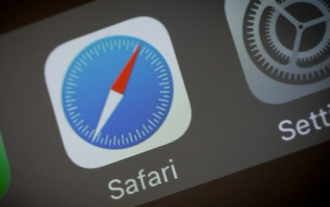 How to cut a long picture on an Apple phone Steps to cut a long picture on an Apple phone
Feb 22, 2024 pm 03:28 PM
How to cut a long picture on an Apple phone Steps to cut a long picture on an Apple phone
Feb 22, 2024 pm 03:28 PM
You can enter the screenshot editing interface in the Afari browser to take a long screenshot. Tutorial Applicable Model: iPhone 13 System: iOS 15.2 Analysis 1 Open the Safari browser on your phone, open a web page at will, press the volume up key + power key to take a screenshot. 2 Click the screenshot to enter the editing interface, select the whole page and click Finish 3 Select Save PDF to file and click Save. Since the long screenshot cannot be seen in the photo, it is stored in the mobile phone file and can only be saved in the file. View in . Supplement: Can Apple phones scroll to take screenshots? 1 Apple phones do not have a built-in scrolling screenshot function. You can only use the full-page screenshot of the Safari browser to complete the long screenshot function, or download and install a third-party platform to take screenshots in the APPStore.
 How to add access control card to OnePlus mobile phone_Introduction to the tutorial of adding access control card to OnePlus mobile phone
Mar 23, 2024 am 08:20 AM
How to add access control card to OnePlus mobile phone_Introduction to the tutorial of adding access control card to OnePlus mobile phone
Mar 23, 2024 am 08:20 AM
1. Open the wallet app and click [Open the door] on the home page. 2. Click [Enter physical access card]. 3. Place the physical access control card close to the back of the phone and follow the prompts to complete the entry.





