 Software Tutorial
Software Tutorial
 Computer Software
Computer Software
 What should I do if the Game Center of Thunder and Lightning Simulator keeps loading? What should I do if the Game Center of Thunder and Lightning Simulator keeps loading?
What should I do if the Game Center of Thunder and Lightning Simulator keeps loading? What should I do if the Game Center of Thunder and Lightning Simulator keeps loading?
What should I do if the Game Center of Thunder and Lightning Simulator keeps loading? What should I do if the Game Center of Thunder and Lightning Simulator keeps loading?
What should I do if the Thunderbolt Simulator Game Center keeps loading? Have you game enthusiasts encountered the problem of loading stuck in the game center of Thunderbolt Simulator? If you are also troubled, then please continue reading, PHP editor Xinyi will bring you a series of effective solutions. This article will delve into the causes of slow loading and provide step-by-step guidance to help you quickly resolve the issue and enjoy the game.
What should I do if the Thunder Simulator Game Center keeps loading? Solution to the problem that the Thunderbolt Simulator Game Center keeps loading
Method 1:
1. First, long press the Thunderbolt Game Center and drag it to "Information".
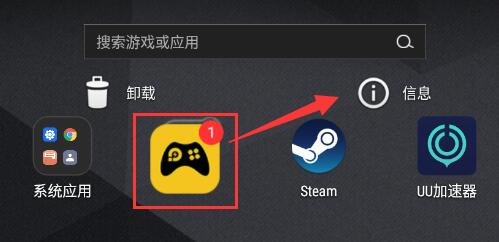
2. After opening the application information, click "Storage" in it
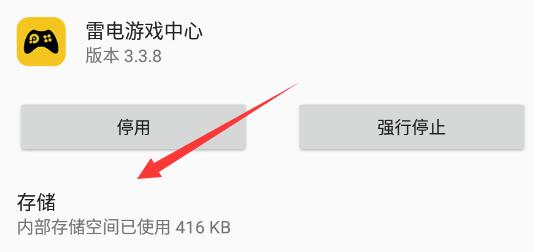
3. Then click "Clear Cache" below and then restart the Game Center and it should be fine.
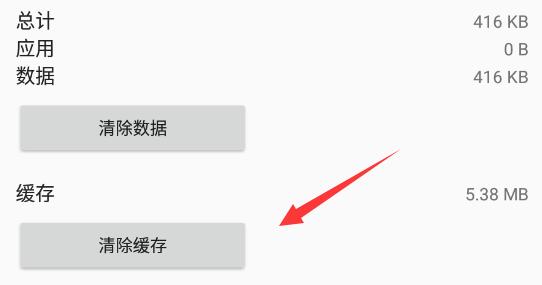
Method 2:
1. If clearing the cache fails, it may be a network failure.
2. First, click "Gear" or "Software Settings" in the upper right corner to open the settings.
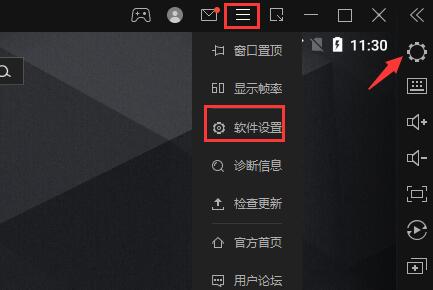
3. Then enter "Network Settings", check the icon location, and then click "Click to install" below (if you do not click to install, it means that you do not need to install)

4. If it appears after clicking to install As the icon prompts, select the "Install Always" option.
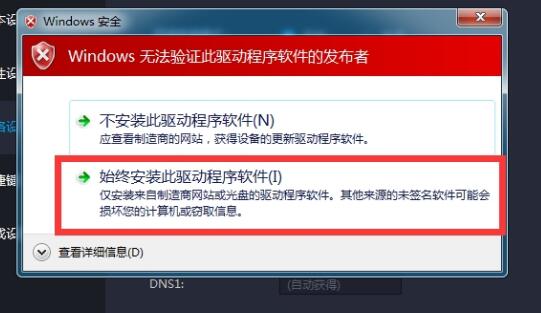
5. Then wait for the network driver to automatically download and install.
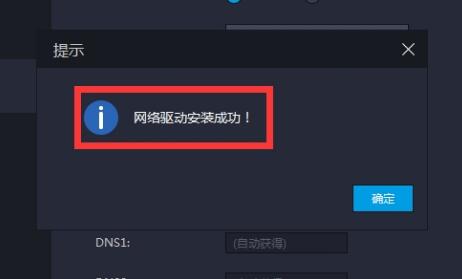
6. After installation, check to turn on "Network Bridge Mode" and "DHCP" under IP settings

7. After the startup is completed, click "Save Settings" below. Restart the Thunderbolt Simulator to solve the Game Center problem.
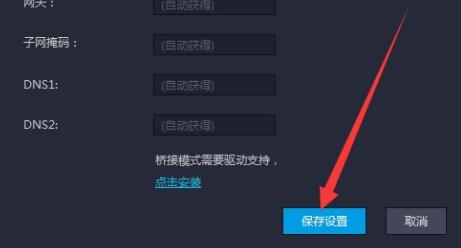
The above is the detailed content of What should I do if the Game Center of Thunder and Lightning Simulator keeps loading? What should I do if the Game Center of Thunder and Lightning Simulator keeps loading?. For more information, please follow other related articles on the PHP Chinese website!

Hot AI Tools

Undresser.AI Undress
AI-powered app for creating realistic nude photos

AI Clothes Remover
Online AI tool for removing clothes from photos.

Undress AI Tool
Undress images for free

Clothoff.io
AI clothes remover

Video Face Swap
Swap faces in any video effortlessly with our completely free AI face swap tool!

Hot Article

Hot Tools

Notepad++7.3.1
Easy-to-use and free code editor

SublimeText3 Chinese version
Chinese version, very easy to use

Zend Studio 13.0.1
Powerful PHP integrated development environment

Dreamweaver CS6
Visual web development tools

SublimeText3 Mac version
God-level code editing software (SublimeText3)

Hot Topics
 How much does Microsoft PowerToys cost?
Apr 09, 2025 am 12:03 AM
How much does Microsoft PowerToys cost?
Apr 09, 2025 am 12:03 AM
Microsoft PowerToys is free. This collection of tools developed by Microsoft is designed to enhance Windows system functions and improve user productivity. By installing and using features such as FancyZones, users can customize window layouts and optimize workflows.
 What is the best alternative to PowerToys?
Apr 08, 2025 am 12:17 AM
What is the best alternative to PowerToys?
Apr 08, 2025 am 12:17 AM
ThebestalternativestoPowerToysforWindowsusersareAutoHotkey,WindowGrid,andWinaeroTweaker.1)AutoHotkeyoffersextensivescriptingforautomation.2)WindowGridprovidesintuitivegrid-basedwindowmanagement.3)WinaeroTweakerallowsdeepcustomizationofWindowssettings
 What is the purpose of PowerToys?
Apr 03, 2025 am 12:10 AM
What is the purpose of PowerToys?
Apr 03, 2025 am 12:10 AM
PowerToys is a free collection of tools launched by Microsoft to enhance productivity and system control for Windows users. It provides features through standalone modules such as FancyZones management window layout and PowerRename batch renaming files, making user workflow smoother.
 Does Microsoft PowerToys require a license?
Apr 07, 2025 am 12:04 AM
Does Microsoft PowerToys require a license?
Apr 07, 2025 am 12:04 AM
Microsoft PowerToys does not require a license and is a free open source software. 1.PowerToys provides a variety of tools, such as FancyZones for window management, PowerRename for batch renaming, and ColorPicker for color selection. 2. Users can enable or disable these tools according to their needs to improve work efficiency.
 How do I download Microsoft PowerToys?
Apr 04, 2025 am 12:03 AM
How do I download Microsoft PowerToys?
Apr 04, 2025 am 12:03 AM
The way to download Microsoft PowerToys is: 1. Open PowerShell and run wingetinstallMicrosoft.PowerToys, 2. or visit the GitHub page to download the installation package. PowerToys is a set of tools to improve Windows user productivity. It includes features such as FancyZones and PowerRename, which can be installed through winget or graphical interface.
 Is Microsoft PowerToys free or paid?
Apr 06, 2025 am 12:14 AM
Is Microsoft PowerToys free or paid?
Apr 06, 2025 am 12:14 AM
Microsoft PowerToys is completely free. This tool set provides open source utilities that enhance Windows operating system, including features such as FancyZones, PowerRename, and KeyboardManager, to help users improve productivity and customize their operating experience.
 Is PowerToys part of Windows 11?
Apr 05, 2025 am 12:03 AM
Is PowerToys part of Windows 11?
Apr 05, 2025 am 12:03 AM
PowerToys is not the default component of Windows 11, but a set of tools developed by Microsoft that needs to be downloaded separately. 1) It provides features such as FancyZones and Awake to improve user productivity. 2) Pay attention to possible software conflicts and performance impacts when using them. 3) It is recommended to selectively enable the tool and periodically update it to optimize performance.





