 Software Tutorial
Software Tutorial
 Computer Software
Computer Software
 How to set up Pyqcc in PyCharm How to set up Pyqcc in PyCharm
How to set up Pyqcc in PyCharm How to set up Pyqcc in PyCharm
How to set up Pyqcc in PyCharm How to set up Pyqcc in PyCharm
PyCharm is a Python IDE favored by developers, but it hides many little-known skills, one of which is setting up PyQCC (Python Quality Checker). PyQCC is a powerful tool that can help you ensure code quality, but few people know how to set it up. PHP editor Youzi will introduce in detail the setting method of PyQCC in PyCharm through this article. This tutorial will take you through how to enable, configure, and use PyQCC, allowing you to easily improve code quality. If you also want to make full use of PyCharm and master the setup skills of PyQCC, please continue reading this article to explore the powerful functions of PyCharm in depth.
How to set up Pyqcc with PyCharm? How to set up Pyqcc with PyCharm
First open PyCharm and then create a new project to enter the main interface
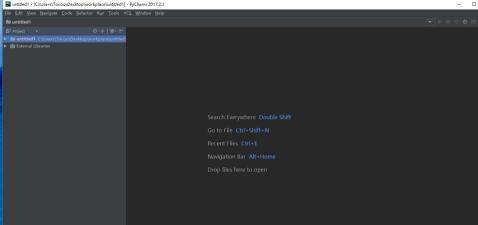
Key combination Ctrl + Alt + S Open settings, find external tools
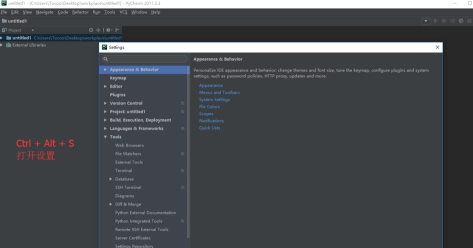
Click "+"
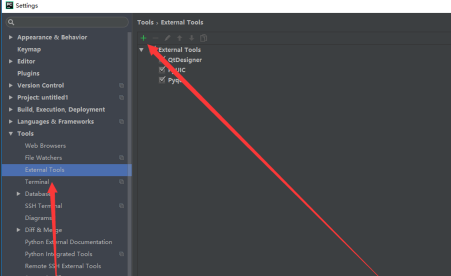
Then fill in some information according to the picture. The name is Pyqcc

The first line input=》
C:Python35Libsite-packagesPyQt5pyrcc5.exe

The second line input=》
$FileName$ -o $ FileNameWithoutExtension$_rc.py

Enter the third line =》
$FileDir$

Click to save
The above is the detailed content of How to set up Pyqcc in PyCharm How to set up Pyqcc in PyCharm. For more information, please follow other related articles on the PHP Chinese website!

Hot AI Tools

Undresser.AI Undress
AI-powered app for creating realistic nude photos

AI Clothes Remover
Online AI tool for removing clothes from photos.

Undress AI Tool
Undress images for free

Clothoff.io
AI clothes remover

Video Face Swap
Swap faces in any video effortlessly with our completely free AI face swap tool!

Hot Article

Hot Tools

Notepad++7.3.1
Easy-to-use and free code editor

SublimeText3 Chinese version
Chinese version, very easy to use

Zend Studio 13.0.1
Powerful PHP integrated development environment

Dreamweaver CS6
Visual web development tools

SublimeText3 Mac version
God-level code editing software (SublimeText3)

Hot Topics
 1663
1663
 14
14
 1419
1419
 52
52
 1313
1313
 25
25
 1263
1263
 29
29
 1237
1237
 24
24
 How much does Microsoft PowerToys cost?
Apr 09, 2025 am 12:03 AM
How much does Microsoft PowerToys cost?
Apr 09, 2025 am 12:03 AM
Microsoft PowerToys is free. This collection of tools developed by Microsoft is designed to enhance Windows system functions and improve user productivity. By installing and using features such as FancyZones, users can customize window layouts and optimize workflows.
 What is the best alternative to PowerToys?
Apr 08, 2025 am 12:17 AM
What is the best alternative to PowerToys?
Apr 08, 2025 am 12:17 AM
ThebestalternativestoPowerToysforWindowsusersareAutoHotkey,WindowGrid,andWinaeroTweaker.1)AutoHotkeyoffersextensivescriptingforautomation.2)WindowGridprovidesintuitivegrid-basedwindowmanagement.3)WinaeroTweakerallowsdeepcustomizationofWindowssettings



