Fix: Sign-in Options Not Showing on Windows 10 Login Screen
Windows 10 allows you to sign in to your device with many different options, such as password, PIN, fingerprint, face, picture password, etc. If you have set two or more sign-in options for your account, in general, a "Sign-in options" button will appear on the Windows 10 login screen, allowing you to switch between sign-in options.

However, for some reasons, the Sign-in Options disappear from the login screen, causing inconvenience to Windows 10 users.
"I recently updated my Windows 10 using the Media Creation Tool. I did not encounter any problem during the update. After the update was complete, I tried to enter my PIN but there was no "Sign-in options" under my account name and I was forced to use my full password to log in. Tried several reboots, but there is still no "sign-in options" at the login screen. Any assistance in getting my sign-in options back would be appreciated."
If you have the same problem, don't worry. Here are some effective ways to help fix this problem.
Fix Sign-in options not showing on Windows 10 login screen
Way 1: Disable "Require Windows Hello sign-in for Microsoft accounts"
If you use a Microsoft account to sign in to Windows 10, by default, Windows 10 only allows Windows Hello sign-in. In this case, there will be no Password sign-in option on the login screen. In the event that you set only one Windows Hello sign-in option (PIN, Face, or Fingerprint), the "Sign-in options" button won't show up on the login screen. To make Sign-in options appear on the login screen, just disable the option "Require Windows Hello sign-in for Microsoft accounts". To do so, go to Settings > Accounts > Sign-in options, and then turn off the button under "Require Windows Hello sign-in for Microsoft accounts".

Way 2: Change related services
It has been proven that certain services may be responsible for Sign-in options missing from the login screen or the Sign-in options in the Settings app not working/loading. Here is how to fix this problem.
Step 1: Press the Windows logo key and R at the same time to open the Run dialog box. Type services.msc in the Run box and hit Enter to open the Services app built in Windows 10.
Related: How to Fix Services.msc Not Opening in Windows 10

Step 2: In the Services app, locate the service named Credential Manager and double-click it to open its properties dialog.

Step 3: Change the Startup type to Automatic and click Apply. If this service is stopped, click Start to start it, and then click OK.

Step 4: Locate the service named Windows Biometric Service and double click it to open its properties dialog.

Step 5: Change the Startup type to Automatic and click Apply. If this service is stopped, click Start to start it, and then click OK.
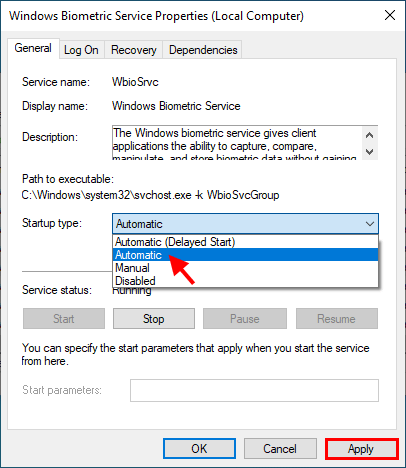
Step 6: Restart Windows 10 and check if the "Sign-in options" appears on the login screen.
Way 3: Check for corrupt system files
Another possible reason for Windows 10 sign-in options not showing on the login screen is that the user profile may be corrupted due to a damaged update.
Step 1: Type cmd in the taskbar search box. When the Command Prompt app shortcut appears in the search result, right-click on it and select Run as administrator. This will open Command Prompt as administrator.

Step 2: In the Command Prompt window, type sfc /scannow and hit Enter.

3단계: 스캔 프로세스가 완료될 때까지 기다립니다. 손상된 시스템 파일이 발견되면 SFC 도구가 해당 파일을 복구해 드립니다.
팁: 손상된 시스템 파일이 발견되지 않거나 SFC가 손상된 파일을 복구할 수 없는 경우 Windows 10에서 새 관리자 계정을 생성하세요. 그런 다음 로그인할 때 로그인 화면에 로그인 옵션 버튼이 나타나는지 확인하세요. 새로운 관리자 계정으로.
마지막 단어:
Windows 10 로그인 화면에 로그인 옵션이 누락되는 데는 몇 가지 이유가 있다는 점은 부인할 수 없습니다. 그러나 이 문제는 아무런 이유 없이 갑자기 발생할 수도 있습니다. 일부 사용자는 Windows 10을 업데이트한 후 이 문제가 시작되었다고 보고했습니다. 글쎄, 이것은 아마도 Windows 업데이트로 인한 버그일 것입니다. 이 경우 문제를 해결하려면 다음 업데이트를 기다려야 합니다. 또는 컴퓨터에 Windows 10을 새로 설치하여 로그인 옵션을 다시 얻을 수 있습니다.
The above is the detailed content of Fix: Sign-in Options Not Showing on Windows 10 Login Screen. For more information, please follow other related articles on the PHP Chinese website!

Hot AI Tools

Undresser.AI Undress
AI-powered app for creating realistic nude photos

AI Clothes Remover
Online AI tool for removing clothes from photos.

Undress AI Tool
Undress images for free

Clothoff.io
AI clothes remover

Video Face Swap
Swap faces in any video effortlessly with our completely free AI face swap tool!

Hot Article

Hot Tools

Notepad++7.3.1
Easy-to-use and free code editor

SublimeText3 Chinese version
Chinese version, very easy to use

Zend Studio 13.0.1
Powerful PHP integrated development environment

Dreamweaver CS6
Visual web development tools

SublimeText3 Mac version
God-level code editing software (SublimeText3)

Hot Topics
 1664
1664
 14
14
 1421
1421
 52
52
 1315
1315
 25
25
 1266
1266
 29
29
 1239
1239
 24
24
 Windows kb5054979 update information Update content list
Apr 15, 2025 pm 05:36 PM
Windows kb5054979 update information Update content list
Apr 15, 2025 pm 05:36 PM
KB5054979 is a cumulative security update released on March 27, 2025, for Windows 11 version 24H2. It targets .NET Framework versions 3.5 and 4.8.1, enhancing security and overall stability. Notably, the update addresses an issue with file and directory operations on UNC shares using System.IO APIs. Two installation methods are provided: one through Windows Settings by checking for updates under Windows Update, and the other via a manual download from the Microsoft Update Catalog.
 Nanoleaf Wants to Change How You Charge Your Tech
Apr 17, 2025 am 01:03 AM
Nanoleaf Wants to Change How You Charge Your Tech
Apr 17, 2025 am 01:03 AM
Nanoleaf's Pegboard Desk Dock: A Stylish and Functional Desk Organizer Tired of the same old charging setup? Nanoleaf's new Pegboard Desk Dock offers a stylish and functional alternative. This multifunctional desk accessory boasts 32 full-color RGB
 Got an AMD CPU and Aren't Using PBO? You're Missing Out
Apr 12, 2025 pm 09:02 PM
Got an AMD CPU and Aren't Using PBO? You're Missing Out
Apr 12, 2025 pm 09:02 PM
Unlocking Ryzen's Potential: A Simple Guide to Precision Boost Overdrive (PBO) Overclocking your new PC can seem daunting. While performance gains might feel elusive, leaving potential untapped is even less appealing. Fortunately, AMD Ryzen processo
 How to Use Windows 11 as a Bluetooth Audio Receiver
Apr 15, 2025 am 03:01 AM
How to Use Windows 11 as a Bluetooth Audio Receiver
Apr 15, 2025 am 03:01 AM
Turn your Windows 11 PC into a Bluetooth speaker and enjoy your favorite music from your phone! This guide shows you how to easily connect your iPhone or Android device to your computer for audio playback. Step 1: Pair Your Bluetooth Device First, pa
 ASUS' ROG Zephyrus G14 OLED Gaming Laptop Is $300 Off
Apr 16, 2025 am 03:01 AM
ASUS' ROG Zephyrus G14 OLED Gaming Laptop Is $300 Off
Apr 16, 2025 am 03:01 AM
ASUS ROG Zephyrus G14 Esports Laptop Special Offer! Buy ASUS ROG Zephyrus G14 Esports Laptop now and enjoy a $300 offer! Original price is $1999, current price is only $1699! Enjoy immersive gaming experience anytime, anywhere, or use it as a reliable portable workstation. Best Buy currently offers offers on this 2024 14-inch ASUS ROG Zephyrus G14 e-sports laptop. Its powerful configuration and performance are impressive. This ASUS ROG Zephyrus G14 e-sports laptop costs 16 on Best Buy
 5 Hidden Windows Features You Should Be Using
Apr 16, 2025 am 12:57 AM
5 Hidden Windows Features You Should Be Using
Apr 16, 2025 am 12:57 AM
Unlock Hidden Windows Features for a Smoother Experience! Discover surprisingly useful Windows functionalities that can significantly enhance your computing experience. Even seasoned Windows users might find some new tricks here. Dynamic Lock: Auto
 You Can Get The Razer Basilisk V3 Pro Mouse for 39% off
Apr 09, 2025 am 03:01 AM
You Can Get The Razer Basilisk V3 Pro Mouse for 39% off
Apr 09, 2025 am 03:01 AM
##### Razer Basilisk V3 Pro: High-performance wireless gaming mouse The Razer Basilisk V3 Pro is a high-performance wireless gaming mouse with high customization (11 programmable buttons, Chroma RGB) and versatile connectivity. It has excellent sensors, durable switches and extra long battery life. If you are a gamer looking for a high-quality wireless mouse and need excellent customization options, now is a great time to buy the Razer Basilisk V3 Pro. The promotion cuts prices by 39% and has limited promotion periods. This mouse is larger, 5.11 inches long and 2 inches wide
 Microsoft Might Finally Fix Windows 11's Start Menu
Apr 10, 2025 pm 12:07 PM
Microsoft Might Finally Fix Windows 11's Start Menu
Apr 10, 2025 pm 12:07 PM
Windows 11's Start Menu Gets a Much-Needed Overhaul Microsoft's Windows 11 Start menu, initially criticized for its less-than-intuitive app access, is undergoing a significant redesign. Early testing reveals a vastly improved user experience. The up




