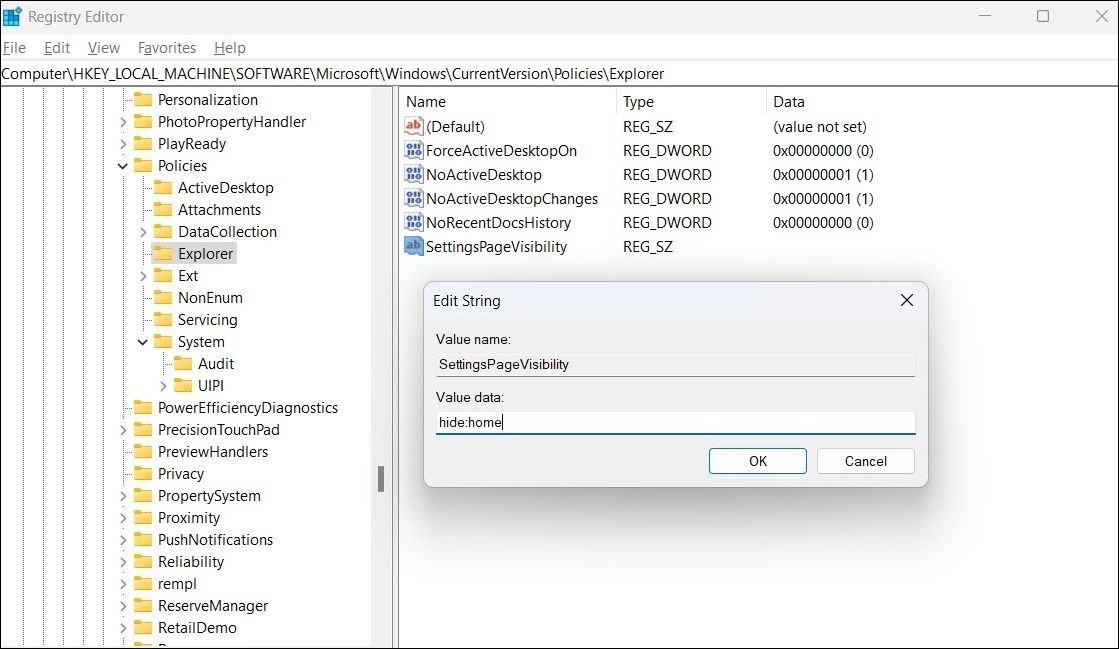How to Remove the Home Page From the Settings App in Windows 11
The Home page in the Settings app displays interactive cards that provide information about the system and offer shortcuts to common settings. However, if you're not a fan of the new Home section, removing it from the Settings app is possible with two quick methods.
You can hide the Home page using the Group Policy Editor or the Registry Editor. This guide will walk you through both methods.
1. Use the Group Policy Editor to Remove the Home Page
The Local Group Policy Editor on Windows makes modifying various advanced system settings easy. Among the many options, it allows you to manage the pages shown in the Settings app. So, you can use the Local Group Policy Editor to hide the Home tab from the Windows 11 Settings app.
The Group Policy Editor is only accessible on the Professional, Education, and Enterprise editions of Windows. If you are using Windows Home, you can enable the Local Group Policy Editor in Windows with workarounds.
- Press Win + S to access the search menu.
- Type gpedit.msc in the box and select the first result that appears.
- Select Yes when the User Account Control (UAC) prompt appears.
- In the Local Group Policy Editor window, use the left pane to navigate to Computer Configuration > Administrative Templates > Control Panel.
- Double-click the Settings Page Visibility policy in the right pane.
- Select the Enabled option.
- In the Options box, type hide:home in the text field next to Settings Page Visibility.
- Click Apply followed by OK.

The Home page will be hidden on the Settings app. If you want to view the Home tab at any point, repeat the above steps and set the Settings Page Visibility policy to Disabled or Not configured.
2. Use the Registry Editor to Remove the Home Page
Can't access the Group Policy Editor on your Windows PC? You can also remove the Home tab from the Windows 11 Settings app by making a few changes to the registry files.
As you may already know, registry files store critical settings for Windows and your apps. Making incorrect changes to the registry can lead to serious problems. Hence, it’s a good idea to back up all the registry files or create a restore point before proceeding. This will allow you to restore the Windows registry to its previous state if something goes wrong.
To hide the Home tab from the Settings app using Registry Editor, follow these steps:
- Press Win + R to open the Run dialog.
- Type regedit in the text box and press Enter.
- Select Yes when the User Account Control (UAC) prompt appears.
- Use the left pane to navigate to HKEY_LOCAL_MACHINE > SOFTWARE > Microsoft > Windows > CurrentVersion > Policies > Explorer.
- Right-click the Explorer key, click New, and select String Value from the submenu. Rename it to SettingsPageVisibility.
- Double-click the SettingsPageVisibility value to edit it.
- Type hide:home in the Value data field and click OK.

Restart your PC after completing the above steps. Then, open Settings to confirm the Home page is hidden. To restore the removed Home tab later, repeat the above steps and delete the SettingsPageVisibility string value.
Get the Classic Windows 11 Settings Look
While the Home screen provides quick and easy access to frequently used settings, you may prefer the older classic view. So, hide it from view and recover it when necessary.
The above is the detailed content of How to Remove the Home Page From the Settings App in Windows 11. For more information, please follow other related articles on the PHP Chinese website!

Hot AI Tools

Undresser.AI Undress
AI-powered app for creating realistic nude photos

AI Clothes Remover
Online AI tool for removing clothes from photos.

Undress AI Tool
Undress images for free

Clothoff.io
AI clothes remover

Video Face Swap
Swap faces in any video effortlessly with our completely free AI face swap tool!

Hot Article

Hot Tools

Notepad++7.3.1
Easy-to-use and free code editor

SublimeText3 Chinese version
Chinese version, very easy to use

Zend Studio 13.0.1
Powerful PHP integrated development environment

Dreamweaver CS6
Visual web development tools

SublimeText3 Mac version
God-level code editing software (SublimeText3)

Hot Topics
 1664
1664
 14
14
 1423
1423
 52
52
 1317
1317
 25
25
 1268
1268
 29
29
 1244
1244
 24
24
 Windows kb5054979 update information Update content list
Apr 15, 2025 pm 05:36 PM
Windows kb5054979 update information Update content list
Apr 15, 2025 pm 05:36 PM
KB5054979 is a cumulative security update released on March 27, 2025, for Windows 11 version 24H2. It targets .NET Framework versions 3.5 and 4.8.1, enhancing security and overall stability. Notably, the update addresses an issue with file and directory operations on UNC shares using System.IO APIs. Two installation methods are provided: one through Windows Settings by checking for updates under Windows Update, and the other via a manual download from the Microsoft Update Catalog.
 Nanoleaf Wants to Change How You Charge Your Tech
Apr 17, 2025 am 01:03 AM
Nanoleaf Wants to Change How You Charge Your Tech
Apr 17, 2025 am 01:03 AM
Nanoleaf's Pegboard Desk Dock: A Stylish and Functional Desk Organizer Tired of the same old charging setup? Nanoleaf's new Pegboard Desk Dock offers a stylish and functional alternative. This multifunctional desk accessory boasts 32 full-color RGB
 Got an AMD CPU and Aren't Using PBO? You're Missing Out
Apr 12, 2025 pm 09:02 PM
Got an AMD CPU and Aren't Using PBO? You're Missing Out
Apr 12, 2025 pm 09:02 PM
Unlocking Ryzen's Potential: A Simple Guide to Precision Boost Overdrive (PBO) Overclocking your new PC can seem daunting. While performance gains might feel elusive, leaving potential untapped is even less appealing. Fortunately, AMD Ryzen processo
 ASUS' ROG Zephyrus G14 OLED Gaming Laptop Is $300 Off
Apr 16, 2025 am 03:01 AM
ASUS' ROG Zephyrus G14 OLED Gaming Laptop Is $300 Off
Apr 16, 2025 am 03:01 AM
ASUS ROG Zephyrus G14 Esports Laptop Special Offer! Buy ASUS ROG Zephyrus G14 Esports Laptop now and enjoy a $300 offer! Original price is $1999, current price is only $1699! Enjoy immersive gaming experience anytime, anywhere, or use it as a reliable portable workstation. Best Buy currently offers offers on this 2024 14-inch ASUS ROG Zephyrus G14 e-sports laptop. Its powerful configuration and performance are impressive. This ASUS ROG Zephyrus G14 e-sports laptop costs 16 on Best Buy
 How to Use Windows 11 as a Bluetooth Audio Receiver
Apr 15, 2025 am 03:01 AM
How to Use Windows 11 as a Bluetooth Audio Receiver
Apr 15, 2025 am 03:01 AM
Turn your Windows 11 PC into a Bluetooth speaker and enjoy your favorite music from your phone! This guide shows you how to easily connect your iPhone or Android device to your computer for audio playback. Step 1: Pair Your Bluetooth Device First, pa
 5 Hidden Windows Features You Should Be Using
Apr 16, 2025 am 12:57 AM
5 Hidden Windows Features You Should Be Using
Apr 16, 2025 am 12:57 AM
Unlock Hidden Windows Features for a Smoother Experience! Discover surprisingly useful Windows functionalities that can significantly enhance your computing experience. Even seasoned Windows users might find some new tricks here. Dynamic Lock: Auto
 Microsoft Might Finally Fix Windows 11's Start Menu
Apr 10, 2025 pm 12:07 PM
Microsoft Might Finally Fix Windows 11's Start Menu
Apr 10, 2025 pm 12:07 PM
Windows 11's Start Menu Gets a Much-Needed Overhaul Microsoft's Windows 11 Start menu, initially criticized for its less-than-intuitive app access, is undergoing a significant redesign. Early testing reveals a vastly improved user experience. The up
 5 Windows Settings to Change to Improve Laptop Battery Life
Apr 12, 2025 am 06:04 AM
5 Windows Settings to Change to Improve Laptop Battery Life
Apr 12, 2025 am 06:04 AM
Is your Windows laptop battery draining faster than you'd like? Don't worry, you can significantly extend its life with a few simple tweaks to Windows' built-in power management features. Here's how to maximize your laptop's battery life on a singl