利用Python和OpenCV库将URL转换为OpenCV格式的方法

今天的博客是直接来源于我自己的个人工具函数库。
过去几个月,有些PyImageSearch读者电邮问我:“如何获取URL指向的图片并将其转换成OpenCV格式(不用将其写入磁盘再读回)”。这篇文章我将展示一下怎么实现这个功能。
额外的,我们也会看到如何利用scikit-image从URL下载一幅图像。当然前行之路也会有一个常见的错误,它可能让你跌个跟头。
继续往下阅读,学习如何利用利用Python和OpenCV将URL转换为图像
方法1:OpenCV、NumPy、urllib
第一个方法:我们使用OpenCV、NumPy、urllib库从URL获取图像,并将其转换为图像。打开并新建一个文件,取名url_to_image.py,我们开始吧:
# import the necessary packages import numpy as np import urllib import cv2 # METHOD #1: OpenCV, NumPy, and urllib def url_to_image(url): # download the image, convert it to a NumPy array, and then read # it into OpenCV format resp = urllib.urlopen(url) image = np.asarray(bytearray(resp.read()), dtype="uint8") image = cv2.imdecode(image, cv2.IMREAD_COLOR) # return the image return image
首先要做的就是导入我们必需的包。我们将使用NumPy转换下载的字节序为NumPy数组,使用urllib来执行实际的网络请求,使用cv2来绑定OpenCV接口。
在第7行,我们定义了我们的url_to_image函数。这个函数带一个url参数,也就是我们想要下载的图像地址。
接下来,在第10行,我们使用urllib库来打开这个图像链接。11行则将这个下载下来的字节序转换为NumPy数组。
至此,NumPy数组还是一个1维数组(也就是一个长长的像素链表)。为了将其转换为2维格式,假设每个像素3个通道(意即分别为红,绿,蓝通道),在12行我们使用cv.imdecode函数。最后,在15行我们返回解码出来的图像给调用函数。
一切就绪,该到让它工作的时候了:
# initialize the list of image URLs to download
urls = [
"http://www.pyimagesearch.com/wp-content/uploads/2015/01/opencv_logo.png",
"http://www.pyimagesearch.com/wp-content/uploads/2015/01/google_logo.png",
"http://www.pyimagesearch.com/wp-content/uploads/2014/12/adrian_face_detection_sidebar.png",
]
# loop over the image URLs
for url in urls:
# download the image URL and display it
print "downloading %s" % (url)
image = url_to_image(url)
cv2.imshow("Image", image)
cv2.waitKey(0)
3-5行定义了我们将要下载和转换为OpenCV格式的图像地址列表。
第9行我们遍历这个列表,13行则调用url_to_image函数,然后在14行和15行将获取的图像显示到屏幕上。到此呢,我们就可以像正常情况下一样,使用OpenCV来操作和处理这些图像了。
眼见为实,打开终端,执行如下指令:
如果一切顺利的话,你会看到OpenCV的logo:
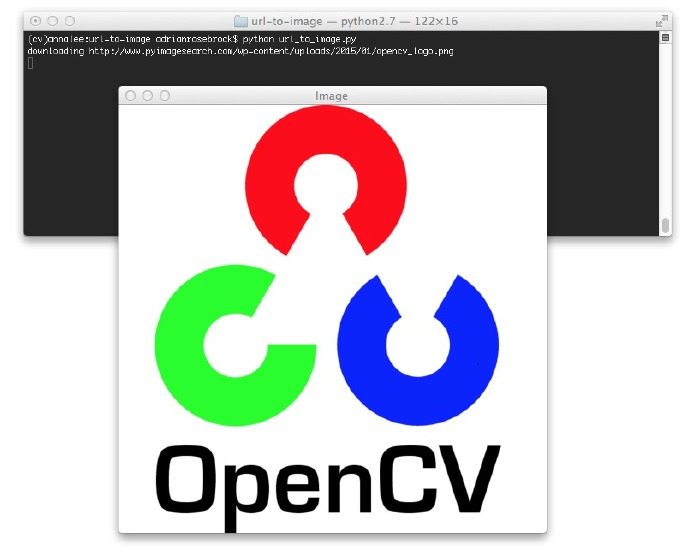
图1:从URL下载OpenCV logo并转换为OpenCV格式
接下来是Google的logo:
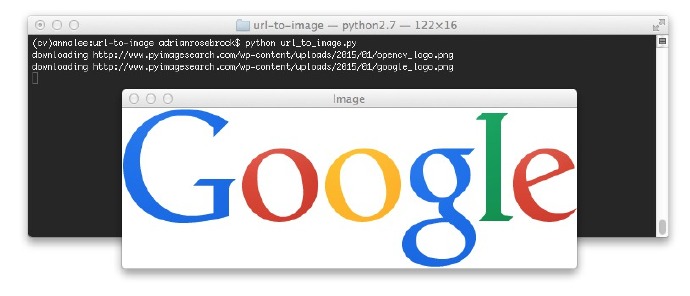
图2:从URL下载Gooogle并转换为OpenCV格式
这里也有在我书中验证人脸检测的例子,《Practical Python and OpenCV》:
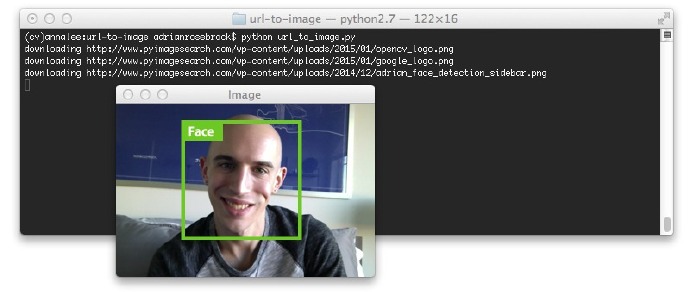
图3:转换一个URL图像为OpenCV格式
现在,我们来看另一种获取图像并转换为OpenCV格式的方法。
方法2:使用scikit-image
第二种方法假定你已经在你计算机上安装好了scikit-image库。让我们看看怎样采用scikit-image从URL获取图像并将其转换为OpenCV格式:
# METHOD #2: scikit-image
from skimage import io
# loop over the image URLs
for url in urls:
# download the image using scikit-image
print "downloading %s" % (url)
image = io.imread(url)
cv2.imshow("Incorrect", image)
cv2.imshow("Correct", cv2.cvtColor(image, cv2.COLOR_BGR2RGB))
cv2.waitKey(0)
scikit-image库中做得很漂亮的一点是:io子库中的imread函数能够区分图像路径到底在磁盘上还是一个URL(第9行)。
尽管这样,这里有一个很严重的错误可能让你跌一个跟头!
OpenCV以BGR顺序表达一幅图像,然而scikit-image则是RGB顺序。如果你使用scikit-iamge的imread函数,而且还想在下载完成后使用OpenCV的函数,那么你要小心了。如41行所述,你需要将图像从RBG转换为BGR。
如果你没有这一步,那么你可能得到错误的结果:
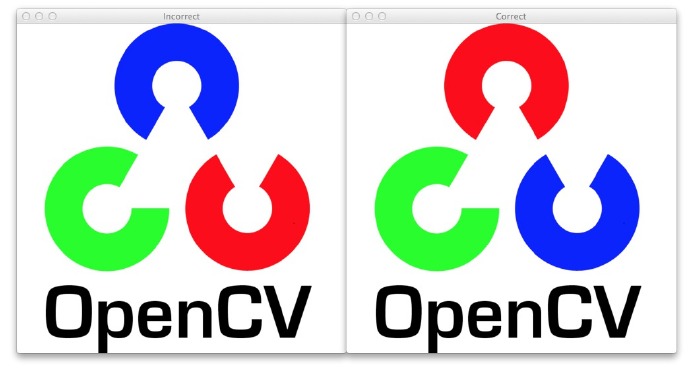
图4:在用scikit-image时,需要特别注意将RGB转换为BGR。左边的图像就是不正确的RGB顺序,右边的则是将RGB转换为BGR,所以能正常显示。
看看Google的logo就更明显了
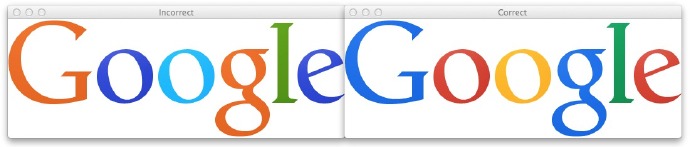
图5:顺序很重要。确保将RGB转换为BGR,否则就留下了一个很难发现的bug。
到此为止,你明白了吧!这两种方法分别使用Python、OpenCV、urllib,和scikit-image来将URL指向的图片转换为图像。
总结
本文中,我们学会了如何从URL获取图像,且使用Python和OpenCV将其转换为OpenCV格式。
第一种方法使用urllib包获取图像,使用Numpy转换为数组,最后使用OpenCV重新构建数组产生我们的图像。
第二种方式使用scikit-image中的io.imread函数。
所以,哪种更好呢?
这完全取决于你的安装。
如果你已经安装scikit-image,那么我可能就用io.imread(只是不要忘记如果要用OpenCV函数的话,要将RGB转换为BGR)。
如果你没有安装scikit-image,那么url_to_image就是手边现成的工具。具体细节参考本文开始处。
我很快会在Github上将这个函数添加到imutils库中。

Hot AI Tools

Undresser.AI Undress
AI-powered app for creating realistic nude photos

AI Clothes Remover
Online AI tool for removing clothes from photos.

Undress AI Tool
Undress images for free

Clothoff.io
AI clothes remover

Video Face Swap
Swap faces in any video effortlessly with our completely free AI face swap tool!

Hot Article

Hot Tools

Notepad++7.3.1
Easy-to-use and free code editor

SublimeText3 Chinese version
Chinese version, very easy to use

Zend Studio 13.0.1
Powerful PHP integrated development environment

Dreamweaver CS6
Visual web development tools

SublimeText3 Mac version
God-level code editing software (SublimeText3)

Hot Topics
 PHP and Python: Different Paradigms Explained
Apr 18, 2025 am 12:26 AM
PHP and Python: Different Paradigms Explained
Apr 18, 2025 am 12:26 AM
PHP is mainly procedural programming, but also supports object-oriented programming (OOP); Python supports a variety of paradigms, including OOP, functional and procedural programming. PHP is suitable for web development, and Python is suitable for a variety of applications such as data analysis and machine learning.
 Choosing Between PHP and Python: A Guide
Apr 18, 2025 am 12:24 AM
Choosing Between PHP and Python: A Guide
Apr 18, 2025 am 12:24 AM
PHP is suitable for web development and rapid prototyping, and Python is suitable for data science and machine learning. 1.PHP is used for dynamic web development, with simple syntax and suitable for rapid development. 2. Python has concise syntax, is suitable for multiple fields, and has a strong library ecosystem.
 Python vs. JavaScript: The Learning Curve and Ease of Use
Apr 16, 2025 am 12:12 AM
Python vs. JavaScript: The Learning Curve and Ease of Use
Apr 16, 2025 am 12:12 AM
Python is more suitable for beginners, with a smooth learning curve and concise syntax; JavaScript is suitable for front-end development, with a steep learning curve and flexible syntax. 1. Python syntax is intuitive and suitable for data science and back-end development. 2. JavaScript is flexible and widely used in front-end and server-side programming.
 PHP and Python: A Deep Dive into Their History
Apr 18, 2025 am 12:25 AM
PHP and Python: A Deep Dive into Their History
Apr 18, 2025 am 12:25 AM
PHP originated in 1994 and was developed by RasmusLerdorf. It was originally used to track website visitors and gradually evolved into a server-side scripting language and was widely used in web development. Python was developed by Guidovan Rossum in the late 1980s and was first released in 1991. It emphasizes code readability and simplicity, and is suitable for scientific computing, data analysis and other fields.
 Can vs code run in Windows 8
Apr 15, 2025 pm 07:24 PM
Can vs code run in Windows 8
Apr 15, 2025 pm 07:24 PM
VS Code can run on Windows 8, but the experience may not be great. First make sure the system has been updated to the latest patch, then download the VS Code installation package that matches the system architecture and install it as prompted. After installation, be aware that some extensions may be incompatible with Windows 8 and need to look for alternative extensions or use newer Windows systems in a virtual machine. Install the necessary extensions to check whether they work properly. Although VS Code is feasible on Windows 8, it is recommended to upgrade to a newer Windows system for a better development experience and security.
 Can visual studio code be used in python
Apr 15, 2025 pm 08:18 PM
Can visual studio code be used in python
Apr 15, 2025 pm 08:18 PM
VS Code can be used to write Python and provides many features that make it an ideal tool for developing Python applications. It allows users to: install Python extensions to get functions such as code completion, syntax highlighting, and debugging. Use the debugger to track code step by step, find and fix errors. Integrate Git for version control. Use code formatting tools to maintain code consistency. Use the Linting tool to spot potential problems ahead of time.
 How to run python with notepad
Apr 16, 2025 pm 07:33 PM
How to run python with notepad
Apr 16, 2025 pm 07:33 PM
Running Python code in Notepad requires the Python executable and NppExec plug-in to be installed. After installing Python and adding PATH to it, configure the command "python" and the parameter "{CURRENT_DIRECTORY}{FILE_NAME}" in the NppExec plug-in to run Python code in Notepad through the shortcut key "F6".
 How to run sublime code python
Apr 16, 2025 am 08:48 AM
How to run sublime code python
Apr 16, 2025 am 08:48 AM
To run Python code in Sublime Text, you need to install the Python plug-in first, then create a .py file and write the code, and finally press Ctrl B to run the code, and the output will be displayed in the console.






