How to modify mouse style using CSS
Many times we need to interact with the mouse cursor and the elements of the page, which can increase the user experience. So how do we use CSS to set the mouse style? Today I will bring you this tutorial on how to use CSS to modify the mouse style.
When we are laying out DIV CSS, we will encounter the control of the mouse pointer within the object, such as the mouse passing through the pointer and changing into a finger shape, etc. Next we will introduce Mouse pointer style cursor control. In addition to the system default mouse pointer style, picture can be set as the mouse pointer through CSS. It is common for some websites to have various small picture styles for the mouse pointer. Of course, this is to set the mouse style through css cursor.
Extended reading: css pointer
1. Cursor syntax and structure
1. Cursor syntax:
cursor: auto | crosshair | default | hand | move | help | wait | text | w-resize |s-resize | n-resize |e-resize | ne-resize |sw-resize | se-resize | nw-resize |pointer | url (url)
Commonly used cursor cursor description
1), div{ cursor:default} defaults to normal mouse pointer
2), div{ cursor:hand} and div{ cursor:text} text selection effect
3), div{ cursor:move } movement selection effect
4), div{ cursor:pointer } finger shape link selection effect
5), div{ cursor :url(url image address) }Set the object as image
2, cursor style rendering
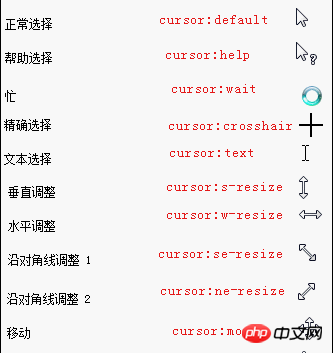
3, mouse pointer description
cursor sets or retrieves the system-predefined cursor shape used by the mouse pointer moving on the object.
4. Layout structure
p { cursor: text; } /* cssComment: Set the mouse to change to text selection style when the mouse moves to the html p object*/
a { cursor: pointer; } /* css comment: Set the mouse to change into a finger shape (link selection) when the mouse moves to ahyperlink object */
body { cursor: url("small picture address")} /* Set the mouse pointer to a small picture by default*/.
There are so many commonly used methods to set mouse styles. Have you learned them?
Related reading:
Using css to implement the pause and play function of css animation tutorial
The above is the detailed content of How to modify mouse style using CSS. For more information, please follow other related articles on the PHP Chinese website!

Hot AI Tools

Undresser.AI Undress
AI-powered app for creating realistic nude photos

AI Clothes Remover
Online AI tool for removing clothes from photos.

Undress AI Tool
Undress images for free

Clothoff.io
AI clothes remover

Video Face Swap
Swap faces in any video effortlessly with our completely free AI face swap tool!

Hot Article

Hot Tools

Notepad++7.3.1
Easy-to-use and free code editor

SublimeText3 Chinese version
Chinese version, very easy to use

Zend Studio 13.0.1
Powerful PHP integrated development environment

Dreamweaver CS6
Visual web development tools

SublimeText3 Mac version
God-level code editing software (SublimeText3)

Hot Topics
 How to use bootstrap in vue
Apr 07, 2025 pm 11:33 PM
How to use bootstrap in vue
Apr 07, 2025 pm 11:33 PM
Using Bootstrap in Vue.js is divided into five steps: Install Bootstrap. Import Bootstrap in main.js. Use the Bootstrap component directly in the template. Optional: Custom style. Optional: Use plug-ins.
 The Roles of HTML, CSS, and JavaScript: Core Responsibilities
Apr 08, 2025 pm 07:05 PM
The Roles of HTML, CSS, and JavaScript: Core Responsibilities
Apr 08, 2025 pm 07:05 PM
HTML defines the web structure, CSS is responsible for style and layout, and JavaScript gives dynamic interaction. The three perform their duties in web development and jointly build a colorful website.
 How to write split lines on bootstrap
Apr 07, 2025 pm 03:12 PM
How to write split lines on bootstrap
Apr 07, 2025 pm 03:12 PM
There are two ways to create a Bootstrap split line: using the tag, which creates a horizontal split line. Use the CSS border property to create custom style split lines.
 Understanding HTML, CSS, and JavaScript: A Beginner's Guide
Apr 12, 2025 am 12:02 AM
Understanding HTML, CSS, and JavaScript: A Beginner's Guide
Apr 12, 2025 am 12:02 AM
WebdevelopmentreliesonHTML,CSS,andJavaScript:1)HTMLstructurescontent,2)CSSstylesit,and3)JavaScriptaddsinteractivity,formingthebasisofmodernwebexperiences.
 How to set up the framework for bootstrap
Apr 07, 2025 pm 03:27 PM
How to set up the framework for bootstrap
Apr 07, 2025 pm 03:27 PM
To set up the Bootstrap framework, you need to follow these steps: 1. Reference the Bootstrap file via CDN; 2. Download and host the file on your own server; 3. Include the Bootstrap file in HTML; 4. Compile Sass/Less as needed; 5. Import a custom file (optional). Once setup is complete, you can use Bootstrap's grid systems, components, and styles to create responsive websites and applications.
 How to insert pictures on bootstrap
Apr 07, 2025 pm 03:30 PM
How to insert pictures on bootstrap
Apr 07, 2025 pm 03:30 PM
There are several ways to insert images in Bootstrap: insert images directly, using the HTML img tag. With the Bootstrap image component, you can provide responsive images and more styles. Set the image size, use the img-fluid class to make the image adaptable. Set the border, using the img-bordered class. Set the rounded corners and use the img-rounded class. Set the shadow, use the shadow class. Resize and position the image, using CSS style. Using the background image, use the background-image CSS property.
 How to use bootstrap button
Apr 07, 2025 pm 03:09 PM
How to use bootstrap button
Apr 07, 2025 pm 03:09 PM
How to use the Bootstrap button? Introduce Bootstrap CSS to create button elements and add Bootstrap button class to add button text
 How to resize bootstrap
Apr 07, 2025 pm 03:18 PM
How to resize bootstrap
Apr 07, 2025 pm 03:18 PM
To adjust the size of elements in Bootstrap, you can use the dimension class, which includes: adjusting width: .col-, .w-, .mw-adjust height: .h-, .min-h-, .max-h-






