 Web Front-end
Web Front-end
 CSS Tutorial
CSS Tutorial
 How to set the table border to a single line border in css? (detailed code explanation)
How to set the table border to a single line border in css? (detailed code explanation)
How to set the table border to a single line border in css? (detailed code explanation)
How to set the table border to a single line border? This article will introduce to you a CSS method to set the border of a table to a single-line border. It has certain reference value. Friends in need can refer to it. I hope it will be helpful to you.
First let’s take a look at the default effect after adding a border to the table:
table,table td{
border: 1px solid #000;
}
table td{
padding: 10px 30px;
}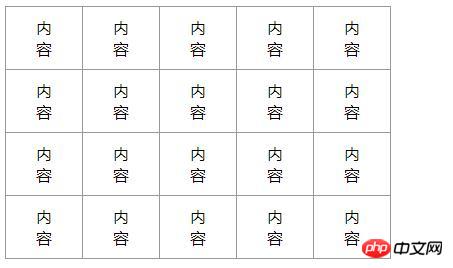
It can be seen that the table is double-lined It is displayed in the form, so how to make the table appear on the html page with a single-line border? Below we will use a simple code example to explain a method of setting a single-line border in a table.
Introduction to the method of setting single-line borders in css:
We first need to create a table table on the html page. The code is as follows:
<table> <tr> <td>内容</td> <td>内容</td> <td>内容</td> <td>内容</td> <td>内容</td> </tr> <tr> <td>内容</td> <td>内容</td> <td>内容</td> <td>内容</td> <td>内容</td> </tr> <tr> <td>内容</td> <td>内容</td> <td>内容</td> <td>内容</td> <td>内容</td> </tr> <tr> <td>内容</td> <td>内容</td> <td>内容</td> <td>内容</td> <td>内容</td> </tr> </table>
Rendering:
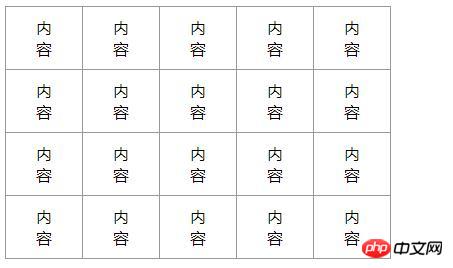
#The table has been created. Now let’s see how to add a single-line border to the table using css.
1. First, add the left border and top border to the outer border of the entire table.
table {
width: 200px;
border-top: 1px solid #999;
border-left: 1px solid #999;
}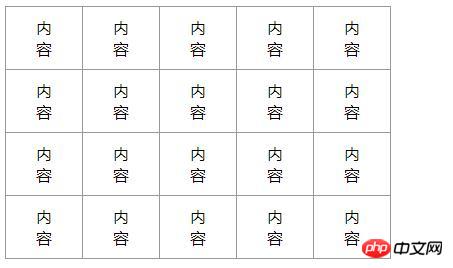
2. After adding each cell in the table Add the bottom border and right border to the cell
table td {
padding: 10px 30px;
border-bottom: 1px solid #999;
border-right: 1px solid #999;
}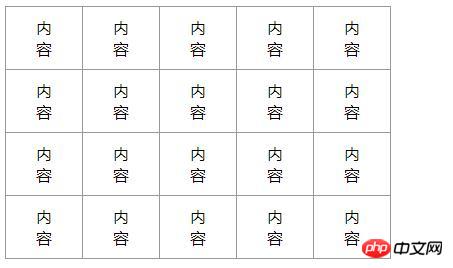
3. Remove the gap of the cell
table {
width: 200px;
border-top: 1px solid #999;
border-left: 1px solid #999;
border-spacing: 0;/*去掉单元格间隙*/
}Description:
border-spacing attribute: You can set the distance between the borders of adjacent cells (Border Separation mode only).
When we set border-spacing: 0;, it means that the distance between the borders (horizontal and vertical directions) of each adjacent cell in the table is 0.
Rendering:
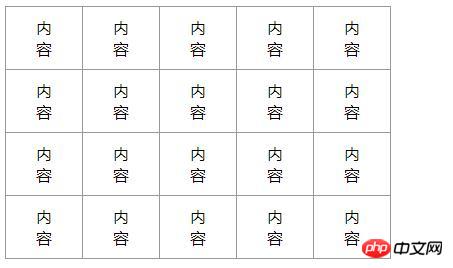
Summary: The above is an implementation method of the single-line border of the css table table introduced in this article. I hope it can be useful to everyone. Learning helps. For more related tutorials, please visit: CSS Basics Video Tutorial, HTML Video Tutorial, bootstrap Video Tutorial!
The above is the detailed content of How to set the table border to a single line border in css? (detailed code explanation). For more information, please follow other related articles on the PHP Chinese website!

Hot AI Tools

Undresser.AI Undress
AI-powered app for creating realistic nude photos

AI Clothes Remover
Online AI tool for removing clothes from photos.

Undress AI Tool
Undress images for free

Clothoff.io
AI clothes remover

Video Face Swap
Swap faces in any video effortlessly with our completely free AI face swap tool!

Hot Article

Hot Tools

Notepad++7.3.1
Easy-to-use and free code editor

SublimeText3 Chinese version
Chinese version, very easy to use

Zend Studio 13.0.1
Powerful PHP integrated development environment

Dreamweaver CS6
Visual web development tools

SublimeText3 Mac version
God-level code editing software (SublimeText3)

Hot Topics
 How to use bootstrap in vue
Apr 07, 2025 pm 11:33 PM
How to use bootstrap in vue
Apr 07, 2025 pm 11:33 PM
Using Bootstrap in Vue.js is divided into five steps: Install Bootstrap. Import Bootstrap in main.js. Use the Bootstrap component directly in the template. Optional: Custom style. Optional: Use plug-ins.
 The Roles of HTML, CSS, and JavaScript: Core Responsibilities
Apr 08, 2025 pm 07:05 PM
The Roles of HTML, CSS, and JavaScript: Core Responsibilities
Apr 08, 2025 pm 07:05 PM
HTML defines the web structure, CSS is responsible for style and layout, and JavaScript gives dynamic interaction. The three perform their duties in web development and jointly build a colorful website.
 Understanding HTML, CSS, and JavaScript: A Beginner's Guide
Apr 12, 2025 am 12:02 AM
Understanding HTML, CSS, and JavaScript: A Beginner's Guide
Apr 12, 2025 am 12:02 AM
WebdevelopmentreliesonHTML,CSS,andJavaScript:1)HTMLstructurescontent,2)CSSstylesit,and3)JavaScriptaddsinteractivity,formingthebasisofmodernwebexperiences.
 How to write split lines on bootstrap
Apr 07, 2025 pm 03:12 PM
How to write split lines on bootstrap
Apr 07, 2025 pm 03:12 PM
There are two ways to create a Bootstrap split line: using the tag, which creates a horizontal split line. Use the CSS border property to create custom style split lines.
 How to set up the framework for bootstrap
Apr 07, 2025 pm 03:27 PM
How to set up the framework for bootstrap
Apr 07, 2025 pm 03:27 PM
To set up the Bootstrap framework, you need to follow these steps: 1. Reference the Bootstrap file via CDN; 2. Download and host the file on your own server; 3. Include the Bootstrap file in HTML; 4. Compile Sass/Less as needed; 5. Import a custom file (optional). Once setup is complete, you can use Bootstrap's grid systems, components, and styles to create responsive websites and applications.
 How to insert pictures on bootstrap
Apr 07, 2025 pm 03:30 PM
How to insert pictures on bootstrap
Apr 07, 2025 pm 03:30 PM
There are several ways to insert images in Bootstrap: insert images directly, using the HTML img tag. With the Bootstrap image component, you can provide responsive images and more styles. Set the image size, use the img-fluid class to make the image adaptable. Set the border, using the img-bordered class. Set the rounded corners and use the img-rounded class. Set the shadow, use the shadow class. Resize and position the image, using CSS style. Using the background image, use the background-image CSS property.
 How to use bootstrap button
Apr 07, 2025 pm 03:09 PM
How to use bootstrap button
Apr 07, 2025 pm 03:09 PM
How to use the Bootstrap button? Introduce Bootstrap CSS to create button elements and add Bootstrap button class to add button text
 How to resize bootstrap
Apr 07, 2025 pm 03:18 PM
How to resize bootstrap
Apr 07, 2025 pm 03:18 PM
To adjust the size of elements in Bootstrap, you can use the dimension class, which includes: adjusting width: .col-, .w-, .mw-adjust height: .h-, .min-h-, .max-h-





