 Web Front-end
Web Front-end
 CSS Tutorial
CSS Tutorial
 How to achieve gradient effect in css? Implementation of css background color gradient and text gradient effects (code example)
How to achieve gradient effect in css? Implementation of css background color gradient and text gradient effects (code example)
How to achieve gradient effect in css? Implementation of css background color gradient and text gradient effects (code example)
When developing front-end web pages, some gradient effects are often used, which can make the front-end page more beautiful. So how are these gradient effects implemented using css code? This chapter will show you how to achieve gradient effect in css? Implementation of css background color gradient and text gradient effects (code example) , introduces css gradient style and how to implement css gradient. It has certain reference value. Friends in need can refer to it. I hope it will be helpful to you.
1. css background color gradient style
##1. css linear background gradient styleSyntax:
background-image: linear-gradient(<point> || <angle>, <stop>, <stop> , <stop>)
The first parameter is the starting point or corner of the gradient. The second parameter is a color stop point (color stops). At least two colors are required (starting point and end point), and you can add any color to increase the richness of the color gradient. The color stop point can be defined as a color, or a color plus a percentage.
Code (considering browser compatibility):
<!DOCTYPE html>
<html>
<head>
<meta charset="UTF-8">
<title>css背景渐变--线性渐变</title>
<style>
.demo{
width:500 ;
height: 300;
margin: 50px auto;
}
.demo *{
width: 200px;
height: 200px;
margin: 20px;
text-align: center;
line-height: 200px;
color: #fff;
font-size: 16px;
float: left;
}
.demo1{
/* 底色 */
background-color: #fd0d0d;
/* chrome 2+, safari 4+; multiple color stops */
background-image:-webkit-gradient(linear, left bottom, left top, color-stop(0.32, #fd0d0d), color-stop(0.66, #d89e3c), color-stop(0.83, #97bb51));
/* chrome 10+, safari 5.1+ */
background-image: -webkit-linear-gradient(#fd0d0d, #d89e3c, #97bb51);
/* firefox; multiple color stops */
background-image: -moz-linear-gradient(top,#fd0d0d, #d89e3c, #97bb51);
/* ie 6+ */
filter: progid:DXImageTransform.Microsoft.gradient(startColorstr='#fd0d0d', endColorstr='#d89e3c');
/* ie8 + */
-ms-filter: "progid:DXImageTransform.Microsoft.gradient(startColorstr='#fd0d0d', endColorstr='#d89e3c')";
/* ie10 */
background-image: -ms-linear-gradient(#fd0d0d, #d89e3c, #97bb51);
/* opera 11.1 */
background-image: -o-linear-gradient(#fd0d0d, #d89e3c, #97bb51);
/* 标准写法 */
background-image: linear-gradient(#fd0d0d, #d89e3c, #97bb51);
}
.demo2{
/* 底色 */
background-color:#d41a1a;
/* chrome 2+, safari 4+; multiple color stops */
background-image:-webkit-gradient(linear, left bottom, right top, color-stop(0.32, #d41a1a), color-stop(0.66, #d9e60c), color-stop(0.83, #5c7c99));
/* chrome 10+, safari 5.1+ */
background-image:-webkit-linear-gradient(45deg, #d41a1a, #d9e60c, #5c7c99);
/* firefox; multiple color stops */
background-image:-moz-linear-gradient(45deg, #d41a1a, #d9e60c, #5c7c99);
/* ie10 */
background-image: -ms-linear-gradient(45deg, #d41a1a 0%, #d9e60c 100%);
/* opera 11.1 */
background-image: -o-linear-gradient(45deg, #d41a1a, #d9e60c);
/* 标准写法 */
background-image: linear-gradient(45deg, #d41a1a, #d9e60c);
}
</style>
</head>
<body>
<div class="demo">
<div class="demo1">基本线性渐变--自上而下</div>
<div class="demo2">基本线性渐变--45度角</div>
</div>
</body>
</html>Rendering:
 You can see two The difference between the two linear gradients is that the first color value (#fd0d0d) of the three color values in background-image: linear-gradient(); becomes the angle value: 45deg.
You can see two The difference between the two linear gradients is that the first color value (#fd0d0d) of the three color values in background-image: linear-gradient(); becomes the angle value: 45deg.
css radial color gradient (Radial Gradients) and linear gradient (linear gradients), it does not gradient along one direction, but takes a point as the center and radiates gradients around, 360 degrees. Currently, all browsers except IE support css radial color gradient (Radial Gradients), but they also have their own different syntax
Syntax:
background-image: radial-gradient([<position> || <angle>],[<shape> || <size>],<stop>,<stop>,<stop>)
Code example (consider browser compatibility):
<!DOCTYPE html>
<html>
<head>
<meta charset="UTF-8">
<title>css背景渐变--径向渐变</title>
<style>
.demo{
width:500px ;
height:200px;
margin: 50px auto;
}
.demo *{
width:200px ;
height:200px;
margin: 50px 15px;
float: left;
}
.demo1{
background-image: -moz-radial-gradient(#ecff05, red);
background-image: -webkit-gradient(radial, center center, 0, center center, 220, from(#ecff05), to(red)); /* old */
background-image: -webkit-radial-gradient(#ecff05, red); /* new syntax */
background-image: radial-gradient(#ecff05, red);
}
.demo2{
background-image: -moz-radial-gradient(45px 45px 45deg, circle cover, #ecff05 0%, orange 100%, red 95%);
background-image: -webkit-radial-gradient(45px 45px, circle cover, #ecff05, red);
background-image: radial-gradient(45px 45px 45deg, circle cover, #ecff05 0%, orange 100%, red 95%);
}
</style>
</head>
<body>
<div class="demo">
<div class="demo1"></div>
<div class="demo2"></div>
</div>
</body>
</html>Rendering:
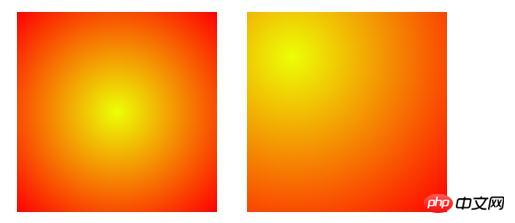
2. CSS font text gradient styleCode example (consider browser compatibility):
<!DOCTYPE html>
<html>
<head>
<meta charset="UTF-8">
<title>css字体文字渐变</title>
<style>
.demo{
width:500px ;
height:200px;
margin: 50px auto;
font-size: 20px;
background-image: -webkit-gradient(linear, left 0, right 0, from(rgb(166, 4, 249)), to(rgb(251, 223, 11)));
/*必需加前缀 -webkit- 才支持这个text值 */
-webkit-background-clip: text;
/*text-fill-color会覆盖color所定义的字体颜色: */
-webkit-text-fill-color: transparent;
}
</style>
</head>
<body>
<div class="demo">css字体文字渐变,css字体文字渐变</div>
</body>
</html>Rendering:

background-image: Define the gradient color used Scope;
-webkit-background-clip: text----Use the text in the block as the cropping area to crop outwards. The background of the text is the background of the block, and the area outside the text will be cropped. ;-webkit-text-fill-color: transparent---Retrieve or set the text fill color in the object.
Since the current text-fill-color attribute seems to be supported by webkit core browsers, the two demo pages can only be used in Chrome browser or The gradient effect can only be seen in Safari browser. Solid color under Firefox browser, not to mention under IE.
The above is the detailed content of How to achieve gradient effect in css? Implementation of css background color gradient and text gradient effects (code example). For more information, please follow other related articles on the PHP Chinese website!

Hot AI Tools

Undresser.AI Undress
AI-powered app for creating realistic nude photos

AI Clothes Remover
Online AI tool for removing clothes from photos.

Undress AI Tool
Undress images for free

Clothoff.io
AI clothes remover

Video Face Swap
Swap faces in any video effortlessly with our completely free AI face swap tool!

Hot Article

Hot Tools

Notepad++7.3.1
Easy-to-use and free code editor

SublimeText3 Chinese version
Chinese version, very easy to use

Zend Studio 13.0.1
Powerful PHP integrated development environment

Dreamweaver CS6
Visual web development tools

SublimeText3 Mac version
God-level code editing software (SublimeText3)

Hot Topics
 How to use bootstrap in vue
Apr 07, 2025 pm 11:33 PM
How to use bootstrap in vue
Apr 07, 2025 pm 11:33 PM
Using Bootstrap in Vue.js is divided into five steps: Install Bootstrap. Import Bootstrap in main.js. Use the Bootstrap component directly in the template. Optional: Custom style. Optional: Use plug-ins.
 The Roles of HTML, CSS, and JavaScript: Core Responsibilities
Apr 08, 2025 pm 07:05 PM
The Roles of HTML, CSS, and JavaScript: Core Responsibilities
Apr 08, 2025 pm 07:05 PM
HTML defines the web structure, CSS is responsible for style and layout, and JavaScript gives dynamic interaction. The three perform their duties in web development and jointly build a colorful website.
 How to write split lines on bootstrap
Apr 07, 2025 pm 03:12 PM
How to write split lines on bootstrap
Apr 07, 2025 pm 03:12 PM
There are two ways to create a Bootstrap split line: using the tag, which creates a horizontal split line. Use the CSS border property to create custom style split lines.
 Understanding HTML, CSS, and JavaScript: A Beginner's Guide
Apr 12, 2025 am 12:02 AM
Understanding HTML, CSS, and JavaScript: A Beginner's Guide
Apr 12, 2025 am 12:02 AM
WebdevelopmentreliesonHTML,CSS,andJavaScript:1)HTMLstructurescontent,2)CSSstylesit,and3)JavaScriptaddsinteractivity,formingthebasisofmodernwebexperiences.
 How to set up the framework for bootstrap
Apr 07, 2025 pm 03:27 PM
How to set up the framework for bootstrap
Apr 07, 2025 pm 03:27 PM
To set up the Bootstrap framework, you need to follow these steps: 1. Reference the Bootstrap file via CDN; 2. Download and host the file on your own server; 3. Include the Bootstrap file in HTML; 4. Compile Sass/Less as needed; 5. Import a custom file (optional). Once setup is complete, you can use Bootstrap's grid systems, components, and styles to create responsive websites and applications.
 How to insert pictures on bootstrap
Apr 07, 2025 pm 03:30 PM
How to insert pictures on bootstrap
Apr 07, 2025 pm 03:30 PM
There are several ways to insert images in Bootstrap: insert images directly, using the HTML img tag. With the Bootstrap image component, you can provide responsive images and more styles. Set the image size, use the img-fluid class to make the image adaptable. Set the border, using the img-bordered class. Set the rounded corners and use the img-rounded class. Set the shadow, use the shadow class. Resize and position the image, using CSS style. Using the background image, use the background-image CSS property.
 How to use bootstrap button
Apr 07, 2025 pm 03:09 PM
How to use bootstrap button
Apr 07, 2025 pm 03:09 PM
How to use the Bootstrap button? Introduce Bootstrap CSS to create button elements and add Bootstrap button class to add button text
 How to resize bootstrap
Apr 07, 2025 pm 03:18 PM
How to resize bootstrap
Apr 07, 2025 pm 03:18 PM
To adjust the size of elements in Bootstrap, you can use the dimension class, which includes: adjusting width: .col-, .w-, .mw-adjust height: .h-, .min-h-, .max-h-





