How to use CSS and D3 to implement a set of lanterns (with code)
The content of this article is about how to use CSS and D3 to implement a set of lanterns (with code). It has certain reference value. Friends in need can refer to it. I hope it will be helpful to you. helped.
Effect preview
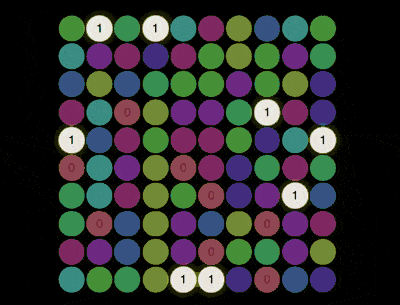
Source code download
https://github.com/comehope /front-end-daily-challenges
Code Interpretation
Define dom, the container contains 9 elements, representing 9 numbers:
<div> <span>3</span> <span>1</span> <span>4</span> <span>1</span> <span>5</span> <span>9</span> <span>2</span> <span>6</span> <span>5</span> </div>
Centered display:
body {
margin: 0;
height: 100vh;
display: flex;
align-items: center;
justify-content: center;
background-color: black;
}Define the container size:
.pi {
width: 30em;
height: 30em;
font-size: 12px;
}Lay out 9 numbers into a 3 * 3 grid:
.pi {
display: grid;
grid-template-columns: repeat(3, 1fr);
grid-gap: 0.2em;
}
.pi span {
color: white;
font-size: 3em;
background-color: hsl(0, 40%, 40%);
font-family: sans-serif;
border-radius: 50%;
display: flex;
align-items: center;
justify-content: center;
user-select: none;
}Define the css variable in the dom, and the variable value is equal to the number represented by the element :
<p> <span>3</span> <span>1</span> <span>4</span> <span>1</span> <span>5</span> <span>9</span> <span>2</span> <span>6</span> <span>5</span> </p>
Set different background colors for different numbers:
.pi span {
--c: hsl(calc(var(--d) * 36), 40%, 40%);
background-color: var(--c);
}Make the numbers the same color as the background, and on mouseover, height the current number:
.pi span {
color: var(--c);
transition: 0.3s;
}
.pi span:hover {
background-color: white;
color: black;
box-shadow: 0 0 1em yellow;
}At this point, the visual effect design is completed, and then d3 is used to batch process dom elements and css variables.
Introduce the d3 library:
<script></script>
Delete the dom element representing the number in the html file, use d3 to create the dom element representing the number, and set the css variable:
const PI = '314159265';
d3.select('.pi')
.selectAll('span')
.data(PI)
.enter()
.append('span')
.style('--d', (d) => d)
.text((d) => d);Put PI Change to 100 digits:
const PI = '3141592653589793238462643383279502884197169399375105820974944592307816406286208998628034825342117067';
At the same time, change the grid to a 10 * 10 layout:
.pi {
grid-template-columns: repeat(10, 1fr);
}
.pi span {
font-size: 1.3em;
}Next, create a loop lighting effect.
Add css classes for each number element. The class name of number 0 is d0, the class name of number 1 is d2, and so on:
d3.select('.pi')
.selectAll('span')
.data(PI)
.enter()
.append('span')
.attr('class', (d) => `d${d}`)
.style('--d', (d) => d)
.text((d) => d);Define a loop variable number, which starts from 1 and gradually increments:
let number = 1;
Define a function that lights up a set of elements with a specific number:
function show() {
d3.selectAll(`.pi span.d${number % 10}`)
.classed('show', true);
d3.selectAll(`.pi span.d${(number-1) % 10}`)
.classed('show', false);
number++;
}Finally, set an interval and call the above function repeatedly to let each group of numbers light up in sequence:
setInterval(show, 500);
You’re done!
Related recommendations:
How to use pure CSS to achieve the effect of rainbow striped text (with code)
The above is the detailed content of How to use CSS and D3 to implement a set of lanterns (with code). For more information, please follow other related articles on the PHP Chinese website!

Hot AI Tools

Undresser.AI Undress
AI-powered app for creating realistic nude photos

AI Clothes Remover
Online AI tool for removing clothes from photos.

Undress AI Tool
Undress images for free

Clothoff.io
AI clothes remover

Video Face Swap
Swap faces in any video effortlessly with our completely free AI face swap tool!

Hot Article

Hot Tools

Notepad++7.3.1
Easy-to-use and free code editor

SublimeText3 Chinese version
Chinese version, very easy to use

Zend Studio 13.0.1
Powerful PHP integrated development environment

Dreamweaver CS6
Visual web development tools

SublimeText3 Mac version
God-level code editing software (SublimeText3)

Hot Topics
 How to use bootstrap in vue
Apr 07, 2025 pm 11:33 PM
How to use bootstrap in vue
Apr 07, 2025 pm 11:33 PM
Using Bootstrap in Vue.js is divided into five steps: Install Bootstrap. Import Bootstrap in main.js. Use the Bootstrap component directly in the template. Optional: Custom style. Optional: Use plug-ins.
 The Roles of HTML, CSS, and JavaScript: Core Responsibilities
Apr 08, 2025 pm 07:05 PM
The Roles of HTML, CSS, and JavaScript: Core Responsibilities
Apr 08, 2025 pm 07:05 PM
HTML defines the web structure, CSS is responsible for style and layout, and JavaScript gives dynamic interaction. The three perform their duties in web development and jointly build a colorful website.
 How to write split lines on bootstrap
Apr 07, 2025 pm 03:12 PM
How to write split lines on bootstrap
Apr 07, 2025 pm 03:12 PM
There are two ways to create a Bootstrap split line: using the tag, which creates a horizontal split line. Use the CSS border property to create custom style split lines.
 Understanding HTML, CSS, and JavaScript: A Beginner's Guide
Apr 12, 2025 am 12:02 AM
Understanding HTML, CSS, and JavaScript: A Beginner's Guide
Apr 12, 2025 am 12:02 AM
WebdevelopmentreliesonHTML,CSS,andJavaScript:1)HTMLstructurescontent,2)CSSstylesit,and3)JavaScriptaddsinteractivity,formingthebasisofmodernwebexperiences.
 How to insert pictures on bootstrap
Apr 07, 2025 pm 03:30 PM
How to insert pictures on bootstrap
Apr 07, 2025 pm 03:30 PM
There are several ways to insert images in Bootstrap: insert images directly, using the HTML img tag. With the Bootstrap image component, you can provide responsive images and more styles. Set the image size, use the img-fluid class to make the image adaptable. Set the border, using the img-bordered class. Set the rounded corners and use the img-rounded class. Set the shadow, use the shadow class. Resize and position the image, using CSS style. Using the background image, use the background-image CSS property.
 How to set up the framework for bootstrap
Apr 07, 2025 pm 03:27 PM
How to set up the framework for bootstrap
Apr 07, 2025 pm 03:27 PM
To set up the Bootstrap framework, you need to follow these steps: 1. Reference the Bootstrap file via CDN; 2. Download and host the file on your own server; 3. Include the Bootstrap file in HTML; 4. Compile Sass/Less as needed; 5. Import a custom file (optional). Once setup is complete, you can use Bootstrap's grid systems, components, and styles to create responsive websites and applications.
 How to use bootstrap button
Apr 07, 2025 pm 03:09 PM
How to use bootstrap button
Apr 07, 2025 pm 03:09 PM
How to use the Bootstrap button? Introduce Bootstrap CSS to create button elements and add Bootstrap button class to add button text
 How to resize bootstrap
Apr 07, 2025 pm 03:18 PM
How to resize bootstrap
Apr 07, 2025 pm 03:18 PM
To adjust the size of elements in Bootstrap, you can use the dimension class, which includes: adjusting width: .col-, .w-, .mw-adjust height: .h-, .min-h-, .max-h-






