 Web Front-end
Web Front-end
 CSS Tutorial
CSS Tutorial
 Detailed explanation of CSS weird box model and standard box model examples
Detailed explanation of CSS weird box model and standard box model examples
Detailed explanation of CSS weird box model and standard box model examples
In the HTML document, each label rendered on the page is a box model. This article mainly introduces the detailed explanation of the CSS weird box model and the standard box model. The editor thinks it is quite good, and now I will share it with you, also Give everyone a reference. Let’s follow the editor to take a look, I hope it can help everyone.
The box model is divided into: W3C standard box model and IE standard box model.
Since most of the current mainstream browsers support the W3C standard box model (standard box model), they also retain the analysis of weird box styles. Of course, IE continues to use its own standard box model (weird box model) )
Use two simple examples to introduce these two box models respectively:
Standard box model:
<!--html-->
<p class="box1">
<p class="box2"></p>
</p><!--css-->
.box1{
width: 200px;
height: 200px;
background-color: aqua;
padding: 30px;
}
.box2{
width: 200px;
height: 200px;
background-color: red;
}

The width and height of the outer box here are both: 30 + 200 + 30 = 260px.
Weird Box Model
##
<!--css中加入box-sizing属性-->
<!--box-sizing属性:border-box(怪异盒子模型),content-box(标准盒模型)-->
.box1{
width: 200px;
height: 200px;
background-color: aqua;
padding: 30px;
box-sizing: border-box;
}
.box2{
width: 200px;
height: 200px;
background-color: red;
}
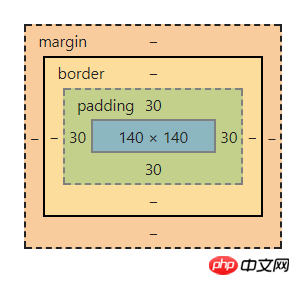
Here is a conclusion:
Standard box model, the total width of a block = width (width of content) + margin (left and right) + padding (left and right) + border (left and right) Weird box model, the total width of a block = width (content + border + padding) + margin (left and right) Related recommendations:css3 flexible box model flex knowledge
Box model and box model attribute box- in CSS3 Detailed introduction to sizing
The above is the detailed content of Detailed explanation of CSS weird box model and standard box model examples. For more information, please follow other related articles on the PHP Chinese website!

Hot AI Tools

Undresser.AI Undress
AI-powered app for creating realistic nude photos

AI Clothes Remover
Online AI tool for removing clothes from photos.

Undress AI Tool
Undress images for free

Clothoff.io
AI clothes remover

Video Face Swap
Swap faces in any video effortlessly with our completely free AI face swap tool!

Hot Article

Hot Tools

Notepad++7.3.1
Easy-to-use and free code editor

SublimeText3 Chinese version
Chinese version, very easy to use

Zend Studio 13.0.1
Powerful PHP integrated development environment

Dreamweaver CS6
Visual web development tools

SublimeText3 Mac version
God-level code editing software (SublimeText3)

Hot Topics
 How to use bootstrap in vue
Apr 07, 2025 pm 11:33 PM
How to use bootstrap in vue
Apr 07, 2025 pm 11:33 PM
Using Bootstrap in Vue.js is divided into five steps: Install Bootstrap. Import Bootstrap in main.js. Use the Bootstrap component directly in the template. Optional: Custom style. Optional: Use plug-ins.
 The Roles of HTML, CSS, and JavaScript: Core Responsibilities
Apr 08, 2025 pm 07:05 PM
The Roles of HTML, CSS, and JavaScript: Core Responsibilities
Apr 08, 2025 pm 07:05 PM
HTML defines the web structure, CSS is responsible for style and layout, and JavaScript gives dynamic interaction. The three perform their duties in web development and jointly build a colorful website.
 Understanding HTML, CSS, and JavaScript: A Beginner's Guide
Apr 12, 2025 am 12:02 AM
Understanding HTML, CSS, and JavaScript: A Beginner's Guide
Apr 12, 2025 am 12:02 AM
WebdevelopmentreliesonHTML,CSS,andJavaScript:1)HTMLstructurescontent,2)CSSstylesit,and3)JavaScriptaddsinteractivity,formingthebasisofmodernwebexperiences.
 How to write split lines on bootstrap
Apr 07, 2025 pm 03:12 PM
How to write split lines on bootstrap
Apr 07, 2025 pm 03:12 PM
There are two ways to create a Bootstrap split line: using the tag, which creates a horizontal split line. Use the CSS border property to create custom style split lines.
 How to set up the framework for bootstrap
Apr 07, 2025 pm 03:27 PM
How to set up the framework for bootstrap
Apr 07, 2025 pm 03:27 PM
To set up the Bootstrap framework, you need to follow these steps: 1. Reference the Bootstrap file via CDN; 2. Download and host the file on your own server; 3. Include the Bootstrap file in HTML; 4. Compile Sass/Less as needed; 5. Import a custom file (optional). Once setup is complete, you can use Bootstrap's grid systems, components, and styles to create responsive websites and applications.
 How to insert pictures on bootstrap
Apr 07, 2025 pm 03:30 PM
How to insert pictures on bootstrap
Apr 07, 2025 pm 03:30 PM
There are several ways to insert images in Bootstrap: insert images directly, using the HTML img tag. With the Bootstrap image component, you can provide responsive images and more styles. Set the image size, use the img-fluid class to make the image adaptable. Set the border, using the img-bordered class. Set the rounded corners and use the img-rounded class. Set the shadow, use the shadow class. Resize and position the image, using CSS style. Using the background image, use the background-image CSS property.
 How to use bootstrap button
Apr 07, 2025 pm 03:09 PM
How to use bootstrap button
Apr 07, 2025 pm 03:09 PM
How to use the Bootstrap button? Introduce Bootstrap CSS to create button elements and add Bootstrap button class to add button text
 How to resize bootstrap
Apr 07, 2025 pm 03:18 PM
How to resize bootstrap
Apr 07, 2025 pm 03:18 PM
To adjust the size of elements in Bootstrap, you can use the dimension class, which includes: adjusting width: .col-, .w-, .mw-adjust height: .h-, .min-h-, .max-h-





