 Web Front-end
Web Front-end
 CSS Tutorial
CSS Tutorial
 How to add a background image to an element of unknown width and height using css
How to add a background image to an element of unknown width and height using css
How to add a background image to an element of unknown width and height using css
Add a background image to a certain element of the page. When the specific width and height are not specified, the effect cannot be displayed.
1. Add a background image
HTML code:
<!DOCTYPE html>
<html>
<head lang="en">
<meta charset="UTF-8">
<meta name="viewport" content="width=device-width,initial-scale=1.0,minimum-scale=1.0,maximum-scale=1.0,user-scalable=no"/>
<meta name="format-detection" content="telephone=no"/>
<meta name="format-detection" content="email=no"/>
<title></title>
<style>
*{margin:0; padding:0;}
#wrap{
width:100%;
height:auto;
background:url('images/page.jpg') no-repeat center center;
background-size:cover;
}
</style>
</head>
<body>
<div id="wrap">
</div>
</body>
</html>We can take a look at the screenshot of the page effect:
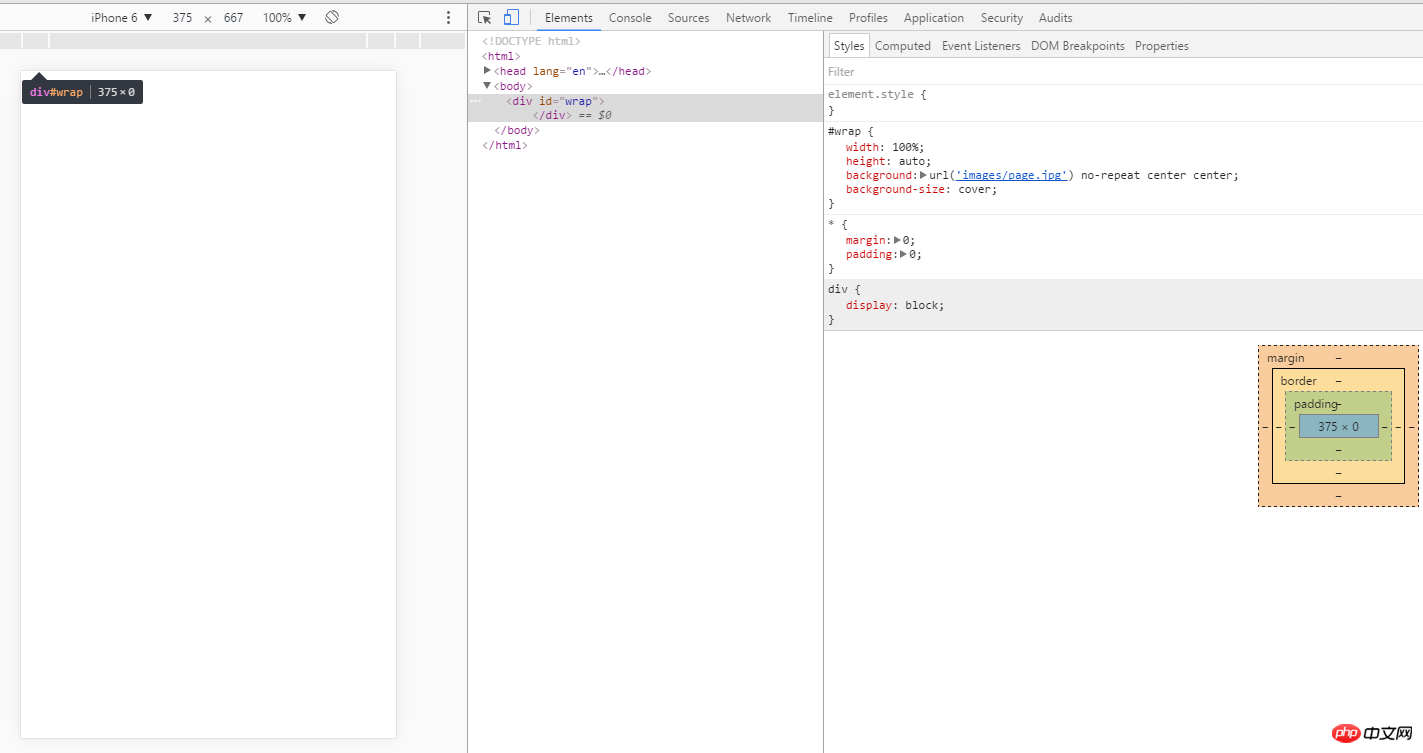
#In order to adapt to the screen size of different terminals, we cannot write the width and height to death, so what should we do? You can take the following methods:
HTML code:
<!DOCTYPE html>
<html>
<head lang="en">
<meta charset="UTF-8">
<meta name="viewport" content="width=device-width,initial-scale=1.0,minimum-scale=1.0,maximum-scale=1.0,user-scalable=no"/>
<meta name="format-detection" content="telephone=no"/>
<meta name="format-detection" content="email=no"/>
<title></title>
<style>
*{margin:0; padding:0;}
#wrap{
width:100%;
height:100%;
background:url('images/page-small.jpg') no-repeat;
background-size:cover;
position:fixed;
z-index:-10;
background-position:0 0;
}
</style>
</head>
<body>
<div id="wrap">
</div>
</body>
</html>Let’s take a look at the page effect:
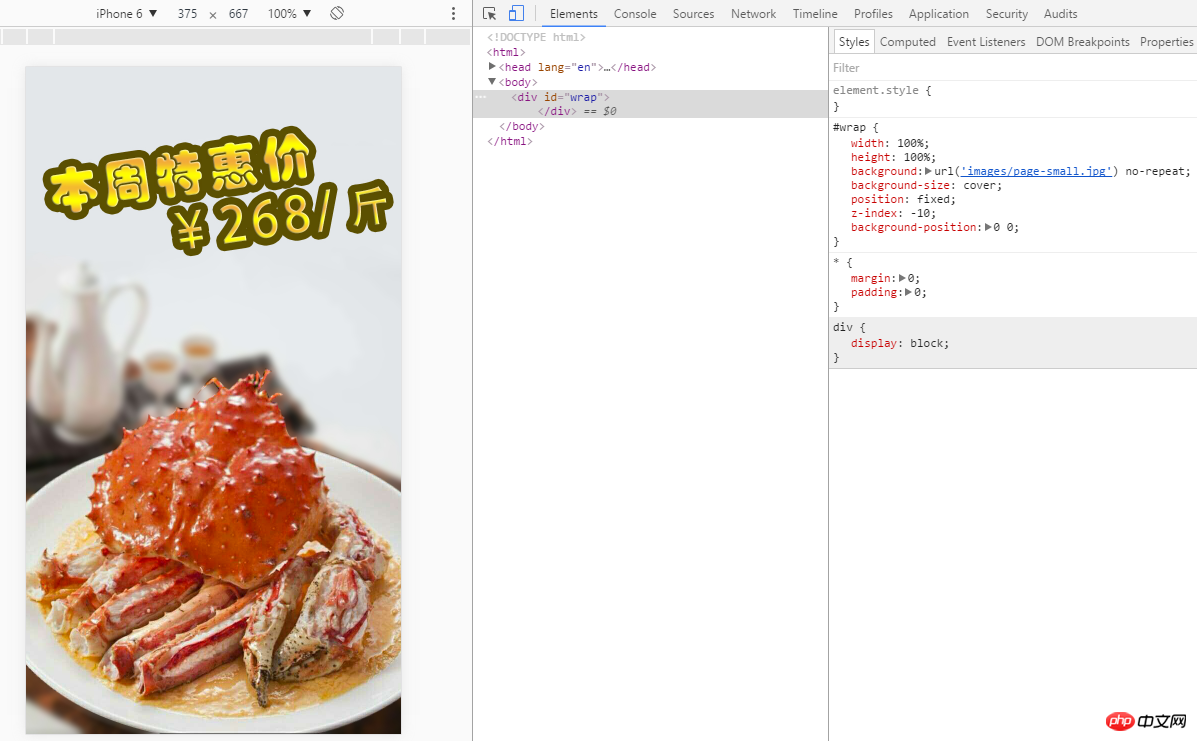
Mobile page effect

Note: If you remove the div and add the style directly to the body, it can be displayed on PC browsers and Android phones, but it cannot be displayed on Apple phones. After many repeated tests, this bug is reproduced (if any friends encounter the correct solution to this kind of problem, please give us advice!)
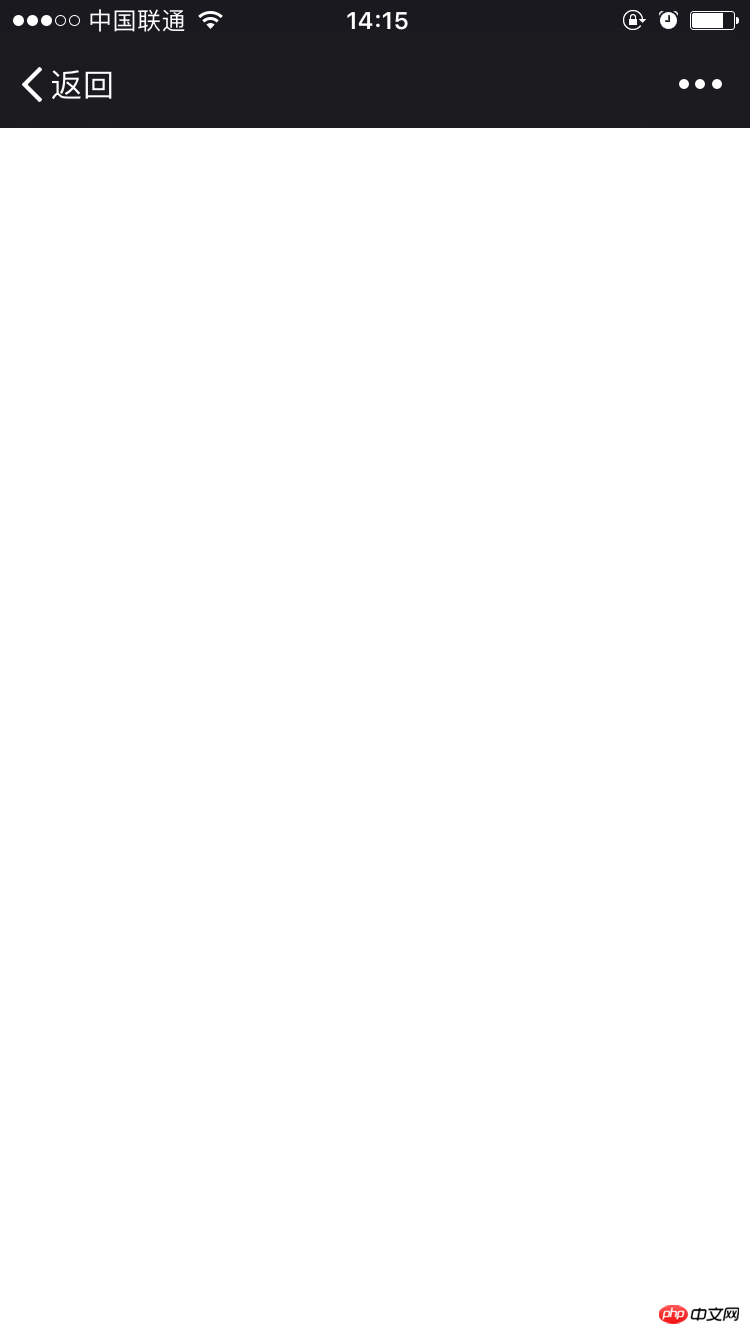
(The picture above is for an Apple model. Screenshot)
2. Add a background image through the img tag
HTML code:
<!DOCTYPE html>
<html>
<head lang="en">
<meta charset="UTF-8">
<meta name="viewport" content="width=device-width,initial-scale=1.0,minimum-scale=1.0,maximum-scale=1.0,user-scalable=no"/>
<meta name="format-detection" content="telephone=no"/>
<meta name="format-detection" content="email=no"/>
<title></title>
<style>
*{margin:0; padding:0;}
</style>
</head>
<body>
<div id="wrap">
<img class="imgBcground lazy" src="/static/imghw/default1.png" data-src="images/page-small.jpg" alt="">
</div>
</body>
</html>When checking the page effect, I found that the image is presented at 100% actual size, which is obviously not the case. The effect we want
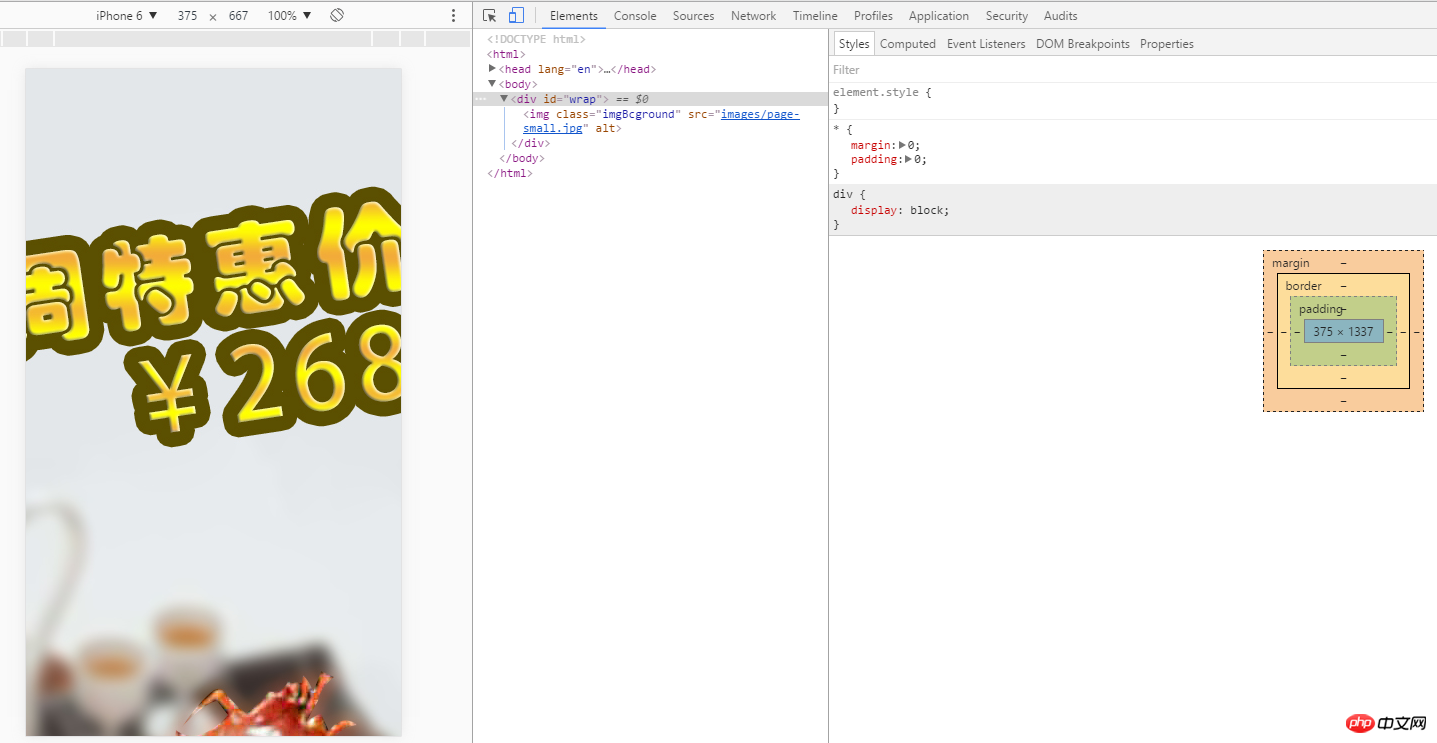
is very similar to the above example, we just need to modify it slightly
HTML code:
<!DOCTYPE html>
<html>
<head lang="en">
<meta charset="UTF-8">
<meta name="viewport" content="width=device-width,initial-scale=1.0,minimum-scale=1.0,maximum-scale=1.0,user-scalable=no"/>
<meta name="format-detection" content="telephone=no"/>
<meta name="format-detection" content="email=no"/>
<title></title>
<style>
*{margin:0; padding:0;}
.imgBcground{
display:block;
width:100%;
height:100%;
position:fixed;
z-index:-10;
}
</style>
</head>
<body>
<div id="wrap">
<img class="imgBcground lazy" src="/static/imghw/default1.png" data-src="images/page-small.jpg" alt="">
</div>
</body>
</html>The page effect can be viewed under different simulation models:
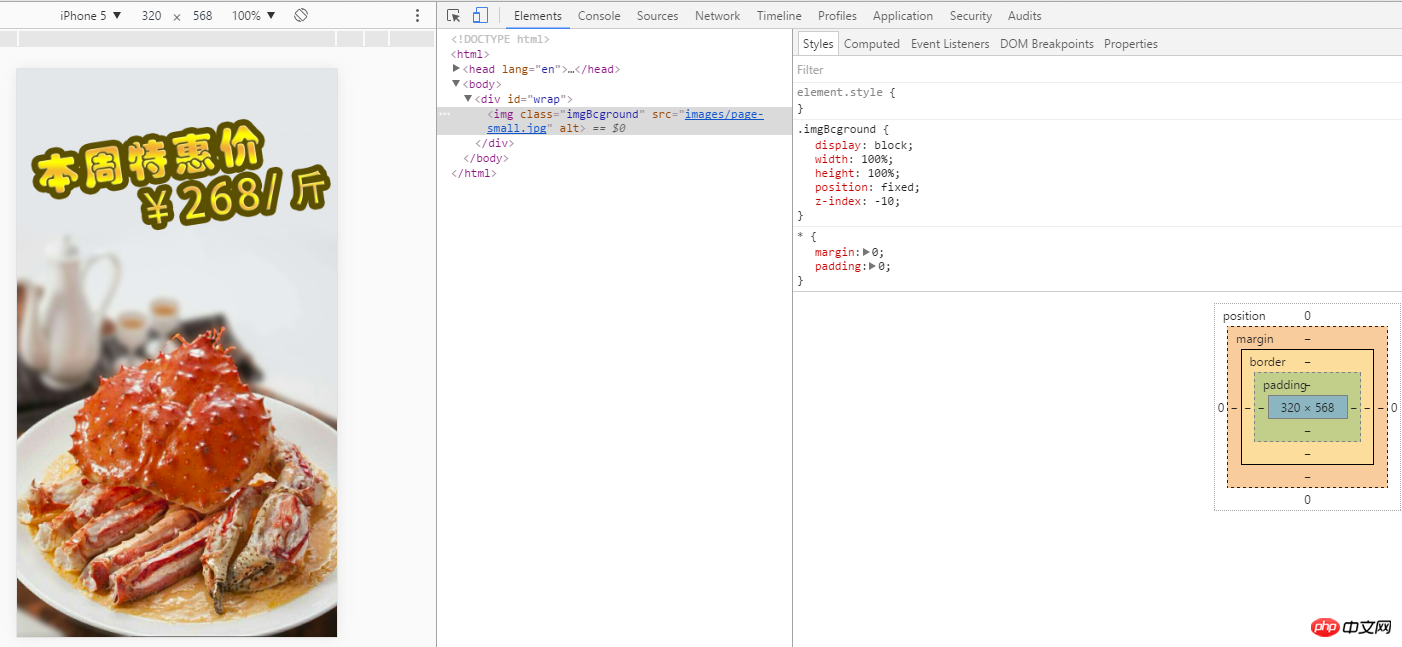
Regarding the background-size attribute, W3C defines it like this
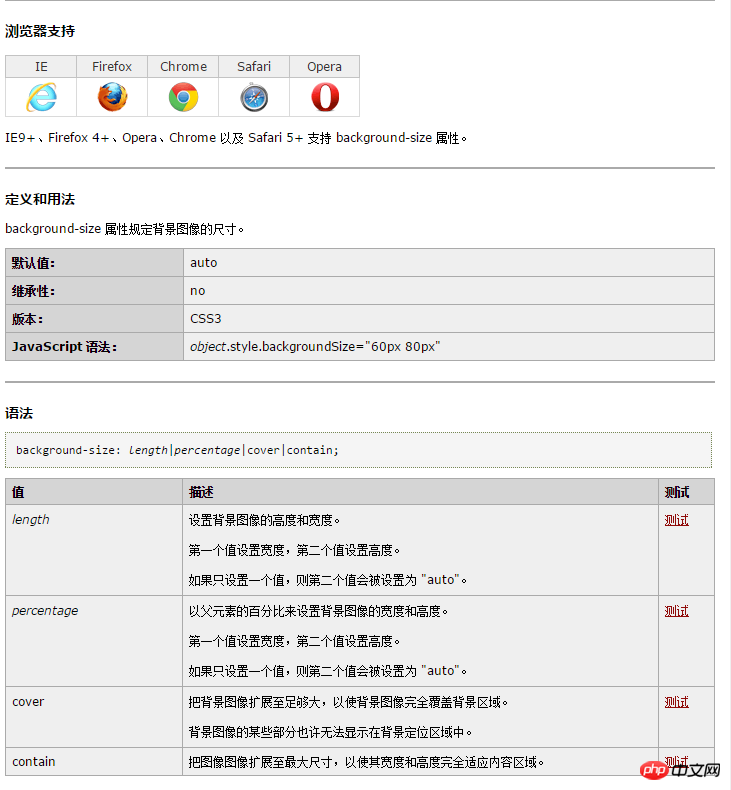
The above is the detailed content of How to add a background image to an element of unknown width and height using css. For more information, please follow other related articles on the PHP Chinese website!

Hot AI Tools

Undresser.AI Undress
AI-powered app for creating realistic nude photos

AI Clothes Remover
Online AI tool for removing clothes from photos.

Undress AI Tool
Undress images for free

Clothoff.io
AI clothes remover

Video Face Swap
Swap faces in any video effortlessly with our completely free AI face swap tool!

Hot Article

Hot Tools

Notepad++7.3.1
Easy-to-use and free code editor

SublimeText3 Chinese version
Chinese version, very easy to use

Zend Studio 13.0.1
Powerful PHP integrated development environment

Dreamweaver CS6
Visual web development tools

SublimeText3 Mac version
God-level code editing software (SublimeText3)

Hot Topics
 How to use bootstrap in vue
Apr 07, 2025 pm 11:33 PM
How to use bootstrap in vue
Apr 07, 2025 pm 11:33 PM
Using Bootstrap in Vue.js is divided into five steps: Install Bootstrap. Import Bootstrap in main.js. Use the Bootstrap component directly in the template. Optional: Custom style. Optional: Use plug-ins.
 The Roles of HTML, CSS, and JavaScript: Core Responsibilities
Apr 08, 2025 pm 07:05 PM
The Roles of HTML, CSS, and JavaScript: Core Responsibilities
Apr 08, 2025 pm 07:05 PM
HTML defines the web structure, CSS is responsible for style and layout, and JavaScript gives dynamic interaction. The three perform their duties in web development and jointly build a colorful website.
 How to write split lines on bootstrap
Apr 07, 2025 pm 03:12 PM
How to write split lines on bootstrap
Apr 07, 2025 pm 03:12 PM
There are two ways to create a Bootstrap split line: using the tag, which creates a horizontal split line. Use the CSS border property to create custom style split lines.
 Understanding HTML, CSS, and JavaScript: A Beginner's Guide
Apr 12, 2025 am 12:02 AM
Understanding HTML, CSS, and JavaScript: A Beginner's Guide
Apr 12, 2025 am 12:02 AM
WebdevelopmentreliesonHTML,CSS,andJavaScript:1)HTMLstructurescontent,2)CSSstylesit,and3)JavaScriptaddsinteractivity,formingthebasisofmodernwebexperiences.
 How to set up the framework for bootstrap
Apr 07, 2025 pm 03:27 PM
How to set up the framework for bootstrap
Apr 07, 2025 pm 03:27 PM
To set up the Bootstrap framework, you need to follow these steps: 1. Reference the Bootstrap file via CDN; 2. Download and host the file on your own server; 3. Include the Bootstrap file in HTML; 4. Compile Sass/Less as needed; 5. Import a custom file (optional). Once setup is complete, you can use Bootstrap's grid systems, components, and styles to create responsive websites and applications.
 How to insert pictures on bootstrap
Apr 07, 2025 pm 03:30 PM
How to insert pictures on bootstrap
Apr 07, 2025 pm 03:30 PM
There are several ways to insert images in Bootstrap: insert images directly, using the HTML img tag. With the Bootstrap image component, you can provide responsive images and more styles. Set the image size, use the img-fluid class to make the image adaptable. Set the border, using the img-bordered class. Set the rounded corners and use the img-rounded class. Set the shadow, use the shadow class. Resize and position the image, using CSS style. Using the background image, use the background-image CSS property.
 How to use bootstrap button
Apr 07, 2025 pm 03:09 PM
How to use bootstrap button
Apr 07, 2025 pm 03:09 PM
How to use the Bootstrap button? Introduce Bootstrap CSS to create button elements and add Bootstrap button class to add button text
 How to resize bootstrap
Apr 07, 2025 pm 03:18 PM
How to resize bootstrap
Apr 07, 2025 pm 03:18 PM
To adjust the size of elements in Bootstrap, you can use the dimension class, which includes: adjusting width: .col-, .w-, .mw-adjust height: .h-, .min-h-, .max-h-





