 Backend Development
Backend Development
 C#.Net Tutorial
C#.Net Tutorial
 Detailed explanation of the example of uploading multiple files using .NetCore
Detailed explanation of the example of uploading multiple files using .NetCore
Detailed explanation of the example of uploading multiple files using .NetCore
This chapter shares with you an example of uploading files using .NetCore's MVC framework. The main contents include: form submission for upload, ajax upload, ajax submission + upload progress effect, Task parallel processing + ajax submission + upload progress, It is very helpful to everyone. If you are interested, please follow the editor to learn
This chapter shares with you an example of uploading files using the MVC framework of .NetCore. The main contents are: form submission and upload, ajax Upload, ajax submission + upload progress effect, Task parallel processing + ajax submission + upload progress. I believe you will get a good harvest after reading the content of the article. If you can, you might as well give it a like; because the computer ran out of power yesterday, I will almost finish writing it. The content was not saved, so I came to the company early this morning and started over from scratch. The power outage was indeed a headache, but for the sake of the community’s sharing environment, it was worth it. Without further ado, let’s get into today’s main part;
Upload a set of pictures in form
Let’s take a look at our html code first. Here is a brief explanation of what is required to upload files. Set the enctype="multipart/form-data" attribute and post method in the form element. If you want to upload multiple files, you need to set the file type='file' element to her attribute multiple='multiple', so With the following content:
<form class="form-horizontal" action="/Home/FileUp" method="post" enctype="multipart/form-data"> <input type="file" name="MyPhoto" class="form-control" multiple /> <br /> <button class="btn btn-default">form上传</button> <br /> <span style="color:red">@ViewData["MsgBox"]</span> </form>
Due to the use of form submission, this test case only uses the default type=submit of the button element to submit the form, and the corresponding code in the background Action As follows:
/// <summary>
/// form提交上传
/// </summary>
/// <param name="user"></param>
/// <returns></returns>
[HttpPost]
public async Task<IActionResult> FileUp(MoUser user)
{
if (user.MyPhoto == null || user.MyPhoto.Count <= 0) { MsgBox("请上传图片。"); return View(); }
//var file = Request.Form.Files;
foreach (var file in user.MyPhoto)
{
var fileName = file.FileName;
var contentType = file.ContentType;
var len = file.Length;
var fileType = new string[] { "image/jpeg", "image/png" };
if (!fileType.Any(b => b.Contains(contentType))) { MsgBox($"只能上传{string.Join(",", fileType)}格式的图片。"); return View(); }
if (len > 1024 * 1024 * 4) { MsgBox("上传图片大小只能在4M以下。"); return View(); }
var path = Path.Combine(@"D:\F\学习\vs2017\netcore\netcore01\WebApp01\wwwroot\myfile", fileName);
using (var stream = System.IO.File.Create(path))
{
await file.CopyToAsync(stream);
}
}
MsgBox($"上传成功");
return View();
}The Action from the front end to the back end has to be said that this form submission method is quite simple. It should be noted that the entity model method used in the Action here is Corresponding to the uploaded file information, the MoUser class is customized here, and the name of the file type='file' in the html form is matched through the attribute public List ##Attribute namename="MyPhoto":
public class MoUser
{
public int UserId { get; set; } = 1;
public string UserName { get; set; } = "神牛步行3";
public List<IFormFile> MyPhoto { get; set; }
}ajax uploads a set of pictures
Here you need to modify some things in the html in the above example. Instead of using form submission, a normal button button is specified to trigger ajax submission. The complete html code is as follows:<form class="form-horizontal" id="form01" method="post" enctype="multipart/form-data"> <input type="file" name="MyPhoto01" class="form-control" multiple /> <br /> <button type="button" id="btnAjax" class="btn btn-default">ajax上传</button> <br /> <span style="color:red" id="span01"></span> </form>
##
$("#btnAjax").on("click", function () {
var msg = $("#span01");
var form = document.getElementById("form01");
//console.log(form);
var data = new FormData(form);
$.ajax({
type: "POST",
url: "/home/AjaxFileUp",
data: data,
contentType: false,
processData: false,
success: function (data) {
if (data) {
msg.html(data.msg);
}
},
error: function () {
msg.html("上传文件异常,请稍后重试!");
}
});
});As for the background Action methods and examples There is not much difference between one and the other. The key point is that here I directly use the Request.Form.Files method to obtain all the uploaded files, instead of using the entity model method. This way the test cases will be more diverse:
/// <summary>
/// ajax无上传进度效果上传
/// </summary>
/// <returns></returns>
[HttpPost]
public async Task<JsonResult> AjaxFileUp()
{
var data = new MoData { Msg = "上传失败" };
try
{
var files = Request.Form.Files.Where(b => b.Name == "MyPhoto01");
//非空限制
if (files == null || files.Count() <= 0) { data.Msg = "请选择上传的文件。"; return Json(data); }
//格式限制
var allowType = new string[] { "image/jpeg", "image/png" };
if (files.Any(b => !allowType.Contains(b.ContentType)))
{
data.Msg = $"只能上传{string.Join(",", allowType)}格式的文件。";
return Json(data);
}
//大小限制
if (files.Sum(b => b.Length) >= 1024 * 1024 * 4)
{
data.Msg = "上传文件的总大小只能在4M以下。"; return Json(data);
}
//写入服务器磁盘
foreach (var file in files)
{
var fileName = file.FileName;
var path = Path.Combine(@"D:\F\学习\vs2017\netcore\netcore01\WebApp01\wwwroot\myfile", fileName);
using (var stream = System.IO.File.Create(path))
{
await file.CopyToAsync(stream);
}
}
data.Msg = "上传成功";
data.Status = 2;
}
catch (Exception ex)
{
data.Msg = ex.Message;
}
return Json(data);
}If you have the patience to read this, then I personally feel that the following content will be very helpful to your development and will live up to your expectations;
ajax submission + upload progress + a set of image uploadsSimilarly, let’s look at the corresponding html code first. In fact, it is almost the same as example 2, except that the name has been changed:
<form class="form-horizontal" id="form02" method="post" enctype="multipart/form-data"> <input type="file" name="MyPhoto02" class="form-control" multiple /> <br /> <button type="button" id="btnAjax02" class="btn btn-default">ajax上传进度效果上传</button> <br /> <span style="color:red" id="span02"></span> </form>
To add a progress effect, you need to use a js timer to regularly obtain the upload progress data information of the uploaded file, so here you use the setInterval method of js to regularly request a progress data interface , please note that you need to clear this timer after use, otherwise it will keep requesting your interface:
$("#btnAjax02").on("click", function () {
var interBar;
var msg = $("#span02");
msg.html("上传中,请稍后...");
var form = document.getElementById("form02");
//console.log(form);
var data = new FormData(form);
$.ajax({
type: "POST",
url: "/home/AjaxFileUp02",
data: data,
contentType: false,
processData: false,
success: function (data) {
if (data) {
msg.html(data.msg);
//清除进度查询
if (interBar) { clearInterval(interBar); }
}
},
error: function () {
msg.html("上传文件异常,请稍后重试!");
if (interBar) { clearInterval(interBar); }
}
});
//获取进度
interBar = setInterval(function () {
$.post("/home/ProgresBar02", function (data) {
if (data) {
var isClearVal = true;
var strArr = [];
$.each(data, function (i, item) {
strArr.push('文件:' + item.fileName + ",当前上传:" + item.percentBar + '<br/>');
if (item.status != 2) { isClearVal = false; }
});
msg.html(strArr.join(''));
if (isClearVal) {
if (interBar) { clearInterval(interBar); }
}
}
});
}, 200);
});Since the separate progress data interface is mentioned above, in addition to uploading Action In addition, progress Action is also needed, and the uploaded file data information obtained by this progress Action must be consistent with the uploaded Action, so it is necessary to use cache and other methods of storing data. Here I use the MemoryCache method, which is used by netcore. It is said that you only need to add the component service in the startup file (such as Startup.cs):
public void ConfigureServices(IServiceCollection services)
{
// Add framework services.
services.AddMvc();
//添加cache支持
services.AddDistributedMemoryCache();
}and then inject it into the corresponding interface Controller through the constructor:
readonly IMemoryCache _cache;
public HomeController(IOptions<MoOptions> options, ILogger<HomeController> logger, IMemoryCache cache)
{ this._options = options.Value;
_logger = logger;
_cache = cache;
}Now we can use the cache to store our upload progress information. Let’s take a look at the Action to process the upload:
private string cacheKey = "UserId_UpFile";
private string cacheKey03 = "UserId_UpFile03";
/// <summary>
/// ajax上传进度效果上传
/// </summary>
/// <returns></returns>
[HttpPost]
public async Task<JsonResult> AjaxFileUp02()
{
var data = new MoData { Msg = "上传失败" };
try
{
var files = Request.Form.Files.Where(b => b.Name == "MyPhoto02");
//非空限制
if (files == null || files.Count() <= 0) { data.Msg = "请选择上传的文件。"; return Json(data); }
//格式限制
var allowType = new string[] { "image/jpeg", "image/png" };
if (files.Any(b => !allowType.Contains(b.ContentType)))
{
data.Msg = $"只能上传{string.Join(",", allowType)}格式的文件。";
return Json(data);
}
//大小限制
if (files.Sum(b => b.Length) >= 1024 * 1024 * 4)
{
data.Msg = "上传文件的总大小只能在4M以下。"; return Json(data);
}
//初始化上传多个文件的Bar,存储到缓存中,方便获取上传进度
var listBar = new List<MoBar>();
files.ToList().ForEach(b =>
{
listBar.Add(new MoBar
{
FileName = b.FileName,
Status = 1,
CurrBar = 0,
TotalBar = b.Length
});
});
_cache.Set<List<MoBar>>(cacheKey, listBar);
//写入服务器磁盘
foreach (var file in files)
{
//总大小
var totalSize = file.Length;
//初始化每次读取大小
var readSize = 1024L;
var bt = new byte[totalSize > readSize ? readSize : totalSize];
//当前已经读取的大小
var currentSize = 0L;
var fileName = file.FileName;
var path = Path.Combine(@"D:\F\学习\vs2017\netcore\netcore01\WebApp01\wwwroot\myfile", fileName);
using (var stream = System.IO.File.Create(path))
{
//await file.CopyToAsync(stream);
//进度条处理流程
using (var inputStream = file.OpenReadStream())
{
//读取上传文件流
while (await inputStream.ReadAsync(bt, 0, bt.Length) > 0)
{
//当前读取的长度
currentSize += bt.Length;
//写入上传流到服务器文件中
await stream.WriteAsync(bt, 0, bt.Length);
//获取每次读取的大小
readSize = currentSize + readSize <= totalSize ?
readSize :
totalSize - currentSize;
//重新设置
bt = new byte[readSize];
//设置当前上传的文件进度,并重新缓存到进度缓存中
var bars = _cache.Get<List<MoBar>>(cacheKey);
var currBar = bars.Where(b => b.FileName == fileName).SingleOrDefault();
currBar.CurrBar = currentSize;
currBar.Status = currentSize >= totalSize ? 2 : 1;
_cache.Set<List<MoBar>>(cacheKey, bars);
System.Threading.Thread.Sleep(1000 * 1);
}
}
}
}
data.Msg = "上传完成";
data.Status = 2;
}
catch (Exception ex)
{
data.Msg = ex.Message;
}
return Json(data);
}The code suddenly increased. In fact, logically speaking, it only adds a Cache to store the progress, and the logic of reading the uploaded file stream one by one. You can take a closer look at the code, and there are notes. Next, there are What is our progress information Action interface:
[HttpPost]
public JsonResult ProgresBar02()
{
var bars = new List<MoBar>();
try
{
bars = _cache.Get<List<MoBar>>(cacheKey);
}
catch (Exception ex)
{
}
return Json(bars);
}The progress interface only needs to obtain the progress information in the cache. Note: This is a test case. Please refer to the specific usage scenarios by yourself. Add other logic code; let’s take a look at the screenshot of the effect:
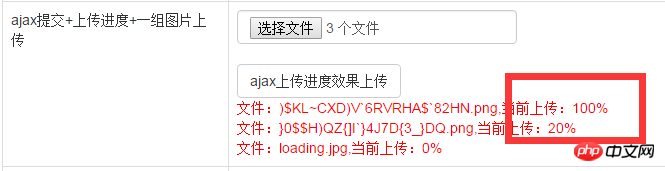
Task parallel processing + ajax submission + upload progress + a set of image uploads 这一小节,将会使用Task来处理上传的文件,通过上一小节截图能够看出,如果你上传多个文件,那么都是按照次序一个一个读取文件流来生成上传文件到服务器,这里改良一下利用Task的特点,就能实现同时读取不同文件流了,先来看下html代码和js代码: 由于和示例3的js代码无差别这里我直接贴出代码: 关键点在后台,通过task数组来存储每个上传文件的处理任务 Task[] tasks = new Task[len]; ,然后使用 Task.WaitAll(tasks); 等待所有上传任务的完成,这里特别注意了这里必须等待,不然会丢失上传文件流(多次测试结果): 至于获取上传进度的Action也仅仅只是读取缓存数据而已: 这里再给出上传进度的实体类: 到此task任务处理上传文件的方式就完成了,咋们来看图看效果吧: 能够通过示例3和4的效果图对比出,没使用Task和使用的效果区别,这样效果您值得拥有,耐心读完本文内容的朋友,没让你失望吧,如果可以不妨点个"赞"或扫个码支持下作者,谢谢;内容最后附上具体测试用例代码:.NetCore上传多文件的几种示例 The above is the detailed content of Detailed explanation of the example of uploading multiple files using .NetCore. For more information, please follow other related articles on the PHP Chinese website!<form class="form-horizontal" id="form03" method="post" enctype="multipart/form-data">
<input type="file" name="MyPhoto03" class="form-control" multiple />
<br />
<button type="button" id="btnAjax03" class="btn btn-default">task任务处理ajax上传进度效果上传</button>
<br />
<span style="color:red" id="span03"></span>
</form>$("#btnAjax03").on("click", function () {
var interBar;
var msg = $("#span03");
msg.html("上传中,请稍后...");
var form = document.getElementById("form03");
//console.log(form);
var data = new FormData(form);
$.ajax({
type: "POST",
url: "/home/AjaxFileUp03",
data: data,
contentType: false,
processData: false,
success: function (data) {
if (data) {
msg.html(data.msg);
//清除进度查询
if (interBar) { clearInterval(interBar); }
}
},
error: function () {
msg.html("上传文件异常,请稍后重试!");
if (interBar) { clearInterval(interBar); }
}
});
//获取进度
interBar = setInterval(function () {
$.post("/home/ProgresBar03", function (data) {
if (data) {
var isClearVal = true;
var strArr = [];
$.each(data, function (i, item) {
strArr.push('文件:' + item.fileName + ",当前上传:" + item.percentBar + '<br/>');
if (item.status != 2) { isClearVal = false; }
});
msg.html(strArr.join(''));
if (isClearVal) {
if (interBar) { clearInterval(interBar); }
}
}
});
}, 200);
});/// <summary>
/// ajax上传进度效果上传
/// </summary>
/// <returns></returns>
[HttpPost]
public JsonResult AjaxFileUp03()
{
var data = new MoData { Msg = "上传失败" };
try
{
var files = Request.Form.Files.Where(b => b.Name == "MyPhoto03");
//非空限制
if (files == null || files.Count() <= 0) { data.Msg = "请选择上传的文件。"; return Json(data); }
//格式限制
var allowType = new string[] { "image/jpeg", "image/png" };
if (files.Any(b => !allowType.Contains(b.ContentType)))
{
data.Msg = $"只能上传{string.Join(",", allowType)}格式的文件。";
return Json(data);
}
//大小限制
if (files.Sum(b => b.Length) >= 1024 * 1024 * 4)
{
data.Msg = "上传文件的总大小只能在4M以下。"; return Json(data);
}
//初始化上传多个文件的Bar,存储到缓存中,方便获取上传进度
var listBar = new List<MoBar>();
files.ToList().ForEach(b =>
{
listBar.Add(new MoBar
{
FileName = b.FileName,
Status = 1,
CurrBar = 0,
TotalBar = b.Length
});
});
_cache.Set<List<MoBar>>(cacheKey03, listBar);
var len = files.Count();
Task[] tasks = new Task[len];
//写入服务器磁盘
for (int i = 0; i < len; i++)
{
var file = files.Skip(i).Take(1).SingleOrDefault();
tasks[i] = Task.Factory.StartNew((p) =>
{
var item = p as IFormFile;
//总大小
var totalSize = item.Length;
//初始化每次读取大小
var readSize = 1024L;
var bt = new byte[totalSize > readSize ? readSize : totalSize];
//当前已经读取的大小
var currentSize = 0L;
var fileName = item.FileName;
var path = Path.Combine(@"D:\F\学习\vs2017\netcore\netcore01\WebApp01\wwwroot\myfile", fileName);
using (var stream = System.IO.File.Create(path))
{
//进度条处理流程
using (var inputStream = item.OpenReadStream())
{
//读取上传文件流
while (inputStream.Read(bt, 0, bt.Length) > 0)
{
//当前读取的长度
currentSize += bt.Length;
//写入上传流到服务器文件中
stream.Write(bt, 0, bt.Length);
//获取每次读取的大小
readSize = currentSize + readSize <= totalSize ?
readSize :
totalSize - currentSize;
//重新设置
bt = new byte[readSize];
//设置当前上传的文件进度,并重新缓存到进度缓存中
var bars = _cache.Get<List<MoBar>>(cacheKey03);
var currBar = bars.Where(b => b.FileName == fileName).SingleOrDefault();
currBar.CurrBar = currentSize;
currBar.Status = currentSize >= totalSize ? 2 : 1;
_cache.Set<List<MoBar>>(cacheKey03, bars);
System.Threading.Thread.Sleep(1000 * 1);
}
}
}
}, file);
}
//任务等待 ,这里必须等待,不然会丢失上传文件流
Task.WaitAll(tasks);
data.Msg = "上传完成";
data.Status = 2;
}
catch (Exception ex)
{
data.Msg = ex.Message;
}
return Json(data);
}[HttpPost]
public JsonResult ProgresBar03()
{
var bars = new List<MoBar>();
try
{
bars = _cache.Get<List<MoBar>>(cacheKey03);
}
catch (Exception ex)
{
}
return Json(bars);
}public class MoData
{
/// <summary>
/// 0:失败 1:上传中 2:成功
/// </summary>
public int Status { get; set; }
public string Msg { get; set; }
}
public class MoBar : MoData
{
/// <summary>
/// 文件名字
/// </summary>
public string FileName { get; set; }
/// <summary>
/// 当前上传大小
/// </summary>
public long CurrBar { get; set; }
/// <summary>
/// 总大小
/// </summary>
public long TotalBar { get; set; }
/// <summary>
/// 进度百分比
/// </summary>
public string PercentBar
{
get
{
return $"{(this.CurrBar * 100 / this.TotalBar)}%";
}
}
}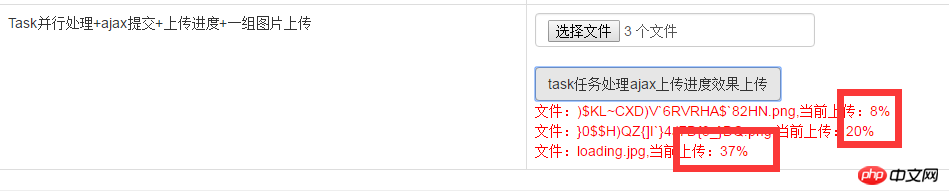

Hot AI Tools

Undresser.AI Undress
AI-powered app for creating realistic nude photos

AI Clothes Remover
Online AI tool for removing clothes from photos.

Undress AI Tool
Undress images for free

Clothoff.io
AI clothes remover

Video Face Swap
Swap faces in any video effortlessly with our completely free AI face swap tool!

Hot Article

Hot Tools

Notepad++7.3.1
Easy-to-use and free code editor

SublimeText3 Chinese version
Chinese version, very easy to use

Zend Studio 13.0.1
Powerful PHP integrated development environment

Dreamweaver CS6
Visual web development tools

SublimeText3 Mac version
God-level code editing software (SublimeText3)

Hot Topics
 How to use various symbols in C language
Apr 03, 2025 pm 04:48 PM
How to use various symbols in C language
Apr 03, 2025 pm 04:48 PM
The usage methods of symbols in C language cover arithmetic, assignment, conditions, logic, bit operators, etc. Arithmetic operators are used for basic mathematical operations, assignment operators are used for assignment and addition, subtraction, multiplication and division assignment, condition operators are used for different operations according to conditions, logical operators are used for logical operations, bit operators are used for bit-level operations, and special constants are used to represent null pointers, end-of-file markers, and non-numeric values.
 What is the role of char in C strings
Apr 03, 2025 pm 03:15 PM
What is the role of char in C strings
Apr 03, 2025 pm 03:15 PM
In C, the char type is used in strings: 1. Store a single character; 2. Use an array to represent a string and end with a null terminator; 3. Operate through a string operation function; 4. Read or output a string from the keyboard.
 How to handle special characters in C language
Apr 03, 2025 pm 03:18 PM
How to handle special characters in C language
Apr 03, 2025 pm 03:18 PM
In C language, special characters are processed through escape sequences, such as: \n represents line breaks. \t means tab character. Use escape sequences or character constants to represent special characters, such as char c = '\n'. Note that the backslash needs to be escaped twice. Different platforms and compilers may have different escape sequences, please consult the documentation.
 The difference between multithreading and asynchronous c#
Apr 03, 2025 pm 02:57 PM
The difference between multithreading and asynchronous c#
Apr 03, 2025 pm 02:57 PM
The difference between multithreading and asynchronous is that multithreading executes multiple threads at the same time, while asynchronously performs operations without blocking the current thread. Multithreading is used for compute-intensive tasks, while asynchronously is used for user interaction. The advantage of multi-threading is to improve computing performance, while the advantage of asynchronous is to not block UI threads. Choosing multithreading or asynchronous depends on the nature of the task: Computation-intensive tasks use multithreading, tasks that interact with external resources and need to keep UI responsiveness use asynchronous.
 The difference between char and wchar_t in C language
Apr 03, 2025 pm 03:09 PM
The difference between char and wchar_t in C language
Apr 03, 2025 pm 03:09 PM
In C language, the main difference between char and wchar_t is character encoding: char uses ASCII or extends ASCII, wchar_t uses Unicode; char takes up 1-2 bytes, wchar_t takes up 2-4 bytes; char is suitable for English text, wchar_t is suitable for multilingual text; char is widely supported, wchar_t depends on whether the compiler and operating system support Unicode; char is limited in character range, wchar_t has a larger character range, and special functions are used for arithmetic operations.
 How to convert char in C language
Apr 03, 2025 pm 03:21 PM
How to convert char in C language
Apr 03, 2025 pm 03:21 PM
In C language, char type conversion can be directly converted to another type by: casting: using casting characters. Automatic type conversion: When one type of data can accommodate another type of value, the compiler automatically converts it.
 How to use char array in C language
Apr 03, 2025 pm 03:24 PM
How to use char array in C language
Apr 03, 2025 pm 03:24 PM
The char array stores character sequences in C language and is declared as char array_name[size]. The access element is passed through the subscript operator, and the element ends with the null terminator '\0', which represents the end point of the string. The C language provides a variety of string manipulation functions, such as strlen(), strcpy(), strcat() and strcmp().
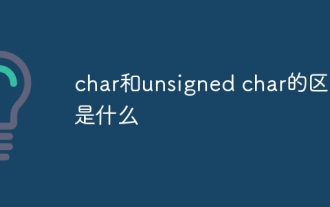 What is the difference between char and unsigned char
Apr 03, 2025 pm 03:36 PM
What is the difference between char and unsigned char
Apr 03, 2025 pm 03:36 PM
char and unsigned char are two data types that store character data. The main difference is the way to deal with negative and positive numbers: value range: char signed (-128 to 127), and unsigned char unsigned (0 to 255). Negative number processing: char can store negative numbers, unsigned char cannot. Bit mode: char The highest bit represents the symbol, unsigned char Unsigned bit. Arithmetic operations: char and unsigned char are signed and unsigned types, and their arithmetic operations are different. Compatibility: char and unsigned char





