 CMS Tutorial
CMS Tutorial
 WordPress
WordPress
 The whole process of WordPress theme creation (2): theme file composition
The whole process of WordPress theme creation (2): theme file composition
The whole process of WordPress theme creation (2): theme file composition
I introduced you to the "The whole process of WordPress theme production (1): Basic preparation". This article continues to bring you the "The whole process of WordPress theme production (2): Theme file composition" 》, let’s take a look at it~
Before you start making a WordPress theme, you must first understand what files the WordPress theme consists of. You must know how the WordPress program is connected to the theme files.
The following are all template files in the default folder of WordPress default theme. After looking at the picture below, you may still be confused as to what these files are for. WordPress themes are written in PHP, not pure HTML CSS, so the suffix of the template file is .php. If you want to be proficient in WordPress theme production and perfectly control your blog, it is best to be familiar with PHP programming. What if you don’t know how to program in PHP? Can’t you make a WordPress theme? That’s not the case. At least after reading this series of tutorials, you will be able to master the basic WordPress theme creation methods.
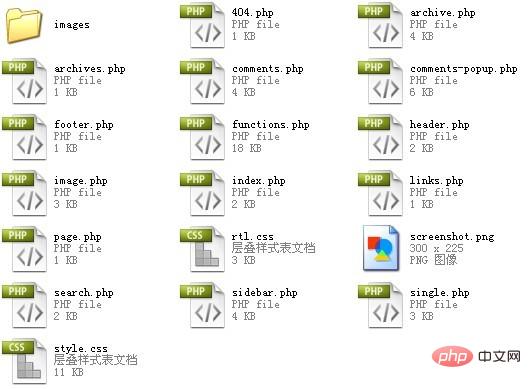
The following is the WordPress theme file hierarchy, which will tell you: When WordPress displays a specific page type, which template file will be used? Only by understanding the following theme hierarchy can you know what files you need to write for your WordPress theme.
How do you see the file hierarchy below?
Take the homepage as an example. There are two files home.php and index.php below. The WordPress program will search for these two files in sequence from your theme folder:
- If home.php is found, use home.php as the blog homepage template, even if there is index.php in your theme folder;
- If home.php is not found, use index.php as the template Home page template;
- If neither home.php nor index.php can be found, your theme will not be recognized by WordPress and is equivalent to waste.
Homepage
home.php
index .php
Post page:
single-{post_type}.php - If the post type is videos (i.e. video), WordPress will look for single-videos.php (supported by WordPress 3.0 and above)
single.php
index. php
Page
- Custom template - where the page is created in the WordPress backend, right sidebar You can choose a custom template for the page
- page-{slug}.php - If the abbreviation of the page is news, WordPress will look for page-news.php (supported by WordPress 2.9 and above)
- page-{id}.php - If the page ID is 6, WordPress will look for page-6.php
- page.php
- index.php
Category
- ##category-{slug}.php - If the category abbreviation is news, WordPress will look for category-news.php(WordPress Supported by version 2.9 and above)
- category-{id}.php - If the category ID is 6, WordPress will look for category-6.php
- category.php
- archive.php
- index.php
tag
- tag-{slug}.php - If the tag abbreviation is sometag, WordPress will look for tag-sometag.php
- tag-{id}.php - If the tag ID is 6, WordPress will look for tag-6.php (supported by WordPress 2.9 and above)
- tag.php
- archive.php
- index.php
Author
- author-{nicename}.php - If the author's nickname is rami, WordPress will look for author-rami.php (supported by WordPress 3.0 and above)
- author-{id}.php - If the author ID is 6, WordPress will look for author-6.php (supported by WordPress 3.0 and above)
- author. php
- archive.php
- index.php
Date Page
- date.php
- archive.php
- index.php
Search results
- search.php
- index.php
404 (Not Found) Page
- 404.php ##index.php
- MIME_type.php - can be any MIME type (image.php, video.php, audio.php, application.php or others).
- attachment.php
- single.php
index.php
Recommended study: "WordPress Tutorial"
The above is the detailed content of The whole process of WordPress theme creation (2): theme file composition. For more information, please follow other related articles on the PHP Chinese website!

Hot AI Tools

Undresser.AI Undress
AI-powered app for creating realistic nude photos

AI Clothes Remover
Online AI tool for removing clothes from photos.

Undress AI Tool
Undress images for free

Clothoff.io
AI clothes remover

Video Face Swap
Swap faces in any video effortlessly with our completely free AI face swap tool!

Hot Article

Hot Tools

Notepad++7.3.1
Easy-to-use and free code editor

SublimeText3 Chinese version
Chinese version, very easy to use

Zend Studio 13.0.1
Powerful PHP integrated development environment

Dreamweaver CS6
Visual web development tools

SublimeText3 Mac version
God-level code editing software (SublimeText3)

Hot Topics
 1661
1661
 14
14
 1418
1418
 52
52
 1311
1311
 25
25
 1261
1261
 29
29
 1234
1234
 24
24
 How to adjust the wordpress article list
Apr 20, 2025 am 10:48 AM
How to adjust the wordpress article list
Apr 20, 2025 am 10:48 AM
There are four ways to adjust the WordPress article list: use theme options, use plugins (such as Post Types Order, WP Post List, Boxy Stuff), use code (add settings in the functions.php file), or modify the WordPress database directly.
 How to build a website for wordpress host
Apr 20, 2025 am 11:12 AM
How to build a website for wordpress host
Apr 20, 2025 am 11:12 AM
To build a website using WordPress hosting, you need to: select a reliable hosting provider. Buy a domain name. Set up a WordPress hosting account. Select a topic. Add pages and articles. Install the plug-in. Customize your website. Publish your website.
 The Compatibility of IIS and PHP: A Deep Dive
Apr 22, 2025 am 12:01 AM
The Compatibility of IIS and PHP: A Deep Dive
Apr 22, 2025 am 12:01 AM
IIS and PHP are compatible and are implemented through FastCGI. 1.IIS forwards the .php file request to the FastCGI module through the configuration file. 2. The FastCGI module starts the PHP process to process requests to improve performance and stability. 3. In actual applications, you need to pay attention to configuration details, error debugging and performance optimization.
 How to change the head image of the wordpress theme
Apr 20, 2025 am 10:00 AM
How to change the head image of the wordpress theme
Apr 20, 2025 am 10:00 AM
A step-by-step guide to replacing a header image of WordPress: Log in to the WordPress dashboard and navigate to Appearance >Theme. Select the topic you want to edit and click Customize. Open the Theme Options panel and look for the Site Header or Header Image options. Click the Select Image button and upload a new head image. Crop the image and click Save and Crop. Click the Save and Publish button to update the changes.
 How to cancel the editing date of wordpress
Apr 20, 2025 am 10:54 AM
How to cancel the editing date of wordpress
Apr 20, 2025 am 10:54 AM
WordPress editing dates can be canceled in three ways: 1. Install the Enable Post Date Disable plug-in; 2. Add code in the functions.php file; 3. Manually edit the post_modified column in the wp_posts table.
 How to write a header of a wordpress
Apr 20, 2025 pm 12:09 PM
How to write a header of a wordpress
Apr 20, 2025 pm 12:09 PM
The steps to create a custom header in WordPress are as follows: Edit the theme file "header.php". Add your website name and description. Create a navigation menu. Add a search bar. Save changes and view your custom header.
 How to import the source code of wordpress
Apr 20, 2025 am 11:24 AM
How to import the source code of wordpress
Apr 20, 2025 am 11:24 AM
Importing WordPress source code requires the following steps: Create a sub-theme for theme modification. Import the source code and overwrite the files in the sub-topic. Activate the sub-theme to make it effective. Test the changes to make sure everything works.
 How to view the front-end of WordPress
Apr 20, 2025 am 10:30 AM
How to view the front-end of WordPress
Apr 20, 2025 am 10:30 AM
You can view the WordPress front-end by logging into the dashboard and switching to the View Sites tab; automate the viewing process with a headless browser; installing the WordPress plugin to preview the front-end within the dashboard; viewing the front-end via a local URL (if WordPress is set locally).



