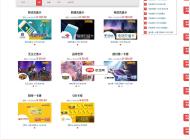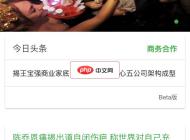-

- 谷歌浏览器怎么管理摄像头和麦克风权限_Chrome网站隐私权限设置
- 首先调整Chrome隐私设置管理摄像头和麦克风权限,依次通过网站设置、动态授权及重置权限三步操作实现对设备访问的控制。
- 浏览器 . 电脑教程 833 2025-10-22 12:51:01
-

- vivo浏览器为什么会自动刷新网页_vivo浏览器网页自动刷新原因及关闭方法
- vivo浏览器网页自动重载因自动刷新或内存管理导致,需关闭自动刷新、调整省电策略、清除缓存或更新版本解决。
- 浏览器 . 电脑教程 634 2025-10-22 12:32:01
-

- iPhone safari浏览器如何快速搜索当前页面的文本_iPhone页面内查找功能使用方法
- 首先使用Safari的“在页面中查找”功能可快速定位信息,点击分享按钮后选择该选项并输入关键词,匹配内容将高亮显示;其次可通过地址栏直接输入关键词搜索,页面自动跳转至首个匹配项并支持上下导航。
- 浏览器 . 电脑教程 813 2025-10-22 12:19:02
-

- edge浏览器怎么设置打印时只打印选定内容_edge浏览器网页打印区域选择方法
- 1、选中网页内容后按Ctrl+P,在打印设置中勾选“仅打印已选择的内容”即可打印指定区域;2、通过打印预览的页面范围、布局和背景图形设置,调整并打印所需部分;3、若无法直接选择,可将内容保存为PDF后使用工具裁剪再打印。
- 浏览器 . 电脑教程 654 2025-10-22 12:12:02
-

- 谷歌浏览器怎么开启安全DNS_Chrome加密DNS功能启用方法
- 启用安全DNS可防止DNS被拦截或篡改,本文介绍在MacBookPro的macOSSonoma系统中通过Chrome浏览器设置安全DNS的方法,包括开启安全DNS、指定自定义提供商(如GooglePublicDNS)、验证是否生效,确保域名解析请求加密传输。
- 浏览器 . 电脑教程 124 2025-10-22 12:10:02
-

- vivo浏览器怎么开启“请勿跟踪”保护隐私_vivo浏览器开启“请勿跟踪”功能的方法
- 开启“请勿跟踪”功能可减少网页浏览时的隐私追踪,vivo浏览器支持通过设置菜单、网址栏快捷方式或清除数据后重新配置三种方法启用该功能。
- 浏览器 . 电脑教程 976 2025-10-22 12:04:02
-

- 米侠浏览器无法加载图片怎么办 米侠浏览器图片加载缓慢修复方法
- 先检查网络连接,确认Wi-Fi或数据正常,尝试切换网络或关闭省流模式;清除缓存与Cookie;确保图片加载权限开启;更新浏览器或启用桌面模式解决兼容性问题。
- 浏览器 . 电脑教程 771 2025-10-22 12:04:01
-

- edge浏览器怎么单独给某个网站设置静音_edge浏览器网站独立静音设置方法
- 可通过站点权限、设置管理或标签页操作实现Edge浏览器网站静音。首先点击地址栏锁形图标,进入“网站权限”将“声音”设为“静音”;其次在“设置→Cookie及网站权限→声音”中添加域名至阻止列表;最后可右键正在播放的标签页选择“静音标签页”临时关闭声音。
- 浏览器 . 电脑教程 607 2025-10-22 11:55:01
-

- 谷歌浏览器怎么把常用操作固定到工具栏_Chrome工具栏操作固定设置
- 首先将常用扩展程序固定到谷歌浏览器工具栏,通过点击拼图图标并选择“固定”即可显示在地址栏右侧;接着可启用内置按钮如收藏星标,通过双箭头展开菜单拖拽功能至工具栏并调整顺序;最后对频繁访问的页面创建书签并保存至书签栏,支持添加快捷键实现快速调用。
- 浏览器 . 电脑教程 433 2025-10-22 11:49:01
-

- 谷歌浏览器怎么关闭DNS预解析功能_Chrome DNS预解析关闭设置
- 1、可通过浏览器设置、启动参数或注册表关闭谷歌浏览器的DNS预解析功能以防止隐私泄露;2、在设置中关闭“使用安全的DNS”和“预加载页面”选项;3、通过快捷方式添加--disable-dns-prefetching参数可彻底禁用;4、企业环境可配置组策略或注册表DisableDNSSearch值为1实现统一管理。
- 浏览器 . 电脑教程 177 2025-10-22 11:47:02
-

- poki游戏网站 poki免费游戏网站立即玩入口
- 在线小游戏平台为广大游戏爱好者提供了一个便捷、即时的娱乐天堂,无需经历繁琐的下载与安装过程,只需打开浏览器即可立刻投身于丰富多彩的游戏世界。这些平台汇集了成千上万款涵盖动作、益智、竞速、策略等多种类型的游戏,无论是想在工作学习间隙放松片刻,还是与朋友家人共享欢乐时光,都能轻松找到心仪的选择,真正实现了“一键开启,即刻畅玩”的无缝娱乐体验。
- 浏览器 . 电脑教程 751 2025-10-22 11:37:16
-

- Via浏览器怎么扫描二维码_Via浏览器自带二维码扫描功能的使用方法
- Via浏览器支持二维码扫描,1、可通过地址栏图标点击扫码;2、通过菜单选项调用摄像头扫描;3、部分版本可从相册识别二维码图片,无需额外应用。
- 浏览器 . 电脑教程 821 2025-10-22 11:32:03
-

- Via浏览器怎么设置让所有链接都在外部应用打开_Via浏览器强制所有链接用外部应用打开的方法
- Via浏览器可通过设置实现链接外部打开:首先在浏览器高级设置中开启“链接调用”功能,选择始终询问或直接打开;其次在Android系统默认应用中修改Via的链接处理模式,禁止其自动打开网页并指定替代应用;最后可借助油猴类插件注入脚本,监听链接点击事件并调用外部跳转API,强制系统分发链接至原生应用处理。
- 浏览器 . 电脑教程 747 2025-10-22 11:30:01
-

- yanderu搜索入口2026 俄罗斯引擎yanderu网站登录入口
- yanderu作为俄罗斯互联网领域的领军企业,被广泛誉为“俄罗斯的谷歌”,它不仅仅是一个功能强大的搜索引擎,更是一个深度融入本地生活、覆盖交通、购物、娱乐等多个方面的庞大数字生态系统。凭借其对俄语及斯拉夫语族语言的深刻理解和无与伦比的本地化服务能力。
- 浏览器 . 电脑教程 1610 2025-10-22 11:28:42
-

- 俄罗斯Yandex浏览器官方地址 Yandex浏览器搜索俄罗斯引擎入口
- Yandex浏览器是由俄罗斯领先的科技公司Yandex开发的一款网页浏览器,它以其卓越的速度、强大的安全防护能力和与Yandex生态服务的深度整合而闻名。作为东欧地区互联网服务的巨头,Yandex将其核心的搜索引擎技术完美融入浏览器中,特别是在处理俄语及周边地区语言内容时,展现出无与伦比的精准度和响应速度,为全球用户提供了一个独特且高效的网页浏览解决方案。
- 浏览器 . 电脑教程 2139 2025-10-22 11:22:59

PHP讨论组
组员:3305人话题:1500
PHP一种被广泛应用的开放源代码的多用途脚本语言,和其他技术相比,php本身开源免费; 可以将程序嵌入于HTML中去执行, 执行效率比完全生成htmL标记的CGI要高许多,它运行在服务器端,消耗的系统资源相当少,具有跨平台强、效率高的特性,而且php支持几乎所有流行的数据库以及操作系统,最重要的是