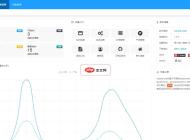-

- 360搜索主页官方链接__360搜索官方网站最新网址
- 360搜索主页官方链接是https://www.so.com。该网站页面简洁,提供网页、图片、视频等分类搜索,支持关键词联想与高级语法,并集成计算器、天气预报等实用工具,移动端还支持语音搜索和数据同步功能。
- 浏览器 . 电脑教程 580 2025-10-22 22:58:01
-

- Via浏览器如何清理某个特定网站的数据_Via浏览器删除指定网站缓存和数据的方法
- 首先清除指定网站数据可解决Via浏览器中网站加载或登录问题。具体操作为:进入设置→隐私与安全→管理网站数据,搜索目标网站并清除其数据;也可通过切换至无痕浏览模式访问网站,会话结束后数据自动清除;此外,重置网站权限(如位置、通知)可触发缓存清理,进入权限管理→按网站查看权限→关闭再开启各项权限即可。
- 浏览器 . 电脑教程 968 2025-10-22 22:54:02
-

- 新新漫画官网登录链接 新新漫画官网入口网址
- 新新漫画官网登录入口为https://www.xinxinmanhua.com,该平台提供丰富多样的漫画资源,涵盖都市、玄幻等多种题材,支持个人书架、阅读进度同步及跨设备数据共享,界面简洁且具备夜间模式。
- 浏览器 . 电脑教程 983 2025-10-22 22:36:02
-

- es文件浏览器官网官方网址地址__es文件浏览器官方下载地址最新版
- ES文件浏览器官网官方网址是http://www.estrongs.com,该网站提供最新版官方下载,支持文件管理、压缩解压、应用备份及局域网共享等功能。
- 浏览器 . 电脑教程 617 2025-10-22 22:34:02
-

- safari浏览器怎么复制网页链接_safari浏览器拷贝当前页面地址
- 1、点击Safari地址栏并长按选中网址,选择“拷贝”即可复制;2、通过底部分享图标进入菜单,滑动点击“拷贝链接”完成操作;3、长按页面中的链接区域,从菜单选择“拷贝链接”提取URL。
- 浏览器 . 电脑教程 821 2025-10-22 22:26:02
-

- Google搜索主页网址入口_Google搜索官方网站在线访问
- Google搜索主页网址是https://www.google.com,采用极简设计,核心搜索框居中,支持智能联想、语音图像搜索及多平台同步。
- 浏览器 . 电脑教程 490 2025-10-22 22:24:02
-

- 手机版谷歌浏览器怎么设置主页_移动版Chrome浏览器主页设置教程
- 首先通过Chrome设置启动时打开特定网页,输入网址如https://www.google.com;其次可将常用网站添加到主屏幕创建快捷方式,命名后直接点击图标访问;最后可在新标签页的快捷方式区域添加网站,实现一键跳转,提升浏览效率。
- 浏览器 . 电脑教程 432 2025-10-22 22:24:01
-

- duckduckgo浏览器的隐私等级评分标准是什么_DuckDuckGo隐私等级评分说明
- DuckDuckGo浏览器中的A到F评分表示网站隐私保护水平,A级最佳,F级最差;评分基于HTTPS加密、第三方跟踪器数量及隐私措施,帮助用户识别隐私风险。
- 浏览器 . 电脑教程 684 2025-10-22 22:10:01
-

- vivo浏览器怎么设置用QQ或微信账号登录_vivo浏览器使用QQ或微信账号登录的方法
- 首先检查并更新vivo浏览器至最新版本,若仍无微信或QQ快捷登录,则通过“我的”-“登录/注册”查找更多方式,或绑定vivo账号间接实现社交登录。
- 浏览器 . 电脑教程 622 2025-10-22 22:08:01
-

- 谷歌浏览器为什么无法安装扩展程序_谷歌浏览器扩展安装失败原因及方法
- 首先检查扩展来源与格式,确认使用.crx或解压文件夹,并通过开发者模式安装;若因MV2兼容问题失败,可启用chrome://flags中的旧版清单支持;对于Chrome138及以下版本,可通过注册表设置ExtensionManifestV2Availability为2以永久启用MV2;企业用户还可利用组策略编辑器导入chrome.adm模板,通过配置扩展程序安装许可名单来授权特定扩展。
- 浏览器 . 电脑教程 832 2025-10-22 22:05:02
-

- edge浏览器怎么恢复已关闭的窗口_edge浏览器恢复关闭窗口方法
- 可通过右键任务栏图标、历史记录、快捷键或会话管理器恢复Edge已关闭窗口。1.右键任务栏Edge图标,选择“最近关闭的窗口”重新打开;2.按Ctrl+H进入历史记录,找到对应窗口点击“重新打开”;3.使用Ctrl+Shift+T快捷键恢复最后关闭的窗口;4.点击三点菜单→历史记录→恢复关闭的窗口,从会话中找回完整标签页。
- 浏览器 . 电脑教程 181 2025-10-22 22:02:01
-

- 谷歌浏览器官网访问入口 Chrome浏览器官方网页版
- 谷歌浏览器官网访问入口是https://www.google.com/intl/zh-CN/chrome/,页面介绍其具备快速启动、跨设备同步、安全浏览和简洁界面等功能,并拥有丰富插件资源与定期更新支持。
- 浏览器 . 电脑教程 1151 2025-10-22 22:02:01
-

- safari浏览器提示“您已离线”但网络正常怎么办_safari离线提示错误修复方法
- 先尝试切换网络或重启设备,再清除Safari缓存、检查屏幕使用时间限制、更新系统并修改DNS设置,可解决Safari误报离线问题。
- 浏览器 . 电脑教程 561 2025-10-22 21:53:02
-

- 百度浏览器无法加载图片怎么办 百度浏览器图片加载缓慢修复方法
- 网络问题可能导致百度浏览器图片加载缓慢或失败,需检查网络连接、切换网络环境或联系管理员确认是否屏蔽资源。2.浏览器设置不当或缓存过多会影响图片显示,应恢复默认设置、启用“显示图片”选项并定期清理缓存。3.插件冲突或安全软件拦截也可能导致问题,建议禁用广告拦截插件、检查防火墙设置并将百度图片域名加入信任列表。4.旧版浏览器存在兼容性问题,需更新至最新版本或更换为Chrome、Edge等主流浏览器以排查问题。逐步排除上述原因可有效恢复图片加载功能。
- 浏览器 . 电脑教程 904 2025-10-22 21:48:02
-

- UC浏览器如何禁止网页调用摄像头_UC浏览器禁止网页摄像头权限方法
- 1、可通过UC浏览器设置禁止摄像头权限,进入隐私与安全中的网站权限,将摄像头设为禁止;2、在手机系统应用管理中找到UC浏览器,关闭其摄像头访问权限;3、针对特定网站可在地址栏点击锁形图标,单独设置该站点的摄像头权限为禁止,实现精细化控制。
- 浏览器 . 电脑教程 699 2025-10-22 21:46:02

PHP讨论组
组员:3305人话题:1500
PHP一种被广泛应用的开放源代码的多用途脚本语言,和其他技术相比,php本身开源免费; 可以将程序嵌入于HTML中去执行, 执行效率比完全生成htmL标记的CGI要高许多,它运行在服务器端,消耗的系统资源相当少,具有跨平台强、效率高的特性,而且php支持几乎所有流行的数据库以及操作系统,最重要的是