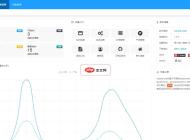-

- 夸克浏览器网页显示异常怎么办 夸克浏览器页面布局错乱修复方法
- 网页显示异常通常由缓存、模式设置或兼容性问题导致,可依次清除缓存和Cookie、关闭阅读模式或无图模式、切换至桌面版网站,若问题仍存则更新浏览器或重启应用,多数情况可恢复正常浏览。
- 浏览器 . 电脑教程 321 2025-10-23 09:50:02
-

- UC浏览器网页背景显示异常怎么办 UC浏览器页面背景显示修复方法
- 首先清理缓存和关闭省流模式,进入设置清除缓存与Cookies,关闭省流加速及无图模式,恢复默认字体大小,必要时更新或重装UC浏览器以解决网页背景异常问题。
- 浏览器 . 电脑教程 146 2025-10-23 09:48:15
-

- UC浏览器网页提示不安全怎么办 UC浏览器网页安全提示处理方法
- UC浏览器提示网页不安全时,首先检查网址是否为http://,若是则存在风险,尤其涉及银行或登录页面应立即停止操作;若链接来源不可信,建议关闭页面;可尝试刷新、切换网络或校准系统时间;更新UC浏览器并清理缓存数据;检查隐私与安全设置,必要时暂时关闭智能保护功能;换用其他浏览器测试,若均报错则网站本身可能存在问题,重要情况需联系网站管理员。
- 浏览器 . 电脑教程 616 2025-10-23 09:37:02
-

- 谷歌浏览器怎么在安卓版上一键关闭所有标签页_Chrome安卓关闭所有标签页方法
- 1、点击标签页缩略图进入管理界面,点右上角三点菜单选择“关闭所有标签页”即可批量关闭;2、在标签页预览中长按任一标签,从上下文菜单选择“全部关闭”完成操作;3、通过安装第三方辅助工具创建快捷方式或手势,实现一键关闭Chrome所有标签页,提升操作效率。
- 浏览器 . 电脑教程 685 2025-10-23 09:36:06
-

- Via浏览器如何导出我的所有设置和数据_Via浏览器导出完整设置和数据的方法
- Via浏览器可通过四种方式导出数据:一、登录账号开启云同步,自动上传书签与设置;二、在书签管理器中导出为HTML文件,兼容其他浏览器;三、使用root文件管理器复制/data/data/via.browser.pro/下的shared_prefs和databases文件夹实现全量迁移;四、通过ADB命令adbbackup-fvia_backup.ab-noapkvia.browser.pro备份整个应用数据,生成加密的.ab文件供后续恢复。
- 浏览器 . 电脑教程 208 2025-10-23 09:31:02
-

- 谷歌浏览器怎么修复损坏的用户配置文件_Chrome配置文件修复操作步骤
- 首先重置Chrome用户配置文件,通过重命名Default文件夹强制生成新配置;接着修复安装目录与用户数据目录的完全控制权限;然后清除ShaderCache中的GPUCache损坏缓存;最后使用--disable-gpu命令行参数启动并关闭硬件加速功能。
- 浏览器 . 电脑教程 1006 2025-10-23 09:27:13
-

- 米侠浏览器网页闪烁怎么办 米侠浏览器页面闪烁问题解决方法
- 网页闪烁通常由硬件加速、显卡驱动或缓存引起。1.更新显卡驱动:通过设备管理器或官网工具升级至最新稳定版;2.关闭硬件加速:在米侠浏览器设置中禁用该功能并重启;3.清除浏览数据:删除缓存、Cookie等临时文件;4.调整显示设置:将分辨率设为推荐值,缩放比例设为100%或125%。优先尝试前两项,多数问题可解决。
- 浏览器 . 电脑教程 998 2025-10-23 09:22:01
-

- 谷歌浏览器书签无法同步怎么办 谷歌浏览器书签同步异常处理方法
- 先检查网络与账户登录状态,确保设备联网且能访问Google服务,通过Gmail或YouTube测试;点击浏览器头像确认账户正常,若有橙色感叹号需重新验证;退出并重新登录账户,完成密码及双重验证以刷新凭证;进入“设置”>“同步和Google服务”,确认“同步已开启”且“书签”已勾选;点击“立即同步”手动触发,观察是否成功或出现错误代码;若无效,在同步设置中找到“停止同步并清除数据”或“重置同步功能”,清除服务器记录后重新启用同步,将当前设备数据作为新源上传;排查防火墙、杀毒软件或代理是否阻止Chr
- 浏览器 . 电脑教程 861 2025-10-23 09:14:02
-

- vivo浏览器怎么给收藏的网址添加备注_vivo浏览器收藏网址添加备注的方法
- 可通过添加备注快速识别收藏链接。vivo浏览器支持三种方式:一、长按收藏夹条目选择编辑,在“备注”框中输入说明并保存;二、收藏网页时在星标弹窗的备注区填写描述性文字后保存;三、创建分类文件夹,命名时采用“类别+说明”格式,将网址归类存放,利用文件夹名实现批量备注提示,提升管理与检索效率。
- 浏览器 . 电脑教程 554 2025-10-23 09:06:02
-

- aff2025年最新登录入口 aff官网2025最新网址入口
- AFF2025亚洲中小工厂外贸展暨跨境电商选品会将于2025年9月12日至14日在广州保利世贸博览馆举行,聚焦制造业与跨境电商对接,具体报名及参展信息待官方渠道公布。
- 浏览器 . 电脑教程 797 2025-10-23 08:46:02
-

- 米侠浏览器图片加载慢怎么办 米侠浏览器图片显示缓慢优化方法
- 网络不稳定或缓存堆积是米侠浏览器图片加载慢的主因,切换网络、清除缓存可显著改善;2.启用硬件加速、关闭省流量模式、更新浏览器版本有助于提升加载效率;3.更换公共DNS或使用智能预加载功能可优化解析与资源获取速度。
- 浏览器 . 电脑教程 435 2025-10-23 08:41:01
-

- es文件浏览器官网地址在哪里__es文件浏览器官方网址官方下载
- ES文件浏览器官网地址是https://www.estrongs.com/,该网站提供官方下载链接及核心功能介绍,包括本地与网络文件管理、应用管理、压缩解压、局域网共享、云服务连接和FTP客户端等。
- 浏览器 . 电脑教程 225 2025-10-23 08:33:02
-

- 米侠浏览器无法播放YouTube视频怎么办 米侠浏览器YouTube播放异常解决方法
- 网络问题:确认网络可访问国外网站,否则需使用合规跨境网络服务;2.切换5G热点测试,排除Wi-Fi问题,可重启路由器或更换DNS;3.检查防火墙或杀毒软件是否拦截浏览器或YouTube;4.清除米侠浏览器缓存与Cookies,尝试无痕模式;5.禁用广告拦截等插件避免冲突;6.更新米侠浏览器至最新版本;7.检查系统时间是否准确并开启自动同步;8.用Chrome或Edge对比测试,确认是浏览器还是系统问题。
- 浏览器 . 电脑教程 311 2025-10-23 08:31:02
-

- UC浏览器标签页崩溃怎么办 UC浏览器标签页闪退解决方法
- UC浏览器标签页频繁崩溃通常由缓存异常、版本过旧、内存不足或插件冲突引起,建议先清理缓存、更新至最新版本、关闭多余标签页并禁用异常插件,若问题仍存在可尝试清除数据或重装应用。
- 浏览器 . 电脑教程 983 2025-10-23 08:26:02
-

- 谷歌浏览器如何恢复上次浏览的会话_Chrome恢复意外关闭标签页与会话技巧
- 可通过快捷键、历史记录、右键菜单或设置恢复关闭的标签页。①按Ctrl+Shift+T恢复最近关闭的标签页,可多次操作恢复多个页面;②点击三点菜单进入历史记录(Ctrl+H),搜索并重新打开特定网页;③在标签栏“+”号处右键选择“重新打开关闭的标签页”;④在设置中启用“继续上次会话”,实现浏览器重启后自动恢复所有标签页。
- 浏览器 . 电脑教程 301 2025-10-23 08:26:01

PHP讨论组
组员:3305人话题:1500
PHP一种被广泛应用的开放源代码的多用途脚本语言,和其他技术相比,php本身开源免费; 可以将程序嵌入于HTML中去执行, 执行效率比完全生成htmL标记的CGI要高许多,它运行在服务器端,消耗的系统资源相当少,具有跨平台强、效率高的特性,而且php支持几乎所有流行的数据库以及操作系统,最重要的是