批改状态:合格
老师批语:交作业的每一位同学, 都认真的完成的手写部分, 这不仅仅是配合老师教学, 更主要的是大家自觉的学习精神, 这让我很感动
11月6日作业:
1. 将课堂介绍了三个小案例, 自己动手写一遍, 再抄一遍
1.1.手机端通用布局
css
* {
margin: 0px;
padding: 0px;
}
/*连接初始化*/
a {
text-decoration: none;
/*去除a标签的下划线*/
color: #555;
}
body {
/*设置100%高度,与视窗等高*/
/*vh:将视窗高度分为100份的百分比;*/
height: 100vh;
display: flex;
/*设置弹性盒子*/
flex-flow: column nowrap;
/*主轴垂直不换行*/
}
header,
footer {
box-sizing: border-box;
/*设置不会被边距和呢编剧影响*/
background: #ededed;
height: 50px;
/*设置固定高度*/
display: flex;
/*因为头/尾中有元素需要设置,所以要转为FlexBox*/
flex-flow: row nowrap;
/*设置弹性盒子为主轴水平排列且不换行*/
/*设置元素水平垂直居中对齐*/
justify-content: center;
align-items: center;
}
main {
box-sizing: border-box;
/*设置主体元素充满剩余空间*/
flex: 1;
background: #fff;
/*主体添加上下外边框,与页眉与页脚有区隔*/
border-top: 1px solid #cccccc;
border-bottom: 1px solid #cccccc;
}
footer>a {
/*右边设置白色边框做为视觉分界线*/
border-right: 1px solid white;
/*将所有剩余空间全部分给链接*/
flex: 1;
/*链接<a>中的文本比较特殊, 需要再嵌套一层弹性盒子来处理*/
/*再把每个链接再转为FlexBox,以设置内部的链接文本对齐方式*/
display: flex;
/*让链接文本水平垂直居中对齐*/
justify-content: center;
align-items: center;
}
/*最后个链接的右边框是多余的,需要单独去掉*/
footer>a:last-of-type {
border-right: none;
}效果:
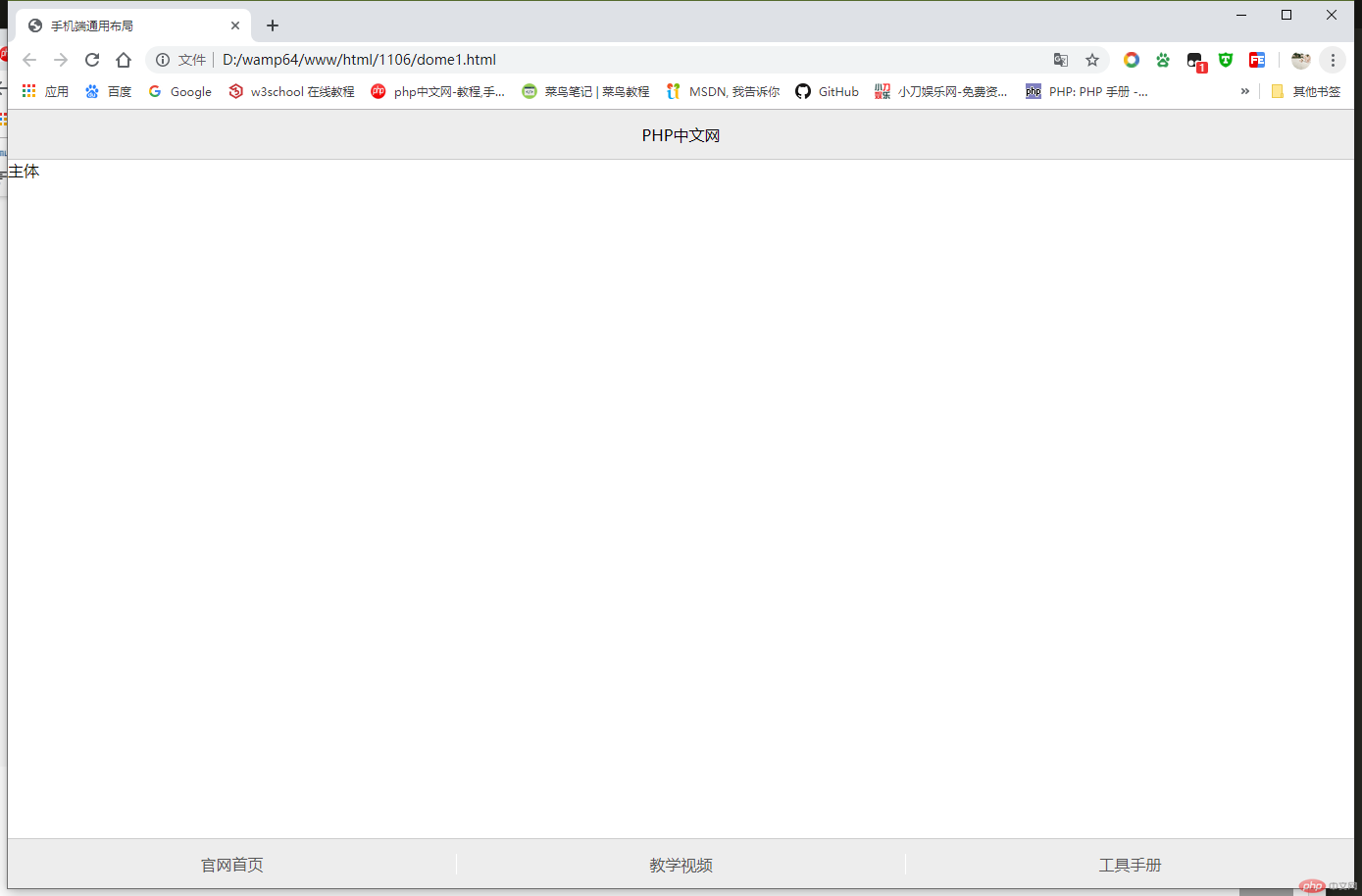
手抄:
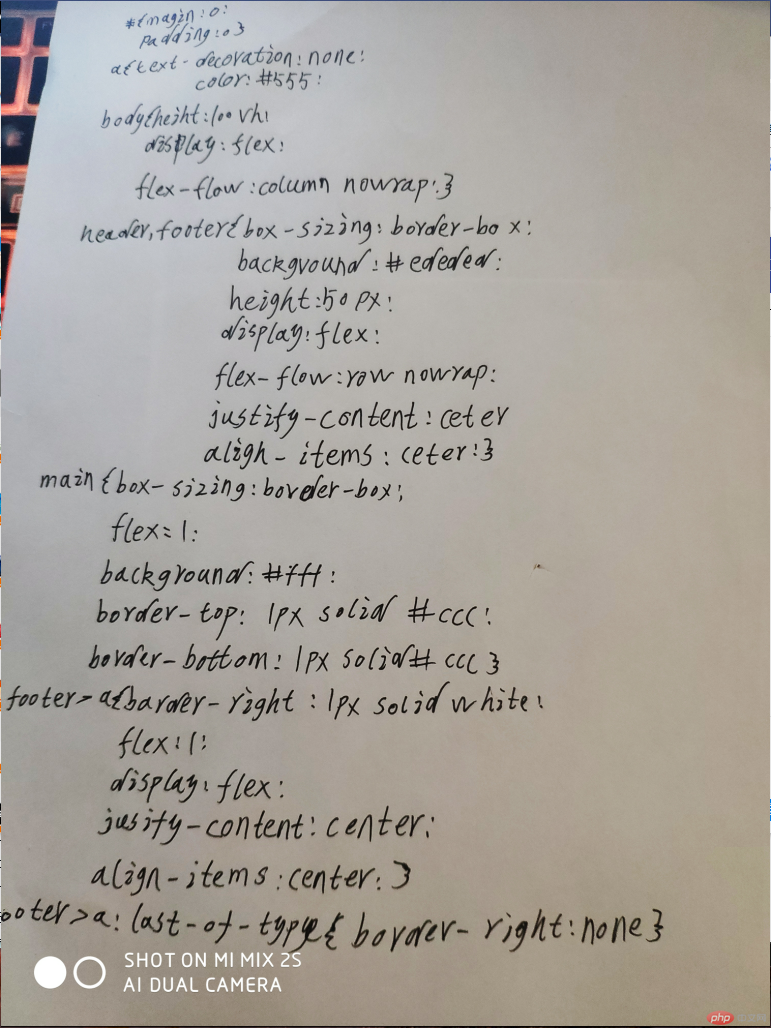
1.2.flex实现圣杯布局
css:
* {
margin: 0px;
padding: 0px;
}
body {
/*百分百视口高度*/
height: 100vh;
/*设置为弹性盒子*/
display: flex;
/*设置主轴为垂直方向,元素垂直排列,且不换行*/
flex-flow: column nowrap;
}
header,
footer {
box-sizing: border-box;
background: #ededed;
/*设置头部和底部高度*/
height: 50px;
}
main {
box-sizing: border-box;
/*主体占据全部剩余空间*/
flex: 1;
background: #fff;
/*将main区转为弹性容器*/
/*因为主体中有内容和侧边栏等,再把它转为弹性容器*/
/*注意: 弹性元素必须是弹性容器的子元素才会有效*/
display: flex;
}
main>aside {
box-sizing: border-box;
/*设置左右边栏的宽度*/
width: 200px;
background-color: wheat;
}
main>article {
box-sizing: border-box;
/*主体内容区占据全部剩余空间*/
flex: 1;
background: lightblue;
}
/*将边栏调整到最左边*/
main>aside:first-of-type {
/*order: 调整弹性元素的位置,默认为0, 越步越靠前,可以为负或其它整数*/
order: -1;
}效果:
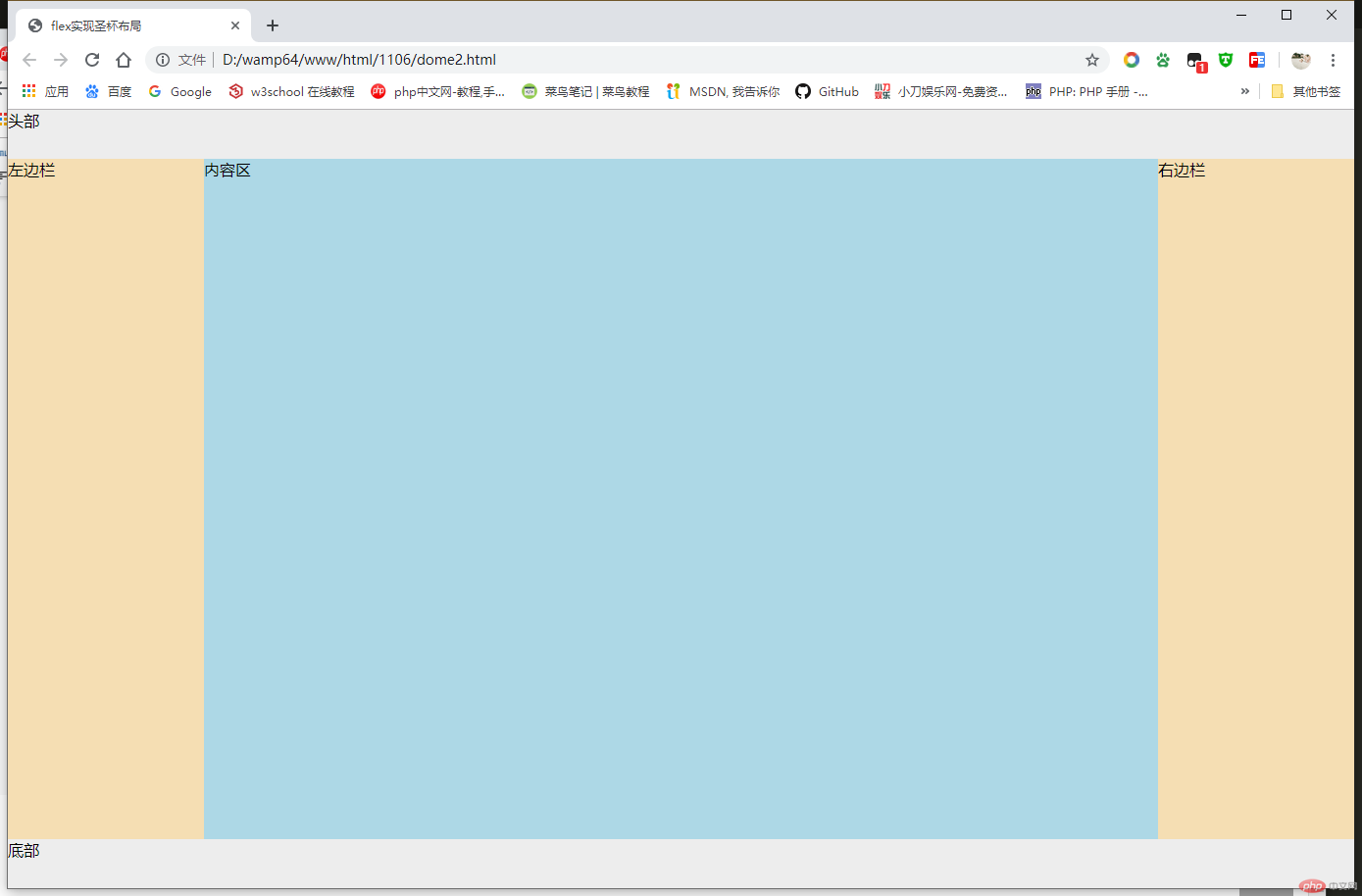
手抄:
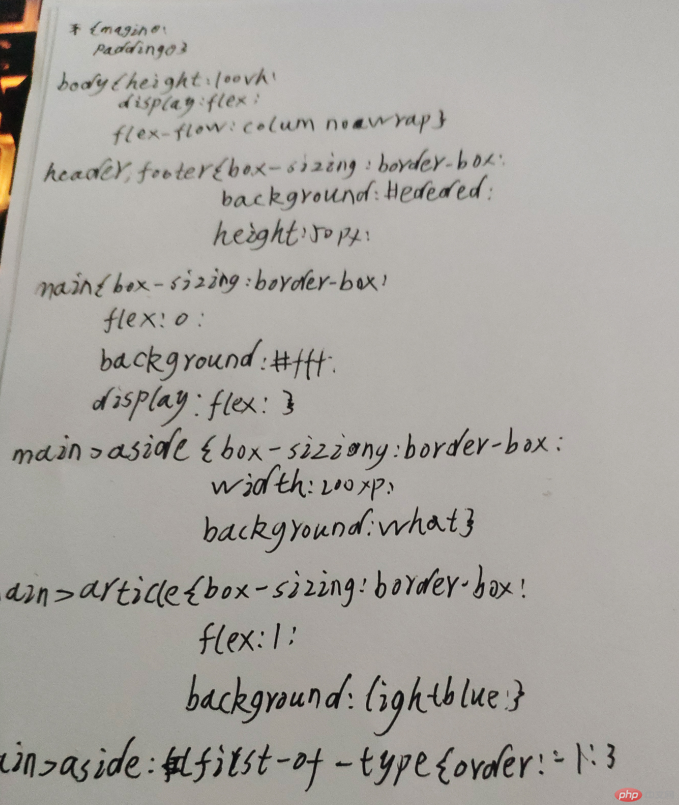
1.3.弹性布局实现登录表单
css:
* {
margin: 0px;
padding: 0px;
}
body {
/*设置整个视窗为弹性盒子*/
display: flex;
/*设置设置宽高占据100%的可可视空间*/
height: 100vh;
/*设置主轴为垂直方向,全部元素为垂直摆放*/
flex-flow: column nowrap;
/*弹性元素水平垂直居中*/
justify-content: center;
align-items: center;
/*设置文本颜色*/
color: #444;
/*使用较细的字体,使页面充满活力*/
font-weight: lighter;
/*设置三色的从下向上的渐变背景色*/
background: linear-gradient(to top, lightcyan, white, lightcyan);
}
.container {
box-sizing: border-box;
/*因为有标题的存在, 视觉上登录框并不在容器中间, 尽管在中间*/
/*使用相对定位, 使整个登录组件向顶部上移部分位置*/
position: relative;
top: -60px;
}
/*设置登录表单标题的基本样式*/
.container>h3 {
text-align: center;
margin-bottom: 15px;
/*使用较细的字体*/
font-weight: lighter;
}
/*设置表单的基本样式*/
.container>form {
/*设置表单为弹性盒子*/
display: flex;
/*表单中元素,主轴垂直且不换行*/
flex-flow: column nowrap;
/*设置表单样式*/
border: 1px solid gray;
padding: 15px;
/*设置container边框为圆角*/
border-radius: 10px;
/*背景渐变色*/
background: linear-gradient(to right bottom, lightblue, white);
}
/*设置鼠标移入表单的效果*/
.container>form:hover {
/*更新背景渐变色*/
background: linear-gradient(to left top, lightcyan, white);
/*边框阴影模拟外发光效果*/
box-shadow: 0 0 5px #888;
}
/*将表单中的每一个控件容器<div>也转为弹性容器*/
.container>form>div {
display: flex;
/*设置上下外边距,使控件在垂直方向上不要太拥挤*/
margin: 10px 0;
}
/*设置输入控件的样式*/
.container>form>div>input {
/*将剩余空间全部分配给input控件*/
flex: 1;
/*不要与label贴的太近*/
margin-left: 10px;
/*文本框中的提示文本,不要离边框太近,稍微向右一些*/
padding-left: 6px;
/*设置输入框的样式,使之看上去更酷一些,与整个表单风格一致*/
border: 1px solid #888;
/*设置input输入框的圆角*/
border-radius: 8px;
}
/*设置按钮,也让它占据全部剩余空间*/
.container>form>div>button {
/*将剩余空间全部分配给按钮*/
flex: 1;
/*加点样式*/
background-color: lightseagreen;
color: white;
/*使按钮更高一些*/
height: 24px;
/*设置字间距, 不要使用超级无敌大空格,让代码逼格更高*/
letter-spacing: 15px;
/*重置按钮边框,先去掉之前的*/
border: none;
/*设置按钮圆角*/
border-radius: 8px;
}
/*设置鼠标移入按钮的效果*/
.container>form>div>button:hover {
/*更新按钮背景色*/
background-color: lightcoral;
/*边框阴影模拟外发光效果*/
box-shadow: 0 0 5px #888;
} 效果:
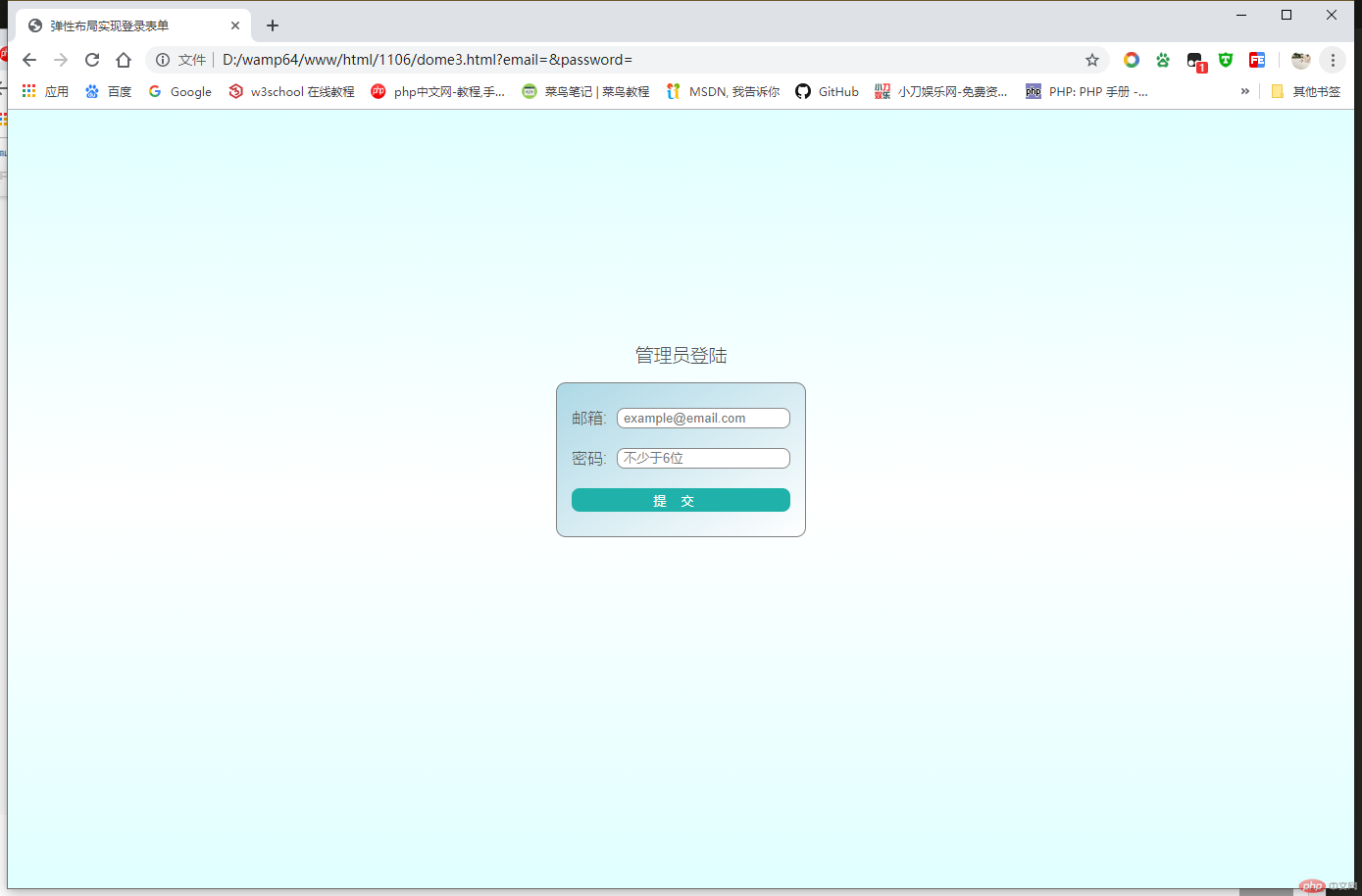
手抄:
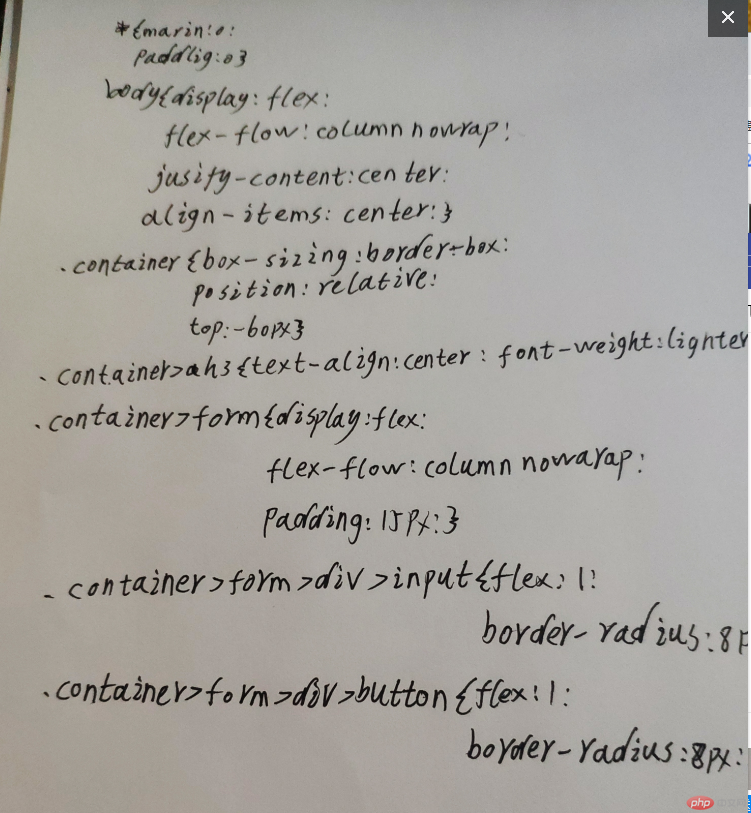
2. 自己根据自己情况, 自定义一个小案例, 使用flex实现, 例如网站后台首页...
简化版后台
css
* {
margin: 0px;
padding: 0px;
}
body {
/*设置100%高度,与视窗等高*/
/*vh:将视窗高度分为100份的百分比;*/
height: 100vh;
/*设置弹性盒子*/
display: flex;
/*主轴垂直不换行*/
flex-flow: column nowrap;
}
a {
/*去除a标签的下划线*/
text-decoration: none;
color: #ccc;
margin-left: 20px;
margin-right: 20px;
}
header {
background: #000;
color: #ccc;
height: 30px;
display: flex;
/*flex-flow: row-reverse nowrap; */
justify-content: flex-end;
align-items: center;
}
main {
box-sizing: border-box;
/*主体占据全部剩余空间*/
flex: 1;
background: #fff;
/*将main区转为弹性容器*/
/*因为主体中有内容和侧边栏等,再把它转为弹性容器*/
/*注意: 弹性元素必须是弹性容器的子元素才会有效*/
display: flex;
}
main>article {
box-sizing: border-box;
/*主体内容区占据全部剩余空间*/
flex: 1;
}
main>aside {
display: flex;
flex-flow: column nowrap;
order: -1;
background: #000;
color: #ccc;
width: 200px;
}效果
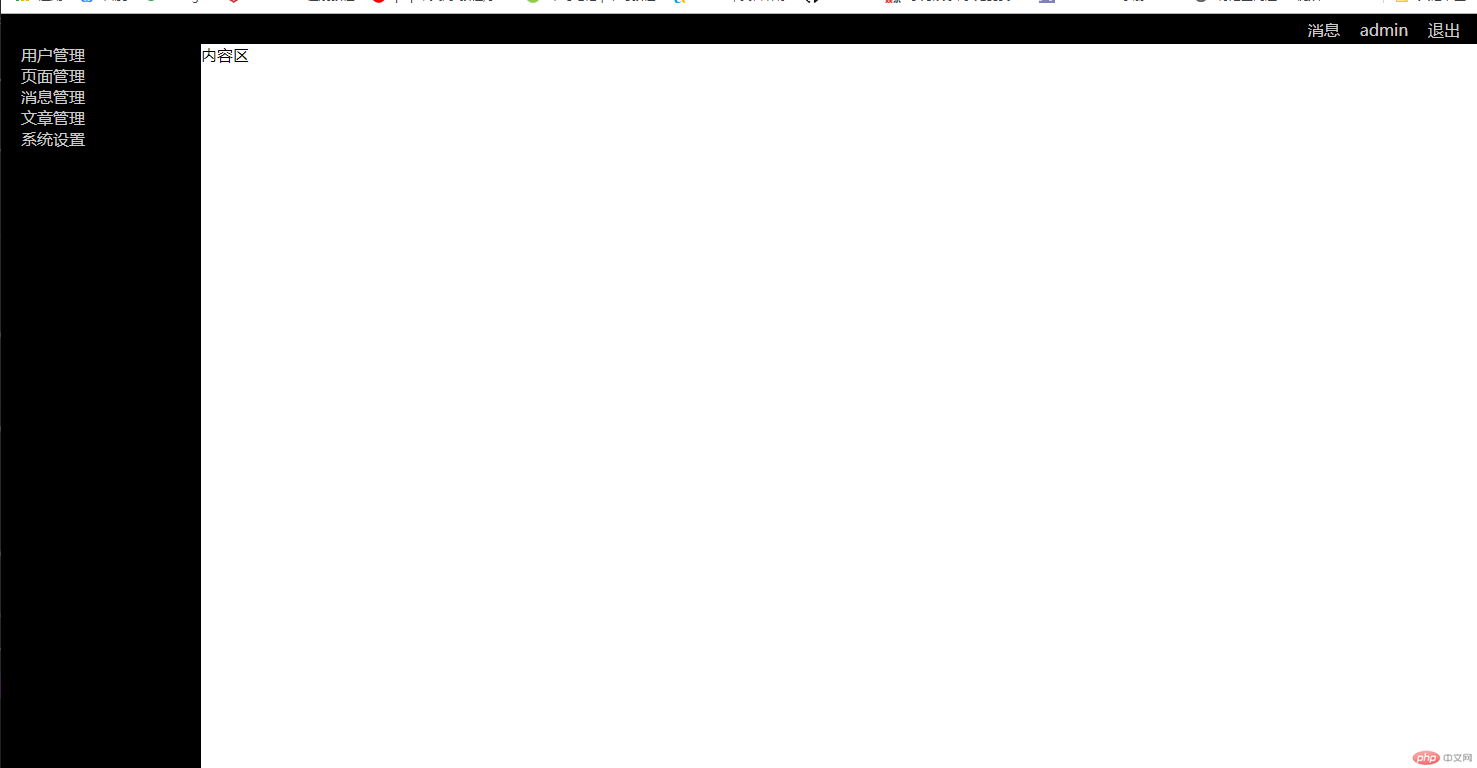
总结:
通过三个案列练习,对flex容器属性有了更深的了解,对他们的使用场景有了更深刻的认知。

Copyright 2014-2025 https://www.php.cn/ All Rights Reserved | php.cn | 湘ICP备2023035733号