批改状态:合格
老师批语:完成的不错, 希望坚持下去
1.CSS表格控制
先来看一下用<table>标签制作的一张简单商品信息表
<!DOCTYPE html>
<html lang="en">
<head>
<meta charset="UTF-8">
<title>商品信息表</title>
<style>
table {
/*因为单元格也要设置边框,并且会用到边框折叠,所以表格外框可选*/
border: 1px solid #444444;
color: #444;
width: 700px;
margin: 20px auto;
box-sizing: border-box;
box-shadow: 1px 1px 1px #999;
border-collapse: collapse;
}
th, td {
border: 1px solid #444444;
text-align: center;
padding: 10px;
}
/*设置表格的标题*/
table caption {
font-size: 1.3rem;
margin-bottom: 15px;
}
/*在奇数行上实现隔行变色效果*/
tbody tr:nth-of-type(odd) {
background-color: #ededed;
}
/*设置表头样式*/
table thead > tr:first-of-type {
background: linear-gradient(lightblue, honeydew);
}
/*设置底部样式*/
table tfoot > tr:last-of-type {
background: radial-gradient(lightgreen, white);
}
/*给上午单元素格添加小麦色背景*/
table tbody > tr:first-of-type > td:first-of-type {
background: radial-gradient(lightcoral, white);
}
</style>
</head>
<body>
<table>
<caption>本周食堂特色菜预备表</caption>
<thead>
<tr>
<th>时间</th>
<th>星期一</th>
<th>星期二</th>
<th>星期三</th>
<th>星期四</th>
<th>星期五</th>
</tr>
</thead>
<!-- 表格主体-->
<tbody>
<tr>
<td rowspan="3">上午<br>11:30 - 13:30</td>
<td>爆炒腰花</td>
<td>坛子肉</td>
<td>锅贴鸡片</td>
<td>鱼香肉片</td>
<td>叉烧鱼</td>
</tr>
<tr>
<td>回锅肉</td>
<td>辣子鸡丁</td>
<td>芝麻兔</td>
<td>粉蒸牛肉</td>
<td>东坡肘子</td>
</tr>
<tr>
<td>毛血旺</td>
<td>宫保鸡丁</td>
<td>水煮牛肉</td>
<td>棒棒鸡</td>
<td>麻辣肉丁</td>
</tr>
<tr>
<td rowspan="3">下午<br>17:30 - 19:30</td>
<td>芝麻肉丝</td>
<td>陈皮鸡</td>
<td>虾花</td>
<td>蘑菇炖鸡</td>
<td>丁香鸭</td>
</tr>
<tr>
<td>泡菜鱼</td>
<td>酸菜鱼</td>
<td>清蒸鱼</td>
<td>红烧鱼</td>
<td>剁椒鱼</td>
</tr>
<tr>
<td>辣子鸡</td>
<td>黄焖鸡</td>
<td>清汤鸡</td>
<td>红烧毛肚</td>
<td>腊排骨</td>
</tr>
</tbody>
<tfoot>
<tr>
<td>备注:</td>
<td colspan="5">具体每日菜品视实际情况而定</td>
</tr>
</tfoot>
</table>
</body>
</html>点击 "运行实例" 按钮查看在线实例
运行效果:

手写代码:

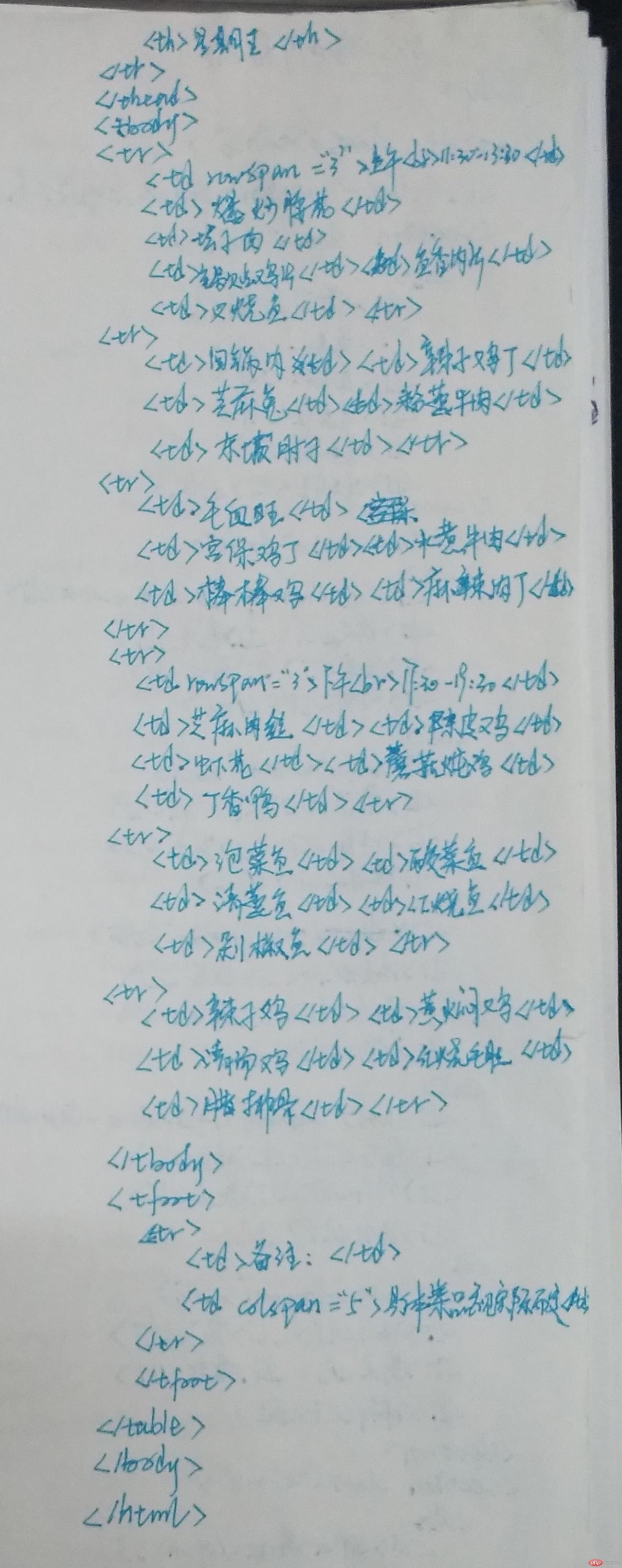
然而,CSS提供了强大的表格样式控制与模拟功能,display属性可以设置页面元素的显示类型, CSS3预置了系统表格相关的display属性值,可用来绘制表格:
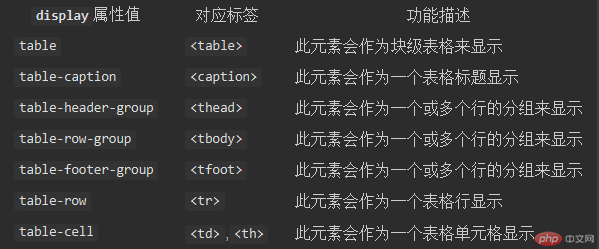
将某个元素的display属性设置为上面表格中的值,则该元素就会按它要求的样式显示。
注意:a 表格中的数据,必须保存在<td>标签中, 所以样式主要设置给它
b 表格只需要设置单元格设置边框即可, 折叠后整个表格就都有了
c border-collapse: collapse; 折叠单元格边框间隙
d 为防止单元格的内边距与边框影响到表格大小, 应设置box-sizing
e 表格也是盒元素, 遵循盒模型的基本特征
<!DOCTYPE html> <html lang="en"> <head> <meta charset="UTF-8"> <title>阳光小学小二班课程表</title> <link rel="stylesheet" href="static/css/style7.css"> </head> <body> <article class="table"> <h2 class="caption">阳光小学小二班课程表</h2> <section class="thead"> <ul> <li>星期</li> <li>星期一</li> <li>星期二</li> <li>星期三</li> <li>星期四</li> <li>星期五</li> </ul> </section> <section class="tbody"> <ul> <li class="morning">上午<br>8:00 - 11:30</li> <li>语文</li> <li>数学</li> <li>美术</li> <li>音乐</li> <li>体育</li> </ul> <ul> <li class="morning1"></li> <li>数学</li> <li>语文</li> <li>体育</li> <li>美术</li> <li>音乐</li> </ul> <ul> <li class="morning2"></li> <li>语文</li> <li>数学</li> <li>美术</li> <li>音乐</li> <li>体育</li> </ul> <ul> <li class="afternoon">下午<br>13:30 - 15:30</li> <li>数学</li> <li>语文</li> <li>体育</li> <li>美术</li> <li>音乐</li> </ul> <ul> <li class="afternoon1"></li> <li>语文</li> <li>数学</li> <li>美术</li> <li>音乐</li> <li>体育</li> </ul> </section> <section class="tfoot"> <ul> <li><span>备注:</span></li> <li class="td1"></li> <li class="td2"></li> <li class="td3"></li> <li class="td4"></li> <li class="remark"></li> </ul> </section> </article> </body> </html>
.table {
/*以<table>标签样式显示*/
display: table;
/*设置表格的基本样式*/
/*确保内部单元格如何变化,宽度总不变*/
box-sizing: border-box;
/*折叠单元格之间的边框线, 消除间隙*/
border-collapse: collapse;
width: 650px;
margin: auto;
color: #444;
box-shadow: 0 0 6px rgba(60,60,60,.8);
}
.caption {
/*以<caption>标签样式显示*/
display: table-caption;
text-align: center;
}
.thead {
display: table-header-group;
/*设置页眉文本样式*/
text-align: center;
/*字体大小为页面根字体1.2倍*/
font-size: 1.2rem;
/*加粗*/
font-weight: bold;
/*字间距*/
letter-spacing: 5px;
/*前景色*/
color: white;
/*字体阴影*/
text-shadow: 1px 1px 0 black;
/*设置背景色*/
background: linear-gradient(lightblue, white);
}
.tbody {
display: table-row-group;
border: 1px solid #444;
}
/*将第一列(序号列)文本居中对齐显示*/
.tbody > ul > li:first-of-type {
text-align: center;
}
.tfoot {
display: table-footer-group;
background-color: #ededed;
}
/*将所有<ul>转为<tr>标签样式*/
section > ul {
display: table-row;
text-align: center;
}
/*将所有的<li>转为<td>标签样式*/
section > ul > li {
display: table-cell;
text-align: center;
/*必须给单元格设置边框*/
border: 1px solid #444;
/*设置单元素内容与边框之间的内内边距*/
padding: 10px;
}
.morning{
border: none;
position: absolute;
margin-top: 25px;
width: 120px;
}
.morning1{
border: none;
width: 120px;
}
.morning2{
border-top: none;
width: 120px;
}
.afternoon{
border: none;
position: absolute;
margin-top: 10px;
width: 120px;
}
.afternoon1{
border: none;
width: 120px;
}
.remark{
border-left: none;
}
.td1, .td2, .td3, .td4{
border-left: none;
border-right: none;
}点击 "运行实例" 按钮查看在线实例
运行效果:
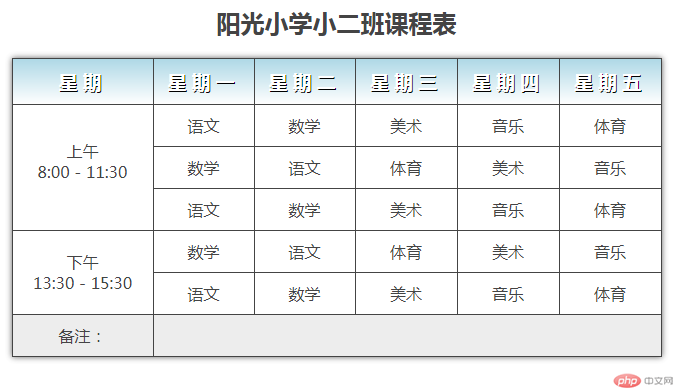
手写代码:

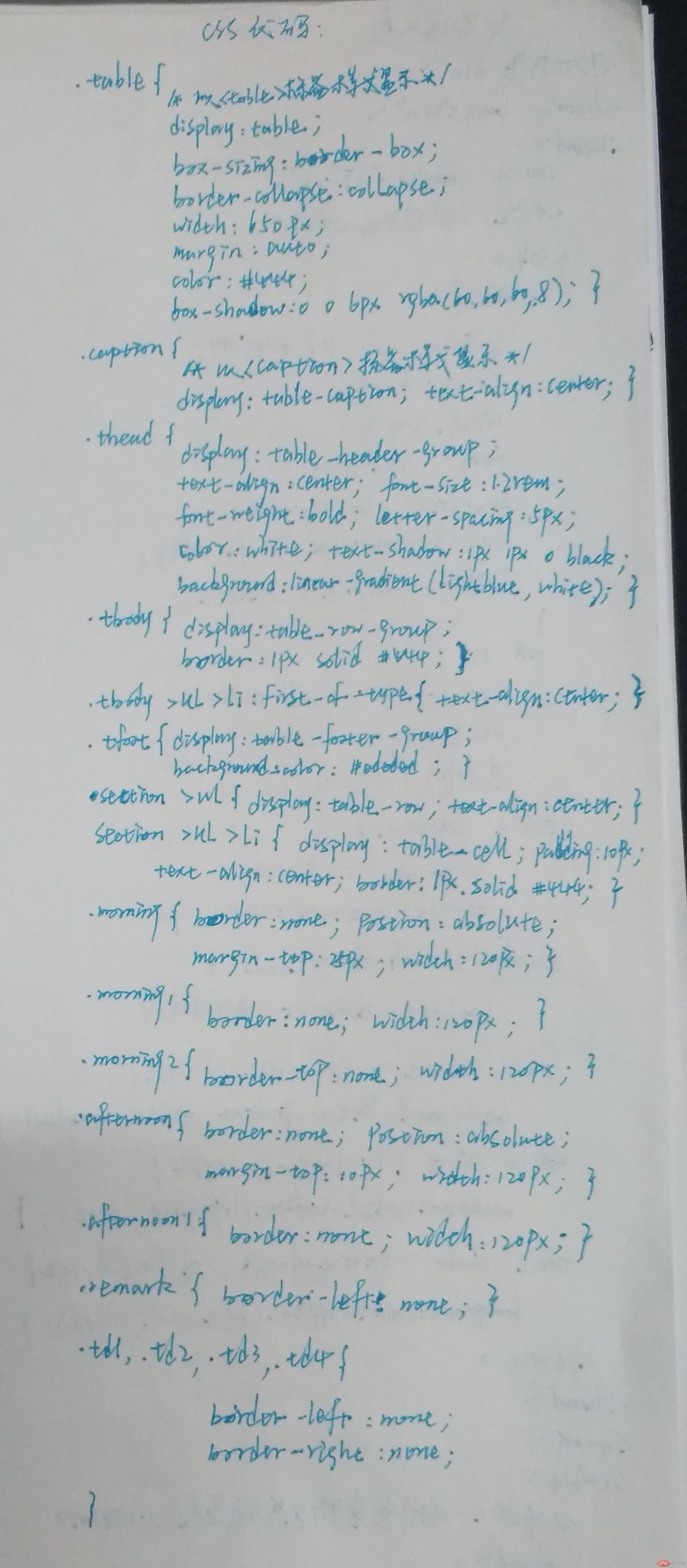
2 元素浮动
元素浮动最初是用来实现图文混排的,现在已成为网页布局的重要工具,一旦给某个元素添加float属性后, 则该元素就转换成了"浮动元素",元素浮动有二种方式: float: left / right , 不存在居中
浮动元素的三大特征:
a 浮动元素会脱离正常文档流, 但只会对后面的元素产生影响
b 浮动元素只允许沿着水平浮动,不能越出父元素内边距
c 浮动元素都是块级元素, 哪怕转换之前为行内元素也是如此
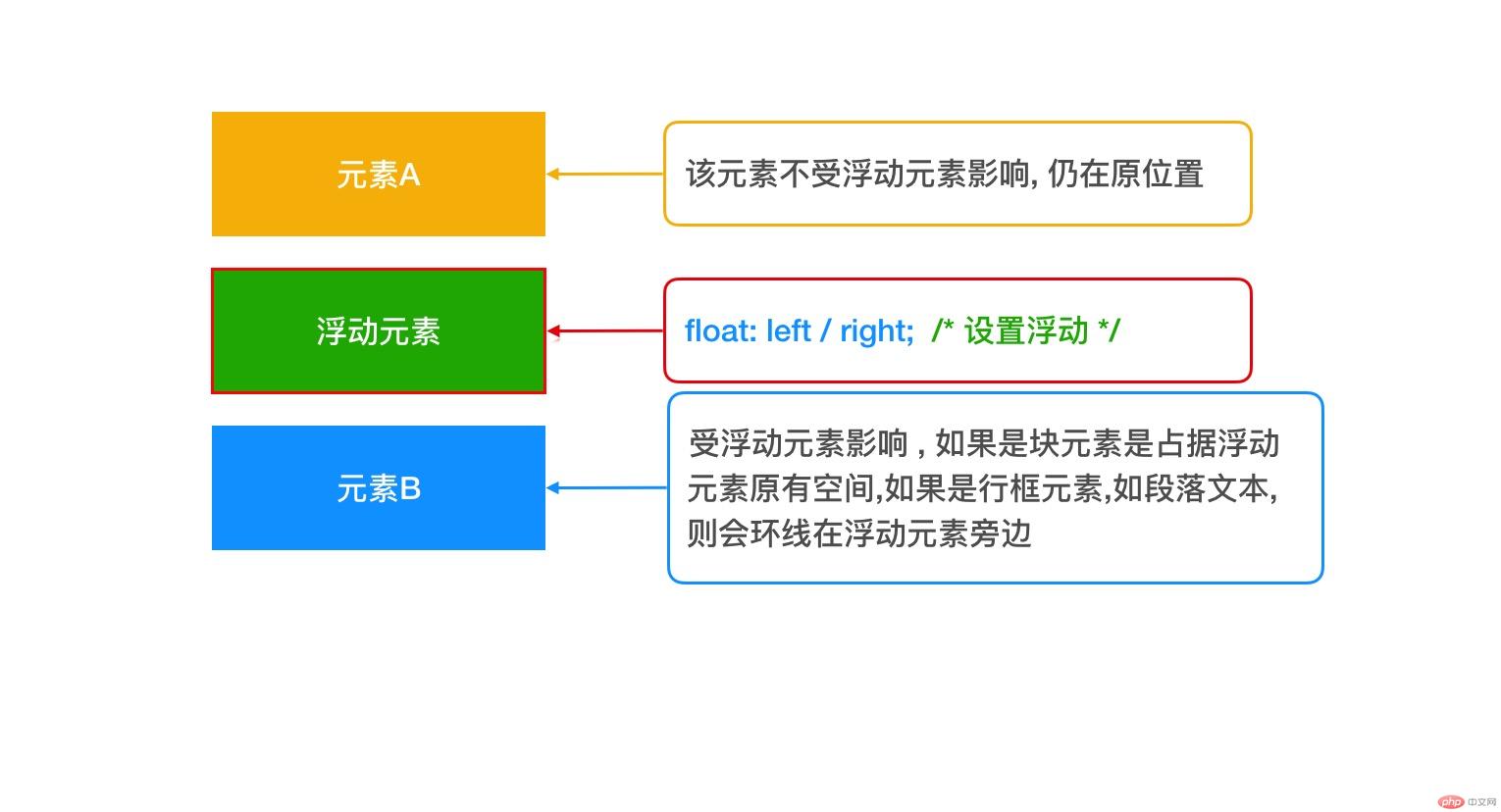
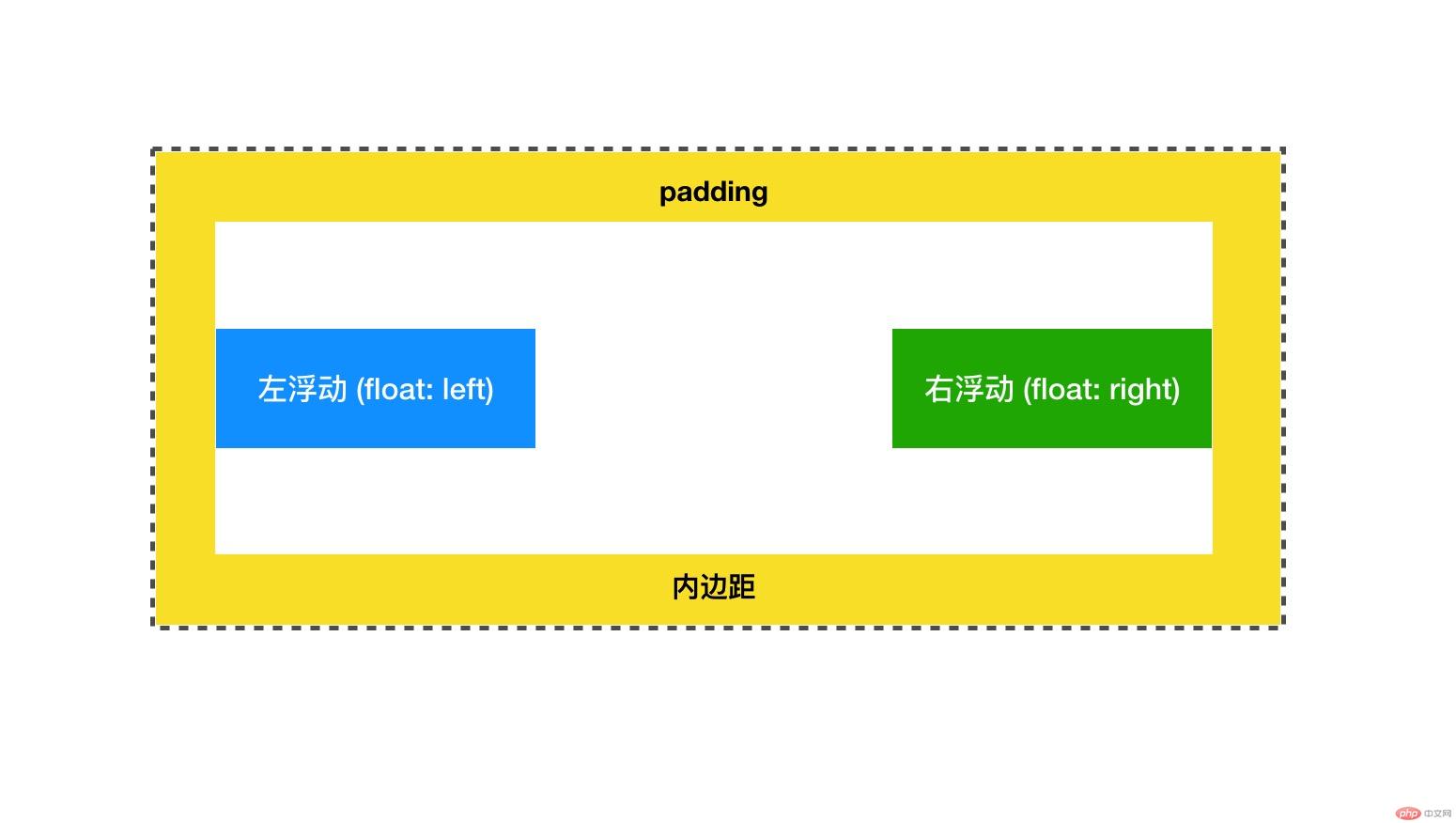
说了元素浮动那又怎样清除元素浮动呢?
clear: left; : 清除左浮动对它的影响
clear: right; : 清除右浮动对它的影响
clear: both; : 清除左右浮动对它的影响
当子元素浮动时,会导致父元素失去高度而折叠, 常用处理手段有:
添加伪元素 ::after ,如:
nav::after {
content: '';
display: block;
clear: both;
}
或者,给父元素添加overflow属性转为BFC块,使其计算高度时包括浮动元素,如:
nav {
/*overflow: auto;*/
overflow: hidden;
}
3 元素定位
了解元素定位前先了解几个专业的术语:
文档流: 块级元素垂直布局, 行内元素与相邻文本同行显示
定位: 允许覆盖文档流中的默认布局行为, 达到预期效果
定位元素: 具有定位属性position的元素
定位上下文: 也称定位父级, 距离定位元素最近的,具有定位属性的包含元素,其有两层含义:
(1) 自身必须要设置定位属性:`position: relative / absolue`
(2) 它的子元素采用了绝对定位, `position: absolute; top...`
初始包含块: 也叫初始块容器, 是CSS中定位元素的计算基础(特指绝对定位)
注意:定位元素,如果有定位父级,则相对于距它最近的定位父级进行相对定位,否则就相对于初始包含块定位
定位类型:常用有四种: 静态定位, 相对定位,绝对定位, 固定定位
3.1 静态定位
属性: position: static
页面元素的默认定位类型, 其实就是标准的文档流布局
严格按照HTML文档的源代码编写顺序,排列页面元素
块级元素: 垂直排列, 独占一行
行内元素: 水平排列, 自动换行
3.2 相对定位
属性: position: relative
相对定位: 元素相对它在文档流中的原来位置,发生偏移
相对定位必须要设置偏移量,否则与静态定位没有区别
偏移量: top, bottom, left,right
3.3 绝对定位
属性: position: absolute
绝对定位: 完全从文档流中接管元素的定位权, 既彻底脱离了文档流
注意: 浮动定位并非完全脱离文档流,它只对后面的元素产生影响
3.4 固定定位
属性: position: fixed
固定定位: 顾名思义, 是指定位元素始终相对初始包含块来定位,忽略定位父级
固定定位元素, 始终会出现在窗口可视区域内, 非常适合设置导航, 广告位, 在线客服等...
实例:绝对定位实现用户登录框在页面中始终居中显示
<!DOCTYPE html>
<html lang="en">
<head>
<meta charset="UTF-8">
<title>用户登录框</title>
<style>
div{
position: absolute;
text-align: center;
box-sizing: border-box;
width: 400px;
height: 400px;
left: 50%;
top: 50%;
}
form{
border: 1px solid black;
position: relative;
background-color: lightblue;
left: -50%;
top:-50%;
}
input[name="submit"]{
font-size: 1.2rem;
background-color: lightseagreen;
color: #ededed;
}
</style>
</head>
<body>
<div>
<form action="" method="post">
<p>
<label for="text"> 用户名:</label>
<input type="text" name="text" id="text">
</p>
<p>
<label for="password">密 码:</label>
<input type="password" name="password" id="password">
</p>
<p>
<input type="submit" name="submit" value="登录">
<label for="checkbox">记住密码:</label>
<input type="checkbox" name="checkbox" id="checkbox" checked>
</p>
</form>
</div>
</body>
</html>点击 "运行实例" 按钮查看在线实例
运行效果:
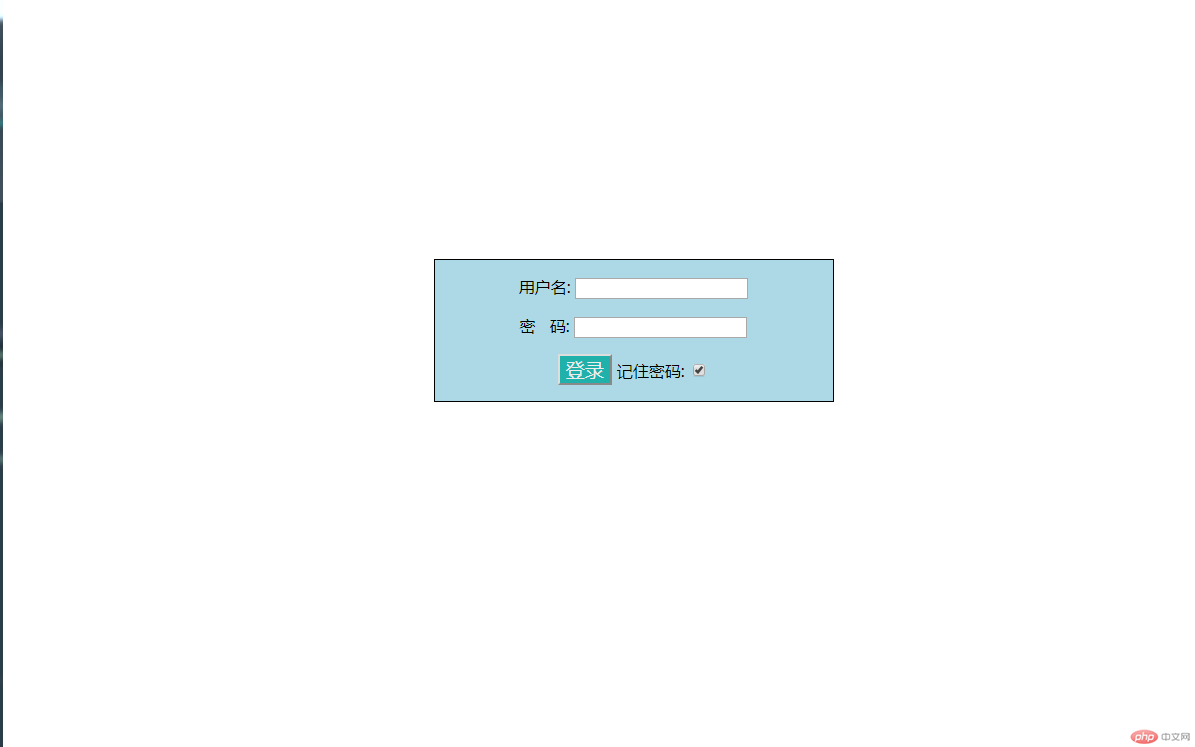
手写代码:
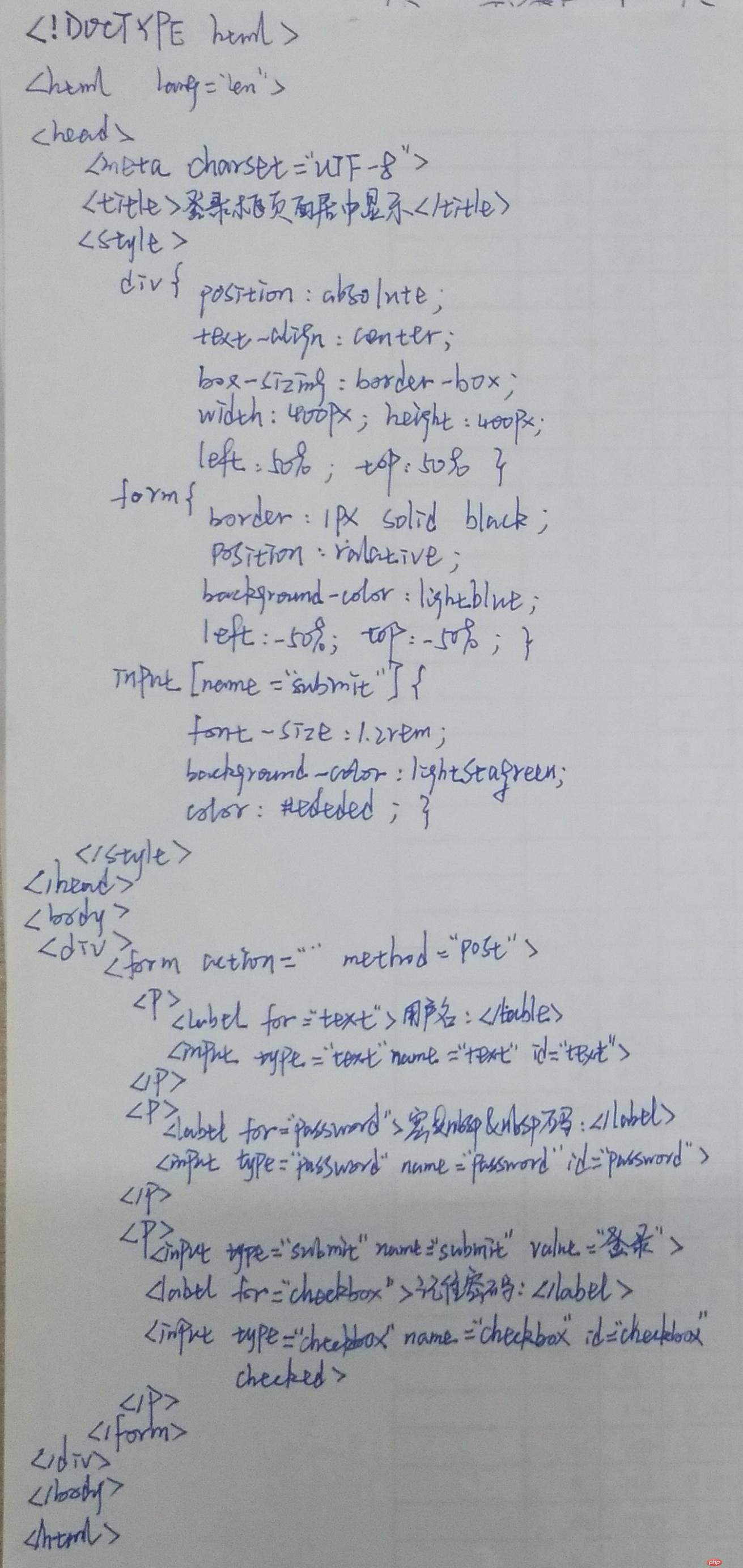
4 圣杯布局
PC端布局中, "圣杯布局"的思路与实现非常经典,具有代表性
圣杯布局的基本思路与原则:
确保主体内容区优先渲染
左右二列固定, 主体内容区自适应
DOM结构尽可能简单
圣杯布局用到的知识点:
box-sizing: 盒模型大小计算
padding: 对布局的影响,为其它元素预留空间技术
float: left: 浮动的应用
margin-left: -100%: 负边距为负值的妙用
position: relation: 相对定位的使用场景
<!DOCTYPE html>
<html lang="en">
<head>
<meta charset="UTF-8">
<title>圣杯布局</title>
<style>
header, footer {
height: 30px;
background-color: lightseagreen;
}
/*设置主体区*/
main {
/*参考边框*/
border: 2px solid blue;
/*左内边距: 显示左侧内容*/
padding-left: 200px;
/*右内边距: 显示右侧内容*/
padding-right: 200px;
/*稳定盒子布局*/
box-sizing: border-box;
/*将main转为BFC块, 使浮动元素包含在内, 撑开父级*/
overflow: auto;
}
/*主体内容区*/
main > article {
box-sizing: border-box;
background-color: lightblue;
/*占据父容器全部空间,百分比使之自适应*/
width: 100%;
/*使用最小高度弥补内容不足问题*/
min-height: 400px;
}
/*设置左右二侧通用样式*/
main > aside {
box-sizing: border-box;
min-height: 400px;
width: 200px;
}
main > aside:first-of-type {
background-color: lightgreen;
}
main > aside:last-of-type{
background-color: lightpink;
}
/*主体区内容全部浮动*/
main > article,
main > aside:first-of-type,
main > aside:last-of-type {
float: left;
}
aside:first-of-type {
/*左侧通过负外边距拉到主体的左边*/
/*margin负值,可以元素反向移动*/
/*-100%:从当前位置向左移动一个父元素宽度*/
margin-left: -100%;
position: relative;
/*将左侧通过相对定位,移入到预留的main的左内边距中*/
left: -200px;
}
aside:last-of-type {
/*右侧可直接设置一个固定值即可*/
margin-left: -200px;
/*与左侧一样, 将右侧移入到它的预留空间中*/
position: relative;
left: 200px;
/*可以简写成*/
/*margin-right: -200px;*/
}
</style>
</head>
<body>
<header>头部</header>
<main>
<article>内容区</article>
<aside>左侧</aside>
<aside>右侧</aside>
</main>
<footer>底部</footer>
</body>
</html>点击 "运行实例" 按钮查看在线实例
运行效果:
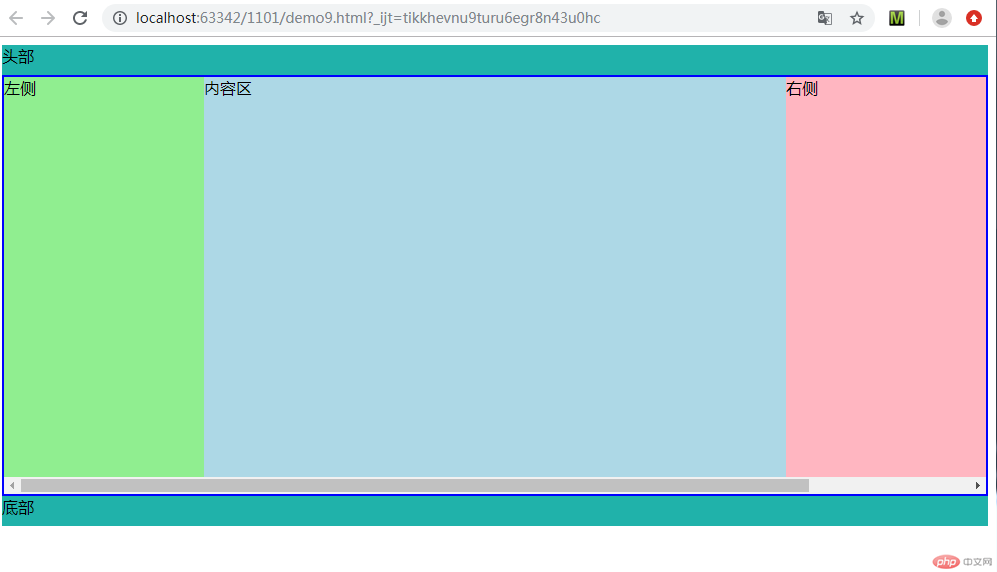
手写代码:
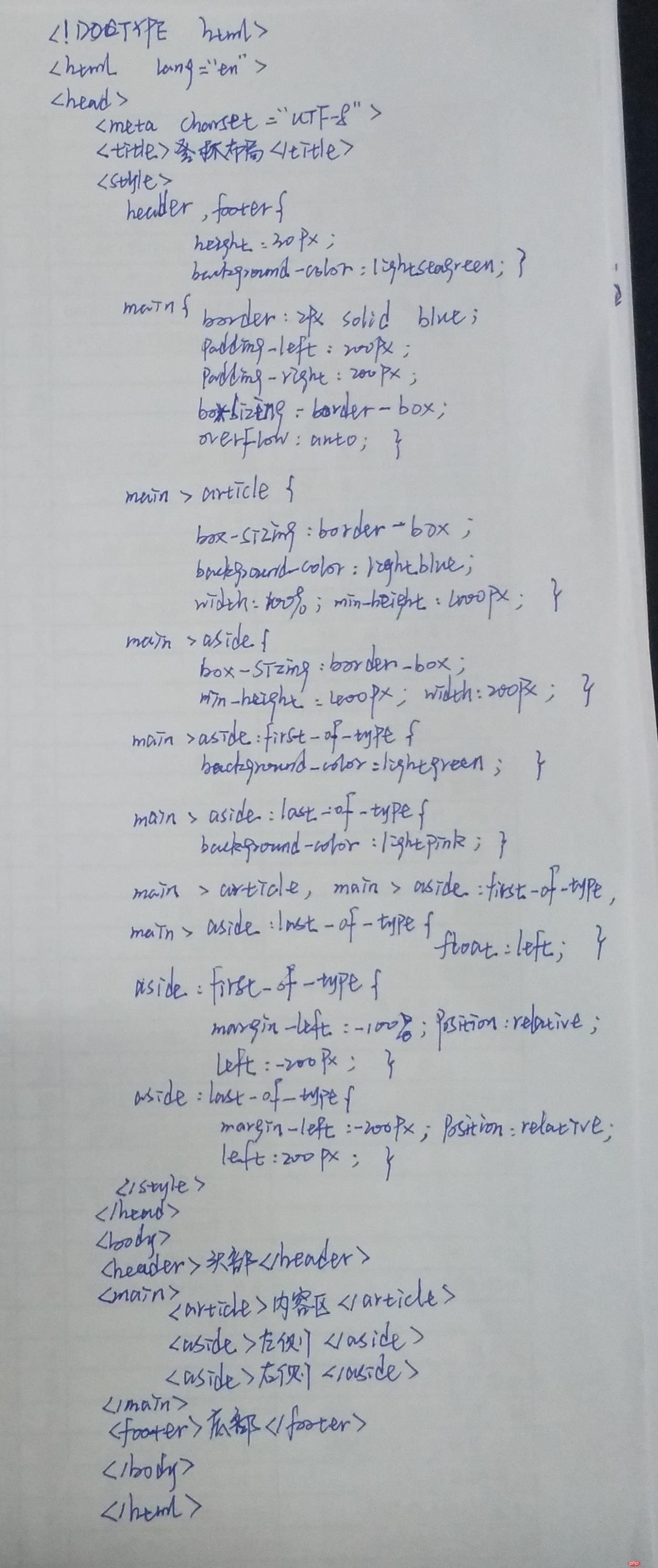

Copyright 2014-2025 https://www.php.cn/ All Rights Reserved | php.cn | 湘ICP备2023035733号