
1.制作一张商品信息表,内容自定,要求用到行与列的合并
信息表用到表格行列合并,渐变背景等
<!DOCTYPE html>
<html lang="en">
<head>
<meta charset="UTF-8">
<title>制作一张商品信息表,内容自定,要求用到行与列的合并</title>
<style>
table{
margin: 0 auto;
}
thead{
background: linear-gradient(to top,lightgoldenrodyellow,green);
}
</style>
</head>
<body>
<nav>
<table border="1" cellspacing="0" cellpadding="10">
<caption><h2>商品信息表</h2></caption>
<thead>
<th>商品名</th>
<th>内存</th>
<th>价格</th>
</thead>
<tr>
<td rowspan="2">华为</td>
<td>64G</td>
<td>9999</td>
</tr>
<tr>
<td>128G</td>
<td>3333</td>
</tr>
<tr>
<td colspan="2">合计:</td>
<td>9999</td>
</tr>
</table>
</nav>
</body>
</html>点击 "运行实例" 按钮查看在线实例
运行结果图:
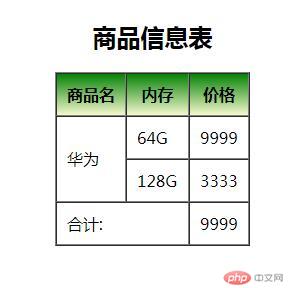
手写代码:
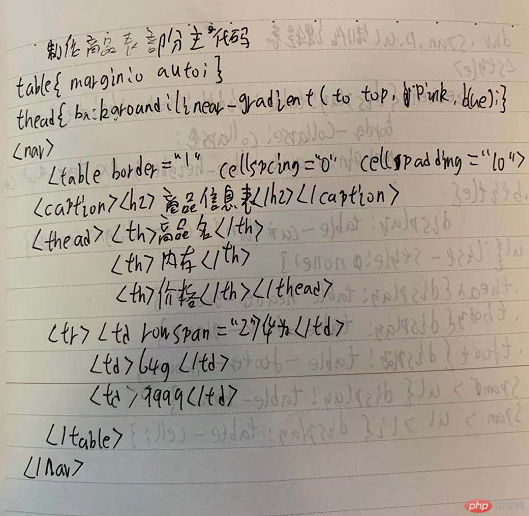
2.使用<div><span><p><ul>...等标签来制作一张课程表
运用到div,span,p,ul标签进行display转换元素,使用了文字阴影text-shadow,表格居中margin:0 auto,文字水平居中line-height(设置参数为行高即可)
<!DOCTYPE html>
<html lang="en">
<head>
<meta charset="UTF-8">
<title>使用div,span,p,ul...等标签来制作一张课程表</title>
<style>
.kecheng{
display: table;
width: 550px;
height: 50px;
border-collapse: collapse;
margin:0 auto;
line-height: 50px;
text-align:center;
}
.btitle{
display:table-caption;
color: lightgreen;
text-align: center;
}
.bh2{
text-shadow: 2px 2px 2px #000;
font-size:28px;
}
ul{
list-style: none;
}
.thead{
display:table-header-group;
}
.tbody{
display:table-row-group;
}
.tfoot{
display:table-footer-group;
}
span > ul{
display:table-row;
}
span > ul > li{
display: table-cell;
border:1px solid black;
}
</style>
</head>
<body>
<div class="kecheng">
<span class="btitle">
<p class="bh2">课程表</p>
</span>
<span class="thead">
<ul>
<li>序号</li>
<li>课程</li>
<li>描述</li>
</ul>
</span>
<span class="tbody">
<ul>
<li>1</li>
<li>语文</li>
<li>注重文学修养</li>
</ul>
</span>
<span class="tfoot">
<ul>
<li>2</li>
<li>数学</li>
<li>注重逻辑思维</li>
</ul>
</span>
</div>
</body>
</html>点击 "运行实例" 按钮查看在线实例
运行结果图:
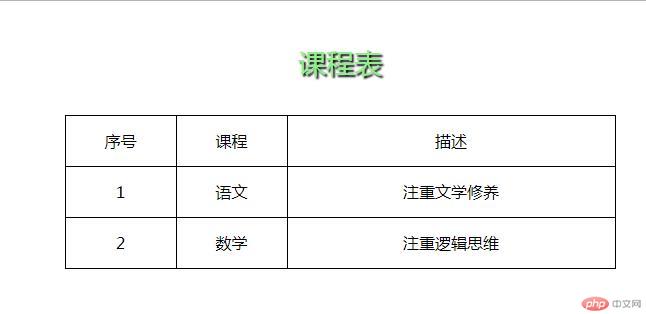
手写代码:
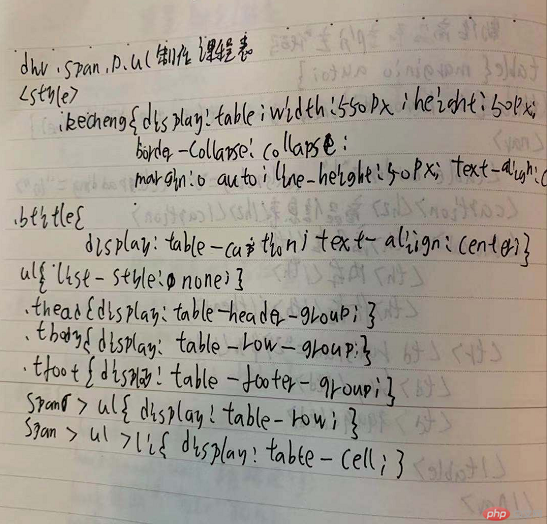
3.使用绝对定位,实现用户登录框在页面中始终居中显示
<!DOCTYPE html>
<html lang="en">
<head>
<meta charset="UTF-8">
<title>使用绝对定位,实现用户登录框在页面中始终居中显示 </title>
<style>
.denglu{
position: absolute;
left: 50%;
}
button{
position: absolute;
left:50%;
}
</style>
</head>
<body>
<div class="denglu">
<form action="denglu" method="post">
<table>
<caption><h2>用户登录</h2></caption>
<tr>
<td><label for="user">用户:</label><input type="text" name="user" id="user" placeholder="请输入用户名"></td>
</tr>
<tr>
<td><label for="pw">密码:</label><input type="password" name="pw" id="pw"></td>
</tr>
<tr>
<td><button>登陆</button></td>
</tr>
</table>
</form>
</div>
</body>
</html>点击 "运行实例" 按钮查看在线实例
运行结果图:
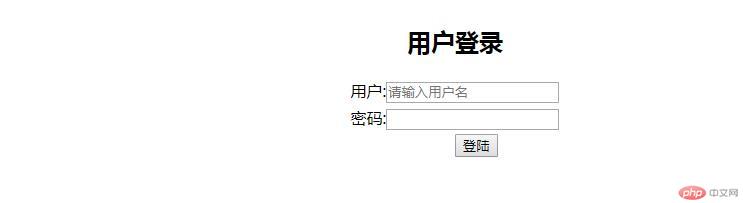
手写主要代码:
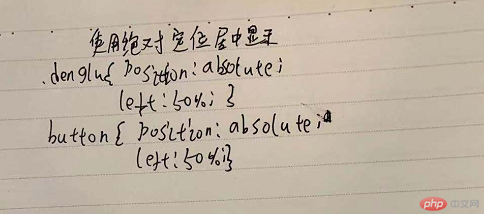
4.模仿课堂案例, 实现圣杯布局,并写出完整流程与布局思路
(1)先设置一个父元素包含3个子元素,在子元素设置好box-sizing:border-box,以免盒子被撑开
(2)不能设置父元素的宽高,在父元素设置好外间距200px
(3)在中间主体元素设置宽100%,自适应宽度即可.设置最小高度min-height,用于填充盒子高度
(4)三个元素都设置左浮动,左侧元素通过相对定位,移入到最左侧,margin-left:-100%是当前位置向左移动一个父元素宽度
(5)因为左右元素已经设置了宽度,所以右元素直接margin-left:-200px即可,再设置相对定位left200px.
(6)现在已经完成了,但是拖动浏览器到最小时候,元素会变位置,还需要设置父元素或body固定像素;
<!DOCTYPE html>
<html lang="en">
<head>
<meta charset="UTF-8">
<title>模仿课堂案例, 实现圣杯布局,并写出完整流程与布局思路</title>
<style>
body{
}
main{
box-sizing:border-box;
overflow: auto;
padding-left:200px;
padding-right:200px;
width: 1000px;
}
article{
width: 100%;
background: lightblue;
min-height: 600px;
box-sizing:border-box;
}
aside{
box-sizing:border-box;
width: 200px;
min-height: 600px;
}
main >aside:first-of-type{
background: lightgreen;
}
main>aside:last-of-type{
background: lightpink;
}
main > article,
main > aside:first-of-type,
main > aside:last-of-type{
float:left;
}
aside:first-of-type{
margin-left:-100%;
position: relative;
left:-200px;
}
aside:last-of-type{
margin-left:-200px;
position:relative;
left:200px;
}
</style>
</head>
<body>
<main>
<article>内容</article>
<aside>左边</aside>
<aside>右边</aside>
</main>>
</body>
</html>点击 "运行实例" 按钮查看在线实例
运行结果图:
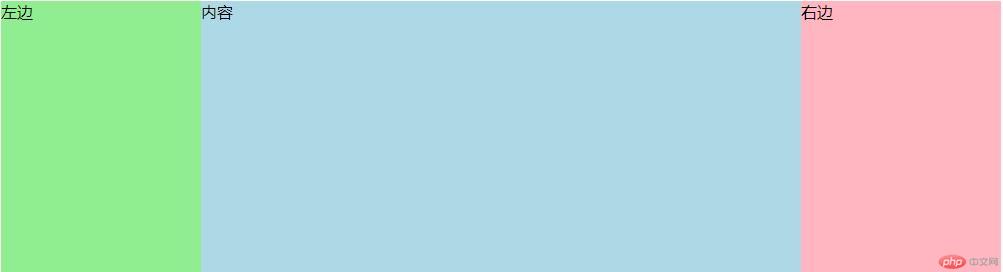
手写主要代码:
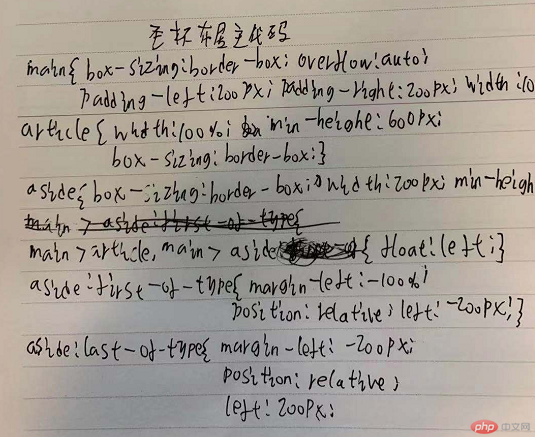
5.不使用<table>...写表格时,如何实现行与列合并
用div实现行列合并,但是不够熟悉,还需要再学习,边框折叠不起效果,还需查找问题。
<!DOCTYPE html>
<html>
<head>
<title>用div实现表格</title>
<style>
*{
padding: 0;
margin:0;
}
.table{
display: table;
border-collapse: collapse;
width:500px;
margin:0 auto;
}
.th2{
display: table-caption;
text-align: center;
}
.no1{
display: table-cell;
border:1px solid black;
}
.t_td{
display: table-cell;
border:1px solid black;
height:10px;
}
.t_row{
display: table;
width:500px;
box-sizing: border-box;
border-collapse: collapse;
}
.t_cell{
height: 100%;
}
.t_td2{
display: table-row;
border:1px solid black;
height: 10px;
}
.left,.center,.right{
display: table-cell;
border:1px solid black;
border-collapse: collapse;
min-height: 60px;
}
.t_td2{
display: table;
height: 100%;
width:100%;
box-sizing: border-box;
}
</style>
</head>
<body>
<div class="table">
<div class="th2">信息表</div>
<div class="t_row">
<div class="t_td" style="width:30%;">省份</div>
<div class="t_td" style="width:40%;">1</div>
<div class="t_td" style="width:30%;">2</div>
</div>
<div class="t_row">
<div class="left" style="width:30%;">
<div class="t1">华为</div>
</div>
<div class="center" style="width:40%">
<div class="t_td2">1</div>
<div class="t_td2">2</div>
</div>
<div class="right" style="width:30%">3</div>
</div>
<div class="t_row">
<div class="t_td" style="width:30%;">省份</div>
<div class="t_td" style="width:70%;">1</div>
</div>
</div>
</body>
</html>点击 "运行实例" 按钮查看在线实例
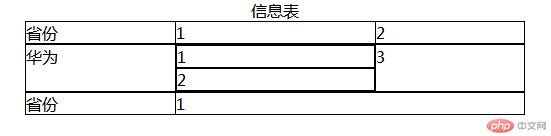
6.将圣杯布局中的左右二列,使用绝对定位来实现
绝对定位是基于浏览器坐标实现的,最简单方法是初始化浏览器margin,padding为0,然后绝对定位的top,left为0,即可定位到左边。
通过计算左边和中间的大小加起来800PX,所以右边设置绝对定位为top0,left800px,即可定位到右边。
<!DOCTYPE html>
<html lang="en">
<head>
<meta charset="UTF-8">
<title>模仿课堂案例, 实现圣杯布局,并写出完整流程与布局思路</title>
<style>
*{
margin:0;
padding:0;
}
main{
box-sizing:border-box;
overflow: auto;
padding-left:200px;
padding-right:200px;
width: 1000px;
}
article{
width: 100%;
background: lightblue;
min-height: 600px;
box-sizing:border-box;
}
aside{
box-sizing:border-box;
width: 200px;
min-height: 600px;
}
main >aside:first-of-type{
background: lightgreen;
}
main>aside:last-of-type{
background: lightpink;
}
main > article,
main > aside:first-of-type,
main > aside:last-of-type{
float:left;
}
aside:first-of-type{
position: absolute;
top:0px;
left:0px;
}
aside:last-of-type{
position: absolute;
top:0px;
left: 800px;
}
</style>
</head>
<body>
<main>
<article>内容</article>
<aside>左边</aside>
<aside>右边</aside>
</main>>
</body>
</html>点击 "运行实例" 按钮查看在线实例
运行结果图:
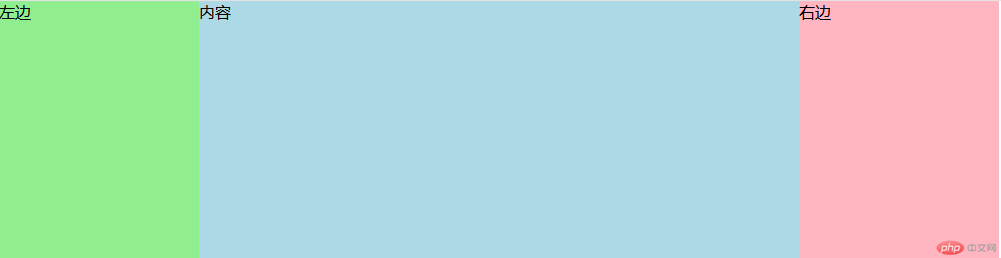
7.与圣杯类似的"双飞翼"布局如何实现,并实例演示
双飞翼是左右两边固定,中间区域自适应。代码如下,
<!DOCTYPE html>
<html>
<head>
<title></title>
<style>
.main{
width:100%;
height: 200px;
}
.left{
background:lightblue;
float: left;
width:200px;
position: relative;
top:-400px;
}
.right{
background:lightpink;
float:right;
width:200px;
position: relative;
top:-400px;
}
.center{
background:orange;
float:left;
width:100%;
}
.center2{
margin-left:200px;
}
.left,.right,.center{
min-height: 400px;
}
</style>
</head>
<body>
<div class="main">
<div class="center">
<div class="center2">center</div>
</div>
<div class="left">left</div>
<div class="right">right</div>
</div>
</body>
</html>点击 "运行实例" 按钮查看在线实例
运行结果图:
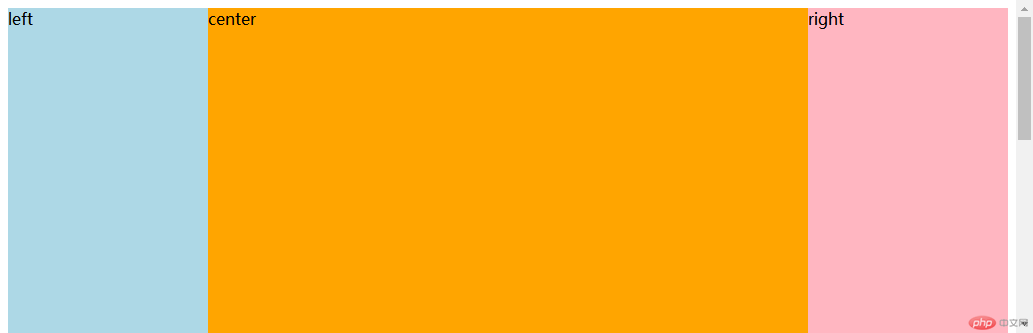
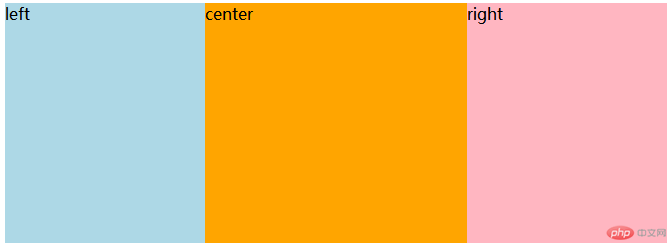

Copyright 2014-2025 https://www.php.cn/ All Rights Reserved | php.cn | 湘ICP备2023035733号