批改状态:合格
老师批语:作业写得非常的带劲, 把老师的案例全部完整的重新做了一遍
一、元素浮动造成父元素高度折叠
同一个块元素中,子级元素浮动,会造成附骥元素的高度折叠,包裹不住子级元素。
网页实际效果展示
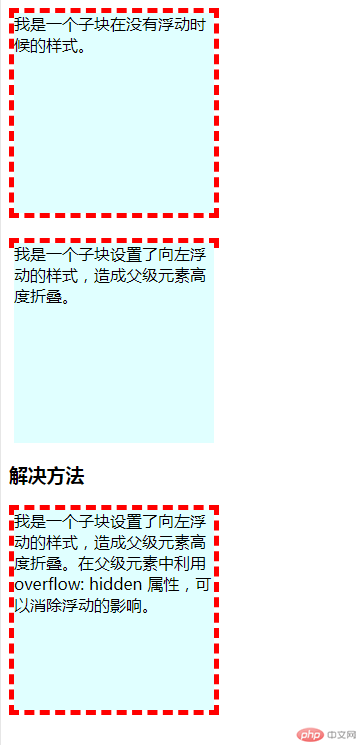
<!DOCTYPE html>
<html lang="en">
<head>
<meta charset="UTF-8">
<meta name="viewport" content="width=device-width, initial-scale=1.0">
<meta http-equiv="X-UA-Compatible" content="ie=edge">
<title>清除浮动的影响</title>
<style>
.box1 {
width: 200px;
border: 5px dashed red;
}
.box2 {
width: inherit;
height: 200px;
background: lightcyan;
}
.box3 {
margin-top: 20px;
width: 200px;
border: 5px dashed red;
}
.box4 {
width: inherit;
height: 200px;
background: lightcyan;
float: left;
}
.clear {
clear: both;
}
.box5 {
width: 200px;
border: 5px dashed red;
overflow: hidden;
}
.box6 {
width: inherit;
height: 200px;
background: lightcyan;
float: left;
}
</style>
</head>
<body>
<div class="box1">
<div class="box2">
我是一个子块在没有浮动时候的样式。
</div>
</div>
<div class="box3">
<div class="box4">我是一个子块设置了向左浮动的样式,造成父级元素高度折叠。</div>
</div>
<div class="clear"></div>
<h3>解决方法</h3>
<div class="box5">
<div class="box6">我是一个子块设置了向左浮动的样式,造成父级元素高度折叠。在父级元素中利用overflow: hidden 属性,可以消除浮动的影响。</div>
</div>
</body>
</html>点击 "运行实例" 按钮查看在线实例
二、相对定位
相对定位是用 position: relative 属性设置,只是相对它原来。
网页实际效果展示
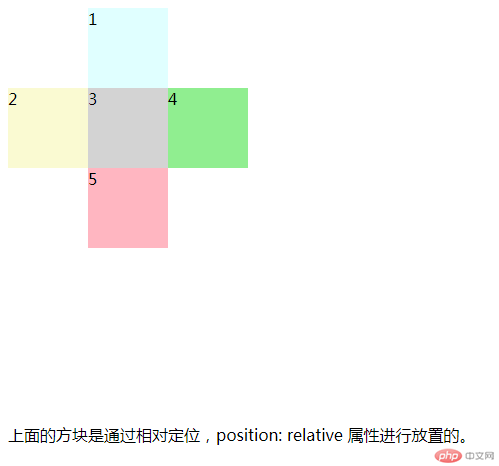
<!DOCTYPE html>
<html lang="en">
<head>
<meta charset="UTF-8">
<meta name="viewport" content="width=device-width, initial-scale=1.0">
<meta http-equiv="X-UA-Compatible" content="ie=edge">
<title>相对定位</title>
<style>
.box1 {
width: 80px;
height: 80px;
background: lightcyan;
}
.box2 {
width: 80px;
height: 80px;
background: lightgoldenrodyellow;
}
.box3 {
width: 80px;
height: 80px;
background: lightgray;
}
.box4 {
width: 80px;
height: 80px;
background: lightgreen;
}
.box5 {
width: 80px;
height: 80px;
background: lightpink;
}
.box1 {
position: relative;
left: 80px;
}
.box3 {
position: relative;
left: 80px;
top: -80px;
}
.box4 {
position: relative;
left: 160px;
top: -160px;
}
.box5 {
position: relative;
left: 80px;
top: -160px;
}
</style>
</head>
<body>
<div class="parent">
<div class="box1">1</div>
<div class="box2">2</div>
<div class="box3">3</div>
<div class="box4">4</div>
<div class="box5">5</div>
</div>
<p>上面的方块是通过相对定位,position: relative 属性进行放置的。</p>
</body>
</html>点击 "运行实例" 按钮查看在线实例
三、绝对定位
绝对定位脱离了文档流,所有必须要有参照物。如body,如定位父级就参照定位父级。
绝对定位网页实际效果展示
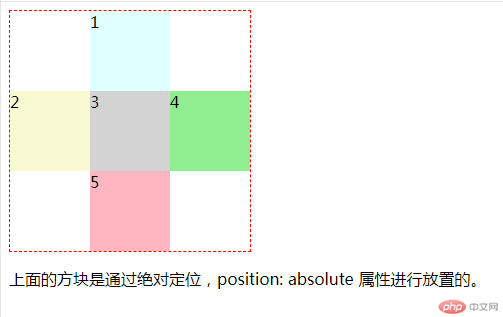
<!DOCTYPE html>
<html lang="en">
<head>
<meta charset="UTF-8">
<meta name="viewport" content="width=device-width, initial-scale=1.0">
<meta http-equiv="X-UA-Compatible" content="ie=edge">
<title>绝对定位</title>
<style>
.parent {
position: relative;
border: 1px dashed red;
width: 240px;
height: 240px;
}
.box1 {
width: 80px;
height: 80px;
background: lightcyan;
}
.box2 {
width: 80px;
height: 80px;
background: lightgoldenrodyellow;
}
.box3 {
width: 80px;
height: 80px;
background: lightgray;
}
.box4 {
width: 80px;
height: 80px;
background: lightgreen;
}
.box5 {
width: 80px;
height: 80px;
background: lightpink;
}
.box1 {
position: absolute;
left: 80px;
}
.box2 {
position: absolute;
top: 80px;
}
.box3 {
position: absolute;
left: 80px;
top: 80px;
}
.box4 {
position: absolute;
left: 160px;
top: 80px;
}
.box5 {
position: absolute;
left: 80px;
top: 160px;
}
</style>
</head>
<body>
<div class="parent">
<div class="box1">1</div>
<div class="box2">2</div>
<div class="box3">3</div>
<div class="box4">4</div>
<div class="box5">5</div>
</div>
<p>上面的方块是通过绝对定位,position: absolute 属性进行放置的。</p>
</body>
</html>点击 "运行实例" 按钮查看在线实例
四、固定定位
固定定位是将某元素固定在页面中的特定位置,随固定条的拖动,依然在固定位置显示。用position: fixed 属性设置。
固定定位网页实际效果展示
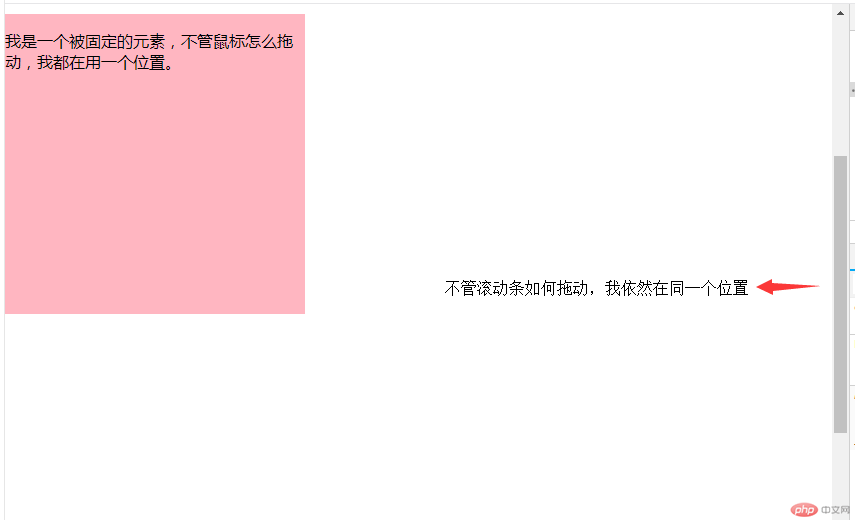
<!DOCTYPE html>
<html lang="en">
<head>
<meta charset="UTF-8">
<meta name="viewport" content="width=device-width, initial-scale=1.0">
<meta http-equiv="X-UA-Compatible" content="ie=edge">
<title>固定定位</title>
<style>
body {
height: 2000px;
}
.ads {
width: 300px;
height: 300px;
background: lightpink;
position: fixed;
top: 10px;
left: 0;
}
</style>
</head>
<body>
<div class="ads">
<p>我是一个被固定的元素,不管鼠标怎么拖动,我都在用一个位置。</p>
</div>
</body>
</html>点击 "运行实例" 按钮查看在线实例
四、用绝对定位实现三列布局
利用绝对定位position:absolute 的属性设置网页成三列布局。
绝对定位三列布局网页实际效果展示
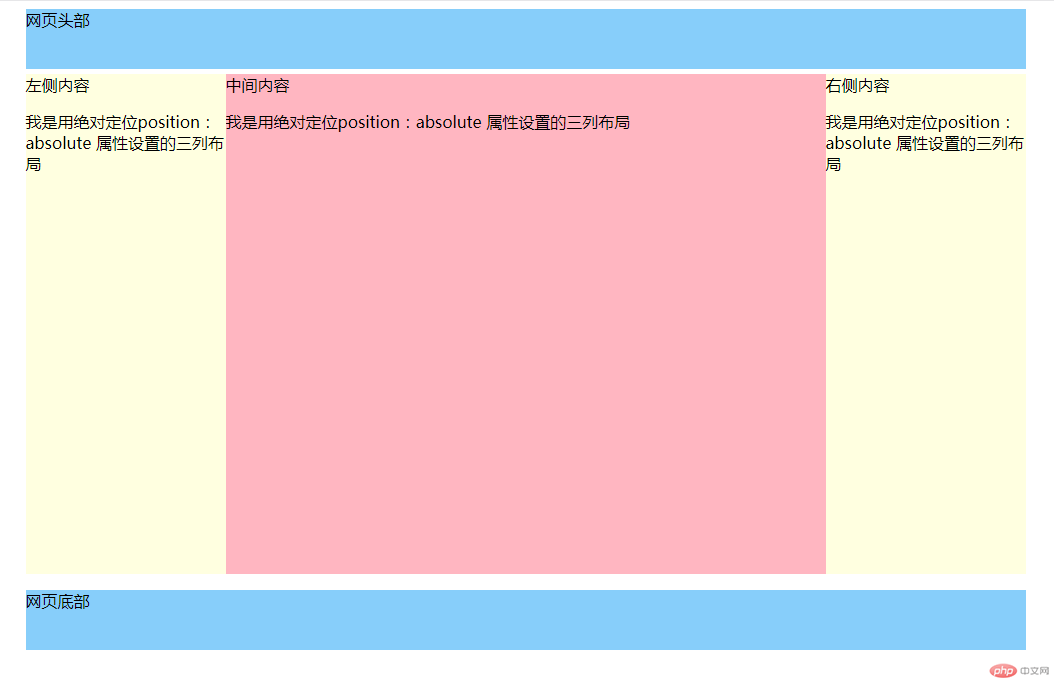
<!DOCTYPE html>
<html lang="en">
<head>
<meta charset="UTF-8">
<meta name="viewport" content="width=device-width, initial-scale=1.0">
<meta http-equiv="X-UA-Compatible" content="ie=edge">
<title>绝对定位实现三列布局</title>
<style>
.container {
width: 1000px;
margin: 0 auto;
}
.header,
.footer {
height: 60px;
background: lightskyblue;
}
.main {
background: lightgrey;
margin: 5px auto;
}
.left {
width: 200px;
height: 500px;
background: lightyellow;
}
.content {
min-height: 500px;
background: lightpink;
}
.right {
width: 200px;
height: 500px;
background: lightyellow;
}
.main {
position: relative;
}
.left {
position: absolute;
top: 0;
left: 0;
}
.right {
position: absolute;
top: 0;
right: 0;
}
.content {
margin: 0 200px;
}
</style>
</head>
<body>
<div class="container">
<div class="header">网页头部</div>
<div class="main">
<div class="left">左侧内容
<p>我是用绝对定位position:absolute 属性设置的三列布局</p>
</div>
<div class="content">中间内容
<p>我是用绝对定位position:absolute 属性设置的三列布局</p>
</div>
<div class="right">右侧内容
<p>我是用绝对定位position:absolute 属性设置的三列布局</p>
</div>
</div>
<div class="footer">网页底部</div>
</div>
</body>
</html>点击 "运行实例" 按钮查看在线实例
五、浮动实现三列布局
利用浮动属性 float 来实现网页成三列布局。
浮动实现三列布局实际页面展示
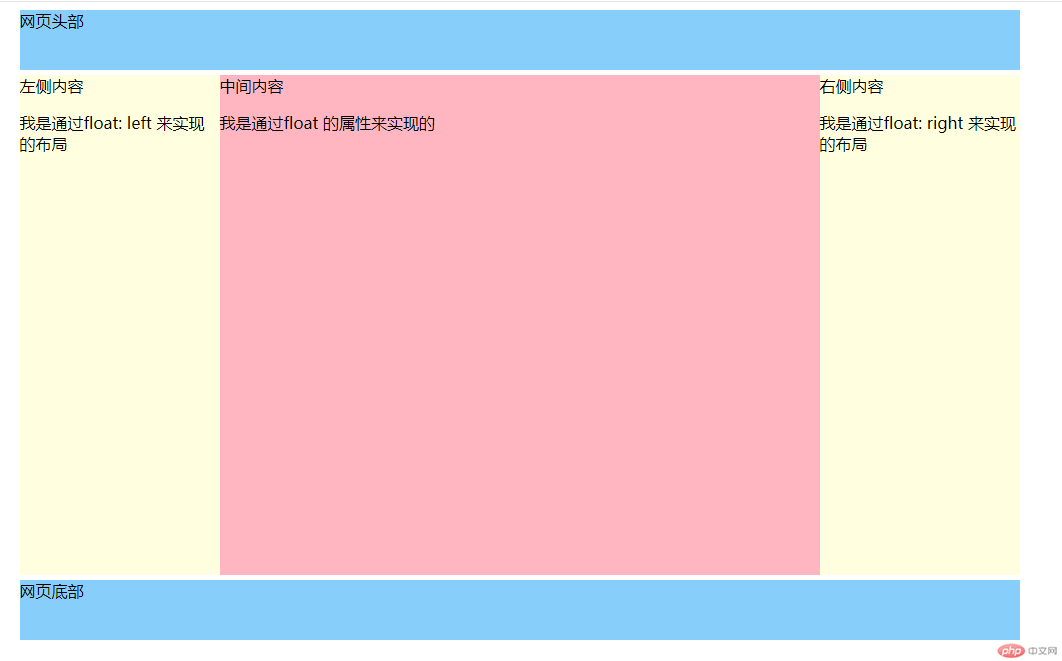
<!DOCTYPE html>
<html lang="en">
<head>
<meta charset="UTF-8">
<meta name="viewport" content="width=device-width, initial-scale=1.0">
<meta http-equiv="X-UA-Compatible" content="ie=edge">
<title>浮动实现三列布局</title>
<style>
.container {
width: 1000px;
margin: 0 auto;
}
.header,
.footer {
height: 60px;
background: lightskyblue;
}
.main {
background: lightgrey;
margin: 5px auto;
overflow: hidden;
}
.left {
width: 200px;
height: 500px;
background: lightyellow;
}
.content {
min-height: 500px;
background: lightpink;
}
.right {
width: 200px;
height: 500px;
background: lightyellow;
}
.left {
float: left;
}
.right {
float: right;
}
.content {
float: left;
width: 600px;
}
</style>
</head>
<body>
<div class="container">
<div class="header">网页头部</div>
<div class="main">
<div class="left">左侧内容
<p>我是通过float: left 来实现的布局</p>
</div>
<div class="content">中间内容
<p>我是通过float 的属性来实现的</p>
</div>
<div class="right">右侧内容
<p>我是通过float: right 来实现的布局</p>
</div>
</div>
<div class="footer">网页底部</div>
</div>
</body>
</html>点击 "运行实例" 按钮查看在线实例

Copyright 2014-2025 https://www.php.cn/ All Rights Reserved | php.cn | 湘ICP备2023035733号