1.实例演示如何消除子元素浮动造成父元素高度折叠的影响
2.实例演示三列布局的实现原理( 绝对定位实现, 浮动定位实现)
(一)实例演示如何消除子元素浮动造成父元素高度折叠的影响
在开发过程中,如果子级元素给了浮动属性,那么该元素就脱离文档流,但是由于父元素还是在文档流中,所以变成了父元素没有内容,所以撑不开,高度就会塌陷。如以下代码所示:
<!DOCTYPE html>
<html lang="en">
<head>
<meta charset="UTF-8">
<meta name="viewport" content="width=device-width, initial-scale=1.0">
<meta http-equiv="X-UA-Compatible" content="ie=edge">
<title>Document</title>
<style>
.box1 {
width: 300px;
border: 5px dashed red;
}
.box2 {
width: inherit;
height: 300px;
background-color: lightcoral;
float: left;
}
</style>
</head>
<body>
<div class="box1">
<div class="box2">子元素</div>
</div>
</body>
</html>点击 "运行实例" 按钮查看在线实例
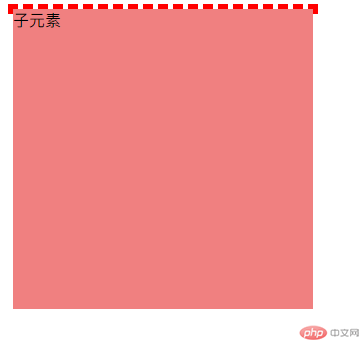
那么在实际开发过程中,有几种方式可以解决这个问题。
1、给父元素设置宽高,让他撑开。
<!DOCTYPE html>
<html lang="en">
<head>
<meta charset="UTF-8">
<meta name="viewport" content="width=device-width, initial-scale=1.0">
<meta http-equiv="X-UA-Compatible" content="ie=edge">
<title>Document</title>
<style>
.box1 {
width: 300px;
border: 5px dashed red;
height: 300px;
}
.box2 {
width: inherit;
height: 300px;
background-color: lightcoral;
float: left;
}
</style>
</head>
<body>
<div class="box1">
<div class="box2">子元素</div>
</div>
</body>
</html>点击 "运行实例" 按钮查看在线实例
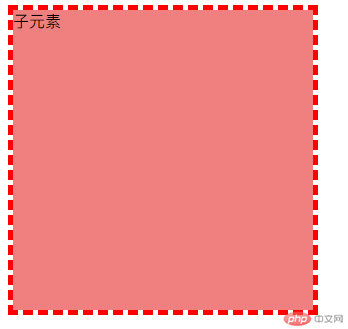
这样的做法不够灵活,如果子元素的宽高改了,那么父元素的宽高也要相应的改才行。
2、让父元素也浮动
<!DOCTYPE html>
<html lang="en">
<head>
<meta charset="UTF-8">
<meta name="viewport" content="width=device-width, initial-scale=1.0">
<meta http-equiv="X-UA-Compatible" content="ie=edge">
<title>Document</title>
<style>
.box1 {
width: 300px;
border: 5px dashed red;
float: left;
}
.box2 {
width: inherit;
height: 300px;
background-color: lightcoral;
float: left;
}
</style>
</head>
<body>
<div class="box1">
<div class="box2">子元素</div>
</div>
</body>
</html>点击 "运行实例" 按钮查看在线实例
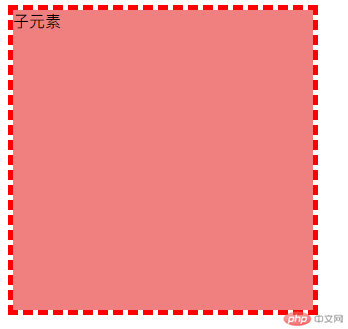
这种方式如果有多级父元素的话,那么变成了要让很多元素都浮动,非常麻烦。
3、用clear方法清除浮动。
在子元素下面加多一个元素,让子元素的浮动效果消失。
<!DOCTYPE html>
<html lang="en">
<head>
<meta charset="UTF-8">
<meta name="viewport" content="width=device-width, initial-scale=1.0">
<meta http-equiv="X-UA-Compatible" content="ie=edge">
<title>Document</title>
<style>
.box1 {
width: 300px;
border: 5px dashed red;
}
.box2 {
width: inherit;
height: 300px;
background-color: lightcoral;
float: left;
}
</style>
</head>
<body>
<div class="box1">
<div class="box2">子元素</div>
<div style="clear: both;"></div>
</div>
</body>
</html>点击 "运行实例" 按钮查看在线实例
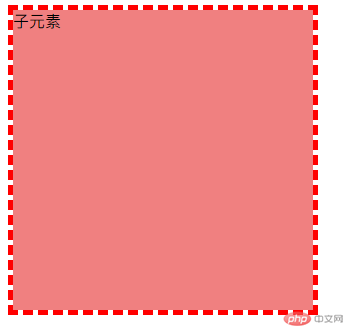
这种方法虽然没有什么问题,但是对于后端的处理和渲染不太友好,不建议使用。
4、用overflow方法
<!DOCTYPE html>
<html lang="en">
<head>
<meta charset="UTF-8">
<meta name="viewport" content="width=device-width, initial-scale=1.0">
<meta http-equiv="X-UA-Compatible" content="ie=edge">
<title>Document</title>
<style>
.box1 {
width: 300px;
border: 5px dashed red;
overflow: hidden;
}
.box2 {
width: inherit;
height: 300px;
background-color: lightcoral;
float: left;
}
</style>
</head>
<body>
<div class="box1">
<div class="box2">子元素</div>
</div>
</body>
</html>点击 "运行实例" 按钮查看在线实例
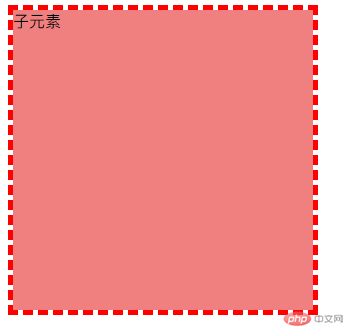
这种方法是最简单实用的,基于bfc块,建议使用这个方法来解决问题。
(二)实例演示三列布局的实现原理( 绝对定位实现, 浮动定位实现)
定位有几种,为静态定位,相对定位,绝对定位和固定定位。
静态定位:static就是基于文档流的布局。
相对定位:relative是相对原来的位置发生偏移,也还在文档流中。
绝对定位:absolute,元素脱离了文档流,响度与离他最近的具有定位属性的父级元素进行定位。
知道了这几个定位属性,我们在网页开发的过程中,就可以通过这些定位来很快速的布局。下面用绝对定位来实行三列布局的实现。
<!DOCTYPE html>
<html lang="en">
<head>
<meta charset="UTF-8">
<meta name="viewport" content="width=device-width, initial-scale=1.0">
<meta http-equiv="X-UA-Compatible" content="ie=edge">
<title>三列布局绝对定位</title>
<style>
.container {
width: 2000px;
margin: 0 auto;
background-color: azure;
}
.head,
.footer {
height: 50px;
background-color: brown;
}
.main {
min-height: 800px;
background-color: pink;
margin: 5px auto;
/*给父元素一个定位属性,那么子元素就可以用绝对定位了。*/
position: relative;
}
.left {
min-height: 800px;
background-color: lightcoral;
width: 200px;
position: absolute;
top: 0;
left: 0;
}
.content {
min-height: 800px;
background-color: lightgray;
/* 通过挤压放到中间 */
margin: 0 200px;
}
.right {
min-height: 800px;
background-color: lightblue;
width: 200px;
position: absolute;
right: 0;
top: 0;
}
</style>
</head>
<body>
<div class="container">
<div class="head">头部</div>
<div class="main">
<div class="left">左侧</div>
<div class="content">内容</div>
<div class="right">右侧</div>
</div>
<div class="footer">底部</div>
</div>
</body>
</html>点击 "运行实例" 按钮查看在线实例
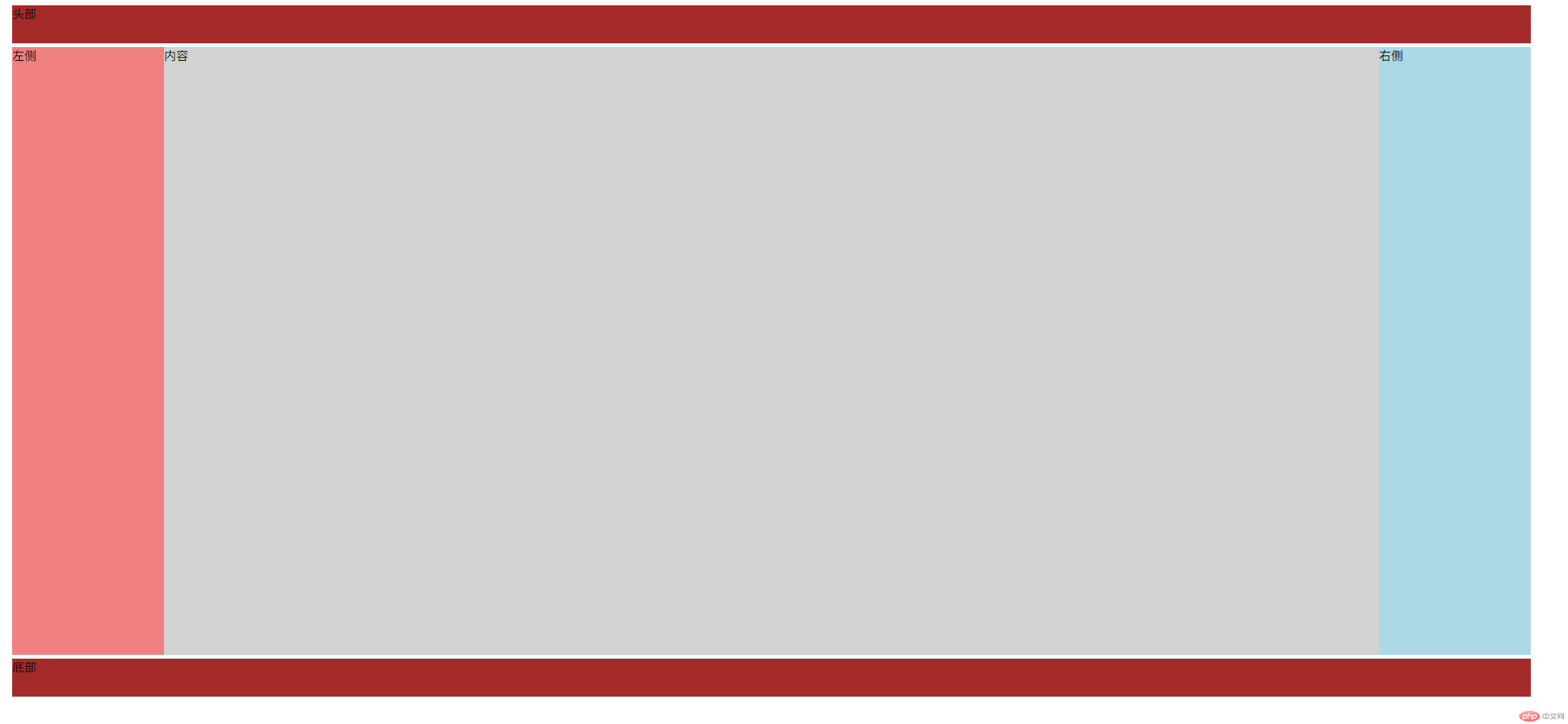
接下来用浮动来实现三列布局。
<!DOCTYPE html>
<html lang="en">
<head>
<meta charset="UTF-8">
<meta name="viewport" content="width=device-width, initial-scale=1.0">
<meta http-equiv="X-UA-Compatible" content="ie=edge">
<title>三列布局浮动c</title>
<style>
.container {
width: 2000px;
margin: 0 auto;
background-color: azure;
}
.head,
.footer {
height: 50px;
background-color: brown;
}
.main {
background-color: pink;
margin: 5px auto;
overflow: hidden;
}
.left {
min-height: 800px;
background-color: lightcoral;
width: 200px;
float: left;
}
.content {
min-height: 800px;
background-color: lightgray;
width: 1600px;
float: left;
}
.right {
min-height: 800px;
background-color: lightblue;
width: 200px;
float: right;
}
</style>
</head>
<body>
<div class="container">
<div class="head">头部</div>
<div class="main">
<div class="left">左侧</div>
<div class="content">内容</div>
<div class="right">右侧</div>
</div>
<div class="footer">底部</div>
</div>
</body>
</html>点击 "运行实例" 按钮查看在线实例
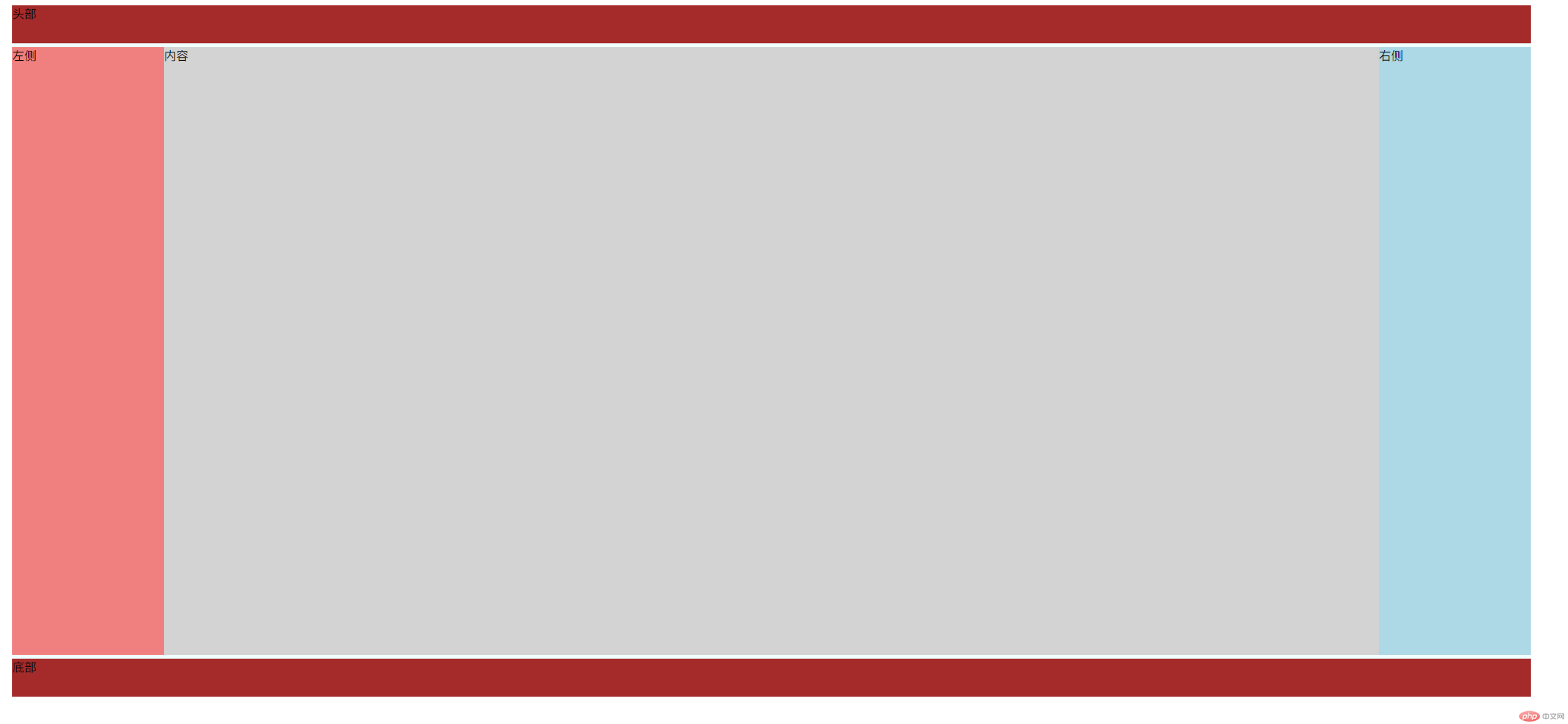

Copyright 2014-2025 https://www.php.cn/ All Rights Reserved | php.cn | 湘ICP备2023035733号