Photoshop设计制作逼真可爱的粉色棒棒糖
今天小编教大家使用PS制作一款粉色棒棒糖,教程很简单,喜欢的朋友可以一起来学习
4、这一步制作Dribbble的Logo,用形状图层交叉运算方法结合钢笔工具画出Logo形状,命名dribbble并添加斜面和浮雕、内阴影、颜色叠加和投影。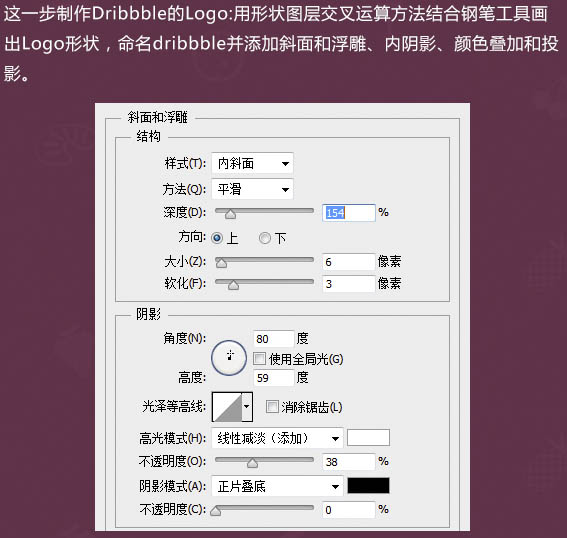
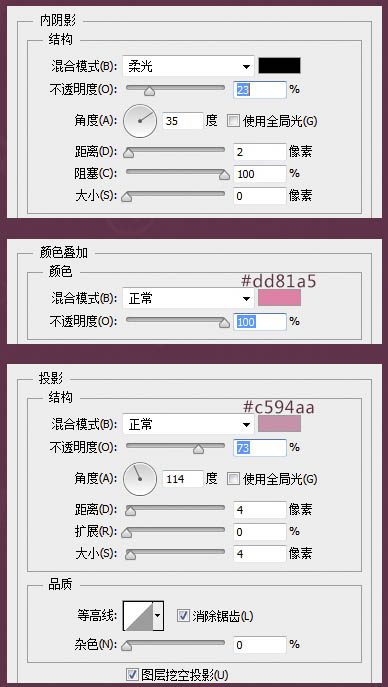

5、复制一层右键清除图层样式,dribbble副本图层填充0%,添加内阴影并建立黑色蒙版,只擦出需要的部位。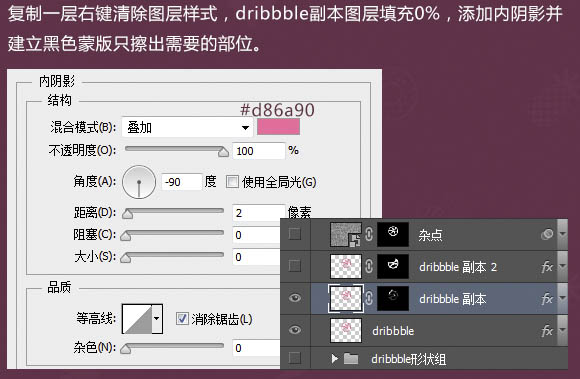
6、副本dribbble副本图层为dribbble副本2,重置内阴影参数,蒙版填充全黑色,如上图擦出细节部分。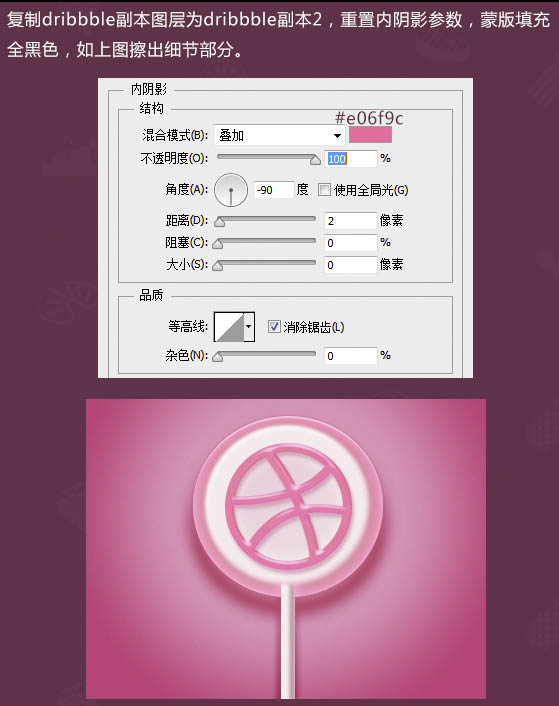
7、复制背景纹理图层置于dribbble副本2图层之上,混合模式“正片叠底”,填充3%,添加蒙版只保留dribbble图形上的纹理杂色。
8、为dribbble形状营造一点环境色;用椭圆工具画一个略小于dribbble形状的正圆,转为智能对象后添加渐变叠加和高斯模糊效果,图层置于dribbble形状之下白色糖核之上。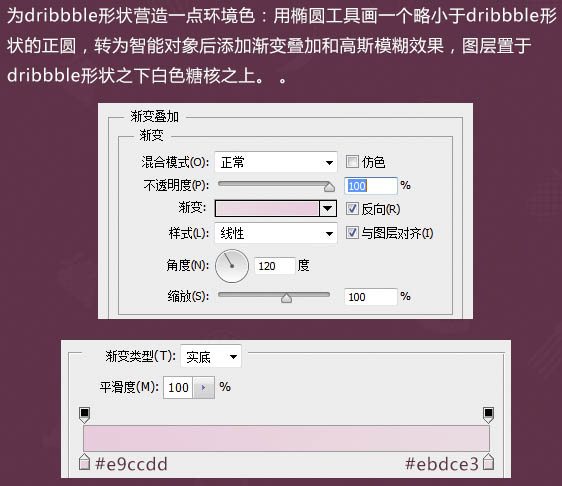
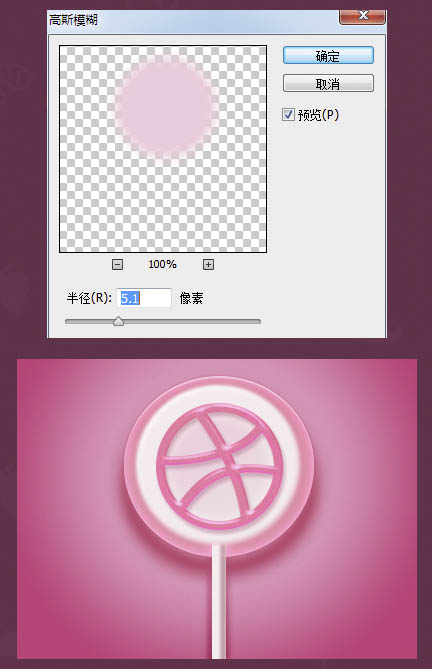
四、点缀制作:
1、自制白色方形糖粒笔刷:新建50 * 50px透明文档,填充黑色,定义成画笔预设,设置好笔尖形状和白色前景色后沿着糖块半透明的环形部分画出错落有致的糖粒,画好后图层填充调为0%,添加内发光效果,并建立蒙版只保留环形部分的糖粒,图层不透明度适当降低。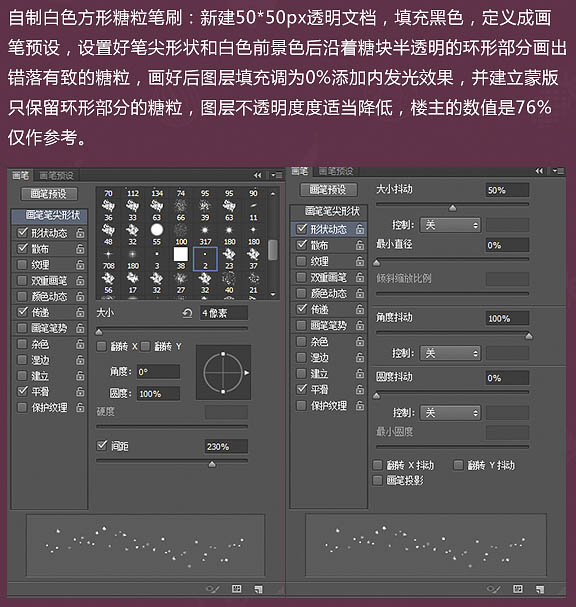
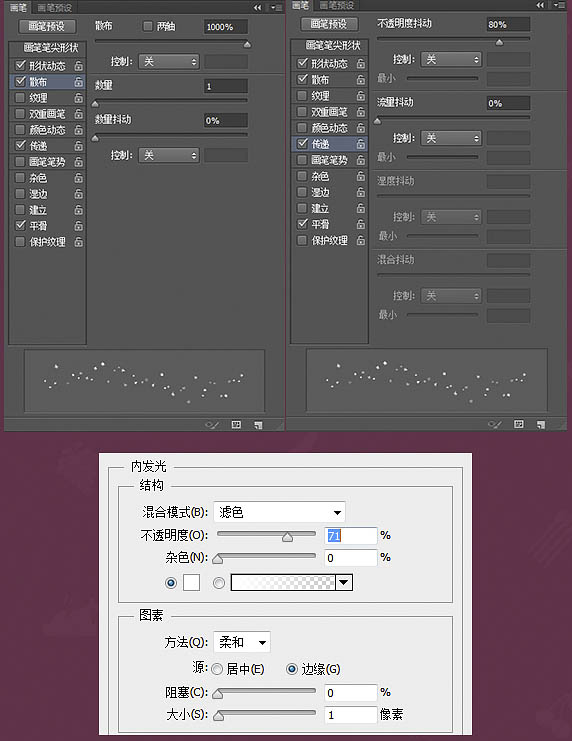
2、根据效果可调大一点笔刷再刷一层,同上填充0%,拷贝之前糖粒图层的内发光样式和蒙版,不透明度100%即可。
3、自制白色长方形糖粒笔刷:新建4 * 4px透明文档,放大至最大,用矩形工具框选出4 * 3px的黑色长方形并定义成画笔预设,然后设置好笔尖形状、前景色白色随意画在背景和糖块上,画好后填充63%并添加投影、内阴影效果。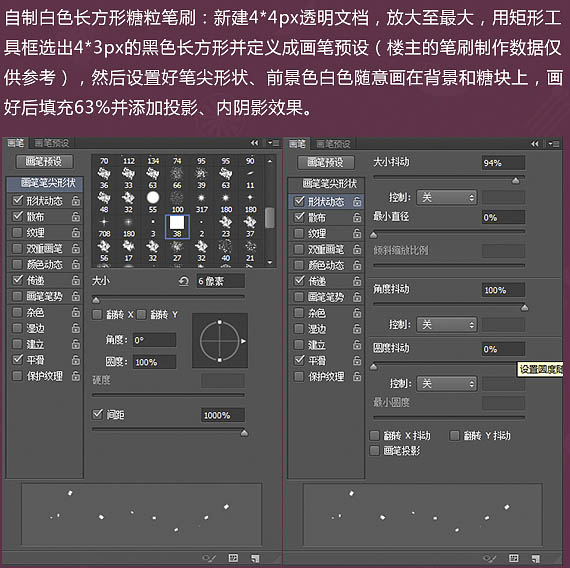
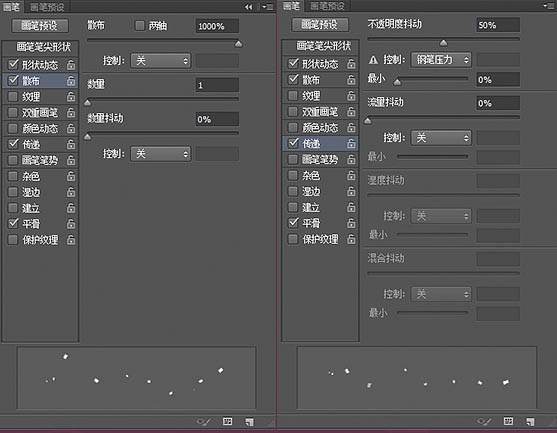
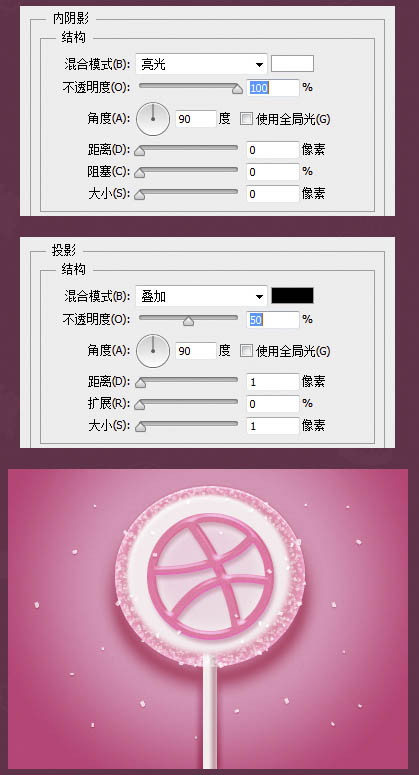
4、自制彩针笔刷:新建50 * 50px透明文档,前景色黑色,用圆角矩形工具画出一个长椭圆定义成画笔预设,设置好笔尖形状和前景色随意画在糖块上,并添加斜面和浮雕、投影效果。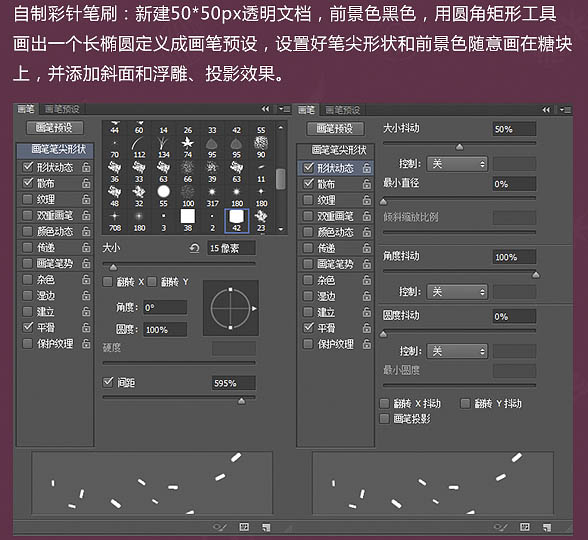
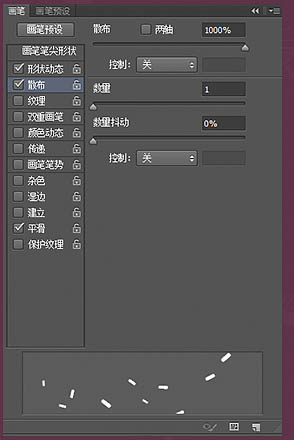
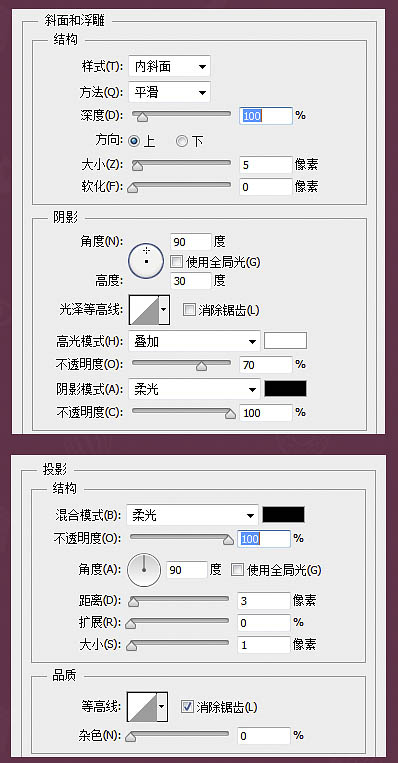

5、制作背景上的花朵:用自定义形状工具里面的花朵形状,按住Shift键的同时拉出一枚小花,色值#caaf11,添加内发光和投影,完成后复制几朵放在其他的位置上就好。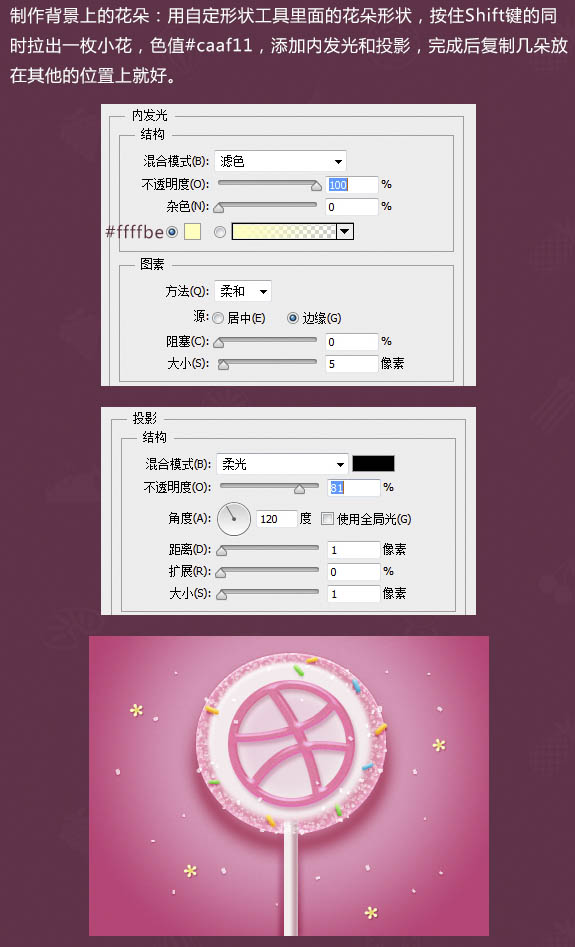
6、终于到最后一个步骤了,那就是加上渲染的光源:用色值#f9e8fd的柔角大笔刷在糖块顶部点一下,混合模式“叠加”,不透明度95%,建立蒙版只保留需要的部位。同样的方法用色值#ffffff的柔角小笔刷在左侧边画一个小光源,混合模式“线性减淡”,不透明度52%,建蒙版擦去多余部分。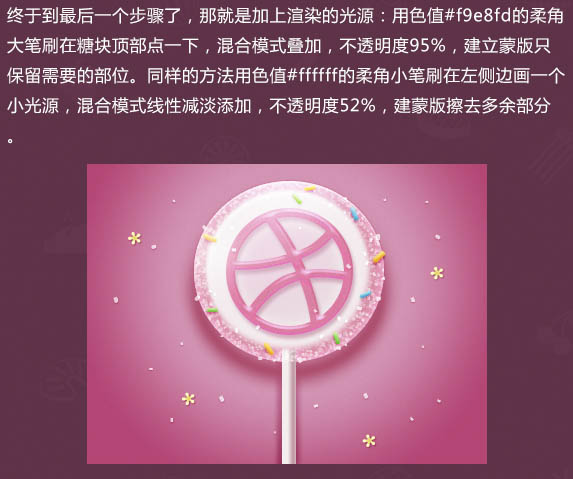
最终效果:

Hot AI Tools

Undresser.AI Undress
AI-powered app for creating realistic nude photos

AI Clothes Remover
Online AI tool for removing clothes from photos.

Undress AI Tool
Undress images for free

Clothoff.io
AI clothes remover

Video Face Swap
Swap faces in any video effortlessly with our completely free AI face swap tool!

Hot Article

Hot Tools

Notepad++7.3.1
Easy-to-use and free code editor

SublimeText3 Chinese version
Chinese version, very easy to use

Zend Studio 13.0.1
Powerful PHP integrated development environment

Dreamweaver CS6
Visual web development tools

SublimeText3 Mac version
God-level code editing software (SublimeText3)

Hot Topics
 1654
1654
 14
14
 1413
1413
 52
52
 1306
1306
 25
25
 1252
1252
 29
29
 1225
1225
 24
24
 How to set password protection for export PDF on PS
Apr 06, 2025 pm 04:45 PM
How to set password protection for export PDF on PS
Apr 06, 2025 pm 04:45 PM
Export password-protected PDF in Photoshop: Open the image file. Click "File"> "Export"> "Export as PDF". Set the "Security" option and enter the same password twice. Click "Export" to generate a PDF file.
 What are the common questions about exporting PDF on PS
Apr 06, 2025 pm 04:51 PM
What are the common questions about exporting PDF on PS
Apr 06, 2025 pm 04:51 PM
Frequently Asked Questions and Solutions when Exporting PS as PDF: Font Embedding Problems: Check the "Font" option, select "Embed" or convert the font into a curve (path). Color deviation problem: convert the file into CMYK mode and adjust the color; directly exporting it with RGB requires psychological preparation for preview and color deviation. Resolution and file size issues: Choose resolution according to actual conditions, or use the compression option to optimize file size. Special effects issue: Merge (flatten) layers before exporting, or weigh the pros and cons.
 How to use PS Pen Tool
Apr 06, 2025 pm 10:15 PM
How to use PS Pen Tool
Apr 06, 2025 pm 10:15 PM
The Pen Tool is a tool that creates precise paths and shapes, and is used by: Select the Pen Tool (P). Sets Path, Fill, Stroke, and Shape options. Click Create anchor point, drag the curve to release the Create anchor point. Press Ctrl/Cmd Alt/Opt to delete the anchor point, drag and move the anchor point, and click Adjust curve. Click the first anchor to close the path to create a shape, and double-click the last anchor to create an open path.
 Photoshop's Value: Weighing the Cost Against Its Features
Apr 11, 2025 am 12:02 AM
Photoshop's Value: Weighing the Cost Against Its Features
Apr 11, 2025 am 12:02 AM
Photoshop is worth the investment because it provides powerful features and a wide range of application scenarios. 1) Core functions include image editing, layer management, special effects production and color adjustment. 2) Suitable for professional designers and photographers, but amateurs may consider alternatives such as GIMP. 3) Subscribe to AdobeCreativeCloud can be used as needed to avoid high one-time spending.
 What is the reason why PS keeps showing loading?
Apr 06, 2025 pm 06:39 PM
What is the reason why PS keeps showing loading?
Apr 06, 2025 pm 06:39 PM
PS "Loading" problems are caused by resource access or processing problems: hard disk reading speed is slow or bad: Use CrystalDiskInfo to check the hard disk health and replace the problematic hard disk. Insufficient memory: Upgrade memory to meet PS's needs for high-resolution images and complex layer processing. Graphics card drivers are outdated or corrupted: Update the drivers to optimize communication between the PS and the graphics card. File paths are too long or file names have special characters: use short paths and avoid special characters. PS's own problem: Reinstall or repair the PS installer.
 Photoshop for Professionals: Advanced Editing & Workflow Techniques
Apr 05, 2025 am 12:15 AM
Photoshop for Professionals: Advanced Editing & Workflow Techniques
Apr 05, 2025 am 12:15 AM
Photoshop's advanced editing skills include frequency separation and HDR synthesis, and optimized workflows can be automated. 1) Frequency separation technology separates the texture and color details of images. 2) HDR synthesis enhances the dynamic range of images. 3) Automate workflows to improve efficiency and ensure consistency.
 Advanced Photoshop Tutorial: Master Retouching & Compositing
Apr 17, 2025 am 12:10 AM
Advanced Photoshop Tutorial: Master Retouching & Compositing
Apr 17, 2025 am 12:10 AM
Photoshop's advanced photo editing and synthesis technologies include: 1. Use layers, masks and adjustment layers for basic operations; 2. Use image pixel values to achieve photo editing effects; 3. Use multiple layers and masks for complex synthesis; 4. Use "liquefaction" tools to adjust facial features; 5. Use "frequency separation" technology to perform delicate photo editing, these technologies can improve image processing level and achieve professional-level effects.
 How to solve the problem of loading when PS is always showing that it is loading?
Apr 06, 2025 pm 06:30 PM
How to solve the problem of loading when PS is always showing that it is loading?
Apr 06, 2025 pm 06:30 PM
PS card is "Loading"? Solutions include: checking the computer configuration (memory, hard disk, processor), cleaning hard disk fragmentation, updating the graphics card driver, adjusting PS settings, reinstalling PS, and developing good programming habits.




