Introduction to adding fixed fields to articles in wordpress
This article mainly introduces the introduction of adding fixed fields to articles in wordpress. It has certain reference value. Now I share it with you. Friends in need can refer to it.
Let wordpress add an article data table. Field so that it can be edited on the article editing page and obtained through the rest api.
Example: Add a thumbnail field litpic to the article
First add a field litpic to the article table wp_posts through mysql
Then add the following code after the theme's function.php :
add_action( 'add_meta_boxes', 'myplugin_add_custom_box');
add_action( 'save_post', 'myplugin_save_postdata');function myplugin_add_custom_box() {
add_meta_box('myplugin_sectionid',
'设置缩略图', // 可自行修改标题文字
'myplugin_inner_custom_box',
'post');
}function myplugin_inner_custom_box( $post ) {
global $wpdb;
// Use nonce for verification
wp_nonce_field( plugin_basename( __FILE__ ),
'myplugin_noncename' );
// 获取固定字段litpic的值,用于显示之前保存的值
// 此处wp_posts新添加的字段为litpic,多个用半角逗号隔开
$date = $wpdb->get_row( $wpdb->prepare( "SELECT litpic FROM $wpdb->posts WHERE ID = %d", $post->ID) );
// litpic 字段输入框的HTML代码
echo '<label for="litpic_new_field">图片url </label>';
echo '<input type="text" id="litpic_new_field" name="litpic_new_field" value="'.$date->litpic.'" size="28" />';
// 多个字段依此类推
}
function myplugin_save_postdata( $post_id ) {
// verify if this is an auto save routine.
// If it is our form has not been submitted, so we dont want to do anything
if ( defined( ’DOING_AUTOSAVE’ ) && DOING_AUTOSAVE )return;
// verify this came from the our screen and with proper authorization,
// because save_post can be triggered at other times
if ( !wp_verify_nonce( $_POST['myplugin_noncename'], plugin_basename( __FILE__ ) ) )return;
// 权限验证
if ( 'post' == $_POST['post_type'] ) {
if ( !current_user_can( 'edit_post', $post_id ) )return;
}
// 获取编写文章时填写的固定字段的值,多个字段依此类推
$litpic = $_POST['litpic_new_field'];global $wpdb;$wpdb->update( "$wpdb->posts",
// 以下一行代码,多个字段的话参照下面的写法,单引号中是字段名,右边是变量值。半角逗号隔开
array( 'litpic' => $litpic),
array( 'ID' => $post_id ),
// 添加了多少个新字段就写多少个%s,半角逗号隔开
array( '%s'),
array( '%d')
);
}After adding, the article page will display the input box of litpic field, as shown in the figure:
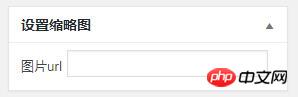
But at this time the rest api will not output the litpic field.
Open the /wp-includes/rest-api/endpoints/class-wp-rest-posts-controller.php file.
Add the following code:
if ( ! empty( $schema['properties']['litpic'] ) ) {
$data['litpic'] = $post->litpic;
}'litpic' => array(
'description' => __( 'A litpic to protect access to the content and excerpt.' ),
'type' => 'string',
'context' => array( 'view', 'edit', 'embed' ),
),$post_type_attributes = array( 'title',
'editor',
'author',
'excerpt',
'thumbnail',
'comments',
'revisions',
'page-attributes',
'post-formats',
'custom-fields',
'litpic',
); $fixed_schemas = array( 'post' => array( 'title',
'editor',
'author',
'excerpt',
'thumbnail',
'comments',
'revisions',
'post-formats',
'custom-fields',
'litpic',
),case 'litpic':
$schema['properties']['litpic'] = array(
'description' => __( 'The ID for the litpic of the object.' ),
'type' => 'string',
'context' => array( 'view', 'edit', 'embed' ),
); break;Now, the rest api can output the litpic field.
The above is the entire content of this article. I hope it will be helpful to everyone's study. For more related content, please pay attention to the PHP Chinese website!
Related recommendations:
About activemq stomp class code
About the addition, deletion, modification and check of Yii framework
The above is the detailed content of Introduction to adding fixed fields to articles in wordpress. For more information, please follow other related articles on the PHP Chinese website!

Hot AI Tools

Undresser.AI Undress
AI-powered app for creating realistic nude photos

AI Clothes Remover
Online AI tool for removing clothes from photos.

Undress AI Tool
Undress images for free

Clothoff.io
AI clothes remover

Video Face Swap
Swap faces in any video effortlessly with our completely free AI face swap tool!

Hot Article

Hot Tools

Notepad++7.3.1
Easy-to-use and free code editor

SublimeText3 Chinese version
Chinese version, very easy to use

Zend Studio 13.0.1
Powerful PHP integrated development environment

Dreamweaver CS6
Visual web development tools

SublimeText3 Mac version
God-level code editing software (SublimeText3)

Hot Topics
 How to adjust the wordpress article list
Apr 20, 2025 am 10:48 AM
How to adjust the wordpress article list
Apr 20, 2025 am 10:48 AM
There are four ways to adjust the WordPress article list: use theme options, use plugins (such as Post Types Order, WP Post List, Boxy Stuff), use code (add settings in the functions.php file), or modify the WordPress database directly.
 What are the plugins for wordpress blocking ip
Apr 20, 2025 am 08:27 AM
What are the plugins for wordpress blocking ip
Apr 20, 2025 am 08:27 AM
WordPress IP blocking plugin selection is crucial. The following types can be considered: based on .htaccess: efficient, but complex operation; database operation: flexible, but low efficiency; firewall: high security performance, but complex configuration; self-written: highest control, but requires more technical level.
 How to write a header of a wordpress
Apr 20, 2025 pm 12:09 PM
How to write a header of a wordpress
Apr 20, 2025 pm 12:09 PM
The steps to create a custom header in WordPress are as follows: Edit the theme file "header.php". Add your website name and description. Create a navigation menu. Add a search bar. Save changes and view your custom header.
 How to cancel the editing date of wordpress
Apr 20, 2025 am 10:54 AM
How to cancel the editing date of wordpress
Apr 20, 2025 am 10:54 AM
WordPress editing dates can be canceled in three ways: 1. Install the Enable Post Date Disable plug-in; 2. Add code in the functions.php file; 3. Manually edit the post_modified column in the wp_posts table.
 What to do if there is an error in wordpress
Apr 20, 2025 am 11:57 AM
What to do if there is an error in wordpress
Apr 20, 2025 am 11:57 AM
WordPress Error Resolution Guide: 500 Internal Server Error: Disable the plug-in or check the server error log. 404 Page not found: Check permalink and make sure the page link is correct. White Screen of Death: Increase the server PHP memory limit. Database connection error: Check the database server status and WordPress configuration. Other tips: enable debug mode, check error logs, and seek support. Prevent errors: regularly update WordPress, install only necessary plugins, regularly back up your website, and optimize website performance.
 WordPress website account login
Apr 20, 2025 am 09:06 AM
WordPress website account login
Apr 20, 2025 am 09:06 AM
To log in to a WordPress website account: Visit the login page: Enter the website URL plus "/wp-login.php". Enter your username and password. Click "Login". Verification Two-step Verification (optional). After successfully logging in, you will see the website dashboard.
 How to change the head image of the wordpress theme
Apr 20, 2025 am 10:00 AM
How to change the head image of the wordpress theme
Apr 20, 2025 am 10:00 AM
A step-by-step guide to replacing a header image of WordPress: Log in to the WordPress dashboard and navigate to Appearance >Theme. Select the topic you want to edit and click Customize. Open the Theme Options panel and look for the Site Header or Header Image options. Click the Select Image button and upload a new head image. Crop the image and click Save and Crop. Click the Save and Publish button to update the changes.
 How to display wordpress comments
Apr 20, 2025 pm 12:06 PM
How to display wordpress comments
Apr 20, 2025 pm 12:06 PM
Enable comments in WordPress website: 1. Log in to the admin panel, go to "Settings" - "Discussions", and check "Allow comments"; 2. Select a location to display comments; 3. Customize comments; 4. Manage comments, approve, reject or delete; 5. Use <?php comments_template(); ?> tags to display comments; 6. Enable nested comments; 7. Adjust comment shape; 8. Use plugins and verification codes to prevent spam comments; 9. Encourage users to use Gravatar avatar; 10. Create comments to refer to






