 Backend Development
Backend Development
 PHP Tutorial
PHP Tutorial
 Detailed analysis of the method of transferring WordPress website to local running test (picture and text)
Detailed analysis of the method of transferring WordPress website to local running test (picture and text)
Detailed analysis of the method of transferring WordPress website to local running test (picture and text)
This article mainly introduces in detail the method of transferring wordpress website to local running test. It has certain reference value. Interested friends can refer to it
As a webmaster, sometimes we may need to change the server or make an overall layout modification and upgrade for the website. The first thing we need to do is to modify the database and the themes and plug-ins of the entire wordpress website.Related files Make a local backup. Personally, I think that if you want to make relatively large changes to the website, such as changing the website frame or website structure, it is best to transfer the entire website to the local site for relevant running tests. This can ensure the progress and efficiency of the modification. There is no need to uploadoverwrite the modified effects every time. You can test the entire website before making the final upload.
So how do we transfer the wordpress website on the ftp server to the local? In fact, the main problem is the database modification. We also encountered a lot of problems at the beginning. The database import was smooth, but when youInstallationAfter installing the WordPress program, since the domain name and login password are inconsistent, as well as the file path, they need to be modified accordingly. Let me share with you how to transfer the WordPress website to run locally.
1. Back up the database. The first thing I have to do is to back up the database. Just go to the phpmyadmin background to export the database. I use Western Digital and it has a practical (import and export through SQL files) ) function can directly back up the database to the specified ftp folder. Of course, other hosting providers should have this function. If not, you can manually back it up in phpmyadmin.

2. Back up the entire WordPress website program. It is recommended that you first go to the file management of your respective hosting provider to compress it, and then download it through ftp. This will increase the speed. Be faster.
3. To perform data recovery locally, you must first install a local environment. I personally recommend using xampp, a powerful integrated software package. After installation, enter localhost to enter the xampp interface for simple settings. Here The main thing is to change the login password of the database.

Enter the Security option interface and click http://www.php.cn/ to make changes. The default is no password, mysql Just know that the username root cannot be modified. For convenience, I changed the login password to be consistent with the website password in the online backup, so that you do not need to modify the password in the wp-config.php file.
4. Enter the phpmyadmin management interface Create database. It is recommended to change the database name to be consistent with the backup database name, which can save some unnecessary trouble. After creating the database, just import the database you backed up. Then put the backed up wordpress program into the htdocs folder. I created another folder called mylive to put all the wordpress programs in it.

5. The key step is to first go to phpmyadmin and change the siteurl field in the wp_options table to a local url, for example, change the original domain name path http://www.php .cn/ can be changed to the local path http://www.php.cn/. A problem I encountered before is that after importing the database, enter http://www.php.cn in the address bar / After logging in, you will be redirected directly to the online WordPress backend management instead of the local backend management. If the above problem occurs, just modify the siteurl field URL to solve it.
6. Open the wp-config.php file in the local wordpress folder and change the MySQL database username to root. If the password is consistent with the database password of the online website, there is no need to change it.
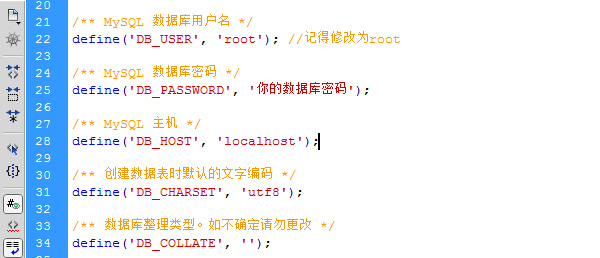
7. The last step is to enter http://www.php.cn/ in the address bar to enter the general options of local WordPress background management, and change the WordPress address (URL) and The site URL is changed to the one shown below:

Conclusion: You are basically done here, check whether the path is normal.
Enter http://www.php.cn/, and the homepage will be revealed again.
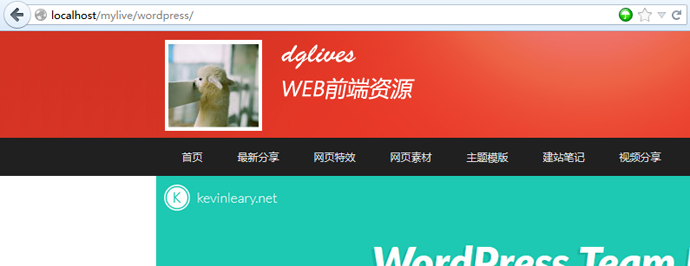
Click on an article to see if it is displayed correctly. The main purpose is to check that the local URL path can be opened normally.

The above is the detailed content of Detailed analysis of the method of transferring WordPress website to local running test (picture and text). For more information, please follow other related articles on the PHP Chinese website!

Hot AI Tools

Undresser.AI Undress
AI-powered app for creating realistic nude photos

AI Clothes Remover
Online AI tool for removing clothes from photos.

Undress AI Tool
Undress images for free

Clothoff.io
AI clothes remover

Video Face Swap
Swap faces in any video effortlessly with our completely free AI face swap tool!

Hot Article

Hot Tools

Notepad++7.3.1
Easy-to-use and free code editor

SublimeText3 Chinese version
Chinese version, very easy to use

Zend Studio 13.0.1
Powerful PHP integrated development environment

Dreamweaver CS6
Visual web development tools

SublimeText3 Mac version
God-level code editing software (SublimeText3)

Hot Topics
 How to adjust the wordpress article list
Apr 20, 2025 am 10:48 AM
How to adjust the wordpress article list
Apr 20, 2025 am 10:48 AM
There are four ways to adjust the WordPress article list: use theme options, use plugins (such as Post Types Order, WP Post List, Boxy Stuff), use code (add settings in the functions.php file), or modify the WordPress database directly.
 What are the plugins for wordpress blocking ip
Apr 20, 2025 am 08:27 AM
What are the plugins for wordpress blocking ip
Apr 20, 2025 am 08:27 AM
WordPress IP blocking plugin selection is crucial. The following types can be considered: based on .htaccess: efficient, but complex operation; database operation: flexible, but low efficiency; firewall: high security performance, but complex configuration; self-written: highest control, but requires more technical level.
 How to write a header of a wordpress
Apr 20, 2025 pm 12:09 PM
How to write a header of a wordpress
Apr 20, 2025 pm 12:09 PM
The steps to create a custom header in WordPress are as follows: Edit the theme file "header.php". Add your website name and description. Create a navigation menu. Add a search bar. Save changes and view your custom header.
 How to cancel the editing date of wordpress
Apr 20, 2025 am 10:54 AM
How to cancel the editing date of wordpress
Apr 20, 2025 am 10:54 AM
WordPress editing dates can be canceled in three ways: 1. Install the Enable Post Date Disable plug-in; 2. Add code in the functions.php file; 3. Manually edit the post_modified column in the wp_posts table.
 How to change the head image of the wordpress theme
Apr 20, 2025 am 10:00 AM
How to change the head image of the wordpress theme
Apr 20, 2025 am 10:00 AM
A step-by-step guide to replacing a header image of WordPress: Log in to the WordPress dashboard and navigate to Appearance >Theme. Select the topic you want to edit and click Customize. Open the Theme Options panel and look for the Site Header or Header Image options. Click the Select Image button and upload a new head image. Crop the image and click Save and Crop. Click the Save and Publish button to update the changes.
 What to do if there is an error in wordpress
Apr 20, 2025 am 11:57 AM
What to do if there is an error in wordpress
Apr 20, 2025 am 11:57 AM
WordPress Error Resolution Guide: 500 Internal Server Error: Disable the plug-in or check the server error log. 404 Page not found: Check permalink and make sure the page link is correct. White Screen of Death: Increase the server PHP memory limit. Database connection error: Check the database server status and WordPress configuration. Other tips: enable debug mode, check error logs, and seek support. Prevent errors: regularly update WordPress, install only necessary plugins, regularly back up your website, and optimize website performance.
 WordPress website account login
Apr 20, 2025 am 09:06 AM
WordPress website account login
Apr 20, 2025 am 09:06 AM
To log in to a WordPress website account: Visit the login page: Enter the website URL plus "/wp-login.php". Enter your username and password. Click "Login". Verification Two-step Verification (optional). After successfully logging in, you will see the website dashboard.
 How to display wordpress comments
Apr 20, 2025 pm 12:06 PM
How to display wordpress comments
Apr 20, 2025 pm 12:06 PM
Enable comments in WordPress website: 1. Log in to the admin panel, go to "Settings" - "Discussions", and check "Allow comments"; 2. Select a location to display comments; 3. Customize comments; 4. Manage comments, approve, reject or delete; 5. Use <?php comments_template(); ?> tags to display comments; 6. Enable nested comments; 7. Adjust comment shape; 8. Use plugins and verification codes to prevent spam comments; 9. Encourage users to use Gravatar avatar; 10. Create comments to refer to





