How to use js-xlsx to merge cells
This time I will show you how to use s-xlsx to merge cells, and what are the precautions for using s-xlsx to merge cells. The following is a practical case, let's take a look.
Import data observation data format
1.1. Let’s first create an xlsx table with merged cells
Let’s take the example of header data merging:
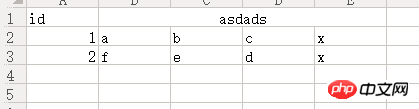
Example
1.2. Write a simple data import function (you can refer to the article in the preface to write it, I will not put the code )
Import xlsx reference data format:
Example
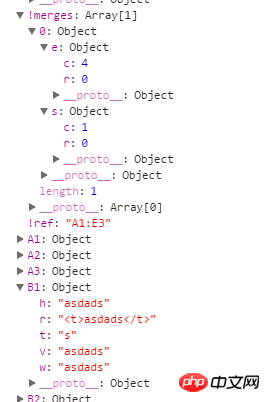
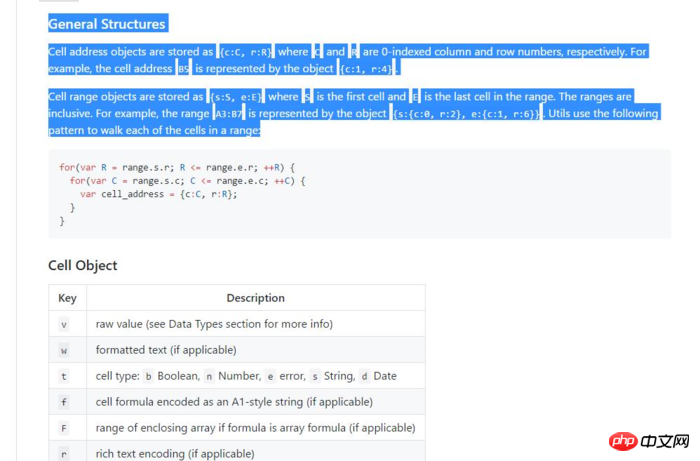
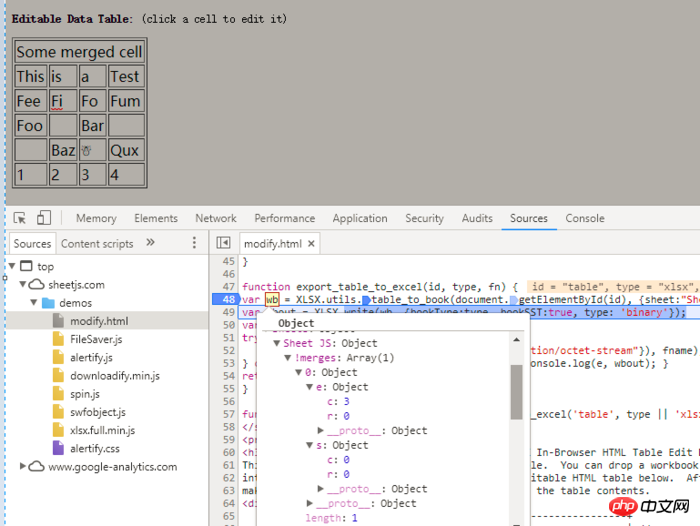
........
data["!merges"] = [{
s: {//s为开始
c: 1,//开始列
r: 0//可以看成开始行,实际是取值范围
},
e: {//e结束
c: 4,//结束列
r: 0//结束行
}
}];
........<!DOCTYPE html><html><head>
<meta charset="UTF-8">
<title></title></head><body>
<script src="http://oss.sheetjs.com/js-xlsx/xlsx.full.min.js"></script>
<!--调用FileSaver saveAs函数可以实现文件下载-->
<!--<script src="http://sheetjs.com/demos/Blob.js"></script>
<script src="http://sheetjs.com/demos/FileSaver.js"></script>-->
<script>
//如果使用 FileSaver.js 就不要同时使用以下函数
function saveAs(obj, fileName) {//当然可以自定义简单的下载文件实现方式
var tmpa = document.createElement("a");
tmpa.download = fileName || "下载";
tmpa.href = URL.createObjectURL(obj); //绑定a标签
tmpa.click(); //模拟点击实现下载
setTimeout(function () { //延时释放
URL.revokeObjectURL(obj); //用URL.revokeObjectURL()来释放这个object URL
}, 100);
} var jsono = [{ //测试数据
"id": 1,//A
"合并的列头1": "数据11",//B
"合并的列头2": "数据12",//C
"合并的列头3": "数据13",//D
"合并的列头4": "数据14",//E
}, { "id": 2, "合并的列头1": "数据21", "合并的列头2": "数据22", "合并的列头3": "数据23", "合并的列头4": "数据24",
}];//....
const wopts = { bookType: 'xlsx', bookSST: true, type: 'binary' };//这里的数据是用来定义导出的格式类型
function downloadExl(data, type) { var wb = { SheetNames: ['Sheet1'], Sheets: {}, Props: {} }; //wb.Sheets['Sheet1'] = XLSX.utils.json_to_sheet(data);//通过json_to_sheet转成单页(Sheet)数据
data = XLSX.utils.json_to_sheet(data);
data["B1"] = { t: "s", v: "asdad" };
data["!merges"] = [{//合并第一行数据[B1,C1,D1,E1]
s: {//s为开始
c: 1,//开始列
r: 0//开始取值范围
}, e: {//e结束
c: 4,//结束列
r: 0//结束范围
}
}];
wb.Sheets['Sheet1'] = data;
saveAs(new Blob([s2ab(XLSX.write(wb, wopts))], { type: "application/octet-stream"}), "这里是下载的文件名" + '.' + (wopts.bookType == "biff2" ? "xls" : wopts.bookType));
} function s2ab(s) { if (typeof ArrayBuffer !== 'undefined') { var buf = new ArrayBuffer(s.length); var view = new Uint8Array(buf); for (var i = 0; i != s.length; ++i) view[i] = s.charCodeAt(i) & 0xFF; return buf;
} else { var buf = new Array(s.length); for (var i = 0; i != s.length; ++i) buf[i] = s.charCodeAt(i) & 0xFF; return buf;
}
} </script>
<button onclick="downloadExl(jsono)">导出</button></body></html>How to use s-xlsx to import and export Excel files (Part 2)
How to use s-xlsx -xlsx implements Excel file import and export (Part 1)
The above is the detailed content of How to use js-xlsx to merge cells. For more information, please follow other related articles on the PHP Chinese website!

Hot AI Tools

Undresser.AI Undress
AI-powered app for creating realistic nude photos

AI Clothes Remover
Online AI tool for removing clothes from photos.

Undress AI Tool
Undress images for free

Clothoff.io
AI clothes remover

Video Face Swap
Swap faces in any video effortlessly with our completely free AI face swap tool!

Hot Article

Hot Tools

Notepad++7.3.1
Easy-to-use and free code editor

SublimeText3 Chinese version
Chinese version, very easy to use

Zend Studio 13.0.1
Powerful PHP integrated development environment

Dreamweaver CS6
Visual web development tools

SublimeText3 Mac version
God-level code editing software (SublimeText3)

Hot Topics
 Excel found a problem with one or more formula references: How to fix it
Apr 17, 2023 pm 06:58 PM
Excel found a problem with one or more formula references: How to fix it
Apr 17, 2023 pm 06:58 PM
Use an Error Checking Tool One of the quickest ways to find errors with your Excel spreadsheet is to use an error checking tool. If the tool finds any errors, you can correct them and try saving the file again. However, the tool may not find all types of errors. If the error checking tool doesn't find any errors or fixing them doesn't solve the problem, then you need to try one of the other fixes below. To use the error checking tool in Excel: select the Formulas tab. Click the Error Checking tool. When an error is found, information about the cause of the error will appear in the tool. If it's not needed, fix the error or delete the formula causing the problem. In the Error Checking Tool, click Next to view the next error and repeat the process. When not
 How to set the print area in Google Sheets?
May 08, 2023 pm 01:28 PM
How to set the print area in Google Sheets?
May 08, 2023 pm 01:28 PM
How to Set GoogleSheets Print Area in Print Preview Google Sheets allows you to print spreadsheets with three different print areas. You can choose to print the entire spreadsheet, including each individual worksheet you create. Alternatively, you can choose to print a single worksheet. Finally, you can only print a portion of the cells you select. This is the smallest print area you can create since you could theoretically select individual cells for printing. The easiest way to set it up is to use the built-in Google Sheets print preview menu. You can view this content using Google Sheets in a web browser on your PC, Mac, or Chromebook. To set up Google
 How to embed a PDF document in an Excel worksheet
May 28, 2023 am 09:17 AM
How to embed a PDF document in an Excel worksheet
May 28, 2023 am 09:17 AM
It is usually necessary to insert PDF documents into Excel worksheets. Just like a company's project list, we can instantly append text and character data to Excel cells. But what if you want to attach the solution design for a specific project to its corresponding data row? Well, people often stop and think. Sometimes thinking doesn't work either because the solution isn't simple. Dig deeper into this article to learn how to easily insert multiple PDF documents into an Excel worksheet, along with very specific rows of data. Example Scenario In the example shown in this article, we have a column called ProductCategory that lists a project name in each cell. Another column ProductSpeci
 How to create a random number generator in Excel
Apr 14, 2023 am 09:46 AM
How to create a random number generator in Excel
Apr 14, 2023 am 09:46 AM
How to use RANDBETWEEN to generate random numbers in Excel If you want to generate random numbers within a specific range, the RANDBETWEEN function is a quick and easy way to do it. This allows you to generate random integers between any two values of your choice. Generate random numbers in Excel using RANDBETWEEN: Click the cell where you want the first random number to appear. Type =RANDBETWEEN(1,500) replacing "1" with the lowest random number you want to generate and "500" with
 How to merge two arrays in C language?
Sep 10, 2023 am 09:05 AM
How to merge two arrays in C language?
Sep 10, 2023 am 09:05 AM
Taking two arrays as input, try to merge or concatenate the two arrays and store the result in the third array. The logic of merging two arrays is as follows-J=0,k=0for(i=0;i<o;i++){//mergingtwoarrays if(a[j]<=b[k]){ c[i] =a[j]; j++; }else{ &nbs
 How to remove commas from numeric and text values in Excel
Apr 17, 2023 pm 09:01 PM
How to remove commas from numeric and text values in Excel
Apr 17, 2023 pm 09:01 PM
On numeric values, on text strings, using commas in the wrong places can really get annoying, even for the biggest Excel geeks. You may even know how to get rid of commas, but the method you know may be time-consuming for you. Well, no matter what your problem is, if it is related to a comma in the wrong place in your Excel worksheet, we can tell you one thing, all your problems will be solved today, right here! Dig deeper into this article to learn how to easily remove commas from numbers and text values in the simplest steps possible. Hope you enjoy reading. Oh, and don’t forget to tell us which method catches your eye the most! Section 1: How to Remove Commas from Numerical Values When a numerical value contains a comma, there are two possible situations:
 How to use HTML, CSS and jQuery to implement advanced functions of image merging and display
Oct 27, 2023 pm 04:36 PM
How to use HTML, CSS and jQuery to implement advanced functions of image merging and display
Oct 27, 2023 pm 04:36 PM
Overview of advanced functions of how to use HTML, CSS and jQuery to implement image merge display: In web design, image display is an important link, and image merge display is one of the common techniques to improve page loading speed and enhance user experience. This article will introduce how to use HTML, CSS and jQuery to implement advanced functions of image merging and display, and provide specific code examples. 1. HTML layout: First, we need to create a container in HTML to display the merged images. You can use di
 How to find and delete merged cells in Excel
Apr 20, 2023 pm 11:52 PM
How to find and delete merged cells in Excel
Apr 20, 2023 pm 11:52 PM
How to Find Merged Cells in Excel on Windows Before you can delete merged cells from your data, you need to find them all. It's easy to do this using Excel's Find and Replace tool. Find merged cells in Excel: Highlight the cells where you want to find merged cells. To select all cells, click in an empty space in the upper left corner of the spreadsheet or press Ctrl+A. Click the Home tab. Click the Find and Select icon. Select Find. Click the Options button. At the end of the FindWhat settings, click Format. Under the Alignment tab, click Merge Cells. It should contain a check mark rather than a line. Click OK to confirm the format






