 Web Front-end
Web Front-end
 JS Tutorial
JS Tutorial
 Detailed example of the correct way to handle the blank display after Vue packaging
Detailed example of the correct way to handle the blank display after Vue packaging
Detailed example of the correct way to handle the blank display after Vue packaging
In projects, it is often necessary to use vue to package it into html for browsing without placing it on the server. According to the html packaged from the official website, it displays blank when opened directly. This article mainly shares with you the correct way to deal with the blank display after Vue is packaged. I hope it can help everyone.
The correct way to handle the blank display after vue is packaged is
1. Find the configuration file
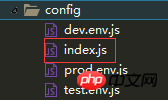
Modify
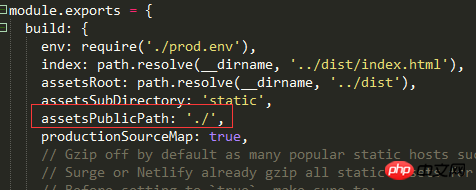
This way the packaging process can be opened but the page style will not be found
2. Modify
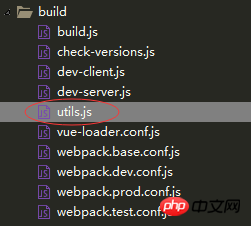
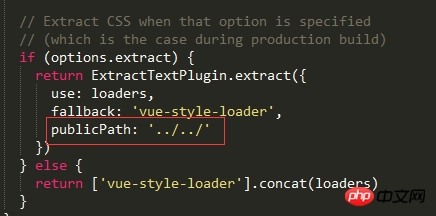
Find the corresponding location and add publicPath: '../../' and then it works!
Many friends have also encountered this problem. After vue is packaged, the index file is blank. What's going on?
After you package the vue project with npm run build, click on the index file to open a blank page,
and report an error. Solution: path problem,
Related recommendations:
Parcel.js and Vue 2.x Extremely fast zero-configuration packaging experience example
Example explains the batch downloading and packaging method of files in Vue
Detailed explanation of the construction, packaging and publishing of vue project
The above is the detailed content of Detailed example of the correct way to handle the blank display after Vue packaging. For more information, please follow other related articles on the PHP Chinese website!

Hot AI Tools

Undresser.AI Undress
AI-powered app for creating realistic nude photos

AI Clothes Remover
Online AI tool for removing clothes from photos.

Undress AI Tool
Undress images for free

Clothoff.io
AI clothes remover

Video Face Swap
Swap faces in any video effortlessly with our completely free AI face swap tool!

Hot Article

Hot Tools

Notepad++7.3.1
Easy-to-use and free code editor

SublimeText3 Chinese version
Chinese version, very easy to use

Zend Studio 13.0.1
Powerful PHP integrated development environment

Dreamweaver CS6
Visual web development tools

SublimeText3 Mac version
God-level code editing software (SublimeText3)

Hot Topics
 How to remove news and trending content from Windows 11 Search
Oct 16, 2023 pm 08:13 PM
How to remove news and trending content from Windows 11 Search
Oct 16, 2023 pm 08:13 PM
When you click the search field in Windows 11, the search interface automatically expands. It displays a list of recent programs on the left and web content on the right. Microsoft displays news and trending content there. Today's check promotes Bing's new DALL-E3 image generation feature, the "Chat Dragons with Bing" offer, more information about dragons, top news from the Web section, game recommendations, and the Trending Search section. The entire list of items is independent of your activity on your computer. While some users may appreciate the ability to view news, all of this is abundantly available elsewhere. Others may directly or indirectly classify it as promotion or even advertising. Microsoft uses interfaces to promote its own content,
 Share an easy way to package PyCharm projects
Dec 30, 2023 am 09:34 AM
Share an easy way to package PyCharm projects
Dec 30, 2023 am 09:34 AM
Share the simple and easy-to-understand PyCharm project packaging method. With the popularity of Python, more and more developers use PyCharm as the main tool for Python development. PyCharm is a powerful integrated development environment that provides many convenient functions to help us improve development efficiency. One of the important functions is project packaging. This article will introduce how to package projects in PyCharm in a simple and easy-to-understand way, and provide specific code examples. Why package projects? Developed in Python
 Windows 11 User Guide: How to disable ad pop-ups
Sep 22, 2023 pm 07:21 PM
Windows 11 User Guide: How to disable ad pop-ups
Sep 22, 2023 pm 07:21 PM
Microsoft's Windows 11 operating system may periodically display suggestions as pop-ups on your computer using the notification system. The suggestions system, originally intended to provide users with tips and suggestions for improving their Windows 11 workflows, has almost completely transformed into an advertising system to promote Microsoft services and products. Suggestion pop-ups might advertise a Microsoft 365 subscription to users, suggest linking an Android phone to the device, or set up a backup solution. If these pop-ups annoy you, you can tweak your system to disable them entirely. The following guide provides recommendations on disabling pop-ups on devices running Microsoft’s Windows 11 operating system.
 How to deal with blanks when playing PPT slides
Mar 26, 2024 pm 07:51 PM
How to deal with blanks when playing PPT slides
Mar 26, 2024 pm 07:51 PM
1. Open the PPT file you created and select the second slide. 2. On the second slide, select one of the pictures, and then select [Animation] to add any animation effect. 3. In the start column of the animation bar, change [While Standalone] to [After Previous Animation], and you will see that the picture animation label [1] will change to [0]. Do the same for subsequent slides, and you can see the effect by playing the slide at the end.
 Reasons and solutions for desktop layout being locked
Feb 19, 2024 pm 06:08 PM
Reasons and solutions for desktop layout being locked
Feb 19, 2024 pm 06:08 PM
What happens when the desktop layout is locked? When using the computer, sometimes we may encounter the situation where the desktop layout is locked. This problem means that we cannot freely adjust the position of desktop icons or change the desktop background. So, what exactly is going on when it says that the desktop layout is locked? 1. Understand the desktop layout and locking functions. First, we need to understand the two concepts of desktop layout and desktop locking. Desktop layout refers to the arrangement of various elements on the desktop, including shortcuts, folders, widgets, etc. we can be free
 How to make a remote desktop connection display the other party's taskbar
Jan 03, 2024 pm 12:49 PM
How to make a remote desktop connection display the other party's taskbar
Jan 03, 2024 pm 12:49 PM
There are many users using Remote Desktop Connection. Many users will encounter some minor problems when using it, such as the other party's taskbar not being displayed. In fact, it is probably a problem with the other party's settings. Let's take a look at the solutions below. How to display the other party's taskbar during Remote Desktop Connection: 1. First, click "Settings". 2. Then open "Personalization". 3. Then select "Taskbar" on the left. 4. Turn off the Hide Taskbar option in the picture.
 How to check the current directory in Linux?
Feb 23, 2024 pm 05:54 PM
How to check the current directory in Linux?
Feb 23, 2024 pm 05:54 PM
In Linux systems, you can use the pwd command to display the current path. The pwd command is the abbreviation of PrintWorkingDirectory and is used to display the path of the current working directory. Enter the following command in the terminal to display the current path: pwd After executing this command, the terminal will display the full path of the current working directory, such as: /home/user/Documents. In addition, you can use some other options to enhance the functionality of the pwd command. For example, the -P option can display
 Detailed explanation of VSCode functions: How does it help you improve work efficiency?
Mar 25, 2024 pm 05:27 PM
Detailed explanation of VSCode functions: How does it help you improve work efficiency?
Mar 25, 2024 pm 05:27 PM
Detailed explanation of VSCode functions: How does it help you improve work efficiency? With the continuous development of the software development industry, developers' pursuit of work efficiency and code quality have become important goals in their work. In this process, the choice of code editor becomes a key decision. Among many editors, Visual Studio Code (VSCode for short) is loved by the majority of developers for its powerful functions and flexible scalability. This article will introduce some functions of VSCode in detail and discuss





