 Web Front-end
Web Front-end
 HTML Tutorial
HTML Tutorial
 Detailed explanation of the transformation and use of the double flying wing layout
Detailed explanation of the transformation and use of the double flying wing layout
Detailed explanation of the transformation and use of the double flying wing layout
box-sizing + negative margin upgrade double flying wing layout
1. box-sizing attribute
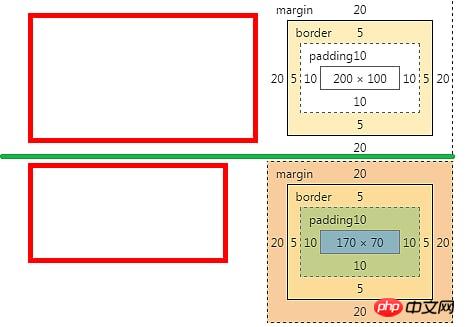
.content-size, .border-size{width: 200px;height: 100px;padding: 10px;border: 5px solid red;margin: 20px;
}.content-size{box-sizing: content-box;
}.border-size{box-sizing: border-box;
}The width, height, padding, border, and margin values of the two classes of context-size and border-size are the same.
box-sizing: content-box, the width and height of the div are the values of width and height
box-sizing: border- box, the width and height of the div are padding + border + width (content height)
2. Application of the border-box attribute
Transformation of the double-wing layout , the traditional double flight height is adaptive. This time, the height of the double-wing layout is fixed through the border-box value of the box-sizing attribute, so that the head and footer are fixed, and the scroll bar automatically appears in the middle content part.
The code is as follows:
<html><head><meta charset="UTF-8"><title>Document</title><style>div, body{margin: 0px;} .head{ height: 60px; background: red; } .main { height: 100%; clear: both; box-sizing: border-box; padding: 60px 0px 100px 0px; margin: -60px 0px -100px 0px; } .main-main{ clear: both; } .main-main:after{ content: ''; display: block; overflow: hidden; clear: both; } .cont-main{ margin: 0px 300px 0px 200px; overflow: hidden; overflow-y: auto; height: inherit; } .main .cont, .main .left, .main .right{ float: left; height: 100%; } .main .cont{ width: 100%; } .main .left{width: 200px;margin-left: -100%; } .main .right{width: 300px;margin-left: -300px; } .footer{ height: 100px; background: gray; }</style></head><body><div class="head">head</div><div class="main"><div class="main-main"><div class="cont"><div class="cont-main">cont<br/>cont<br/>cont<br/>cont<br/>cont<br/>cont<br/>cont<br/>cont<br/>cont<br/>cont<br/>cont<br/>cont<br/>cont<br/>cont最后一条<br/></div></div><div class="left">left</div><div class="right">right</div></div></div><div class="footer">footer</div></body></html>Rendering:
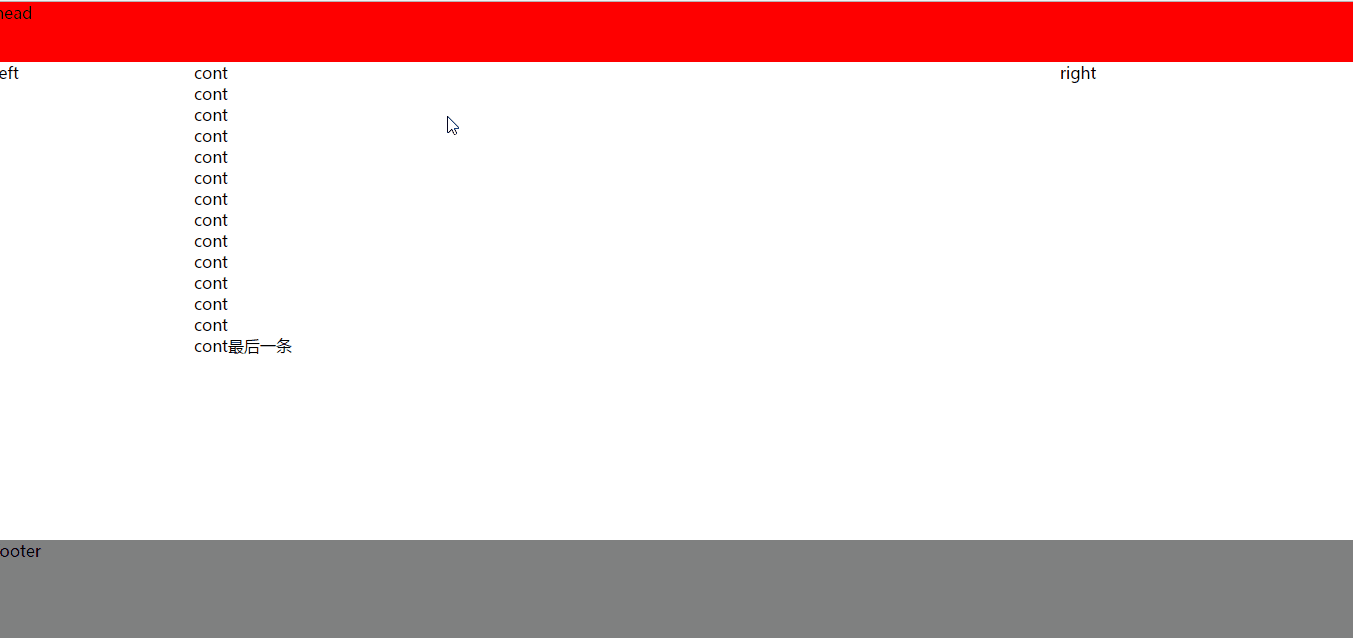
Key code analysis
To achieve the traditional double-flying wing layout, I will not go into details here.
According to the introduction of the box-sizing attribute, you can know that when set to border-box, its height = padding + border value, and the negative value of margin needs to be used.
padding reduces the height of the content itself
margin negative The value brings the distance between the head, footer and content closer The outermost div of the part, such as .main) must be set to height:100% so that its height fills the screen. Therefore, a div (such as .main-main) needs to be added to the outer layer of the content layout. At this time, the height of .main-main is what we want. The following middle body part contains the css code:
.main { height: 100%; clear: both; box-sizing: border-box; padding: 60px 0px 100px 0px; margin: -60px 0px -100px 0px;
}The above is the detailed content of Detailed explanation of the transformation and use of the double flying wing layout. For more information, please follow other related articles on the PHP Chinese website!

Hot AI Tools

Undresser.AI Undress
AI-powered app for creating realistic nude photos

AI Clothes Remover
Online AI tool for removing clothes from photos.

Undress AI Tool
Undress images for free

Clothoff.io
AI clothes remover

Video Face Swap
Swap faces in any video effortlessly with our completely free AI face swap tool!

Hot Article

Hot Tools

Notepad++7.3.1
Easy-to-use and free code editor

SublimeText3 Chinese version
Chinese version, very easy to use

Zend Studio 13.0.1
Powerful PHP integrated development environment

Dreamweaver CS6
Visual web development tools

SublimeText3 Mac version
God-level code editing software (SublimeText3)

Hot Topics
 Windows 11: The easy way to import and export start layouts
Aug 22, 2023 am 10:13 AM
Windows 11: The easy way to import and export start layouts
Aug 22, 2023 am 10:13 AM
In Windows 11, the Start menu has been redesigned and features a simplified set of apps arranged in a grid of pages, unlike its predecessor, which had folders, apps, and apps on the Start menu. Group. You can customize the Start menu layout and import and export it to other Windows devices to personalize it to your liking. In this guide, we’ll discuss step-by-step instructions for importing Start Layout to customize the default layout on Windows 11. What is Import-StartLayout in Windows 11? Import Start Layout is a cmdlet used in Windows 10 and earlier versions to import customizations for the Start menu into
 How to save desktop icon position layout in Windows 11
Aug 23, 2023 pm 09:53 PM
How to save desktop icon position layout in Windows 11
Aug 23, 2023 pm 09:53 PM
Windows 11 brings a lot to the table in terms of user experience, but the iteration isn't entirely error-proof. Users run into issues from time to time, and changes to icon positioning are common. So how to save desktop layout in Windows 11? There are built-in and third-party solutions for this task, whether it's saving the screen resolution of the current window or the arrangement of desktop icons. This becomes even more important for users who have a bunch of icons on their desktop. Read on to learn how to save desktop icon locations in Windows 11. Why doesn't Windows 11 save icon layout positions? Here are the main reasons why Windows 11 does not save desktop icon layout: Changes to display settings: Typically, when you modify display settings, the configured customizations
 Guide to solving misalignment of WordPress web pages
Mar 05, 2024 pm 01:12 PM
Guide to solving misalignment of WordPress web pages
Mar 05, 2024 pm 01:12 PM
Guide to solving misaligned WordPress web pages In WordPress website development, sometimes we encounter web page elements that are misaligned. This may be due to screen sizes on different devices, browser compatibility, or improper CSS style settings. To solve this misalignment, we need to carefully analyze the problem, find possible causes, and debug and repair it step by step. This article will share some common WordPress web page misalignment problems and corresponding solutions, and provide specific code examples to help develop
 How to create a responsive carousel layout using HTML and CSS
Oct 20, 2023 pm 04:24 PM
How to create a responsive carousel layout using HTML and CSS
Oct 20, 2023 pm 04:24 PM
How to create a responsive carousel layout using HTML and CSS Carousels are a common element in modern web design. It can attract the user's attention, display multiple contents or images, and switch automatically. In this article, we will introduce how to create a responsive carousel layout using HTML and CSS. First, we need to create a basic HTML structure and add the required CSS styles. The following is a simple HTML structure: <!DOCTYPEhtml&g
 Introducing the window arrangement method in win7
Dec 26, 2023 pm 04:37 PM
Introducing the window arrangement method in win7
Dec 26, 2023 pm 04:37 PM
When we open multiple windows at the same time, win7 has the function of arranging multiple windows in different ways and then displaying them at the same time, which allows us to view the contents of each window more clearly. So how many window arrangements are there in win7? What do they look like? Let’s take a look with the editor. There are several ways to arrange Windows 7 windows: three, namely cascading windows, stacked display windows and side-by-side display windows. When we open multiple windows, we can right-click on an empty space on the taskbar. You can see three window arrangements. 1. Cascading windows: 2. Stacked display windows: 3. Display windows side by side:
 Flexible application skills of position attribute in H5
Dec 27, 2023 pm 01:05 PM
Flexible application skills of position attribute in H5
Dec 27, 2023 pm 01:05 PM
How to flexibly use the position attribute in H5. In H5 development, the positioning and layout of elements are often involved. At this time, the CSS position property will come into play. The position attribute can control the positioning of elements on the page, including relative positioning, absolute positioning, fixed positioning and sticky positioning. This article will introduce in detail how to flexibly use the position attribute in H5 development.
 Syntax usage scenarios of contain in CSS
Feb 21, 2024 pm 02:00 PM
Syntax usage scenarios of contain in CSS
Feb 21, 2024 pm 02:00 PM
Syntax usage scenarios of contain in CSS In CSS, contain is a useful attribute that specifies whether the content of an element is independent of its external style and layout. It helps developers better control page layout and optimize performance. This article will introduce the syntax usage scenarios of the contain attribute and provide specific code examples. The syntax of the contain attribute is as follows: contain:layout|paint|size|style|'none'|'stric
 Windows 11 keeps adding keyboard layouts: 4 tested solutions
Dec 14, 2023 pm 05:49 PM
Windows 11 keeps adding keyboard layouts: 4 tested solutions
Dec 14, 2023 pm 05:49 PM
For some users, Windows 11 keeps adding new keyboard layouts even if they don't accept or confirm the changes. The WindowsReport software team has replicated this issue and knows how to prevent Windows 11 from adding a new keyboard layout to your PC. Why does Windows 11 add its own keyboard layout? This usually happens when using a non-native language and keyboard combination. For example, if you are using a US display language and a French keyboard layout, Windows 11 may also add an English keyboard. What to do if Windows 11 adds a new keyboard layout you don't want. How to prevent Windows 11 from adding a keyboard layout? 1. Delete unnecessary keyboard layouts and click "Open"





