 Web Front-end
Web Front-end
 CSS Tutorial
CSS Tutorial
 A brief discussion on how to use hsl() and hsla() to set color values in css (detailed explanation with pictures and text)
A brief discussion on how to use hsl() and hsla() to set color values in css (detailed explanation with pictures and text)
A brief discussion on how to use hsl() and hsla() to set color values in css (detailed explanation with pictures and text)
How to use hsl() and hsla() to set color values in css? This article will briefly talk about how to set color values in css using hsl() and hsla(). It has certain reference value. Friends in need can refer to it. I hope it will be helpful to you.
There are two ways to set color values in css: hsl() and hsla(). They basically use the HSL color mode method to set colors. So let’s take a look at what HSL color mode.
HSL color mode is a color standard in the industry. It changes the three color channels of hue (H), saturation (S), and brightness (L) and superimposes them on each other. to get a wide variety of colors. The HSL color standard includes almost all colors that can be perceived by human vision and is one of the most widely used color systems currently.
HSL represents the color of the three channels of hue, saturation, and brightness
And HSLA adds a transparency (A) setting on the basis of HSL.
Now that we know what the HSL color mode is, let’s take a look at how to use hsl() and hsla() in css to set color values.
Basic syntax of hsl() and color value
hsl() in css:
hsl(H,S,L);
H (Hue: Hue): Derived from color Disk, where 0 and 360 are red, close to 120 is green, and 240 is blue;
S (saturation: Saturation): the value is a percentage, 0% represents grayscale, and 100% represents the highest Saturation;
L (brightness: Lightness): The value is also a percentage, where 0% represents the darkest, 50% represents the average, and 100% represents the brightest.
We can use a simple code example to see how hsl() sets the color value:
<!DOCTYPE html>
<html>
<head>
<meta charset="UTF-8">
<title>hsl()和颜色</title>
<style>
.demo{width: 400px;height: 240px;margin: 50px auto;}
.hslL1 { background:hsl(320, 100%, 50%); height:40px; }
.hslL2 { background:hsl(320, 50%, 50%); height:40px; }
.hslL3 { background:hsl(320, 100%, 75%); height:40px; }
.hslL4 { background:hsl(202, 100%, 50%); height:40px; }
.hslL5 { background:hsl(202, 50%, 50%); height:40px; }
.hslL6 { background:hsl(202, 100%, 75%); height:40px; }
</style>
</head>
<body>
<div class="demo">
<div class="hslL1"></div>
<div class="hslL2"></div>
<div class="hslL3"></div>
<div class="hslL4"></div>
<div class="hslL5"></div>
<div class="hslL6"></div>
</div>
</body>
</html>Rendering:
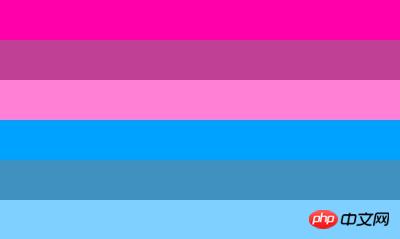
It can be seen that they have the same hue, but the saturation or brightness is changed, and it becomes another color
background:hsl(320, 100%, 50%); background:hsl(320, 50%, 50%); background:hsl(320, 100%, 75%);
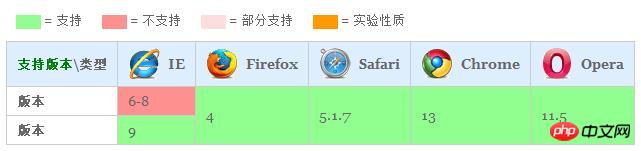
background:hsl(202, 100%, 50%); background:hsl(202, 50%, 50%); background:hsl(202, 100%, 75%);
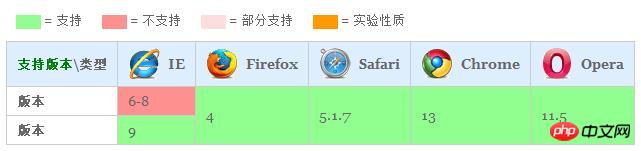
The basic syntax of hsla() and color value
hsla() in
##css:hsla(H,S,L,A);
<!DOCTYPE html>
<html>
<head>
<meta charset="UTF-8">
<title></title>
<style>
.demo{width: 400px;height: 240px;margin: 50px auto;}
.hslaL1 { background:hsla(165, 35%, 50%, 0.2); height:40px; }
.hslaL2 { background:hsla(165, 35%, 50%, 0.4); height:40px; }
.hslaL3 { background:hsla(165, 35%, 50%, 0.6); height:40px; }
.hslaL4 { background:hsla(165, 35%, 50%, 0.8); height:40px; }
.hslaL5 { background:hsla(165, 35%, 50%, 1.0); height:40px; }
</style>
</head>
<body>
<div class="demo">
<div class="hslaL1"></div>
<div class="hslaL2"></div>
<div class="hslaL3"></div>
<div class="hslaL4"></div>
<div class="hslaL5"></div>
<div class="hslaL6"></div>
</div>
</body>
</html>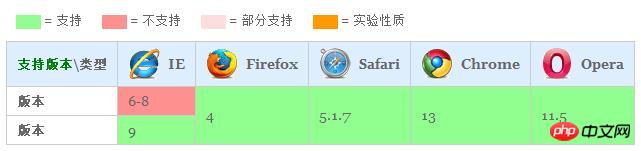
background:hsla(165, 35%, 50%, 0.2); background:hsla(165, 35%, 50%, 0.4); background:hsla(165, 35%, 50%, 0.6); background:hsla(165, 35%, 50%, 0.8); background:hsla(165, 35%, 50%, 1.0);
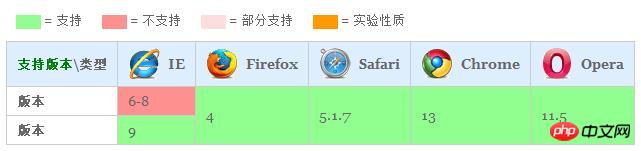
Currently hsl() and hsla() are available in Firefox, Browsers such as Google Chrome and Safari have good support and can be used without any prefix.
Summary: The above is the entire content of this article, I hope it will be helpful to everyone's study. For more related tutorials, please visit CSS Basics Video Tutorial, CSS3 Video Tutorial, bootstrap Video Tutorial
! ###The above is the detailed content of A brief discussion on how to use hsl() and hsla() to set color values in css (detailed explanation with pictures and text). For more information, please follow other related articles on the PHP Chinese website!

Hot AI Tools

Undresser.AI Undress
AI-powered app for creating realistic nude photos

AI Clothes Remover
Online AI tool for removing clothes from photos.

Undress AI Tool
Undress images for free

Clothoff.io
AI clothes remover

Video Face Swap
Swap faces in any video effortlessly with our completely free AI face swap tool!

Hot Article

Hot Tools

Notepad++7.3.1
Easy-to-use and free code editor

SublimeText3 Chinese version
Chinese version, very easy to use

Zend Studio 13.0.1
Powerful PHP integrated development environment

Dreamweaver CS6
Visual web development tools

SublimeText3 Mac version
God-level code editing software (SublimeText3)

Hot Topics
 How to use bootstrap in vue
Apr 07, 2025 pm 11:33 PM
How to use bootstrap in vue
Apr 07, 2025 pm 11:33 PM
Using Bootstrap in Vue.js is divided into five steps: Install Bootstrap. Import Bootstrap in main.js. Use the Bootstrap component directly in the template. Optional: Custom style. Optional: Use plug-ins.
 The Roles of HTML, CSS, and JavaScript: Core Responsibilities
Apr 08, 2025 pm 07:05 PM
The Roles of HTML, CSS, and JavaScript: Core Responsibilities
Apr 08, 2025 pm 07:05 PM
HTML defines the web structure, CSS is responsible for style and layout, and JavaScript gives dynamic interaction. The three perform their duties in web development and jointly build a colorful website.
 Understanding HTML, CSS, and JavaScript: A Beginner's Guide
Apr 12, 2025 am 12:02 AM
Understanding HTML, CSS, and JavaScript: A Beginner's Guide
Apr 12, 2025 am 12:02 AM
WebdevelopmentreliesonHTML,CSS,andJavaScript:1)HTMLstructurescontent,2)CSSstylesit,and3)JavaScriptaddsinteractivity,formingthebasisofmodernwebexperiences.
 How to set up the framework for bootstrap
Apr 07, 2025 pm 03:27 PM
How to set up the framework for bootstrap
Apr 07, 2025 pm 03:27 PM
To set up the Bootstrap framework, you need to follow these steps: 1. Reference the Bootstrap file via CDN; 2. Download and host the file on your own server; 3. Include the Bootstrap file in HTML; 4. Compile Sass/Less as needed; 5. Import a custom file (optional). Once setup is complete, you can use Bootstrap's grid systems, components, and styles to create responsive websites and applications.
 How to write split lines on bootstrap
Apr 07, 2025 pm 03:12 PM
How to write split lines on bootstrap
Apr 07, 2025 pm 03:12 PM
There are two ways to create a Bootstrap split line: using the tag, which creates a horizontal split line. Use the CSS border property to create custom style split lines.
 How to insert pictures on bootstrap
Apr 07, 2025 pm 03:30 PM
How to insert pictures on bootstrap
Apr 07, 2025 pm 03:30 PM
There are several ways to insert images in Bootstrap: insert images directly, using the HTML img tag. With the Bootstrap image component, you can provide responsive images and more styles. Set the image size, use the img-fluid class to make the image adaptable. Set the border, using the img-bordered class. Set the rounded corners and use the img-rounded class. Set the shadow, use the shadow class. Resize and position the image, using CSS style. Using the background image, use the background-image CSS property.
 How to use bootstrap button
Apr 07, 2025 pm 03:09 PM
How to use bootstrap button
Apr 07, 2025 pm 03:09 PM
How to use the Bootstrap button? Introduce Bootstrap CSS to create button elements and add Bootstrap button class to add button text
 How to resize bootstrap
Apr 07, 2025 pm 03:18 PM
How to resize bootstrap
Apr 07, 2025 pm 03:18 PM
To adjust the size of elements in Bootstrap, you can use the dimension class, which includes: adjusting width: .col-, .w-, .mw-adjust height: .h-, .min-h-, .max-h-





