Introduction to examples of positioning background images using CSS
Another example:
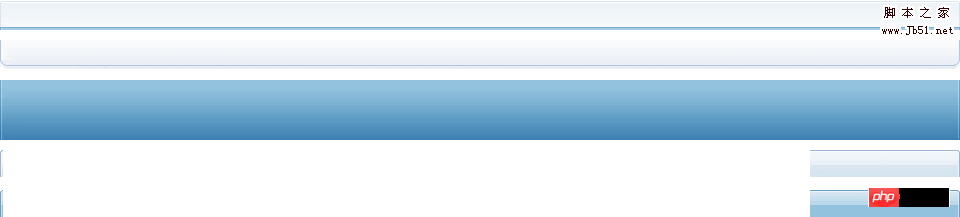
These small pictures are the parts after the whole picture is divided. Put each part on one picture instead of storing them separately. We all know the purpose of pictures is to reduce the number of http requests and save time and bandwidth.
So how to realize that only part of a picture is displayed in different places? This uses the positioning problem of the background picture we are going to talk about today. I believe many people have been depressed about this problem, and friends often ask me, so today I will explain it systematically:
We know that when using an image as a background, the css should be written like this, take the div container as an example , it can also be the background of body, td, p, etc., the principle is the same.
Code:
div{ background:#FFF url(image) no-repeat fixed x y;}
The background attribute values here are in sequence It is:
#FFF Background color: (color value, the area not covered by the background image, or the background color when there is no background image)
image Background image: (Here is the address of the image)
no-repeat Whether to repeat: (When the picture is smaller than the size of the container, the picture will be arranged repeatedly to fill the container by default. no-repeat means no repetition. Only at this time will the subsequent positioning coordinates be useful.)
fixed Whether the background is random Container scrolling: (There are two optional values, scroll scrolling, fixed does not scroll, the default is scroll)
x y Positioning of the background image : (Note that positioning is meaningful only under no-repeat . This is the focus of today)
We need to clarify a few points in background image positioning:
1. The first one of the two values is the horizontal positioning, which we call the x-axis direction. position. The latter value is the longitudinal positioning, which we call the y-axis positioning. If there is only one value, the default is the x-axis direction. At this time, the y-axis direction defaults to aligning up and down, which is center.
2. The origin of the coordinate axis is the left vertex of the corresponding container.
3. The y-axis arrow of this coordinate points downward, that is, the values of x and y in the lower right corner (inside the container) are all positive.
4. The x and y values respectively represent the value of the left vertex of the background image relative to the coordinate origin (that is, the left vertex of the container).
5. The value of x y can be expressed in percentage or px.
6, x y can also be aligned using the five alignment methods of "left, right, top, bottom, center" Representation, but note: when expressed with "left, right, top, bottom, center", the alignment rules are applied, not the coordinate rules. When x is left, it means the left side of the picture is aligned with the left side of the container. When it is right, it means the right side of the picture is aligned with the right side of the container. When y is top, it means the top of the picture is aligned with the top of the container. When it is bottom, it means the top of the picture is aligned. The bottom is aligned with the bottom of the container. When x y is equal to center, it means centered alignment.
7. When x y is expressed in percentage or px, its value can be a negative number. We can easily understand the meaning of negative numbers by applying the coordinate rules. When x is a negative number, it means that the left vertex of the picture is to the left of the left vertex of the container. When y is a negative number, it means that the left vertex of the picture is above the left fixed point of the container. That is, to the left and up beyond the scope of the container.
Below I use a few illustrations to illustrate several situations. The blue block represents the picture, and the dotted box represents the container (it can be div, td, or directly body). Note that only the background image is in the container. In order to be visible, I use white to represent the visible part, and what is beyond the scope of the container is invisible, so I use gray to represent it. The coordinates of the left fixed point of the container are (0, 0).
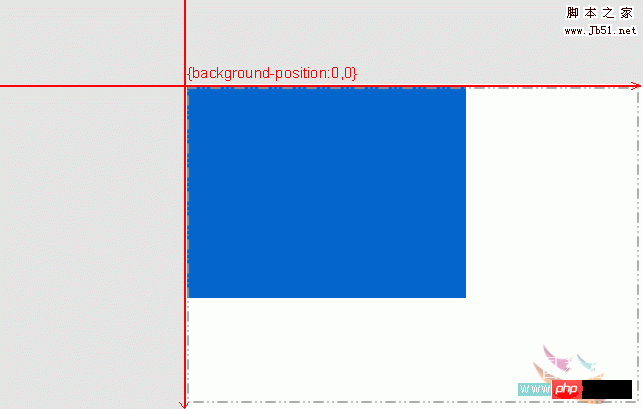
The first one, the background image is aligned with the top left of the content, 0px 0px can also be written as left top
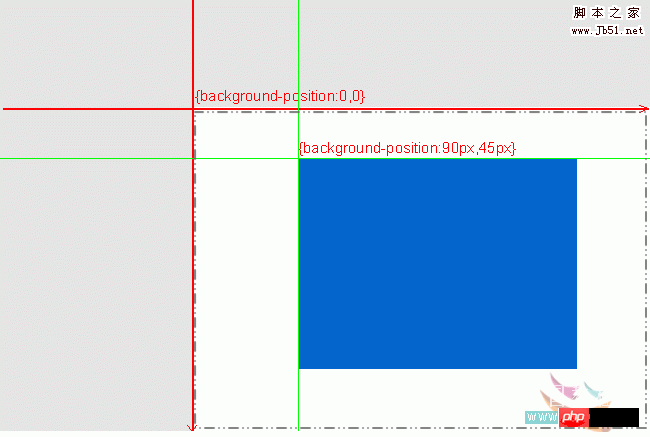
Two pictures, the background image is in the middle of the container, and the fixed point coordinates are positive values
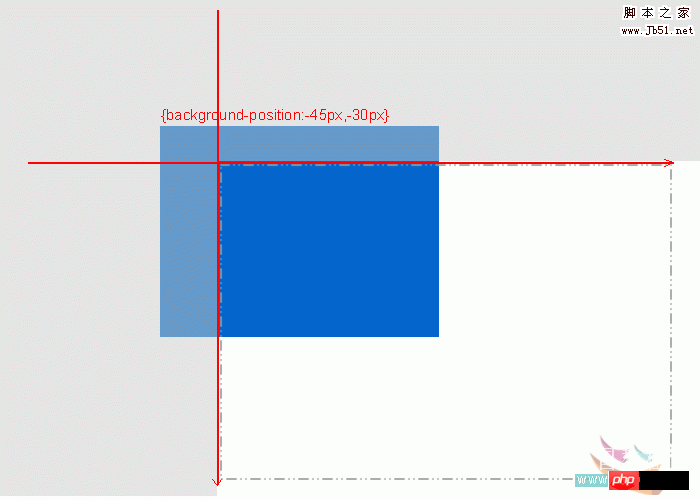
The third picture, the background image is on the upper left side of the container, and the fixed point coordinates are negative values
---------------- -------------------------------------------------- ---------
At this point we may understand how to use the positioning value in the background to accurately locate a background image. Go back and take a look at the two images introduced at the beginning. We can Use these two properties: background positioning and only visible within the container to freely call a certain part of the entire image.
But for the convenience of calling, we need to pay attention to some rules when arranging these small pictures. For example: the distance between small pictures is usually the size of the container that calls the small pictures, or the distance is larger, so that This can avoid images we don’t want to display in the container!
In addition, if the positioning uses percentages, the algorithm is rather special. Let me give you an example:
Code:
background:#FFF url(image) no-repeat fixed 50% -30%;
At this time the image should be in the container What position? The algorithm formula is as follows:
The coordinate position of the left vertex of the picture from the left vertex of the container is
x: (width of the container - width of the picture) x50%
y: (height of the container -Height of the picture) If the difference is negative and the percentage is negative, the result is positive. All in all, this is the
operatorcombination algorithm here. By bringing the result of the operation into the coordinate rule, you can get the position of the picture. For example: the container is
width: 600px; height: 600px; and the picture is width: 200px; height: 200px; We use the above style to get the picture The position is:
x: (600px-200px)*50%
y: (600px-200px)*(-30%)
As shown below:
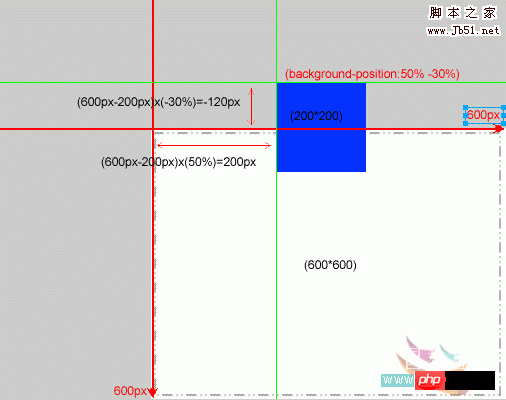
The above is the detailed content of Introduction to examples of positioning background images using CSS. For more information, please follow other related articles on the PHP Chinese website!

Hot AI Tools

Undresser.AI Undress
AI-powered app for creating realistic nude photos

AI Clothes Remover
Online AI tool for removing clothes from photos.

Undress AI Tool
Undress images for free

Clothoff.io
AI clothes remover

Video Face Swap
Swap faces in any video effortlessly with our completely free AI face swap tool!

Hot Article

Hot Tools

Notepad++7.3.1
Easy-to-use and free code editor

SublimeText3 Chinese version
Chinese version, very easy to use

Zend Studio 13.0.1
Powerful PHP integrated development environment

Dreamweaver CS6
Visual web development tools

SublimeText3 Mac version
God-level code editing software (SublimeText3)

Hot Topics
 Vue 3
Apr 02, 2025 pm 06:32 PM
Vue 3
Apr 02, 2025 pm 06:32 PM
It's out! Congrats to the Vue team for getting it done, I know it was a massive effort and a long time coming. All new docs, as well.
 Building an Ethereum app using Redwood.js and Fauna
Mar 28, 2025 am 09:18 AM
Building an Ethereum app using Redwood.js and Fauna
Mar 28, 2025 am 09:18 AM
With the recent climb of Bitcoin’s price over 20k $USD, and to it recently breaking 30k, I thought it’s worth taking a deep dive back into creating Ethereum
 Can you get valid CSS property values from the browser?
Apr 02, 2025 pm 06:17 PM
Can you get valid CSS property values from the browser?
Apr 02, 2025 pm 06:17 PM
I had someone write in with this very legit question. Lea just blogged about how you can get valid CSS properties themselves from the browser. That's like this.
 Stacked Cards with Sticky Positioning and a Dash of Sass
Apr 03, 2025 am 10:30 AM
Stacked Cards with Sticky Positioning and a Dash of Sass
Apr 03, 2025 am 10:30 AM
The other day, I spotted this particularly lovely bit from Corey Ginnivan’s website where a collection of cards stack on top of one another as you scroll.
 A bit on ci/cd
Apr 02, 2025 pm 06:21 PM
A bit on ci/cd
Apr 02, 2025 pm 06:21 PM
I'd say "website" fits better than "mobile app" but I like this framing from Max Lynch:
 Comparing Browsers for Responsive Design
Apr 02, 2025 pm 06:25 PM
Comparing Browsers for Responsive Design
Apr 02, 2025 pm 06:25 PM
There are a number of these desktop apps where the goal is showing your site at different dimensions all at the same time. So you can, for example, be writing
 Using Markdown and Localization in the WordPress Block Editor
Apr 02, 2025 am 04:27 AM
Using Markdown and Localization in the WordPress Block Editor
Apr 02, 2025 am 04:27 AM
If we need to show documentation to the user directly in the WordPress editor, what is the best way to do it?
 Why are the purple slashed areas in the Flex layout mistakenly considered 'overflow space'?
Apr 05, 2025 pm 05:51 PM
Why are the purple slashed areas in the Flex layout mistakenly considered 'overflow space'?
Apr 05, 2025 pm 05:51 PM
Questions about purple slash areas in Flex layouts When using Flex layouts, you may encounter some confusing phenomena, such as in the developer tools (d...






