 Web Front-end
Web Front-end
 CSS Tutorial
CSS Tutorial
 Detailed explanation of CSS3 page layout browser compatibility and front-end performance optimization methods
Detailed explanation of CSS3 page layout browser compatibility and front-end performance optimization methods
Detailed explanation of CSS3 page layout browser compatibility and front-end performance optimization methods
The question of how to vertically center an element in css is already a commonplace question. Whether it is a newbie or a veteran, this question is often asked during the interview process. I was watching a flex video tutorial two days ago, and it mentioned the centering of elements, so today I will take a look at some common methods. Please criticize and correct any shortcomings (all codes are typed by myself and available)
1. Horizontal centering (margin: 0 auto;)
About This should be familiar to everyone, whether it is in a training class or self-study. This should be the first method taught by the teacher (horizontally), but it has a premise that the wrapped elements cannot have floating attributes. Otherwise, this property will be invalid. The specific code is as follows:
<style>
body{margin: 0;}
.box{
width: 400px;
height: 400px;
border:1px solid red;
}
item{ margin:0 auto;
width: 100px;
height: 100x;
background: green;
}
</style>
<body>
<p class="box">
<p class="item"></p>
</p>
</body> 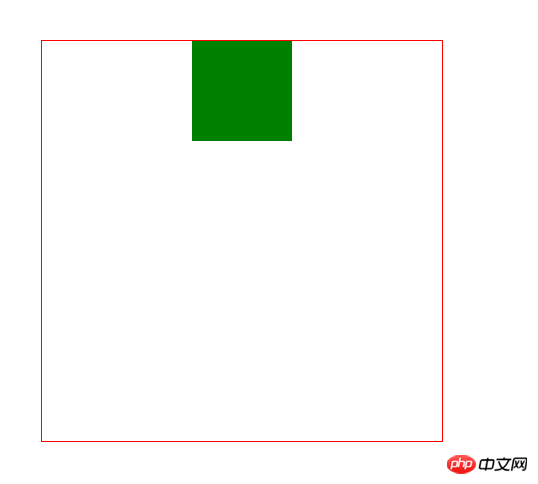
2. Horizontal centering (text-align: center;)
If this attribute does not float, we can convert it to inline/inline-block, and then add the text-align:center; attribute to its parent element to center it
<style>
body{margin: 0;}
.box{
width: 400px;
height: 400px;
border:1px solid red; text-align:center;
}
item{ display:inline/inline-block;
width: 100px;
height: 100x;
background: green;
}
</style>
<body>
<p class="box">
<p class="item"></p>
</p>
</body>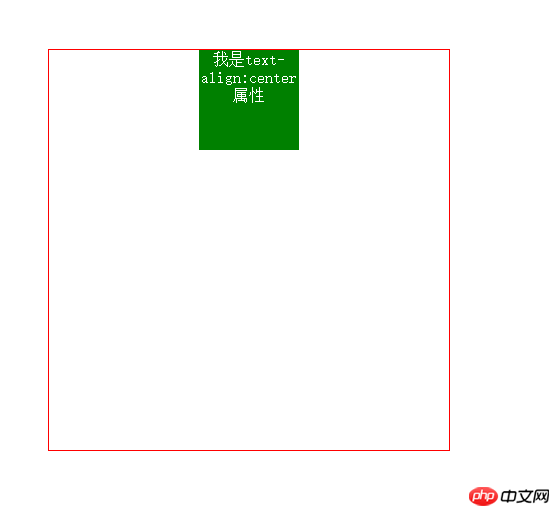
3. Horizontal and vertical centering (1) The child element is absolutely positioned relative to the parent element, and the margin value is subtracted from itself Half of the width and height
This method has certain limitations, because it must know the width and height of the child element itself
<style>
body{margin: 0;}
.box{
width: 400px;
height: 400px;
border:1px solid red;
position: relative;
}
item{
position: absolute;
top: 50%;
left: 50%;
margin-top: -50px;
margin-left: -50px;
width: 100px;
height: 100x;
background: green;
}</style><body>
<p class="box">
<p class="item"></p>
</p></body>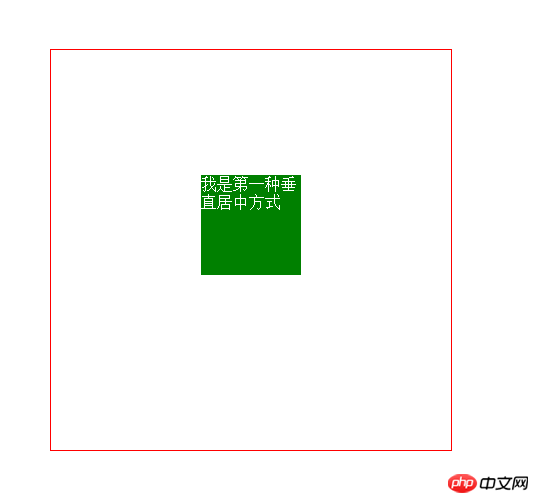
4. Horizontal and vertical centering (2) The child element is absolutely positioned relative to the parent element, and the margin value is auto
This method is not affected by the width of the element High limit, easier to use (recommended)
<style>
body{margin: 0;}
.box{
width: 400px;
height: 400px;
border:1px solid red;
position: relative;
}
item{
position: absolute;
left: 0;
right: 0;
bottom: 0;
top:0;
margin: auto;
width: 100px;
height: 100x;
background: green;
}</style><body>
<p class="box">
<p class="item"></p>
</p></body>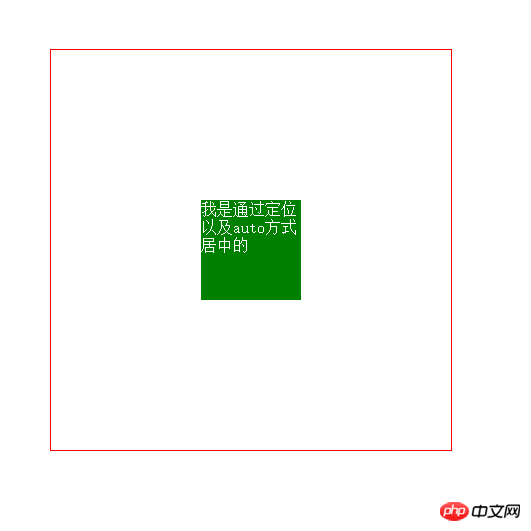
5. Horizontal and vertical centering (3) diplay: table-cell
This method is to convert the element into a table style, and then use the table style to center (recommended)
<style>
body{margin: 0;}
.box{
width: 400px;
height: 400px;
border:1px solid red;
display: table-cell;
vertical-align: middle;
}
item{
margin:0 auto;
width: 100px;
height: 100x;
background: green;
}</style><body>
<p class="box">
<p class="item"></p>
</p></body>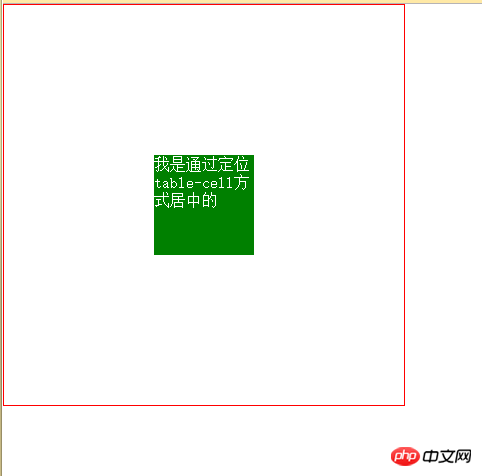
6. Horizontal and vertical centering (4) Absolute positioning and transfrom
This method is the most pretentious and uses css3 deformation. When the interviewer sees something like this in your code, your coolness will instantly rise. Of course, you know that cool stuff has compatibility issues
<style>
body{margin: 0;}
.box{
width: 400px;
height: 400px;
border:1px solid red;
position:relative;
}
item{
width: 100px;
height: 100x;
background: green;
position: absolute;
left: 50%;
top: 50%;
transform: translate(-50%,-50%);
}</style><body>
<p class="box">
<p class="item"></p>
</p></body>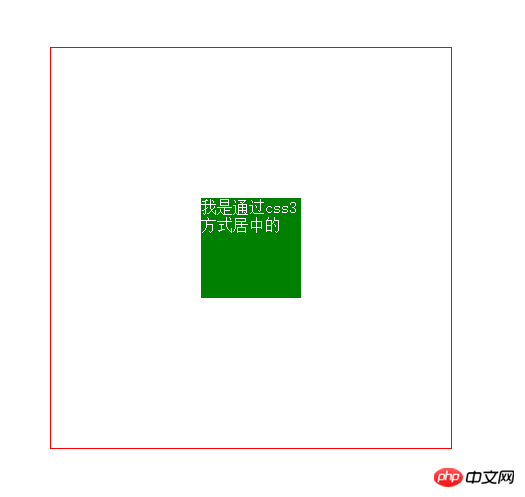
7. Horizontal and vertical centering (5) The flex attribute in css3
This attribute is very useful, but it is absolutely not compatible. If you have sexual problems, users should pay attention
<style>
body{margin: 0;}
.box{
width: 400px;
height: 400px;
border:1px solid red;
display: flex;
justify-content: center;
align-items: center;
}
item{
width: 100px;
height: 100x;
background: green;
}</style><body>
<p class="box">
<p class="item"></p>
</p></body>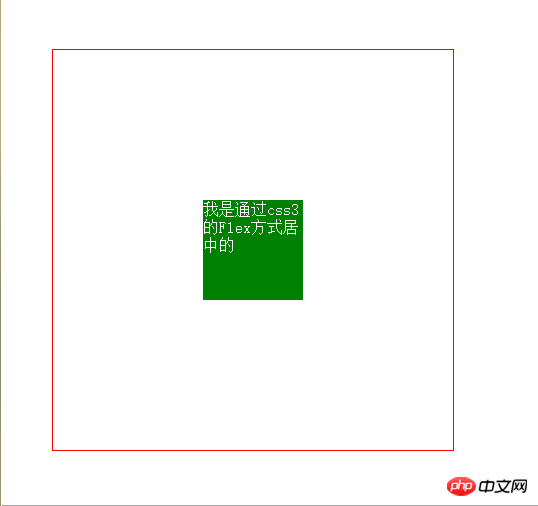
The above is the detailed content of Detailed explanation of CSS3 page layout browser compatibility and front-end performance optimization methods. For more information, please follow other related articles on the PHP Chinese website!

Hot AI Tools

Undresser.AI Undress
AI-powered app for creating realistic nude photos

AI Clothes Remover
Online AI tool for removing clothes from photos.

Undress AI Tool
Undress images for free

Clothoff.io
AI clothes remover

Video Face Swap
Swap faces in any video effortlessly with our completely free AI face swap tool!

Hot Article

Hot Tools

Notepad++7.3.1
Easy-to-use and free code editor

SublimeText3 Chinese version
Chinese version, very easy to use

Zend Studio 13.0.1
Powerful PHP integrated development environment

Dreamweaver CS6
Visual web development tools

SublimeText3 Mac version
God-level code editing software (SublimeText3)

Hot Topics
 How to achieve wave effect with pure CSS3? (code example)
Jun 28, 2022 pm 01:39 PM
How to achieve wave effect with pure CSS3? (code example)
Jun 28, 2022 pm 01:39 PM
How to achieve wave effect with pure CSS3? This article will introduce to you how to use SVG and CSS animation to create wave effects. I hope it will be helpful to you!
 Use CSS skillfully to realize various strange-shaped buttons (with code)
Jul 19, 2022 am 11:28 AM
Use CSS skillfully to realize various strange-shaped buttons (with code)
Jul 19, 2022 am 11:28 AM
This article will show you how to use CSS to easily realize various weird-shaped buttons that appear frequently. I hope it will be helpful to you!
 How to hide elements in css without taking up space
Jun 01, 2022 pm 07:15 PM
How to hide elements in css without taking up space
Jun 01, 2022 pm 07:15 PM
Two methods: 1. Using the display attribute, just add the "display:none;" style to the element. 2. Use the position and top attributes to set the absolute positioning of the element to hide the element. Just add the "position:absolute;top:-9999px;" style to the element.
 How to implement lace borders in css3
Sep 16, 2022 pm 07:11 PM
How to implement lace borders in css3
Sep 16, 2022 pm 07:11 PM
In CSS, you can use the border-image attribute to achieve a lace border. The border-image attribute can use images to create borders, that is, add a background image to the border. You only need to specify the background image as a lace style; the syntax "border-image: url (image path) offsets the image border width inward. Whether outset is repeated;".
 How to enlarge the image by clicking the mouse in css3
Apr 25, 2022 pm 04:52 PM
How to enlarge the image by clicking the mouse in css3
Apr 25, 2022 pm 04:52 PM
Implementation method: 1. Use the ":active" selector to select the state of the mouse click on the picture; 2. Use the transform attribute and scale() function to achieve the picture magnification effect, the syntax "img:active {transform: scale(x-axis magnification, y Axis magnification);}".
 It turns out that text carousel and image carousel can also be realized using pure CSS!
Jun 10, 2022 pm 01:00 PM
It turns out that text carousel and image carousel can also be realized using pure CSS!
Jun 10, 2022 pm 01:00 PM
How to create text carousel and image carousel? The first thing everyone thinks of is whether to use js. In fact, text carousel and image carousel can also be realized using pure CSS. Let’s take a look at the implementation method. I hope it will be helpful to everyone!
 How to set animation rotation speed in css3
Apr 28, 2022 pm 04:32 PM
How to set animation rotation speed in css3
Apr 28, 2022 pm 04:32 PM
In CSS3, you can use the "animation-timing-function" attribute to set the animation rotation speed. This attribute is used to specify how the animation will complete a cycle and set the speed curve of the animation. The syntax is "element {animation-timing-function: speed attribute value;}".
 Does css3 animation effect have deformation?
Apr 28, 2022 pm 02:20 PM
Does css3 animation effect have deformation?
Apr 28, 2022 pm 02:20 PM
The animation effect in css3 has deformation; you can use "animation: animation attribute @keyframes ..{..{transform: transformation attribute}}" to achieve deformation animation effect. The animation attribute is used to set the animation style, and the transform attribute is used to set the deformation style. .





