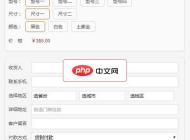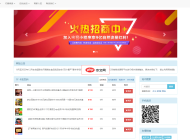-

- Windows11的用户账户控制(UAC)弹窗不出现怎么办_Windows11UAC弹窗不出现修复方法
- 首先通过系统配置工具恢复UAC设置,若无效则使用控制面板调整UAC级别,对于专业版及以上系统还可通过本地组策略编辑器启用相关策略并重启生效。
- Windows系列 . 系统教程 551 2025-10-19 20:17:01
-

- Windows10无法在应用商店兑换代码怎么办_Windows10应用商店兑换代码失败修复方法
- 首先确认Microsoft账户登录正确,检查网络并登录网页版商店兑换代码;若失败,依次重置应用商店缓存、启用TLS1.2协议,并运行Windows内置的MicrosoftStore故障排除工具以修复潜在问题。
- Windows系列 . 系统教程 348 2025-10-19 20:07:01
-

- win10提示“诊断策略服务未运行”怎么办_快速启动诊断策略服务的实用技巧
- 首先启用诊断策略服务并设置启动类型为自动,随后配置相关服务为手动启动,并通过命令提示符以管理员权限执行服务配置与启动命令,最后重启计算机使更改生效。
- Windows系列 . 系统教程 1078 2025-10-19 20:00:01
-

- win11更新失败提示错误代码0x80070005怎么办_Win11更新错误0x80070005修复方法
- 0x80070005错误通常由权限不足或服务异常引起,可通过重置更新组件、修复系统文件、调整文件夹权限及启用关键服务解决。首先以管理员身份运行命令提示符,停止wuauserv、bits、cryptsvc服务并删除SoftwareDistribution与catroot2缓存目录后重启服务;接着使用DISM和SFC命令扫描修复系统镜像与文件;然后检查TEMP、TMP及SoftwareDistribution等目录的Users权限是否包含完全控制;最后在services.msc中确保WindowsU
- Windows系列 . 系统教程 265 2025-10-19 19:58:02
-

- Windows11无法在C盘根目录新建文件夹怎么办_Windows11C盘根目录无法新建文件夹修复方法
- 首先以管理员身份运行文件资源管理器或使用管理员权限的命令提示符、PowerShell创建C盘根目录文件夹,若无效则通过安全选项卡修改C盘权限,添加用户完全控制权以解决问题。
- Windows系列 . 系统教程 650 2025-10-19 19:54:02
-

- win11打印机脱机或无法打印怎么办_Win11打印机连接及打印问题解决方法
- 首先检查打印机电源与连接状态,确保设备开机且连接正常;接着在设置中取消“脱机使用打印机”模式;然后重启PrintSpooler服务并清除打印队列缓存文件;最后通过设备管理器更新或重新安装打印机驱动以恢复打印功能。
- Windows系列 . 系统教程 305 2025-10-19 19:48:02
-

- win10如何解决“lsass.exe”内存占用异常高的问题_降低lsass.exe占用内存的技巧
- lsass.exe内存占用异常增高通常由恶意软件干扰或系统漏洞引起,解决方法包括:首先使用杀毒软件或sfc/scannow命令进行全盘扫描和系统文件修复;其次通过Windows更新安装最新安全补丁以修补漏洞;再运行DISM工具修复系统映像;最后在事件查看器中筛选LSASS相关日志,分析登录失败等具体原因并针对性处理。
- Windows系列 . 系统教程 276 2025-10-19 19:35:01
-

- Windows11无法禁用驱动程序强制签名怎么办_Windows11禁用驱动签名失败修复方法
- 若无法禁用驱动程序强制签名,需检查安全启动并调整系统设置。首先通过高级启动选项临时禁用;其次在UEFI中关闭SecureBoot;再使用管理员命令提示符执行bcdedit.exe/setnointegritycheckson;最后可通过组策略编辑器设置驱动程序代码签名策略为忽略,适用于专业版及以上系统,每步均需重启生效。
- Windows系列 . 系统教程 220 2025-10-19 19:27:01
-

- Windows10文件资源管理器搜索历史无法清除怎么办_Windows10搜索历史无法清除修复方法
- 首先通过隐私设置清除活动历史,再依次使用注册表编辑器删除WordWheelQuery缓存、重启WindowsSearch服务、运行SFC扫描修复系统文件,最后可通过组策略禁用搜索历史功能以彻底解决问题。
- Windows系列 . 系统教程 499 2025-10-19 19:26:02
-

- Windows10远程桌面连接不上怎么解决_Windows10远程桌面无法连接修复方法
- 首先确认目标计算机已启用远程桌面功能,依次检查远程设置、用户密码配置、防火墙规则、相关系统服务运行状态、组策略或注册表设置,并通过ping命令测试网络连通性,确保IP正确且设备处于唤醒状态。
- Windows系列 . 系统教程 932 2025-10-19 19:26:01
-

- win11安全中心打不开是什么原因_win11安全中心无法打开排查方法
- 首先重启电脑并检查“SecurityCenter”和“WindowsDefenderATP”服务是否启动,若无效则运行SFC扫描修复系统文件,随后尝试重置Windows安全中心应用或通过PowerShell重新注册AppX组件,最后排查第三方安全软件冲突以恢复功能。
- Windows系列 . 系统教程 956 2025-10-19 19:22:01
-

- windows8的windows aac aac-audio decoder占用cpu高怎么办_windows8解决aac解码器CPU占用过高方法
- 首先结束高占用的MediaFoundation相关进程,再禁用音频增强功能减轻解码负担,接着更新或回滚音频驱动程序以解决兼容性问题,最后切换至高性能电源计划确保CPU充分响应,从而系统性解决WindowsAACAudioDecoder占用过高问题。
- Windows系列 . 系统教程 133 2025-10-19 19:18:02
-

- win10提示“已重置应用默认设置”怎么回事 _Win10 已重置应用默认设置说明
- 首先手动设置文件类型默认应用,其次卸载可能引发重置的系统自带程序,再通过暂停更新或组策略阻止自动更新,最后排查第三方软件干扰以彻底解决Win10频繁提示“已重置应用默认设置”的问题。
- Windows系列 . 系统教程 614 2025-10-19 19:00:06
-

- Windows10更新后系统保留分区空间不足怎么办_Windows10系统保留分区不足修复方法
- 遇到“无法更新系统保留分区”错误时,可通过三种方法解决:1.使用命令提示符为系统保留分区分配盘符并清理非必要文件;2.通过磁盘管理压缩C盘创建未分配空间并扩展至系统保留分区;3.利用至少10GB空间的外部存储设备作为临时空间完成更新。
- Windows系列 . 系统教程 871 2025-10-19 19:00:01
-

- win10 Windows Search服务无法启动怎么办 _Win10 Windows Search服务无法启动修复方法
- 1、检查并重启WindowsSearch服务,确保启动类型为自动并手动启动服务;2、使用系统自带的“搜索和索引”疑难解答工具自动修复问题;3、通过PowerShell命令重置Cortana组件以恢复搜索功能;4、重建搜索索引数据库以清除损坏的索引数据;5、运行SFC和DISM命令修复可能损坏的系统文件。
- Windows系列 . 系统教程 174 2025-10-19 18:58:01

PHP讨论组
组员:3305人话题:1500
PHP一种被广泛应用的开放源代码的多用途脚本语言,和其他技术相比,php本身开源免费; 可以将程序嵌入于HTML中去执行, 执行效率比完全生成htmL标记的CGI要高许多,它运行在服务器端,消耗的系统资源相当少,具有跨平台强、效率高的特性,而且php支持几乎所有流行的数据库以及操作系统,最重要的是