 Operation and Maintenance
Operation and Maintenance
 Windows Operation and Maintenance
Windows Operation and Maintenance
 How to turn off Windows Defender Security Center
How to turn off Windows Defender Security Center
How to turn off Windows Defender Security Center
The method to turn off the Windows Defender Security Center is: first click Start, Settings, Updates and Security Options; then open the Security Center, find the virus and threat protection settings, click to enter; and finally turn off the regular scan option.

#The operating environment of this article: windows10 system, thinkpad t480 computer.
If we want to temporarily turn off real-time Microsoft Defender antivirus protection in Windows Security Center, we can do it by following the steps below.
Note: After turning off this feature, your computer may be vulnerable to threats.
The specific steps are as follows:
First select "Start" > "Settings" > "Update & Security" > "Windows Security Center" > "Virus & Threat Protection" > ; "Manage settings" (or "Virus & threat protection settings" in previous versions of Windows 10).
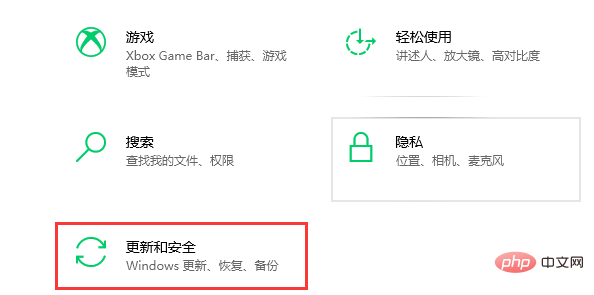
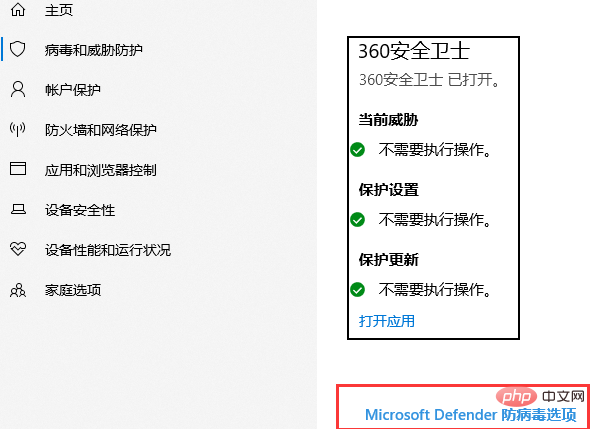
Switch "Real-time Protection" to "Off". Note that scheduled scans will continue to run. However, downloaded or installed files will not be scanned until the next scheduled scan.
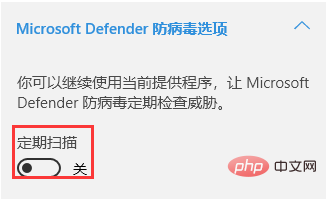
Related recommendations: windows system
The above is the detailed content of How to turn off Windows Defender Security Center. For more information, please follow other related articles on the PHP Chinese website!

Hot AI Tools

Undresser.AI Undress
AI-powered app for creating realistic nude photos

AI Clothes Remover
Online AI tool for removing clothes from photos.

Undress AI Tool
Undress images for free

Clothoff.io
AI clothes remover

Video Face Swap
Swap faces in any video effortlessly with our completely free AI face swap tool!

Hot Article

Hot Tools

Notepad++7.3.1
Easy-to-use and free code editor

SublimeText3 Chinese version
Chinese version, very easy to use

Zend Studio 13.0.1
Powerful PHP integrated development environment

Dreamweaver CS6
Visual web development tools

SublimeText3 Mac version
God-level code editing software (SublimeText3)

Hot Topics
 1677
1677
 14
14
 1430
1430
 52
52
 1333
1333
 25
25
 1278
1278
 29
29
 1257
1257
 24
24
 How to turn off Windows 11 Security Center
Mar 20, 2024 am 10:34 AM
How to turn off Windows 11 Security Center
Mar 20, 2024 am 10:34 AM
Three methods: 1. Service management method, system setting method and registry modification method. The service management method turns off Security Center by changing the startup type of "Security Center" to Disabled in the service window. 2. System Settings Method: Disable the Security Center by turning off real-time protection and other protection features in the Windows Security Center settings. 3. Modify the registry rules to close the security center by modifying the "DisableAntiSpyware" key value in the registry.
 How to turn off windows security center
Mar 12, 2024 pm 04:28 PM
How to turn off windows security center
Mar 12, 2024 pm 04:28 PM
Methods to turn off the Windows Security Center: 1. Turn off the Windows Security Center service through the Service Manager; 2. Turn off the Windows Defender antivirus function through the Group Policy Editor; 3. Turn off the Windows Security Center through the Settings application.
 Solution to Windows 10 Security Center service being disabled
Jul 16, 2023 pm 01:17 PM
Solution to Windows 10 Security Center service being disabled
Jul 16, 2023 pm 01:17 PM
The Security Center service is a built-in computer protection function in the win10 system, which can protect computer security in real time. However, some users encounter a situation where the Security Center service is disabled when booting the computer. What should they do? It's very simple. You can open the service panel, find the SecurityCenter item, then right-click to open its properties window, set the startup type to automatic, and then click Start to start the service again. What to do if the Win10 Security Center service is disabled: 1. Press "Win+R" to open the "Operation" window. 2. Then enter the "services.msc" command and press Enter. 3. Then find the "SecurityCenter" item in the right window and double-click it to open its properties window.
 How to turn off Security Center in Windows 11
Mar 28, 2024 am 10:21 AM
How to turn off Security Center in Windows 11
Mar 28, 2024 am 10:21 AM
Windows 11 is the latest operating system version launched by Microsoft. Compared with previous versions, Windows 11 has stricter management and monitoring of system security. One of the important functions is the security center. Security Center can help users manage and monitor the security status of the system to ensure that the system is protected from malware and other security threats. Although Security Center is important for protecting system security, sometimes users may want to turn off Security Center due to personal needs or other reasons. This article will introduce how to use W
 What should I do if the security center in win11 disappears?
Jun 29, 2023 pm 08:57 PM
What should I do if the security center in win11 disappears?
Jun 29, 2023 pm 08:57 PM
What should I do if the Win11 Security Center disappears? In the win11 system, the security center is a very important part. In this part, users can perform computer security protection work. So sometimes when we need to perform computer security management work, we find that the security center of win11 is missing. What happens? manage? Many friends don’t know how to operate in detail. The editor below has compiled the steps to solve the problem of the Win11 Security Center disappearing. If you are interested, follow the editor to take a look below! Solution to the disappearance of win11 Security Center 1. Press the win+x key combination, or right-click "Start" and click "Windows PowerShell (Administrator)"; 2. Open Powers with administrator privileges
 What should I do if my Windows 10 computer cannot find the Security Center?
Jun 29, 2023 pm 01:15 PM
What should I do if my Windows 10 computer cannot find the Security Center?
Jun 29, 2023 pm 01:15 PM
What should I do if my Win10 computer cannot find the security center? I believe that many Win10 users like the Defender Security Center that comes with the system, but some of them cannot find this function on their computers. So why can't they open the Security Center when typing Windows Defender? How to solve it? Let’s follow the editor to take a look at the solution tutorial for Win10 without Security Center. Tutorial on solving the problem of Win10 not having a security center 1. Press Win+R to open the run window, and enter services.msc in the window to open the service options. 2. Find the SecurityCenter service in the service and check whether the service is disabled or delayed. If I
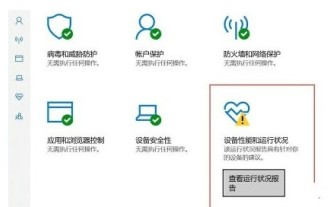 Win10 Security Center always has an exclamation mark solution
Jul 08, 2023 pm 02:02 PM
Win10 Security Center always has an exclamation mark solution
Jul 08, 2023 pm 02:02 PM
Win10 customers find that their system security center always has an exclamation mark. What should they do in this situation? You need to enter the device performance and operating status, and then select "Enable Troubleshooter" under Applications and Software. Through this function, you can automatically detect system deficiencies. After the inspection, the corresponding solution will appear. Here is Click "Reset Temporary Internet File Locations to Default" to solve the problem. What to do if there is always an exclamation mark in the Win10 Security Center: 1. First click on the Security Center, and then go to click "Device Performance and Operation Status". 2. Click "Applications and Software" in the future. You can then enter a window and click "Open Troubleshooter". 3. Click "Next" below
 How to hide win10 security center icon
Jan 16, 2024 pm 05:57 PM
How to hide win10 security center icon
Jan 16, 2024 pm 05:57 PM
Recently, some friends reported that the Windows Defender Security Center icon that always appears on their computer desktops always seems a bit annoying, taking up valuable space on the screen and making people feel tired. So in this case, can we successfully hide this annoying Windows Defender Security Center icon? How to hide the win10 Security Center icon 1. First, use the left button of the mouse to click on the "Start" and "Settings" options respectively. 2. Secondly, after entering the settings page, click the "Personalization" button on the right. 3. Then, continue to click to switch to the "Taskbar" page. 4. Then, click the "Notification Area" option at the bottom of the newly appeared interface. 5. The most



