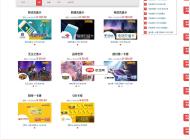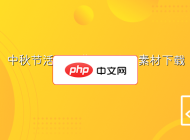-

- 怎么看phpMyAdmin的用户名和密码
- phpMyAdmin的用户名和密码可以在phpMyAdmin配置文件config.default.php中查看,在config.default.php中配置的数据库用户名密码就是phpMyAdmin的用户名密码。
- phpMyAdmin . 数据库 12053 2019-12-17 11:46:11
-

- 如何登入phpmyadmin
- 登入phpmyadmin的方法:在浏览器的地址栏中输入:localhost/phpMyAdmin/,回车,就可以进入phpMyAdmin主界面了,若设置了密码需要先输入用户密码。
- phpMyAdmin . 数据库 5007 2019-12-16 17:12:50
-

- phpmyadmin如何导出数据库文件
- phpMyAdmin导出数据库的方法:1、进入phpMyAdmin。2、选择要导出的数据库。3、点击位于页面顶部的Export选项卡,选择导出的方法。4、选择导出的格式,然后点击“go”即可导出数据库。
- phpMyAdmin . 数据库 5084 2019-12-16 17:01:59
-

- 为什么打不开phpmyadmin显示404
- wamp无法打开phpadmin出现404是因为wamp\alias\phpmyadmin.conf文件配置不对,在软件安装目录下找到wamp\alias\phpmyadmin.conf文件,将其中Deny from all改成Alllow
- phpMyAdmin . 数据库 4535 2019-12-16 15:01:49
-

- 怎样登录phpmyadmin
- 登录phpmyadmin的方法:1、在浏览器中直接输入访问网址打开web管理页面。2、在登录页面输入登录phpmyadmin的账号及密码,并选择服务器点击登录即可。
- phpMyAdmin . 数据库 6941 2019-12-16 11:26:13
-

- 如何在phpmyadmin进行批量修改数据库内容
- 在phpmyadmin批量修改数据库内容的方法:1、进入phpmyadmin,点击搜索,搜索你要修改的内容。2、点击其中一个表后面的“浏览”进入,并且找到需替换的内容所在的字段。3、进入SQL界面使用SQL语句修改即可。
- phpMyAdmin . 数据库 6602 2019-12-16 10:54:32
-

- 无法打开phpmyadmin怎么办
- 无法打开phpmyadmin是因为conf文件配置不对,解决办法是:首先把软件界面的语言调成中文模式;然后将鼠标移动到新打开的菜单选项卡中的Chinese位置并勾选上;接着“Deny from al”改成“Allow from a”并保存。
- phpMyAdmin . 数据库 9988 2019-12-16 10:51:42
-

- 怎么登陆phpmyadmin
- 登录phpmyadmin的方法:首先安装好phpmyadmin;然后在浏览器中直接输入访问网址打开web管理页面;接着在登录页面输入登录phpmyadmin的账号及密码,并选择服务器点击【登录】即可。
- phpMyAdmin . 数据库 6116 2019-12-16 10:46:45
-

- 怎样进去phpmyadmin登录界面
- 进去phpmyadmin登录界面的方法:1、修改httpd.conf配置文件。2、开启Apache和MySQL服务。3、打开浏览器,在地址栏中输入localhost/xampp/index.php,然后点击页面phpMyAdmin选项即可。
- phpMyAdmin . 数据库 9636 2019-12-16 09:48:46
-

- 外部如何连接phpmyadmin
- 外部连接phpmyadmin的方法:将配置文件phpmyadmin.conf中的“Allow from127.0.0.1”改为“Allow from all”即可外部连接phpmyadmin。
- phpMyAdmin . 数据库 2910 2019-12-14 13:53:00
-

- 本地phpmyadmin打不开解决方法
- 本地phpmyadmin打不开可能是因为配置了数据库密码而默认phpMyAdmin与MySQL通讯的密码为空导致的,我们可以在config.inc.php配置文件中设置密码来解决。
- phpMyAdmin . 数据库 7119 2019-12-14 11:57:11
-

- 无权限访问phpmyadmin是什么原因
- 无权限访问phpmyadmin的原因:是因为phpmyadmin禁止了外网访问。解决方法:将httpd.conf与phpmyadmin.conf文件中的Allow from值改为all即可。
- phpMyAdmin . 数据库 3533 2019-12-13 16:36:30
-

- 数据库太大无法导入phpmyadmin怎么办
- 数据库太大无法导入phpmyadmin解决方法:找到config.sample.inc.php配置文件,将$cfs['uploadir']=''与$cfs['savedir']=''的值改为ipload与save,然后创建对应目录即可。
- phpMyAdmin . 数据库 3081 2019-12-13 16:27:31
-

- 如何进行加密访问phpmyadmin
- 加密访问phpmyadmin的方法:1、进入linux终端,输入sudo /opt/lampp/lampp security命令,然后进行一系列账号设置。2、在config.inc.php文件中设置密码即可。
- phpMyAdmin . 数据库 2620 2019-12-13 16:12:04
-

- 宝塔面板怎么修改phpmyadmin访问端口
- 宝塔面板修改phpmyadmin访问端口的方法是:1、首先打开宝塔面板,点击【软件管理】选项,找到【phpmyadmin】选项,然后点击【设置】选项;2、接着点击【安全设置】,在【访问端口】中更改端口号为需要的端口号即可。
- phpMyAdmin . 数据库 6747 2019-12-13 15:39:44

PHP讨论组
组员:3305人话题:1500
PHP一种被广泛应用的开放源代码的多用途脚本语言,和其他技术相比,php本身开源免费; 可以将程序嵌入于HTML中去执行, 执行效率比完全生成htmL标记的CGI要高许多,它运行在服务器端,消耗的系统资源相当少,具有跨平台强、效率高的特性,而且php支持几乎所有流行的数据库以及操作系统,最重要的是