 Article Tags
Article Tags
-
All
-
web3.0
-

 Mysql Tutorial
Mysql Tutorial
-

 navicat
navicat
-

 SQL
SQL
-

 Redis
Redis
-

 phpMyAdmin
phpMyAdmin
-

 Oracle
Oracle
-

 MongoDB
MongoDB
-

 NoSQL database
NoSQL database
-

 Memcached
Memcached
-

 cloudera
cloudera
-

 memcache
memcache
-
-
Backend Development
-

 Mysql Tutorial
Mysql Tutorial
-

 navicat
navicat
-

 SQL
SQL
-

 Redis
Redis
-

 phpMyAdmin
phpMyAdmin
-

 Oracle
Oracle
-

 MongoDB
MongoDB
-

 NoSQL database
NoSQL database
-

 Memcached
Memcached
-

 cloudera
cloudera
-

 memcache
memcache
-
-
Web Front-end
-

 Mysql Tutorial
Mysql Tutorial
-

 navicat
navicat
-

 SQL
SQL
-

 Redis
Redis
-

 phpMyAdmin
phpMyAdmin
-

 Oracle
Oracle
-

 MongoDB
MongoDB
-

 NoSQL database
NoSQL database
-

 Memcached
Memcached
-

 cloudera
cloudera
-

 memcache
memcache
-
-
Database
-

 Mysql Tutorial
Mysql Tutorial
-

 navicat
navicat
-

 SQL
SQL
-

 Redis
Redis
-

 phpMyAdmin
phpMyAdmin
-

 Oracle
Oracle
-

 MongoDB
MongoDB
-

 NoSQL database
NoSQL database
-

 Memcached
Memcached
-

 cloudera
cloudera
-

 memcache
memcache
-
-
Operation and Maintenance
-

 Mysql Tutorial
Mysql Tutorial
-

 navicat
navicat
-

 SQL
SQL
-

 Redis
Redis
-

 phpMyAdmin
phpMyAdmin
-

 Oracle
Oracle
-

 MongoDB
MongoDB
-

 NoSQL database
NoSQL database
-

 Memcached
Memcached
-

 cloudera
cloudera
-

 memcache
memcache
-
-
Development Tools
-

 Mysql Tutorial
Mysql Tutorial
-

 navicat
navicat
-

 SQL
SQL
-

 Redis
Redis
-

 phpMyAdmin
phpMyAdmin
-

 Oracle
Oracle
-

 MongoDB
MongoDB
-

 NoSQL database
NoSQL database
-

 Memcached
Memcached
-

 cloudera
cloudera
-

 memcache
memcache
-
-
PHP Framework
-

 Mysql Tutorial
Mysql Tutorial
-

 navicat
navicat
-

 SQL
SQL
-

 Redis
Redis
-

 phpMyAdmin
phpMyAdmin
-

 Oracle
Oracle
-

 MongoDB
MongoDB
-

 NoSQL database
NoSQL database
-

 Memcached
Memcached
-

 cloudera
cloudera
-

 memcache
memcache
-
-
Common Problem
-

 Mysql Tutorial
Mysql Tutorial
-

 navicat
navicat
-

 SQL
SQL
-

 Redis
Redis
-

 phpMyAdmin
phpMyAdmin
-

 Oracle
Oracle
-

 MongoDB
MongoDB
-

 NoSQL database
NoSQL database
-

 Memcached
Memcached
-

 cloudera
cloudera
-

 memcache
memcache
-
-
Other
-

 Mysql Tutorial
Mysql Tutorial
-

 navicat
navicat
-

 SQL
SQL
-

 Redis
Redis
-

 phpMyAdmin
phpMyAdmin
-

 Oracle
Oracle
-

 MongoDB
MongoDB
-

 NoSQL database
NoSQL database
-

 Memcached
Memcached
-

 cloudera
cloudera
-

 memcache
memcache
-
-
Tech
-

 Mysql Tutorial
Mysql Tutorial
-

 navicat
navicat
-

 SQL
SQL
-

 Redis
Redis
-

 phpMyAdmin
phpMyAdmin
-

 Oracle
Oracle
-

 MongoDB
MongoDB
-

 NoSQL database
NoSQL database
-

 Memcached
Memcached
-

 cloudera
cloudera
-

 memcache
memcache
-
-
CMS Tutorial
-

 Mysql Tutorial
Mysql Tutorial
-

 navicat
navicat
-

 SQL
SQL
-

 Redis
Redis
-

 phpMyAdmin
phpMyAdmin
-

 Oracle
Oracle
-

 MongoDB
MongoDB
-

 NoSQL database
NoSQL database
-

 Memcached
Memcached
-

 cloudera
cloudera
-

 memcache
memcache
-
-
Java
-

 Mysql Tutorial
Mysql Tutorial
-

 navicat
navicat
-

 SQL
SQL
-

 Redis
Redis
-

 phpMyAdmin
phpMyAdmin
-

 Oracle
Oracle
-

 MongoDB
MongoDB
-

 NoSQL database
NoSQL database
-

 Memcached
Memcached
-

 cloudera
cloudera
-

 memcache
memcache
-
-
System Tutorial
-

 Mysql Tutorial
Mysql Tutorial
-

 navicat
navicat
-

 SQL
SQL
-

 Redis
Redis
-

 phpMyAdmin
phpMyAdmin
-

 Oracle
Oracle
-

 MongoDB
MongoDB
-

 NoSQL database
NoSQL database
-

 Memcached
Memcached
-

 cloudera
cloudera
-

 memcache
memcache
-
-
Computer Tutorials
-

 Mysql Tutorial
Mysql Tutorial
-

 navicat
navicat
-

 SQL
SQL
-

 Redis
Redis
-

 phpMyAdmin
phpMyAdmin
-

 Oracle
Oracle
-

 MongoDB
MongoDB
-

 NoSQL database
NoSQL database
-

 Memcached
Memcached
-

 cloudera
cloudera
-

 memcache
memcache
-
-
Hardware Tutorial
-

 Mysql Tutorial
Mysql Tutorial
-

 navicat
navicat
-

 SQL
SQL
-

 Redis
Redis
-

 phpMyAdmin
phpMyAdmin
-

 Oracle
Oracle
-

 MongoDB
MongoDB
-

 NoSQL database
NoSQL database
-

 Memcached
Memcached
-

 cloudera
cloudera
-

 memcache
memcache
-
-
Mobile Tutorial
-

 Mysql Tutorial
Mysql Tutorial
-

 navicat
navicat
-

 SQL
SQL
-

 Redis
Redis
-

 phpMyAdmin
phpMyAdmin
-

 Oracle
Oracle
-

 MongoDB
MongoDB
-

 NoSQL database
NoSQL database
-

 Memcached
Memcached
-

 cloudera
cloudera
-

 memcache
memcache
-
-
Software Tutorial
-

 Mysql Tutorial
Mysql Tutorial
-

 navicat
navicat
-

 SQL
SQL
-

 Redis
Redis
-

 phpMyAdmin
phpMyAdmin
-

 Oracle
Oracle
-

 MongoDB
MongoDB
-

 NoSQL database
NoSQL database
-

 Memcached
Memcached
-

 cloudera
cloudera
-

 memcache
memcache
-
-
Mobile Game Tutorial
-

 Mysql Tutorial
Mysql Tutorial
-

 navicat
navicat
-

 SQL
SQL
-

 Redis
Redis
-

 phpMyAdmin
phpMyAdmin
-

 Oracle
Oracle
-

 MongoDB
MongoDB
-

 NoSQL database
NoSQL database
-

 Memcached
Memcached
-

 cloudera
cloudera
-

 memcache
memcache
-

How to use view of navicat
A view is a virtual table in a database that retrieves and renders data from the table. Create a view in Navicat: Open a database connection, right-click on the database or schema, select Create > View, enter a name, write a SQL query. The benefits of views include: data abstraction, data security, data integrity, and performance optimization. Management view: can be viewed, edited, deleted, and refreshed.
Apr 09, 2025 am 08:27 AM
How to create functions in navicat
Steps to create a function in Navicat: Connect the database Create a new function in the object manager Enter the function name, parameters, return value type, and function body Select the function type: Deterministic or Nondeterministic Click OK to create a function
Apr 09, 2025 am 08:24 AM
How to connect to mysql data in navicat
How to connect to a MySQL database using Navicat? Open Navicat and create a new connection (MySQL) configuration connection parameters, including: host, port, username, password Set more configuration test connections as needed in advanced options to ensure the settings save the connection correctly and display in the connection list Double-click the connection name to browse the MySQL database
Apr 09, 2025 am 08:21 AM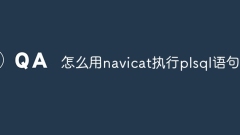
How to use navicat to execute plsql statements
The steps to execute PL/SQL statements in Navicat include: Open the SQL editor. Write PL/SQL statements. Execute statements by executing buttons or F9 keys. View the output in the Output tab.
Apr 09, 2025 am 08:18 AM
How to set the field to increase automatically
Set the field to increase by itself in Navicat: Open the table design view and select the field to be set to increase by itself. Select the "Increment" check box in "Field Properties". Specifies the "self-increment initial value" and "self-increment increment amount". Save changes.
Apr 09, 2025 am 08:15 AM
How to use sql statements in navicat
Use SQL statements in Navicat, first write the statement in the SQL editor, then click the Execute button or press F9. Specific operations include: creating tables, inserting data, updating data and deleting data, etc. Pay attention to details such as syntax, uppercase and uppercase, uppercase and escape characters.
Apr 09, 2025 am 08:12 AM
How to export the navicat table structure
Answer: How to export table structure in Navicat: Right-click the menu or file menu to select "Export" > "Structure Definition File". Select the export format (SQL, CSV, etc.). Select the table to export (multiple selections). Set export options (table name, field name, advanced option). Set the export file path and name to export the table structure.
Apr 09, 2025 am 08:09 AM
How to delete a column in navicat
To delete a column using Navicat: Open Navicat and connect to the database; select the target table in the table view; enter the table designer; select and delete the column; confirm the deletion; save changes.
Apr 09, 2025 am 08:06 AM
How to connect to sqlserver in navicat
You can connect to the SQL Server database in Navicat through the following steps: 1. Start Navicat; 2. Create a new SQL Server connection; 3. Configure the connection parameters; 4. Verify the connection; 5. Save the connection; 6. Double-click the connection to connect.
Apr 09, 2025 am 08:03 AM
How to adjust the navicat background to black
The way to change the background color to black in Navicat is: 1. Open the preferences window; 2. Navigate to the "Interface" settings; 3. Select the dark theme; 4. Set the background color (optional); 5. Save the changes. This setting can help reduce eye fatigue, especially when using Navicat for a long time.
Apr 09, 2025 am 08:00 AM
How to search for the table of navicat
How to search tables in Navicat: 1. Connect to the database; 2. Access the object list; 3. Enter the table name or keyword to search; 4. Filter the results; 5. Make a more advanced search as needed, specifying the matching type, range, and capital sensitivity; 6. Double-click to view the details of the search results.
Apr 09, 2025 am 07:57 AM
How to adjust the font size of navicat
The steps to resize the font in Navicat are as follows: Open the Options dialog box. Navigate to the Interface tab. Under the Fonts section, select the desired font size. Click the Apply and OK buttons to apply the changes.
Apr 09, 2025 am 07:54 AM
How to view table relationships in navicat
View table relationships in Navicat: 1. After connecting to the database, select the "Relationship View" tab; 2. Check the table you want to view the relationship; 3. View the relationship diagram, where lines represent relationships and arrows represent foreign key relationships.
Apr 09, 2025 am 07:51 AM
How to execute sql scripts in navicat
The steps to execute SQL scripts in Navicat include: Open Navicat and connect to the database. Open the SQL Editor. Create or open a SQL script. Click the Run button to execute the script. View execution results.
Apr 09, 2025 am 07:48 AM
Hot tools Tags

Undresser.AI Undress
AI-powered app for creating realistic nude photos

AI Clothes Remover
Online AI tool for removing clothes from photos.

Undress AI Tool
Undress images for free

Clothoff.io
AI clothes remover

Video Face Swap
Swap faces in any video effortlessly with our completely free AI face swap tool!

Hot Article

Hot Tools

vc9-vc14 (32+64 bit) runtime library collection (link below)
Download the collection of runtime libraries required for phpStudy installation

VC9 32-bit
VC9 32-bit phpstudy integrated installation environment runtime library

PHP programmer toolbox full version
Programmer Toolbox v1.0 PHP Integrated Environment

VC11 32-bit
VC11 32-bit phpstudy integrated installation environment runtime library

SublimeText3 Chinese version
Chinese version, very easy to use

Hot Topics
 1660
1660
 14
14
 1416
1416
 52
52
 1310
1310
 25
25
 1259
1259
 29
29
 1233
1233
 24
24




