How to install pycharm
Installation method: 1. Install and configure the Python environment; 2. Download the pycharm installation program from the official website; 3. Double-click the downloaded exe file directly to enter the installation wizard interface and follow the instructions step by step; 4. Click Install to install, wait for the installation to complete, and click Finish to end the installation.
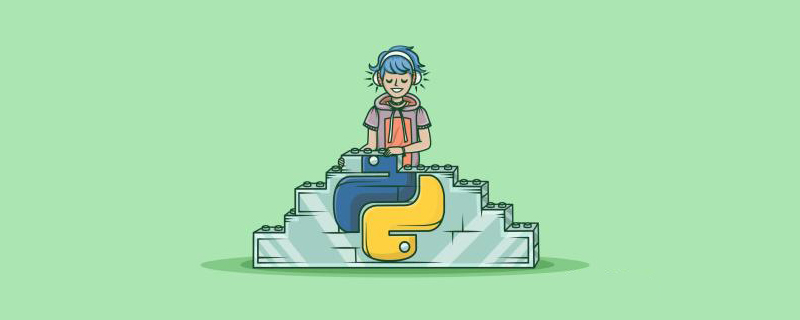
The operating environment of this tutorial: Windows 7 system, Python version 3.5.2, Dell G3 computer.
First we install python
1. First enter the website to download: click to open the link (or enter the URL yourself https://www.python.org/downloads/ ), after entering, as shown below, select the area circled in red in the picture to download.
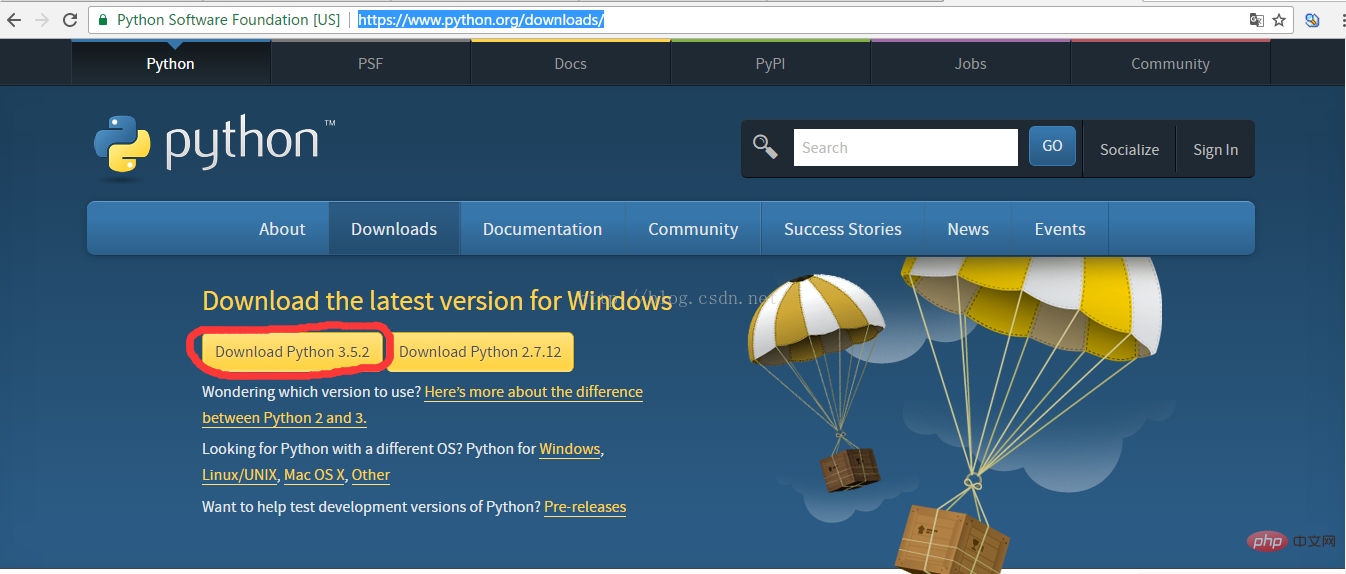
2. After the download is completed, as shown in the figure below
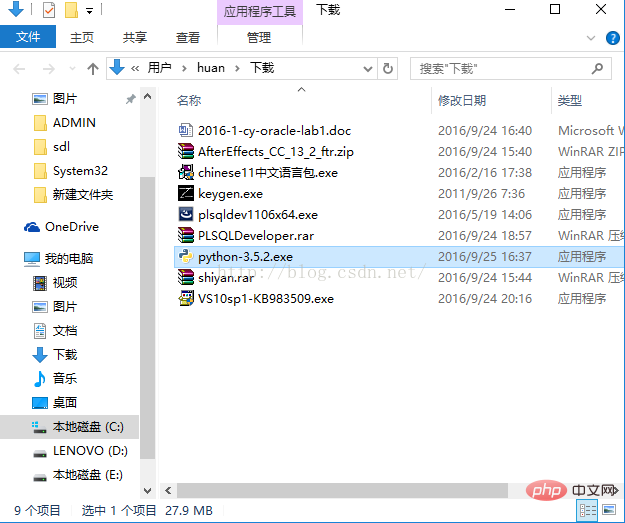
3. Double-click the exe file to install, as shown below, And set according to the area in the circle. Remember to check the ticked box, and then click Customize installation to enter the next step:
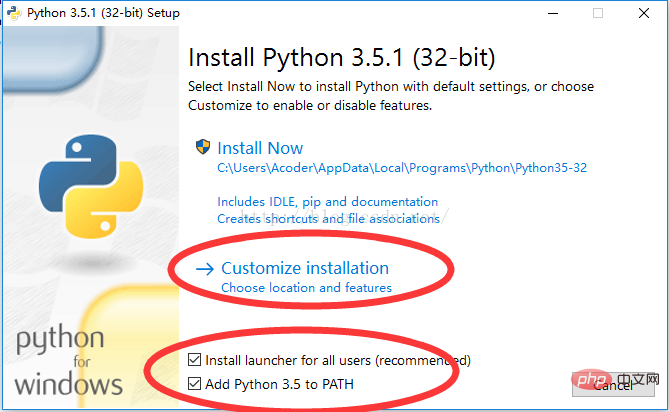
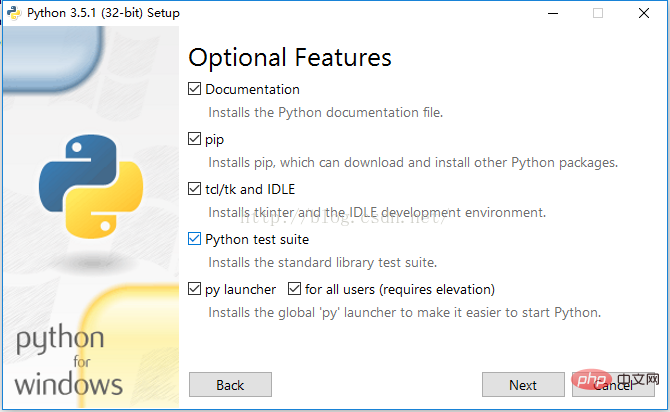
4. For the above picture, you can customize the installation path through Browse, or you can directly click Install to install. Click install to complete the installation.
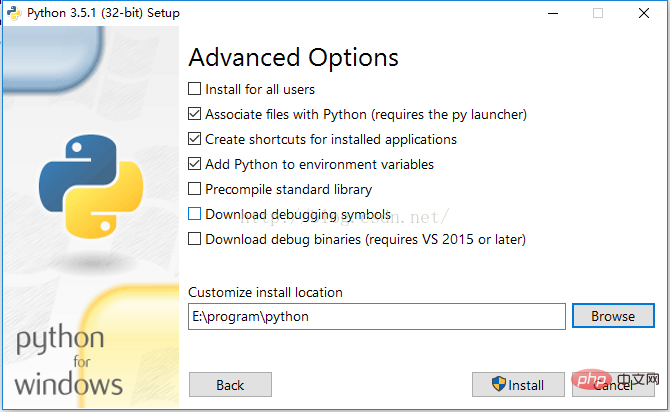
5. In order to check whether our python is installed successfully, you can enter python in the command window to query. If the information in Figure 1 below is displayed, it means success. If it is displayed The information in the second picture indicates that something went wrong.
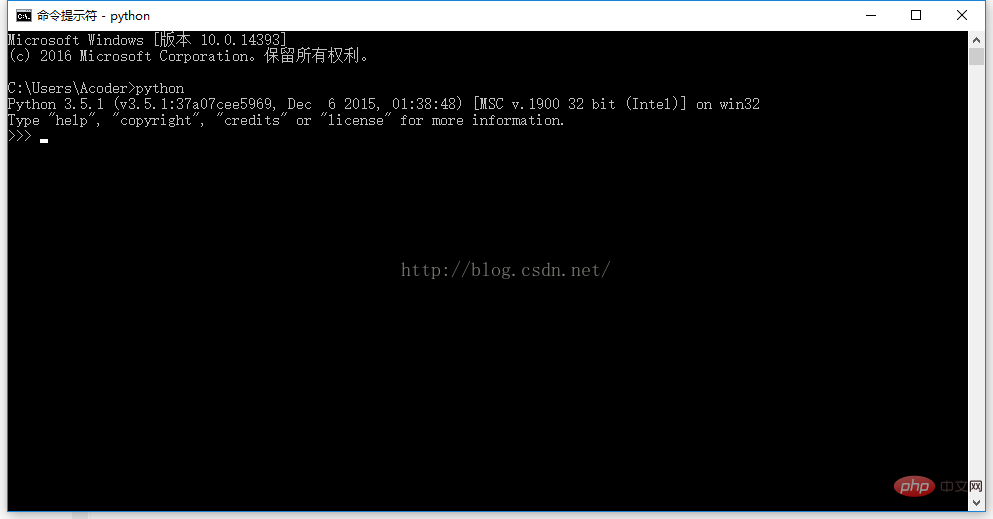
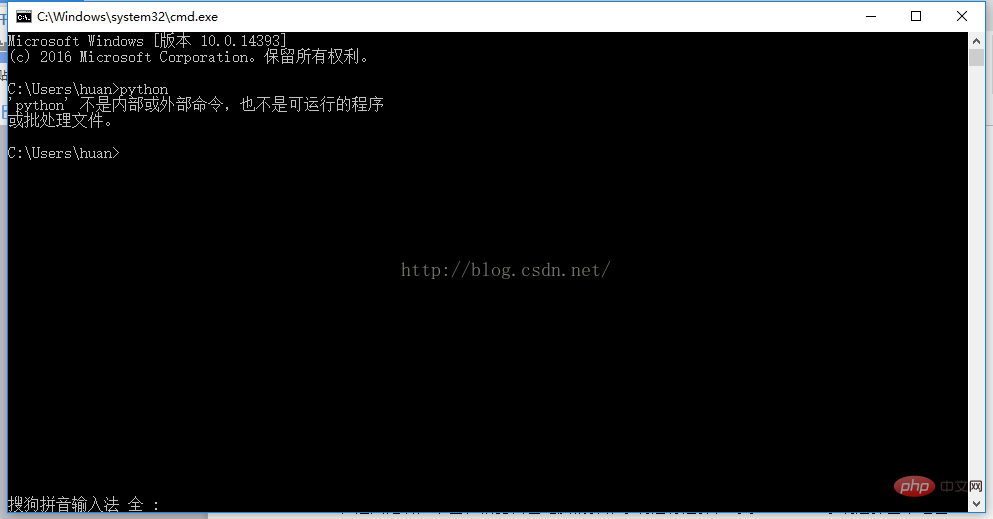
Recommended learning: Python video tutorial
Next install pycharm
1. First download pycharm from the website: click to open the link (the link is: http://www.jetbrains.com/pycharm/download/#section=windows). After entering, as shown below, according to your own Select the computer's operating system. For Windows systems, select the area circled in red in the picture.
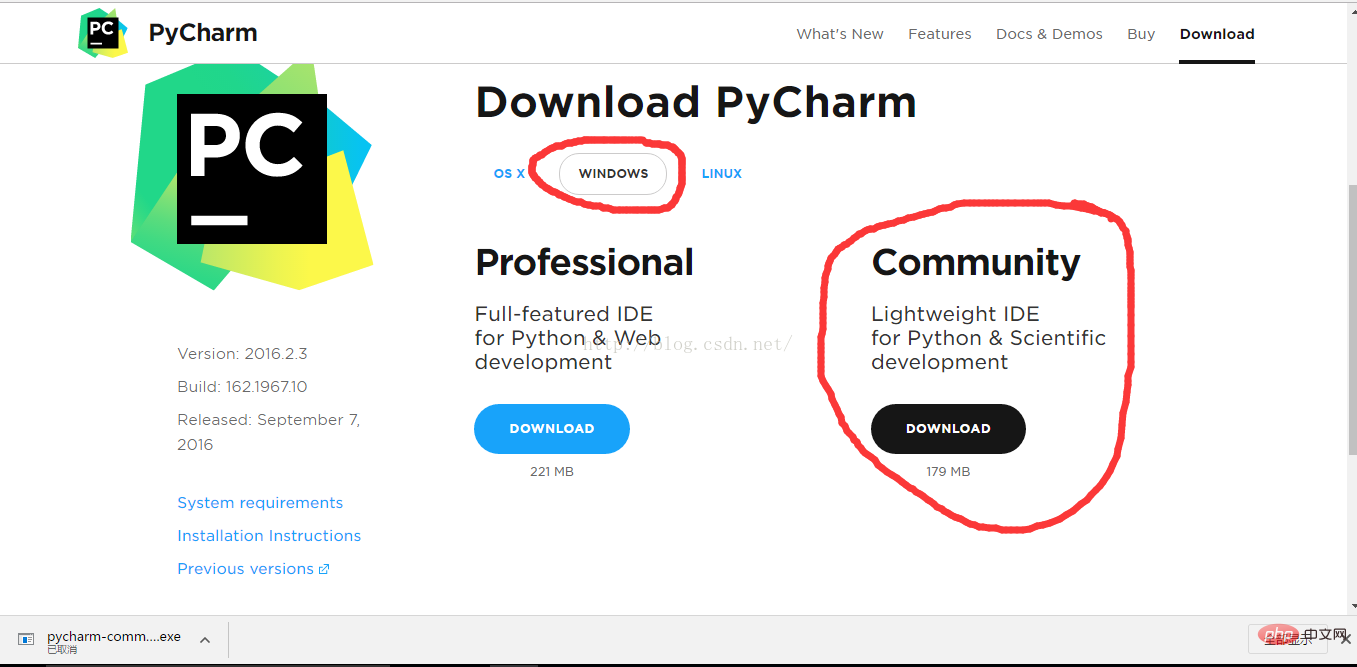
2. After the download is completed, the following figure is shown:
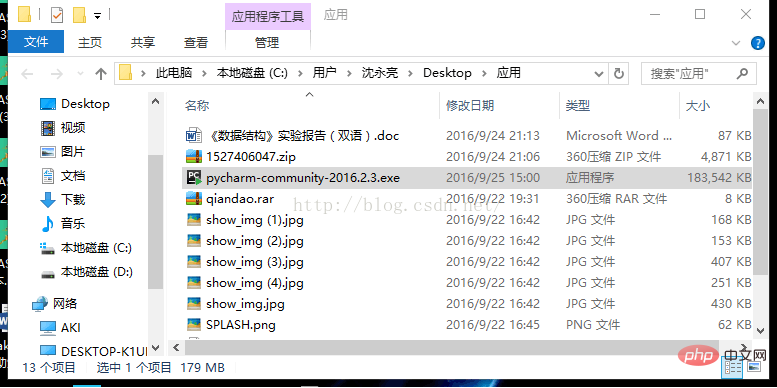
3. Double-click the downloaded exe file to install it. The installation screenshot is as follows:
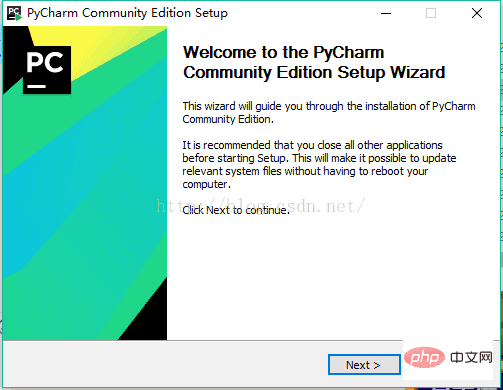
Click Next to proceed to the next step:
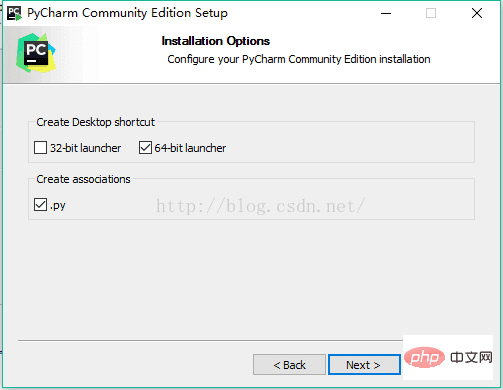
Click Next to proceed to the next step:
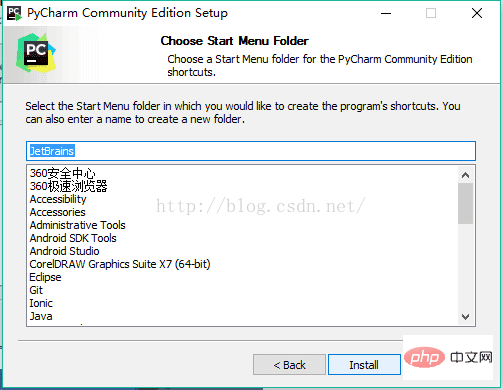
Click Install to install:
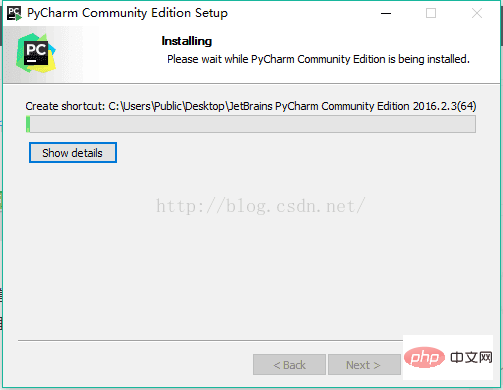
After the installation is completed, the following interface will appear. Click Finish to complete the installation:
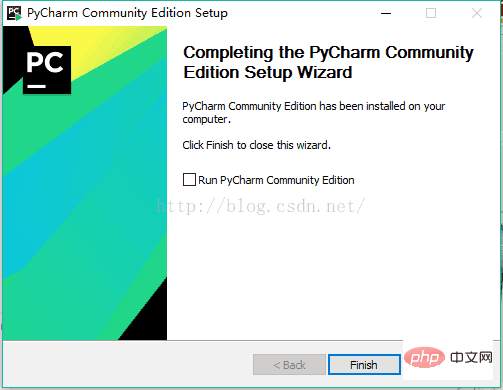
Let’s create our first program:
1. Click the pycharm icon on the desktop to enter In pycharm, as shown below:
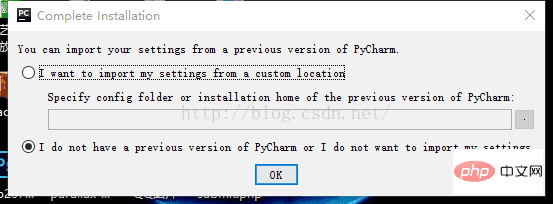
2. We select the second one and click Ok:
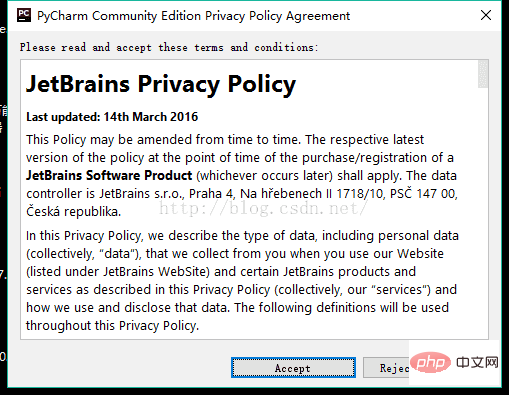
3. Click Accept in the picture above to proceed to the next step:
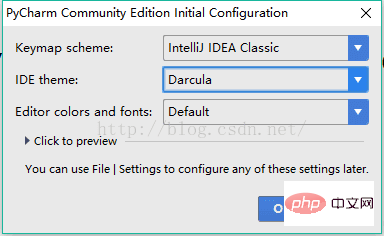
4. Click ok in the picture above to proceed to the next step:
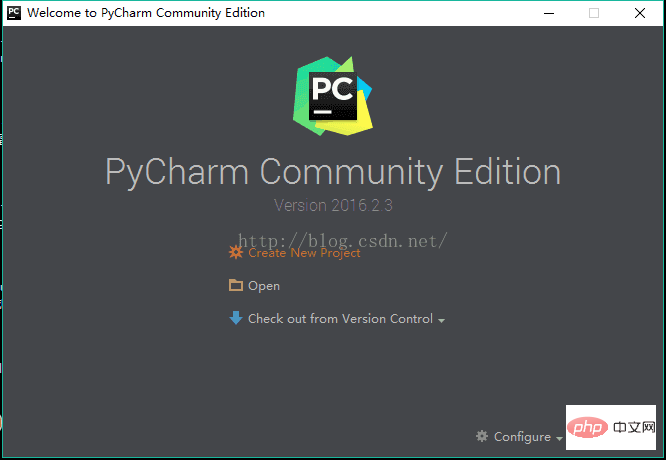
5. Click Create New Project to enter the interface as shown below. The interpreter in the picture is to select the python you installed. Location can customize the project storage directory. After selecting, click create.
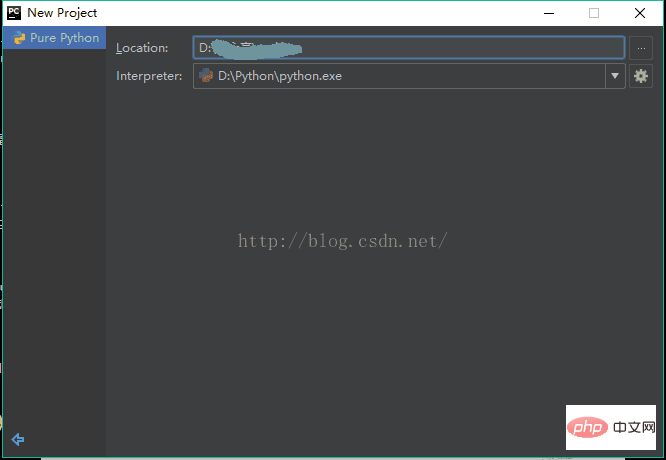
6. When entering the interface as shown below, right-click the place pointed by the arrow in the picture, then select python file and fill in the file name in the pop-up box (fill in whatever you want).
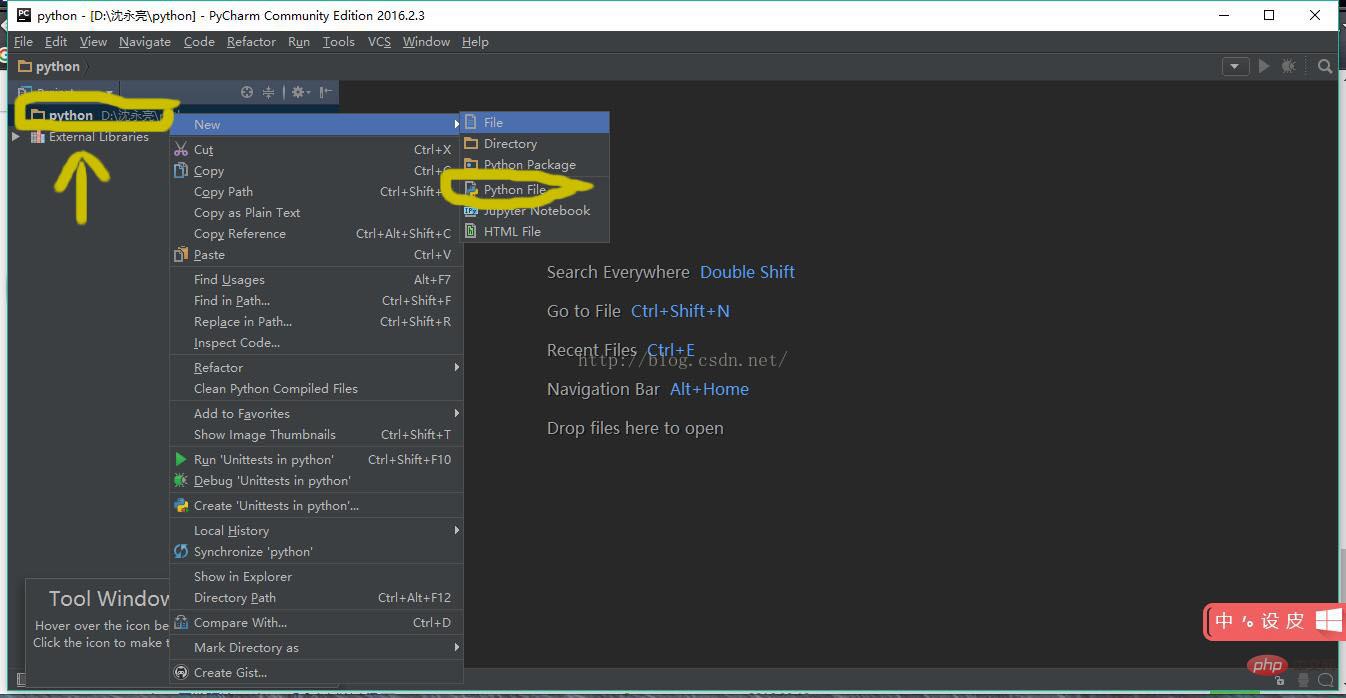
#7. After the file is successfully created, you will enter the following interface and you can write your own program. Of course, if you are not satisfied with this interface, you can Set the background, I won’t explain it in detail here (just use Baidu yourself).
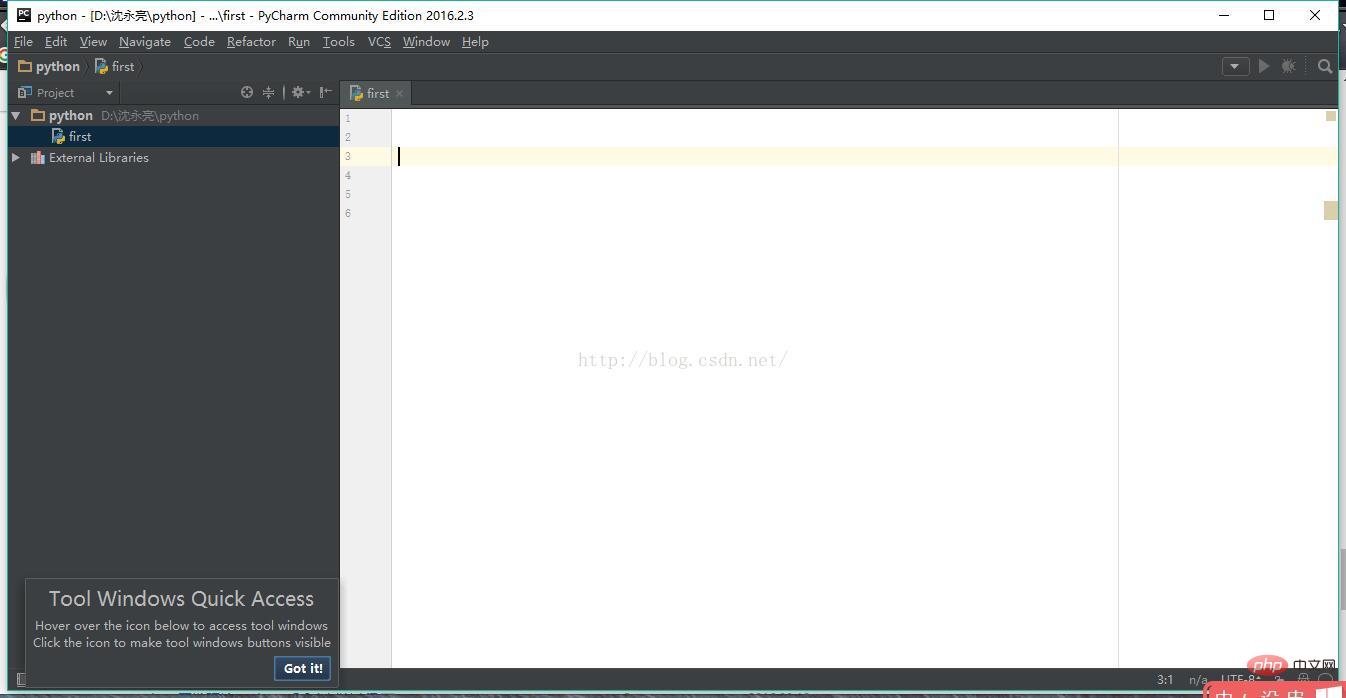
For more programming-related knowledge, please visit: Programming Learning! !
The above is the detailed content of How to install pycharm. For more information, please follow other related articles on the PHP Chinese website!

Hot AI Tools

Undresser.AI Undress
AI-powered app for creating realistic nude photos

AI Clothes Remover
Online AI tool for removing clothes from photos.

Undress AI Tool
Undress images for free

Clothoff.io
AI clothes remover

Video Face Swap
Swap faces in any video effortlessly with our completely free AI face swap tool!

Hot Article

Hot Tools

Notepad++7.3.1
Easy-to-use and free code editor

SublimeText3 Chinese version
Chinese version, very easy to use

Zend Studio 13.0.1
Powerful PHP integrated development environment

Dreamweaver CS6
Visual web development tools

SublimeText3 Mac version
God-level code editing software (SublimeText3)

Hot Topics
 1667
1667
 14
14
 1426
1426
 52
52
 1328
1328
 25
25
 1273
1273
 29
29
 1255
1255
 24
24
 PHP and Python: Different Paradigms Explained
Apr 18, 2025 am 12:26 AM
PHP and Python: Different Paradigms Explained
Apr 18, 2025 am 12:26 AM
PHP is mainly procedural programming, but also supports object-oriented programming (OOP); Python supports a variety of paradigms, including OOP, functional and procedural programming. PHP is suitable for web development, and Python is suitable for a variety of applications such as data analysis and machine learning.
 Choosing Between PHP and Python: A Guide
Apr 18, 2025 am 12:24 AM
Choosing Between PHP and Python: A Guide
Apr 18, 2025 am 12:24 AM
PHP is suitable for web development and rapid prototyping, and Python is suitable for data science and machine learning. 1.PHP is used for dynamic web development, with simple syntax and suitable for rapid development. 2. Python has concise syntax, is suitable for multiple fields, and has a strong library ecosystem.
 How to run sublime code python
Apr 16, 2025 am 08:48 AM
How to run sublime code python
Apr 16, 2025 am 08:48 AM
To run Python code in Sublime Text, you need to install the Python plug-in first, then create a .py file and write the code, and finally press Ctrl B to run the code, and the output will be displayed in the console.
 PHP and Python: A Deep Dive into Their History
Apr 18, 2025 am 12:25 AM
PHP and Python: A Deep Dive into Their History
Apr 18, 2025 am 12:25 AM
PHP originated in 1994 and was developed by RasmusLerdorf. It was originally used to track website visitors and gradually evolved into a server-side scripting language and was widely used in web development. Python was developed by Guidovan Rossum in the late 1980s and was first released in 1991. It emphasizes code readability and simplicity, and is suitable for scientific computing, data analysis and other fields.
 Python vs. JavaScript: The Learning Curve and Ease of Use
Apr 16, 2025 am 12:12 AM
Python vs. JavaScript: The Learning Curve and Ease of Use
Apr 16, 2025 am 12:12 AM
Python is more suitable for beginners, with a smooth learning curve and concise syntax; JavaScript is suitable for front-end development, with a steep learning curve and flexible syntax. 1. Python syntax is intuitive and suitable for data science and back-end development. 2. JavaScript is flexible and widely used in front-end and server-side programming.
 Golang vs. Python: Performance and Scalability
Apr 19, 2025 am 12:18 AM
Golang vs. Python: Performance and Scalability
Apr 19, 2025 am 12:18 AM
Golang is better than Python in terms of performance and scalability. 1) Golang's compilation-type characteristics and efficient concurrency model make it perform well in high concurrency scenarios. 2) Python, as an interpreted language, executes slowly, but can optimize performance through tools such as Cython.
 Where to write code in vscode
Apr 15, 2025 pm 09:54 PM
Where to write code in vscode
Apr 15, 2025 pm 09:54 PM
Writing code in Visual Studio Code (VSCode) is simple and easy to use. Just install VSCode, create a project, select a language, create a file, write code, save and run it. The advantages of VSCode include cross-platform, free and open source, powerful features, rich extensions, and lightweight and fast.
 How to run python with notepad
Apr 16, 2025 pm 07:33 PM
How to run python with notepad
Apr 16, 2025 pm 07:33 PM
Running Python code in Notepad requires the Python executable and NppExec plug-in to be installed. After installing Python and adding PATH to it, configure the command "python" and the parameter "{CURRENT_DIRECTORY}{FILE_NAME}" in the NppExec plug-in to run Python code in Notepad through the shortcut key "F6".




