 Article Tags
Article Tags
-
All
-
web3.0
-

 JS Tutorial
JS Tutorial
-

 HTML Tutorial
HTML Tutorial
-

 CSS Tutorial
CSS Tutorial
-

 H5 Tutorial
H5 Tutorial
-

 Front-end Q&A
Front-end Q&A
-

 PS Tutorial
PS Tutorial
-

 Bootstrap Tutorial
Bootstrap Tutorial
-

 Vue.js
Vue.js
-

 Unity
Unity
-

 ECharts
ECharts
-

 Express framework
Express framework
-

 JSON
JSON
-

 Promise
Promise
-

 regular expression
regular expression
-

 less
less
-

 http
http
-

 edge
edge
-

 chrome
chrome
-
-
Backend Development
-

 JS Tutorial
JS Tutorial
-

 HTML Tutorial
HTML Tutorial
-

 CSS Tutorial
CSS Tutorial
-

 H5 Tutorial
H5 Tutorial
-

 Front-end Q&A
Front-end Q&A
-

 PS Tutorial
PS Tutorial
-

 Bootstrap Tutorial
Bootstrap Tutorial
-

 Vue.js
Vue.js
-

 Unity
Unity
-

 ECharts
ECharts
-

 Express framework
Express framework
-

 JSON
JSON
-

 Promise
Promise
-

 regular expression
regular expression
-

 less
less
-

 http
http
-

 edge
edge
-

 chrome
chrome
-
-
Web Front-end
-

 JS Tutorial
JS Tutorial
-

 HTML Tutorial
HTML Tutorial
-

 CSS Tutorial
CSS Tutorial
-

 H5 Tutorial
H5 Tutorial
-

 Front-end Q&A
Front-end Q&A
-

 PS Tutorial
PS Tutorial
-

 Bootstrap Tutorial
Bootstrap Tutorial
-

 Vue.js
Vue.js
-

 Unity
Unity
-

 ECharts
ECharts
-

 Express framework
Express framework
-

 JSON
JSON
-

 Promise
Promise
-

 regular expression
regular expression
-

 less
less
-

 http
http
-

 edge
edge
-

 chrome
chrome
-
-
Database
-

 JS Tutorial
JS Tutorial
-

 HTML Tutorial
HTML Tutorial
-

 CSS Tutorial
CSS Tutorial
-

 H5 Tutorial
H5 Tutorial
-

 Front-end Q&A
Front-end Q&A
-

 PS Tutorial
PS Tutorial
-

 Bootstrap Tutorial
Bootstrap Tutorial
-

 Vue.js
Vue.js
-

 Unity
Unity
-

 ECharts
ECharts
-

 Express framework
Express framework
-

 JSON
JSON
-

 Promise
Promise
-

 regular expression
regular expression
-

 less
less
-

 http
http
-

 edge
edge
-

 chrome
chrome
-
-
Operation and Maintenance
-

 JS Tutorial
JS Tutorial
-

 HTML Tutorial
HTML Tutorial
-

 CSS Tutorial
CSS Tutorial
-

 H5 Tutorial
H5 Tutorial
-

 Front-end Q&A
Front-end Q&A
-

 PS Tutorial
PS Tutorial
-

 Bootstrap Tutorial
Bootstrap Tutorial
-

 Vue.js
Vue.js
-

 Unity
Unity
-

 ECharts
ECharts
-

 Express framework
Express framework
-

 JSON
JSON
-

 Promise
Promise
-

 regular expression
regular expression
-

 less
less
-

 http
http
-

 edge
edge
-

 chrome
chrome
-
-
Development Tools
-

 JS Tutorial
JS Tutorial
-

 HTML Tutorial
HTML Tutorial
-

 CSS Tutorial
CSS Tutorial
-

 H5 Tutorial
H5 Tutorial
-

 Front-end Q&A
Front-end Q&A
-

 PS Tutorial
PS Tutorial
-

 Bootstrap Tutorial
Bootstrap Tutorial
-

 Vue.js
Vue.js
-

 Unity
Unity
-

 ECharts
ECharts
-

 Express framework
Express framework
-

 JSON
JSON
-

 Promise
Promise
-

 regular expression
regular expression
-

 less
less
-

 http
http
-

 edge
edge
-

 chrome
chrome
-
-
PHP Framework
-

 JS Tutorial
JS Tutorial
-

 HTML Tutorial
HTML Tutorial
-

 CSS Tutorial
CSS Tutorial
-

 H5 Tutorial
H5 Tutorial
-

 Front-end Q&A
Front-end Q&A
-

 PS Tutorial
PS Tutorial
-

 Bootstrap Tutorial
Bootstrap Tutorial
-

 Vue.js
Vue.js
-

 Unity
Unity
-

 ECharts
ECharts
-

 Express framework
Express framework
-

 JSON
JSON
-

 Promise
Promise
-

 regular expression
regular expression
-

 less
less
-

 http
http
-

 edge
edge
-

 chrome
chrome
-
-
Common Problem
-

 JS Tutorial
JS Tutorial
-

 HTML Tutorial
HTML Tutorial
-

 CSS Tutorial
CSS Tutorial
-

 H5 Tutorial
H5 Tutorial
-

 Front-end Q&A
Front-end Q&A
-

 PS Tutorial
PS Tutorial
-

 Bootstrap Tutorial
Bootstrap Tutorial
-

 Vue.js
Vue.js
-

 Unity
Unity
-

 ECharts
ECharts
-

 Express framework
Express framework
-

 JSON
JSON
-

 Promise
Promise
-

 regular expression
regular expression
-

 less
less
-

 http
http
-

 edge
edge
-

 chrome
chrome
-
-
Other
-

 JS Tutorial
JS Tutorial
-

 HTML Tutorial
HTML Tutorial
-

 CSS Tutorial
CSS Tutorial
-

 H5 Tutorial
H5 Tutorial
-

 Front-end Q&A
Front-end Q&A
-

 PS Tutorial
PS Tutorial
-

 Bootstrap Tutorial
Bootstrap Tutorial
-

 Vue.js
Vue.js
-

 Unity
Unity
-

 ECharts
ECharts
-

 Express framework
Express framework
-

 JSON
JSON
-

 Promise
Promise
-

 regular expression
regular expression
-

 less
less
-

 http
http
-

 edge
edge
-

 chrome
chrome
-
-
Tech
-

 JS Tutorial
JS Tutorial
-

 HTML Tutorial
HTML Tutorial
-

 CSS Tutorial
CSS Tutorial
-

 H5 Tutorial
H5 Tutorial
-

 Front-end Q&A
Front-end Q&A
-

 PS Tutorial
PS Tutorial
-

 Bootstrap Tutorial
Bootstrap Tutorial
-

 Vue.js
Vue.js
-

 Unity
Unity
-

 ECharts
ECharts
-

 Express framework
Express framework
-

 JSON
JSON
-

 Promise
Promise
-

 regular expression
regular expression
-

 less
less
-

 http
http
-

 edge
edge
-

 chrome
chrome
-
-
CMS Tutorial
-

 JS Tutorial
JS Tutorial
-

 HTML Tutorial
HTML Tutorial
-

 CSS Tutorial
CSS Tutorial
-

 H5 Tutorial
H5 Tutorial
-

 Front-end Q&A
Front-end Q&A
-

 PS Tutorial
PS Tutorial
-

 Bootstrap Tutorial
Bootstrap Tutorial
-

 Vue.js
Vue.js
-

 Unity
Unity
-

 ECharts
ECharts
-

 Express framework
Express framework
-

 JSON
JSON
-

 Promise
Promise
-

 regular expression
regular expression
-

 less
less
-

 http
http
-

 edge
edge
-

 chrome
chrome
-
-
Java
-

 JS Tutorial
JS Tutorial
-

 HTML Tutorial
HTML Tutorial
-

 CSS Tutorial
CSS Tutorial
-

 H5 Tutorial
H5 Tutorial
-

 Front-end Q&A
Front-end Q&A
-

 PS Tutorial
PS Tutorial
-

 Bootstrap Tutorial
Bootstrap Tutorial
-

 Vue.js
Vue.js
-

 Unity
Unity
-

 ECharts
ECharts
-

 Express framework
Express framework
-

 JSON
JSON
-

 Promise
Promise
-

 regular expression
regular expression
-

 less
less
-

 http
http
-

 edge
edge
-

 chrome
chrome
-
-
System Tutorial
-

 JS Tutorial
JS Tutorial
-

 HTML Tutorial
HTML Tutorial
-

 CSS Tutorial
CSS Tutorial
-

 H5 Tutorial
H5 Tutorial
-

 Front-end Q&A
Front-end Q&A
-

 PS Tutorial
PS Tutorial
-

 Bootstrap Tutorial
Bootstrap Tutorial
-

 Vue.js
Vue.js
-

 Unity
Unity
-

 ECharts
ECharts
-

 Express framework
Express framework
-

 JSON
JSON
-

 Promise
Promise
-

 regular expression
regular expression
-

 less
less
-

 http
http
-

 edge
edge
-

 chrome
chrome
-
-
Computer Tutorials
-

 JS Tutorial
JS Tutorial
-

 HTML Tutorial
HTML Tutorial
-

 CSS Tutorial
CSS Tutorial
-

 H5 Tutorial
H5 Tutorial
-

 Front-end Q&A
Front-end Q&A
-

 PS Tutorial
PS Tutorial
-

 Bootstrap Tutorial
Bootstrap Tutorial
-

 Vue.js
Vue.js
-

 Unity
Unity
-

 ECharts
ECharts
-

 Express framework
Express framework
-

 JSON
JSON
-

 Promise
Promise
-

 regular expression
regular expression
-

 less
less
-

 http
http
-

 edge
edge
-

 chrome
chrome
-
-
Hardware Tutorial
-

 JS Tutorial
JS Tutorial
-

 HTML Tutorial
HTML Tutorial
-

 CSS Tutorial
CSS Tutorial
-

 H5 Tutorial
H5 Tutorial
-

 Front-end Q&A
Front-end Q&A
-

 PS Tutorial
PS Tutorial
-

 Bootstrap Tutorial
Bootstrap Tutorial
-

 Vue.js
Vue.js
-

 Unity
Unity
-

 ECharts
ECharts
-

 Express framework
Express framework
-

 JSON
JSON
-

 Promise
Promise
-

 regular expression
regular expression
-

 less
less
-

 http
http
-

 edge
edge
-

 chrome
chrome
-
-
Mobile Tutorial
-

 JS Tutorial
JS Tutorial
-

 HTML Tutorial
HTML Tutorial
-

 CSS Tutorial
CSS Tutorial
-

 H5 Tutorial
H5 Tutorial
-

 Front-end Q&A
Front-end Q&A
-

 PS Tutorial
PS Tutorial
-

 Bootstrap Tutorial
Bootstrap Tutorial
-

 Vue.js
Vue.js
-

 Unity
Unity
-

 ECharts
ECharts
-

 Express framework
Express framework
-

 JSON
JSON
-

 Promise
Promise
-

 regular expression
regular expression
-

 less
less
-

 http
http
-

 edge
edge
-

 chrome
chrome
-
-
Software Tutorial
-

 JS Tutorial
JS Tutorial
-

 HTML Tutorial
HTML Tutorial
-

 CSS Tutorial
CSS Tutorial
-

 H5 Tutorial
H5 Tutorial
-

 Front-end Q&A
Front-end Q&A
-

 PS Tutorial
PS Tutorial
-

 Bootstrap Tutorial
Bootstrap Tutorial
-

 Vue.js
Vue.js
-

 Unity
Unity
-

 ECharts
ECharts
-

 Express framework
Express framework
-

 JSON
JSON
-

 Promise
Promise
-

 regular expression
regular expression
-

 less
less
-

 http
http
-

 edge
edge
-

 chrome
chrome
-
-
Mobile Game Tutorial
-

 JS Tutorial
JS Tutorial
-

 HTML Tutorial
HTML Tutorial
-

 CSS Tutorial
CSS Tutorial
-

 H5 Tutorial
H5 Tutorial
-

 Front-end Q&A
Front-end Q&A
-

 PS Tutorial
PS Tutorial
-

 Bootstrap Tutorial
Bootstrap Tutorial
-

 Vue.js
Vue.js
-

 Unity
Unity
-

 ECharts
ECharts
-

 Express framework
Express framework
-

 JSON
JSON
-

 Promise
Promise
-

 regular expression
regular expression
-

 less
less
-

 http
http
-

 edge
edge
-

 chrome
chrome
-

How to convert the path set by the pen tool into a selection
The method to convert the path set by the pen tool into a selection is to directly use the [ctrl+enter] shortcut key. The specific operations are: 1. Create a new blank page; 2. Use the pen tool to draw a closed path; 3. Press the [ctrl+enter] shortcut key, and the conversion will be successful.
Jul 15, 2020 am 09:17 AM
How to whiten a character's skin in PS?
Method: 1. Use PS to open the photo that needs to be smoothed, and press "Ctrl+J" to copy the layer; 2. Click "Filter" in the menu bar, click "Blur", and then click "Gaussian Blur"; 3. Press Hold down the "Alt" key and click the "Add Mask" button to add a black mask; 4. Click the "Brush Tool" and use a white brush to paint the areas that do not need to be blurred.
Jul 14, 2020 pm 04:59 PM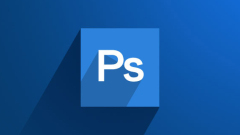
How to change the background color in PS?
Method: 1. Open the picture in PS and press "ctrl+j" to copy the layer; 2. Click the "Magnetic Lasso Tool" and select the picture background; 3. Create a new layer below the layer and press "shift+f5" Fill the background color and click "OK"; 4. Click the "Brush Tool" and process the edges.
Jul 14, 2020 am 11:08 AM
Where is the selection subject in pscs6?
pscs6 selects the subject in "Subject" in "Selection". How to use: First open PS, click "Select" in the menu bar; then click "Subject"; then you can see that the subject is selected in the canvas.
Jul 14, 2020 am 10:54 AM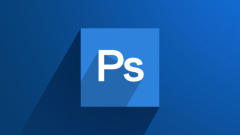
How to go back if you make a wrong step with the Polygonal Lasso Tool?
There are four back methods, namely: 1. Press the "Delete" key to cancel a point; 2. Press the "Backspace" key to cancel a point; 3. Press "Ctrl+Z" to cancel the previous point. One-step operation; 4. In the history record, undo the previous operation.
Jul 13, 2020 pm 04:33 PM
How to use ps presets?
Method: 1. Open PS, click "Tool Presets" in "Window"; 2. Click the "Inverted Triangle" icon, and then click "Load Tool Presets"; 3. Double-click "Tool Presets" and click "Load Just click "Enter".
Jul 13, 2020 pm 04:25 PM
How to extract the completed drawing of PS pen?
Method: First, after drawing the picture with the pen, right-click and click "Create Selection"; then click "Reverse" in "Select"; then press the "DELETE" key to delete the background; finally press "CTRL+D" to cancel the selection. Just click "Save" in "File" (save in PNG format).
Jul 13, 2020 pm 04:10 PM
What should I do if the size of the pictures exported by PS has changed?
The solution to changing the size of pictures exported by PS: first open the software and click [File] in the upper left corner of the interface to open the picture; then click [Image - Image Size]; and finally change the resolution and size of the picture.
Jul 13, 2020 pm 03:59 PM
How to make the effect of paint flowing down in PS?
Method: 1. Open PS and create a new layer; 2. Click "Filter->Rendering->Cloud Effect"; 3. Click "Filter->Blur->Radial Blur Effect"; 4. Click " Filter -> Sketch -> Base Highlight Effect"; 5. Click "Filter -> Sketch -> Yellow Effect"; 6. Adjust the hue and saturation.
Jul 13, 2020 am 10:40 AM
How to use Boolean operations in PS software
How to use Boolean operations in PS software: First open PS to create a new canvas, select the rectangular marquee tool, then the Boolean operation command will appear on our toolbar; then select the rectangular marquee tool and pull a new selection box; finally execute the third command in the Boolean operation, subtract from the selection meaning subtraction.
Jul 13, 2020 am 10:05 AM
How to change photo size to 192×144
How to change the photo size to 192×144: First open the image to be processed in PS; then press the shortcut key "Ctrl+j" to copy the background layer; then select "Image->Image Size" in the upper toolbar ;Finally, in the "Image Size" dialog box, modify the width and height of the image to "192×144" respectively.
Jul 10, 2020 pm 01:58 PM
How to arrange text according to shape in AI?
How to implement AI to arrange text according to the shape: First open the AI software, create a new document, select [Pen Tool], and draw a heart shape; then select [Path Text Tool], find [Character] on the menu bar, and edit the text Set accordingly; finally enter the text until it is all wrapped into a heart shape.
Jul 10, 2020 am 09:22 AM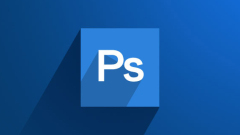
What should I do if PS keeps spinning in circles?
Solution: First open PS, click "Preferences" in the menu bar, and then click "General"; then uncheck "Automatically display the main interface" in the pop-up window; then click "OK" and restart PS. .
Jul 10, 2020 am 09:16 AM
How to remove the background color and leave text in PS?
Method: First use PS to open the picture that needs to be processed; then "ctrl+j" to copy it, click the "Magic Wand Tool" button in the toolbar; then use the "Magic Wand Tool" to select the text background; finally press " Delete" button to delete the background.
Jul 09, 2020 pm 03:12 PM
Hot tools Tags

Undresser.AI Undress
AI-powered app for creating realistic nude photos

AI Clothes Remover
Online AI tool for removing clothes from photos.

Undress AI Tool
Undress images for free

Clothoff.io
AI clothes remover

Video Face Swap
Swap faces in any video effortlessly with our completely free AI face swap tool!

Hot Article

Hot Tools

vc9-vc14 (32+64 bit) runtime library collection (link below)
Download the collection of runtime libraries required for phpStudy installation

VC9 32-bit
VC9 32-bit phpstudy integrated installation environment runtime library

PHP programmer toolbox full version
Programmer Toolbox v1.0 PHP Integrated Environment

VC11 32-bit
VC11 32-bit phpstudy integrated installation environment runtime library

SublimeText3 Chinese version
Chinese version, very easy to use







