七个步骤教你用PS制作高质量的gif动画教程
这篇教程是向PHP中文网的朋友介绍利用PS制作高质量的gif动画,教程比较简单,只需七个步骤,但效果很不错,推荐到PHP中文网,喜欢的朋友可以跟着教程一起来学习吧
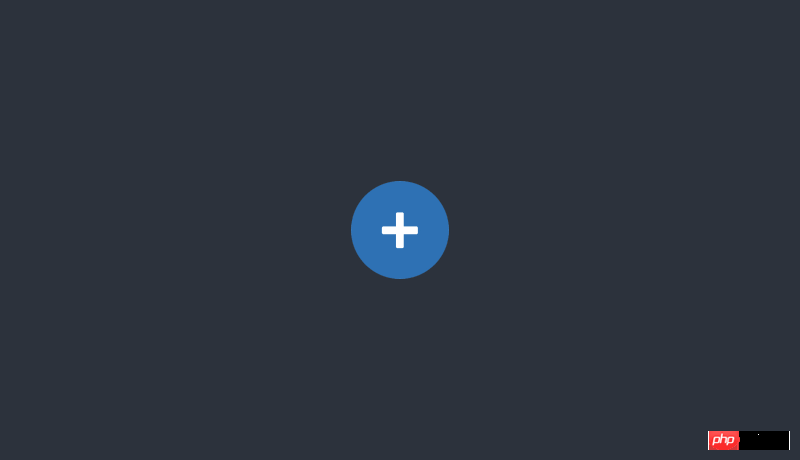
在InVision,GIF可不是消磨时间的玩意——它们在市场和教育方面扮演着强有力的角色。更有甚者,我们在首页上用的就是GIF,而不是基于代码的炫酷动画。
实际上,人们开始询问,"那些GIF你们怎么做出来的?"是时候透露一下秘密了
设计GIF
1. 秘密武器
这就是我不可告人的小秘密:所有的GIF是从视频文件开始的。我通常在ScreenFlow(www.telestream.net)里制作,我们也用它来制作产品视频。它足够简单,学起来很快,内置了一些非常有用的动画工具。
将动画导出成视频文件后,我通过文件>导入>视频帧作为图层将它导入到Photoshop里。
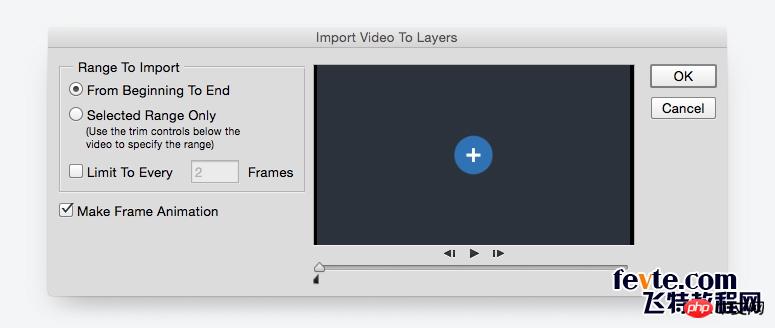
高级技巧: 如果ScreenFlow或After Effects超出你的预算,可以在Keynote里创作你的动画,然后导出成视频。是的,最后有这个选项。
2. 更少的颜色 = 更多的乐趣
如果想要惊艳的GIF,你得精挑细选地使用颜色。它不仅会使文件大小激增,使用更少的颜色也能让你制作更长、更复杂的GIF,而且文件仍然可以相对较小。(对我来说,1MB以下才算小)
3. 可能的话,使用运动模糊
像ScreenFlow和After Effects这样的软件,能输出带有运动模糊效果的视频。这不仅使你的动画看起来更专业,而且为了压缩文件尺寸,要从Photoshop中的GIF里删掉一些帧,还能帮你蒙混过关。
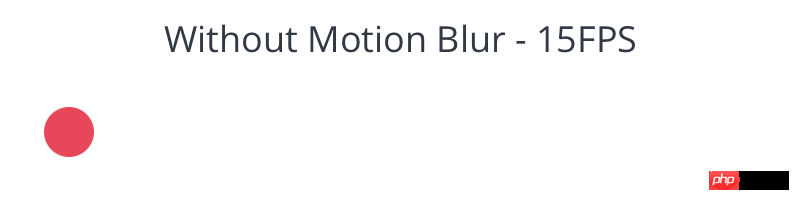

4. 懒(某种程度来说)
想像一下,本文开头的那个GIF,我本来还能加很多东西进去。带有用户名的小提示、一个鼠标指针点击加号按钮、鼠标滑过头像触发更多提示和悬停状态。人们不用看到每个细节就能了解情况,所以就只展示需要展示的部分——时间和文件大小是有限的。
导出GIF
下面这些诀窍可能会让你有些紧张,在这之前,先尝试直接导出GIF。如果文件大小可以接受,那么很好!继续这么做。如果它太大了,继续往下看。
5. 删除重复的帧
你的动画很可能在某处会暂时停止。仔细观察,你会发现这些片段包含了一大堆重复的帧,每个0.03秒。如果有10个重复帧,删掉9个,把剩下的那个时间设长一些,比如说1秒。
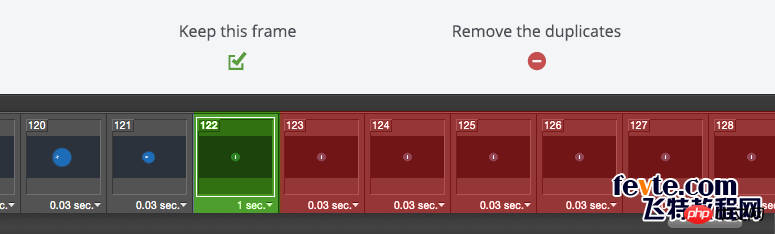
如果这没用,尝试重新导入视频,但这次要选间隔帧。它会显著缩减文件大小。
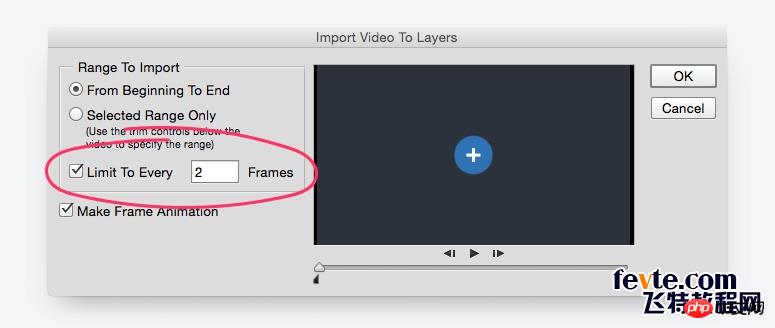
高级技巧: 这不是一条铁律,但如果你的GIF有超过150帧,你就得花好一阵子来削减文件大小。
6. 缩减色彩
在Photoshop中保存GIF时,右边能看到一个下拉菜单写着"颜色"。随便调调。只要GIF不会变成一团糟,设得越低越好。
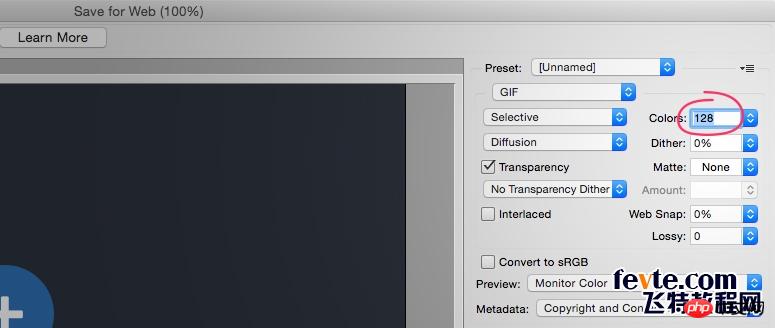
7. 调整失真率
老实说,我甚至不知道失真率是什么意思。但我的确知道,如果你把它设置成1和10之间的某个数,就能在不降低画质的情况下剔除很多kb。
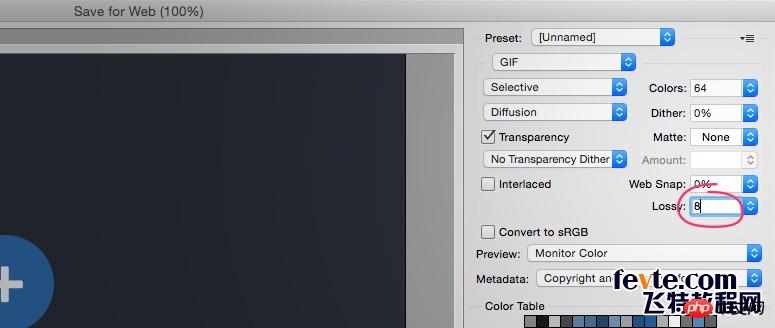
这些都不管用!求助!
如果上面方法都尝试过,但GIF大小就是压不下去,这时候需要倒退一步。你想做的是不是太多了?有没有其他方式达成你的目标?如果把它拆分成几个不同的GIF呢?就像大多数创意产品一样,如果你专注于一件事,你的GIF会表现更好。

Hot AI Tools

Undresser.AI Undress
AI-powered app for creating realistic nude photos

AI Clothes Remover
Online AI tool for removing clothes from photos.

Undress AI Tool
Undress images for free

Clothoff.io
AI clothes remover

Video Face Swap
Swap faces in any video effortlessly with our completely free AI face swap tool!

Hot Article

Hot Tools

Notepad++7.3.1
Easy-to-use and free code editor

SublimeText3 Chinese version
Chinese version, very easy to use

Zend Studio 13.0.1
Powerful PHP integrated development environment

Dreamweaver CS6
Visual web development tools

SublimeText3 Mac version
God-level code editing software (SublimeText3)

Hot Topics
 ps serial number cs5 permanently free 2020
Jul 13, 2023 am 10:06 AM
ps serial number cs5 permanently free 2020
Jul 13, 2023 am 10:06 AM
PS serial numbers cs5 permanent free 2020 include: 1. 1330-1384-7388-4265-2355-8589 (Chinese); 2. 1330-1409-7892-5799-0412-7680 (Chinese); 3. 1330-1616-1993 -8375-9492-6951 (Chinese); 4. 1330-1971-2669-5043-0398-7801 (Chinese), etc.
 What to do if ps installation cannot write registry value error 160
Mar 22, 2023 pm 02:33 PM
What to do if ps installation cannot write registry value error 160
Mar 22, 2023 pm 02:33 PM
Solution to error 160 when ps installation cannot write registry value: 1. Check whether there is 2345 software on the computer, and if so, uninstall the software; 2. Press "Win+R" and enter "Regedit" to open the system registry, and then Find "Photoshop.exe" and delete the Photoshop item.
 How to delete selected area in ps
Aug 07, 2023 pm 01:46 PM
How to delete selected area in ps
Aug 07, 2023 pm 01:46 PM
Steps to delete the selected area in PS: 1. Open the picture you want to edit; 2. Use the appropriate tool to create a selection; 3. You can use a variety of methods to delete the content in the selection, use the "Delete" key, use the "Healing Brush Tool" , use "Content-Aware Fill", use the "Stamp Tool", etc.; 4. Use tools to repair any obvious traces or defects to make the picture look more natural; 5. After completing editing, click "File" > in the menu bar "Save" to save the editing results.
 What should I do if the PS interface font is too small?
Dec 01, 2022 am 11:31 AM
What should I do if the PS interface font is too small?
Dec 01, 2022 am 11:31 AM
How to fix the PS interface font that is too small: 1. Open PS, click the "Edit" button on the top menu bar of PS to expand the editing menu; 2. Click the "Preferences" button in the expanded editing menu, and then click "Interface. .." button; 3. In the interface settings, set the user interface font size to "Large", set the UI scaling to "200%" and save the settings, then restart PS to take effect.
 Introduction to the process of extracting line drawings in PS
Apr 01, 2024 pm 12:51 PM
Introduction to the process of extracting line drawings in PS
Apr 01, 2024 pm 12:51 PM
1. Open the software and import a piece of material, as shown in the picture below. 2. Then ctrl+shift+u to remove color. 3. Then press ctrl+J to copy the layer. 4. Then reverse ctrl+I, and then set the layer blending mode to Color Dodge. 5. Click Filter--Others--Minimum. 6. In the pop-up dialog box, set the radius to 2 and click OK. 7. Finally, you can see the line draft extracted.
 How to automate tasks using PowerShell
Feb 20, 2024 pm 01:51 PM
How to automate tasks using PowerShell
Feb 20, 2024 pm 01:51 PM
If you are an IT administrator or technology expert, you must be aware of the importance of automation. Especially for Windows users, Microsoft PowerShell is one of the best automation tools. Microsoft offers a variety of tools for your automation needs, without the need to install third-party applications. This guide will detail how to leverage PowerShell to automate tasks. What is a PowerShell script? If you have experience using PowerShell, you may have used commands to configure your operating system. A script is a collection of these commands in a .ps1 file. .ps1 files contain scripts executed by PowerShell, such as basic Get-Help
 Complete list of ps shortcut keys
Mar 11, 2024 pm 04:31 PM
Complete list of ps shortcut keys
Mar 11, 2024 pm 04:31 PM
1. Ctrl + N: Create a new document. 2. Ctrl + O: Open a file. 3. Ctrl + S: Save the current file. 4. Ctrl + Shift + S: Save as. 5. Ctrl + W: Close the current document. 6. Ctrl + Q: Exit Photoshop. 7. Ctrl + Z: Undo. 8. Ctrl + Y: Redo. 9. Ctrl + X: Cut the selected content. 10. Ctrl + C: Copy the selected content.
 What is the ps curve shortcut key?
Aug 22, 2023 am 10:44 AM
What is the ps curve shortcut key?
Aug 22, 2023 am 10:44 AM
The ps curve shortcut key is Ctrl+M. Other curve shortcut keys: 1. Convert to point control curve, Alt+Shift+Ctrl+T; 2. Automatically align the curve, Alt+Shift+Ctrl+O; 3. Restore the default curve, Ctrl+Alt+Shift+R; 4. Copy the curve, Ctrl+Alt+Shift+C; 5. Paste the curve, Ctrl+Alt+Shift+V; 6. Adjust the curve slope, Shift+up and down arrows; 7. Adjust the curve brightness, Shift+left and right arrows






