 Backend Development
Backend Development
 PHP Tutorial
PHP Tutorial
 How to set up a LAMP environment? Detailed process of building LAMP environment
How to set up a LAMP environment? Detailed process of building LAMP environment
How to set up a LAMP environment? Detailed process of building LAMP environment
This article introduces to you the detailed process of building a LAMP environment. It has certain reference value. Friends in need can refer to it. I hope it will be helpful to you.
After minimally installing CentOS 7, directly enter the ifconfig command, prompting "ifconfig command not found"
, indicating that the minimal installation does not install related software. We can use ip addr instead of ifconfig to view the network card details, or we can use yum install
net-tools to install the ifconfig command. Enter y twice during the installation process to complete the installation.
1. Apache
yum install httpd //Install Apache
Total download size: 3.0 M Installed size: 10 M Is this ok [y/d/N]: //输入y,确认安装
Retrieving key from file:///etc/pki/rpm-gpg/RPM-GPG-KEY-CentOS-7 Importing GPG key 0xF4A80EB5: Userid : "CentOS-7 Key (CentOS 7 Official Signing Key) <security>" Fingerprint: 6341 ab27 53d7 8a78 a7c2 7bb1 24c6 a8a7 f4a8 0eb5 Package : centos-release-7-5.1804.el7.centos.x86_64 (@anaconda) From : /etc/pki/rpm-gpg/RPM-GPG-KEY-CentOS-7 Is this ok [y/N]: //验证GPG密钥是否正确,输入y</security>
Running transaction check Running transaction test Transaction test succeeded Running transaction Installing : apr-1.4.8-3.el7_4.1.x86_64 1/5 Installing : apr-util-1.5.2-6.el7.x86_64 2/5 Installing : httpd-tools-2.4.6-80.el7.centos.1.x86_64 3/5 Installing : mailcap-2.1.41-2.el7.noarch 4/5 Installing : httpd-2.4.6-80.el7.centos.1.x86_64 5/5 Verifying : mailcap-2.1.41-2.el7.noarch 1/5 Verifying : httpd-tools-2.4.6-80.el7.centos.1.x86_64 2/5 Verifying : apr-util-1.5.2-6.el7.x86_64 3/5 Verifying : apr-1.4.8-3.el7_4.1.x86_64 4/5 Verifying : httpd-2.4.6-80.el7.centos.1.x86_64 5/5 Installed: httpd.x86_64 0:2.4.6-80.el7.centos.1 Dependency Installed: apr.x86_64 0:1.4.8-3.el7_4.1 apr-util.x86_64 0:1.5.2-6.el7 httpd-tools.x86_64 0:2.4.6-80.el7.centos.1 mailcap.noarch 0:2.1.41-2.el7 Complete!
Open the Apache service and set it The service starts automatically when the system starts: systemctl start httpd.servicesystemctl enable httpd.service
In order to be able to access the Web server from the outside, it must Open HTTP (80) and HTTPS (443) ports in the firewall. The default firewall on CentOS is firewalld, which can be configured using the firewalld-cmd command. firewall-cmd --permanent --zone = public --add-service = http firewall-cmd --permanent --zone = public --add-service = https firewall-cmd --reload //Restart firewalld
Detect whether the Apache service is open: systemctl status httpd.service
● httpd.service - The Apache HTTP Server Loaded: loaded (/usr/lib/systemd/system/httpd.service; disabled; vendor preset: disabled) Active: active (running) since Mon 2018-08-06 20:14:21 CST; 9s ago Docs: man:httpd(8) man:apachectl(8) Main PID: 1498 (httpd) Status: "Total requests: 0; Current requests/sec: 0; Current traffic: 0 B/sec" CGroup: /system.slice/httpd.service ├─1498 /usr/sbin/httpd -DFOREGROUND ├─1499 /usr/sbin/httpd -DFOREGROUND ├─1500 /usr/sbin/httpd -DFOREGROUND ├─1501 /usr/sbin/httpd -DFOREGROUND ├─1502 /usr/sbin/httpd -DFOREGROUND └─1503 /usr/sbin/httpd -DFOREGROUND Aug 06 20:14:21 localhost systemd[1]: Starting The Apache HTTP Server... Aug 06 20:14:21 localhost httpd[1498]: AH00558: httpd: Could not reliably determine the server's f...sage Aug 06 20:14:21 localhost systemd[1]: Started The Apache HTTP Server. Hint: Some lines were ellipsized, use -l to show in full.
Use the browser to enter the IP address of the server:
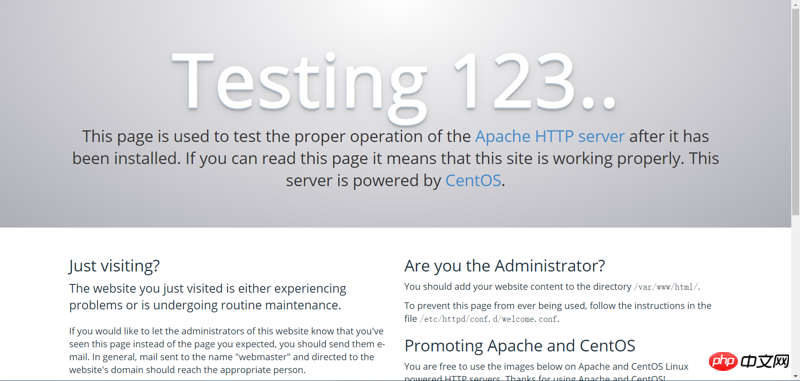
2. MySQL/MariaDB
MariaDB database management system is a branch of MySQL, which is mainly maintained by the open source community and is licensed under GPL. One of the reasons for developing this branch is that after Oracle acquired MySQL, there was a potential risk of closing MySQL as a source, so the community adopted a branch approach to avoid this risk. MariaDB aims to be fully compatible with MySQL, including API and command line. It is currently the most popular MySQL database derivative and is also regarded as a substitute for the open source database MySQL. Here we use MariaDB instead of MySQL. The MySQL installation and operation methods are generally similar.When installing, replace mariadb with mysql;
Start, stop the service, check the status, and replace mariadb.service with mysql.service.
yum -y install mariadb-server mariadb //Install MariaDB
Installed: mariadb.x86_64 1:5.5.56-2.el7 mariadb-server.x86_64 1:5.5.56-2.el7 Dependency Installed: perl.x86_64 4:5.16.3-292.el7 perl-Carp.noarch 0:1.26-244.el7 perl-Compress-Raw-Bzip2.x86_64 0:2.061-3.el7 perl-Compress-Raw-Zlib.x86_64 1:2.061-4.el7 perl-DBD-MySQL.x86_64 0:4.023-6.el7 perl-DBI.x86_64 0:1.627-4.el7 perl-Data-Dumper.x86_64 0:2.145-3.el7 perl-Encode.x86_64 0:2.51-7.el7 perl-Exporter.noarch 0:5.68-3.el7 perl-File-Path.noarch 0:2.09-2.el7 perl-File-Temp.noarch 0:0.23.01-3.el7 perl-Filter.x86_64 0:1.49-3.el7 perl-Getopt-Long.noarch 0:2.40-3.el7 perl-HTTP-Tiny.noarch 0:0.033-3.el7 perl-IO-Compress.noarch 0:2.061-2.el7 perl-Net-Daemon.noarch 0:0.48-5.el7 perl-PathTools.x86_64 0:3.40-5.el7 perl-PlRPC.noarch 0:0.2020-14.el7 perl-Pod-Escapes.noarch 1:1.04-292.el7 perl-Pod-Perldoc.noarch 0:3.20-4.el7 perl-Pod-Simple.noarch 1:3.28-4.el7 perl-Pod-Usage.noarch 0:1.63-3.el7 perl-Scalar-List-Utils.x86_64 0:1.27-248.el7 perl-Socket.x86_64 0:2.010-4.el7 perl-Storable.x86_64 0:2.45-3.el7 perl-Text-ParseWords.noarch 0:3.29-4.el7 perl-Time-HiRes.x86_64 4:1.9725-3.el7 perl-Time-Local.noarch 0:1.2300-2.el7 perl-constant.noarch 0:1.27-2.el7 perl-libs.x86_64 4:5.16.3-292.el7 perl-macros.x86_64 4:5.16.3-292.el7 perl-parent.noarch 1:0.225-244.el7 perl-podlators.noarch 0:2.5.1-3.el7 perl-threads.x86_64 0:1.87-4.el7 perl-threads-shared.x86_64 0:1.43-6.el7 Complete!
systemctl start mariadb.service
systemctl enable mariadb.service
mysql_secure_installation
NOTE: RUNNING ALL PARTS OF THIS SCRIPT IS RECOMMENDED FOR ALL MariaDB SERVERS IN PRODUCTION USE! PLEASE READ EACH STEP CAREFULLY! In order to log into MariaDB to secure it, we'll need the current password for the root user. If you've just installed MariaDB, and you haven't set the root password yet, the password will be blank, so you should just press enter here. Enter current password for root (enter for none): //输入当前root用户密码,直接回车 OK, successfully used password, moving on... Setting the root password ensures that nobody can log into the MariaDB root user without the proper authorisation. Set root password? [Y/n] New password: //输入密码 Re-enter new password: //确认密码 Password updated successfully! Reloading privilege tables.. ... Success! By default, a MariaDB installation has an anonymous user, allowing anyone to log into MariaDB without having to have a user account created for them. This is intended only for testing, and to make the installation go a bit smoother. You should remove them before moving into a production environment. Remove anonymous users? [Y/n] //删除匿名用户,回车 ... Success! Normally, root should only be allowed to connect from 'localhost'. This ensures that someone cannot guess at the root password from the network. Disallow root login remotely? [Y/n] //不允许root用户远程登录,回车 ... Success! By default, MariaDB comes with a database named 'test' that anyone can access. This is also intended only for testing, and should be removed before moving into a production environment. Remove test database and access to it? [Y/n] //删除测试数据库并访问它,回车 - Dropping test database... ... Success! - Removing privileges on test database... ... Success! Reloading the privilege tables will ensure that all changes made so far will take effect immediately. Reload privilege tables now? [Y/n] //重新加载权限表,回车 ... Success! Cleaning up... All done! If you've completed all of the above steps, your MariaDB installation should now be secure. Thanks for using MariaDB!
3. PHP
yum install php //Install php
Total download size: 4.7 M Installed size: 17 M Is this ok [y/d/N]: //允许安装,输入y Downloading packages: (1/4): libzip-0.10.1-8.el7.x86_64.rpm | 48 kB 00:00:00 (2/4): php-5.4.16-45.el7.x86_64.rpm | 1.4 MB 00:00:01 (3/4): php-common-5.4.16-45.el7.x86_64.rpm | 565 kB 00:00:01 (4/4): php-cli-5.4.16-45.el7.x86_64.rpm | 2.7 MB 00:00:02 --------------------------------------------------------------------------------------------------------- Total 2.1 MB/s | 4.7 MB 00:00:02 Running transaction check Running transaction test Transaction test succeeded Running transaction Installing : libzip-0.10.1-8.el7.x86_64 1/4 Installing : php-common-5.4.16-45.el7.x86_64 2/4 Installing : php-cli-5.4.16-45.el7.x86_64 3/4 Installing : php-5.4.16-45.el7.x86_64 4/4 Verifying : php-5.4.16-45.el7.x86_64 1/4 Verifying : php-cli-5.4.16-45.el7.x86_64 2/4 Verifying : libzip-0.10.1-8.el7.x86_64 3/4 Verifying : php-common-5.4.16-45.el7.x86_64 4/4 Installed: php.x86_64 0:5.4.16-45.el7 Dependency Installed: libzip.x86_64 0:0.10.1-8.el7 php-cli.x86_64 0:5.4.16-45.el7 php-common.x86_64 0:5.4.16-45.el7 Complete!
yum install php-mysql //Enter y during the installation process to complete the installation
systemctl restart httpd.service //After installing php , to restart the Apache service
vi /var/www/html/index.php //Create a new php file and fill in the following content
<?php phpinfo(); ?>
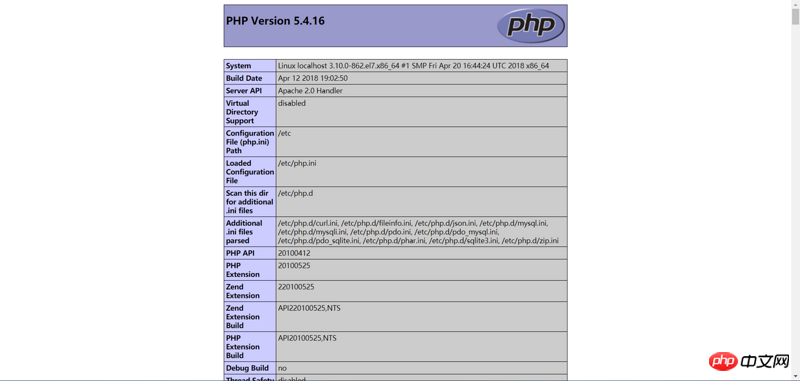
Operation steps of Nginx configuration file nginx.conf
Steps to modify the MySQL port number in the phpstudy integrated environment under Linux system
The above is the detailed content of How to set up a LAMP environment? Detailed process of building LAMP environment. For more information, please follow other related articles on the PHP Chinese website!

Hot AI Tools

Undresser.AI Undress
AI-powered app for creating realistic nude photos

AI Clothes Remover
Online AI tool for removing clothes from photos.

Undress AI Tool
Undress images for free

Clothoff.io
AI clothes remover

Video Face Swap
Swap faces in any video effortlessly with our completely free AI face swap tool!

Hot Article

Hot Tools

Notepad++7.3.1
Easy-to-use and free code editor

SublimeText3 Chinese version
Chinese version, very easy to use

Zend Studio 13.0.1
Powerful PHP integrated development environment

Dreamweaver CS6
Visual web development tools

SublimeText3 Mac version
God-level code editing software (SublimeText3)

Hot Topics
 Linux Architecture: Unveiling the 5 Basic Components
Apr 20, 2025 am 12:04 AM
Linux Architecture: Unveiling the 5 Basic Components
Apr 20, 2025 am 12:04 AM
The five basic components of the Linux system are: 1. Kernel, 2. System library, 3. System utilities, 4. Graphical user interface, 5. Applications. The kernel manages hardware resources, the system library provides precompiled functions, system utilities are used for system management, the GUI provides visual interaction, and applications use these components to implement functions.
 MySQL and phpMyAdmin: Core Features and Functions
Apr 22, 2025 am 12:12 AM
MySQL and phpMyAdmin: Core Features and Functions
Apr 22, 2025 am 12:12 AM
MySQL and phpMyAdmin are powerful database management tools. 1) MySQL is used to create databases and tables, and to execute DML and SQL queries. 2) phpMyAdmin provides an intuitive interface for database management, table structure management, data operations and user permission management.
 How to safely store JavaScript objects containing functions and regular expressions to a database and restore?
Apr 19, 2025 pm 11:09 PM
How to safely store JavaScript objects containing functions and regular expressions to a database and restore?
Apr 19, 2025 pm 11:09 PM
Safely handle functions and regular expressions in JSON In front-end development, JavaScript is often required...
 The Compatibility of IIS and PHP: A Deep Dive
Apr 22, 2025 am 12:01 AM
The Compatibility of IIS and PHP: A Deep Dive
Apr 22, 2025 am 12:01 AM
IIS and PHP are compatible and are implemented through FastCGI. 1.IIS forwards the .php file request to the FastCGI module through the configuration file. 2. The FastCGI module starts the PHP process to process requests to improve performance and stability. 3. In actual applications, you need to pay attention to configuration details, error debugging and performance optimization.
 How to process and display percentage numbers in Java?
Apr 19, 2025 pm 10:48 PM
How to process and display percentage numbers in Java?
Apr 19, 2025 pm 10:48 PM
Display and processing of percentage numbers in Java In Java programming, the need to process and display percentage numbers is very common, for example, when processing Excel tables...
 Docker on Linux: Containerization for Linux Systems
Apr 22, 2025 am 12:03 AM
Docker on Linux: Containerization for Linux Systems
Apr 22, 2025 am 12:03 AM
Docker is important on Linux because Linux is its native platform that provides rich tools and community support. 1. Install Docker: Use sudoapt-getupdate and sudoapt-getinstalldocker-cedocker-ce-clicotainerd.io. 2. Create and manage containers: Use dockerrun commands, such as dockerrun-d--namemynginx-p80:80nginx. 3. Write Dockerfile: Optimize the image size and use multi-stage construction. 4. Optimization and debugging: Use dockerlogs and dockerex
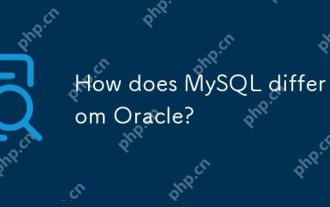 How does MySQL differ from Oracle?
Apr 22, 2025 pm 05:57 PM
How does MySQL differ from Oracle?
Apr 22, 2025 pm 05:57 PM
MySQL is suitable for rapid development and small and medium-sized applications, while Oracle is suitable for large enterprises and high availability needs. 1) MySQL is open source and easy to use, suitable for web applications and small and medium-sized enterprises. 2) Oracle is powerful and suitable for large enterprises and government agencies. 3) MySQL supports a variety of storage engines, and Oracle provides rich enterprise-level functions.
 CentOS: What Led to the Decision to End Support
Apr 23, 2025 am 12:10 AM
CentOS: What Led to the Decision to End Support
Apr 23, 2025 am 12:10 AM
RedHatendedsupportforCentOStoshifttowardsacommerciallyfocusedmodelwithCentOSStream.1)CentOStransitionedtoCentOSStreamforRHELdevelopment.2)ThisencourageduserstomovetoRHEL.3)AlternativeslikeAlmaLinux,RockyLinux,andOracleLinuxemergedasreplacements.





