Use wordpress to quickly build a beautiful website (2)
In the previous articleUsing wordpress to quickly build a good-looking website (1) described the addition of basic elements, but articles and pages alone are not enough, because in this case the website will be better than a newspaper It's also boring, and for this we are going to add some pictures and videos to the website.
So after writing an article, we can click AddMultimedia, and then prepare some pictures we want to upload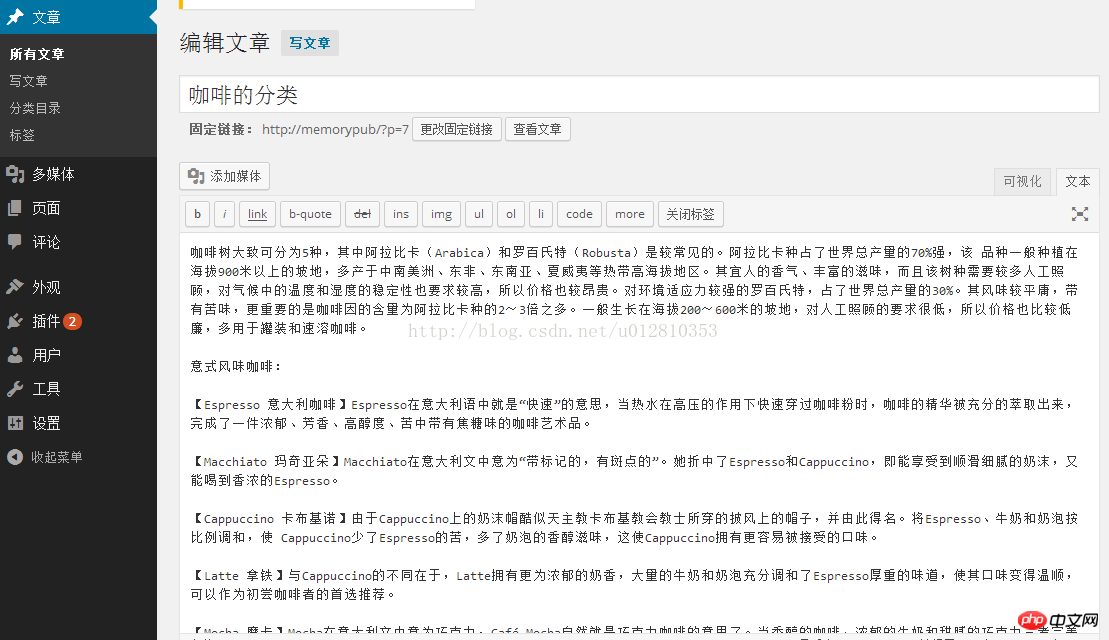
After clicking Multimedia, you can add or drag and drop the pictures prepared in advance.
But sometimes pictures often fail to be uploaded successfully for the following reasons: the size is not satisfied, the picture is too large and cannot be uploaded. It is best to give the name in English. There is a problem with the wp-content permission setting
For the above three problems, the second one is to change the image name to the English name. For the first problem, we can manually modify the maximum upload size limit. , in the wamp installation directory, search for a file called php.ini, open it with the editor, and then set post_max_size, so there is no Don't worry about the upper limit. For the third question, we can perform FTPpermission management on this folder and change the permissions to 777
Inserting pictures into the article is a good way to change the overall design of the article Method, we can also insert a photo album into the article
For inserting a photo album, first open the multimedia, then transfer and create a photo album, and finally select the pictures you want to insert into the photo album in this photo album, and finally add this photo album Just insert it into the article. , when viewing this photo album in the article, click on the upper left corner, there will be an edit and a cancel, interested readers can try it by themselves
As shown below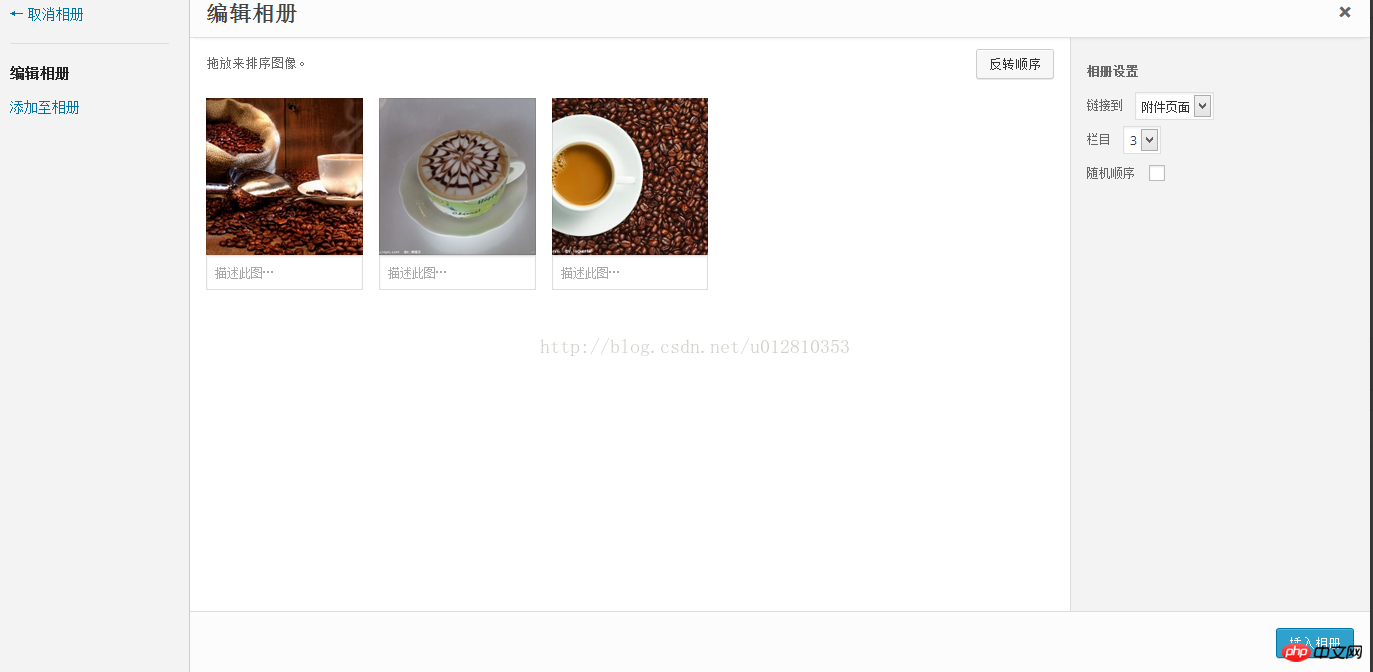
in this photo album After uploading, click Update Article to display the album. Of course, wordpress also has the function of modifying and editing images, and can perform simple modifications such as screenshots, rotations, and zooms.
But the photo album function that comes with WordPress is relatively monotonous. We can select the dashboard, select the plug-in, and download a plug-in called JQuery ColorBox. After the download is successful, in the settings of the dashboard You can redeem the settings and choose when to apply it. We generally choose to apply it at all times.
After downloading this plug-in, this plug-in can be applied to the photo album, as shown below

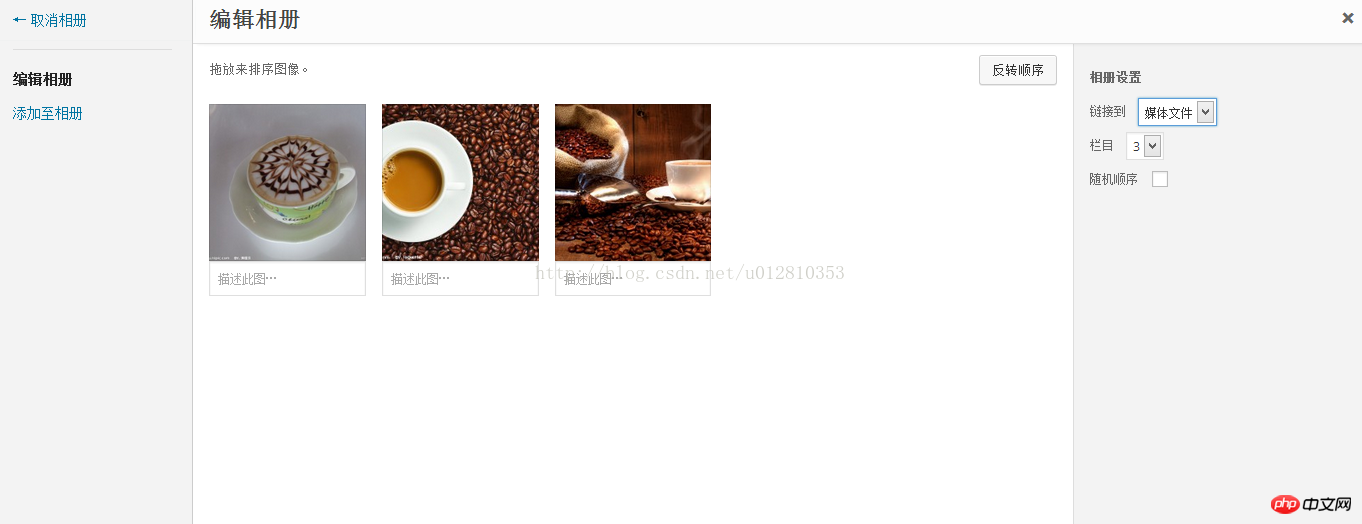

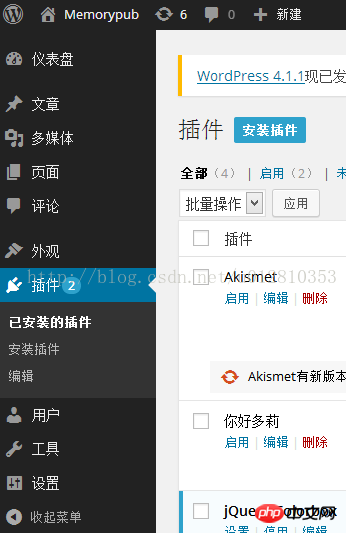

The above is the detailed content of Use wordpress to quickly build a beautiful website (2). For more information, please follow other related articles on the PHP Chinese website!

Hot AI Tools

Undresser.AI Undress
AI-powered app for creating realistic nude photos

AI Clothes Remover
Online AI tool for removing clothes from photos.

Undress AI Tool
Undress images for free

Clothoff.io
AI clothes remover

Video Face Swap
Swap faces in any video effortlessly with our completely free AI face swap tool!

Hot Article

Hot Tools

Notepad++7.3.1
Easy-to-use and free code editor

SublimeText3 Chinese version
Chinese version, very easy to use

Zend Studio 13.0.1
Powerful PHP integrated development environment

Dreamweaver CS6
Visual web development tools

SublimeText3 Mac version
God-level code editing software (SublimeText3)

Hot Topics
 How to adjust the wordpress article list
Apr 20, 2025 am 10:48 AM
How to adjust the wordpress article list
Apr 20, 2025 am 10:48 AM
There are four ways to adjust the WordPress article list: use theme options, use plugins (such as Post Types Order, WP Post List, Boxy Stuff), use code (add settings in the functions.php file), or modify the WordPress database directly.
 What are the plugins for wordpress blocking ip
Apr 20, 2025 am 08:27 AM
What are the plugins for wordpress blocking ip
Apr 20, 2025 am 08:27 AM
WordPress IP blocking plugin selection is crucial. The following types can be considered: based on .htaccess: efficient, but complex operation; database operation: flexible, but low efficiency; firewall: high security performance, but complex configuration; self-written: highest control, but requires more technical level.
 How to build a website for wordpress host
Apr 20, 2025 am 11:12 AM
How to build a website for wordpress host
Apr 20, 2025 am 11:12 AM
To build a website using WordPress hosting, you need to: select a reliable hosting provider. Buy a domain name. Set up a WordPress hosting account. Select a topic. Add pages and articles. Install the plug-in. Customize your website. Publish your website.
 How to cancel the editing date of wordpress
Apr 20, 2025 am 10:54 AM
How to cancel the editing date of wordpress
Apr 20, 2025 am 10:54 AM
WordPress editing dates can be canceled in three ways: 1. Install the Enable Post Date Disable plug-in; 2. Add code in the functions.php file; 3. Manually edit the post_modified column in the wp_posts table.
 How to change the head image of the wordpress theme
Apr 20, 2025 am 10:00 AM
How to change the head image of the wordpress theme
Apr 20, 2025 am 10:00 AM
A step-by-step guide to replacing a header image of WordPress: Log in to the WordPress dashboard and navigate to Appearance >Theme. Select the topic you want to edit and click Customize. Open the Theme Options panel and look for the Site Header or Header Image options. Click the Select Image button and upload a new head image. Crop the image and click Save and Crop. Click the Save and Publish button to update the changes.
 How to write a header of a wordpress
Apr 20, 2025 pm 12:09 PM
How to write a header of a wordpress
Apr 20, 2025 pm 12:09 PM
The steps to create a custom header in WordPress are as follows: Edit the theme file "header.php". Add your website name and description. Create a navigation menu. Add a search bar. Save changes and view your custom header.
 What to do if there is an error in wordpress
Apr 20, 2025 am 11:57 AM
What to do if there is an error in wordpress
Apr 20, 2025 am 11:57 AM
WordPress Error Resolution Guide: 500 Internal Server Error: Disable the plug-in or check the server error log. 404 Page not found: Check permalink and make sure the page link is correct. White Screen of Death: Increase the server PHP memory limit. Database connection error: Check the database server status and WordPress configuration. Other tips: enable debug mode, check error logs, and seek support. Prevent errors: regularly update WordPress, install only necessary plugins, regularly back up your website, and optimize website performance.
 How to display wordpress comments
Apr 20, 2025 pm 12:06 PM
How to display wordpress comments
Apr 20, 2025 pm 12:06 PM
Enable comments in WordPress website: 1. Log in to the admin panel, go to "Settings" - "Discussions", and check "Allow comments"; 2. Select a location to display comments; 3. Customize comments; 4. Manage comments, approve, reject or delete; 5. Use <?php comments_template(); ?> tags to display comments; 6. Enable nested comments; 7. Adjust comment shape; 8. Use plugins and verification codes to prevent spam comments; 9. Encourage users to use Gravatar avatar; 10. Create comments to refer to






