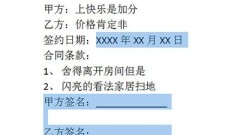
How to operate partial encryption of word documents
Take the contract below as an example, select the editable text content inside. Click [Review] - [Protect Text] - [Restrict Formatting and Editing] above. In the right window, check [Allow only such edits in the document], check everyone in the exceptions, and click [Yes, start mandatory protection] below. Use password protection in the protection method, set the password and click OK. After completion, the editable area will be displayed as a yellow area, and other areas cannot be edited. Finally, open the window just now and uncheck Highlight editable areas. The yellow areas will be hidden, making the document look more beautiful.
Apr 26, 2024 pm 12:28 PM
How to realize the answer appears after PPT_Animation order is very important
First we use two text boxes to fill in the questions and answers respectively. The effect is as follows: Then we select the question text box and first add an animation effect. The effect is arbitrary, but it must be an effect in the category. Then we select the text section of the answer and add an effect you like again. Then we set [Start] in the animation options to [Single Player], and the animation sequence must be guaranteed to be below the animation in question. If you set the answer animation first, you can make adjustments in the animation sequence yourself. You can check the order in which the animations appear by looking at the number in front of the text box. Of course, if you want to highlight the answer, you can add an emphasis animation to the answer text box again, and adjust the start option to [After]. so
Apr 26, 2024 pm 12:25 PM
How to deal with the text header being cut off in a word document
1. As shown in the picture, have you also encountered the situation where the circled part in the picture and the head of the word are cut off? If yes, just continue with the editor. 2. When this happens, there is a problem with the [line spacing setting] of the paragraph! The set line spacing is a fixed value, and the font is too large, so this kind of [missing header] situation occurs. 3. Place the mouse cursor on the paragraph where the problem occurs, right-click the mouse and select [Paragraph]. Method 1: Change the line spacing. Change the [Fixed Value] of [Line Spacing] under Spacing to a larger value, and that’s it! For example: We changed the fixed value of 10 pounds to 15 pounds. Method 2: Modify the value before and after the paragraph. Modify the value of [Before Paragraph] under [Line Spacing] to: 1 line. By executing either of the above two methods, the problem will be solved. Got it! When words appear to be erased
Apr 26, 2024 pm 12:22 PM
Introduction to the method of drawing ceramic texture effect in word2010
1. First start word2010, execute the Beautify Master-Picture command, and bring up the dialog box. 2. Select the porcelain you like, click the Insert Picture button, insert the picture into the document, and adjust the size. 3. Select the picture and execute the Format-Artistic Effect-Artistic Effect Options command to bring up the Format Picture dialog box. 4. Set the artistic effect to the colloidal particle option, set the particle size to 100, and the transparency to 0. Click the Close button. 5. Execute the Format-Color-Other Variant Color command, select blue from the color menu, and view the effect changes. 6. Execute the Format-Picture Style command and set it to a centered rectangular shadow effect. This is done. If necessary, you can save the picture as for export.
Apr 26, 2024 pm 12:22 PM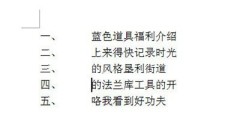
Steps to adjust word number spacing
Taking the text content below as an example, you can see that there are large spaces in it. The first method is to select all the content with CTRL+A, then right-click and click [Adjust List Indent] in the menu. Select [space] or [no special mark] after the number in the window. There is no special mark among them, so that there is no space between the number and the text, and the space is to have a space between them, please choose according to the situation. If you select tab characters, you can adjust the size of the tab characters below so that you can customize the spacing. The second method is to select the text, then directly drag the lower arrow in the upper ruler and drag it back so that there is no gap. Dear friends who have just come into contact with word software, come and learn this article about word number spacing adjustment today.
Apr 26, 2024 pm 12:19 PM
How to make PPT picture scrolling effect_Path animation can help you
First, we arrange the pictures in a row, preferably with the same size and proportion, so the effect is better. Then select all pictures and press CTRL+G to combine, or click [Combine] in the drawing format above. Please use custom animation based on the pictures we selected, and select [Action Path]-[Draw Custom Path]-[Straight Line] in the added effects. Then we use the mouse to draw the animation path, which can be adjusted after drawing. The green arrow is the starting position and the red arrow is the end position. Finally, set the animation start method to [Before], so that the picture can form a scrolling effect, which is very simple.
Apr 26, 2024 pm 12:19 PM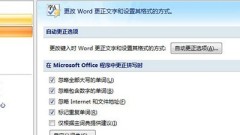
A simple way to quickly enter the same content in Word
Click the logo above and find [Word Options] in the menu. In the [Proofreading] column we click [AutoCorrect Options]. Enter the replacement text you require in the replacement column below. For example, enter the number 1 to replace it with the text you want, or an abbreviation. After adding, click OK. Next, you can enter 1 in the text and press Enter, and then 1 will be replaced with the text you want. If you want to enter the number 1 directly, there is no need to press Enter. Then you can go to this autocorrect at any time to adjust the text you want to replace, or delete the text directly.
Apr 26, 2024 pm 12:16 PM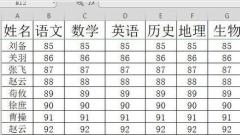
Operation content of restoring historical version of wps2019 table
Open wps2019 and use wps2019 to open the table to be edited. Click the [Featured Application] menu item on the wps2019 menu bar. Click the [Historical Version] button on the featured application toolbar. At this time, the [Historical Version] window will pop up. Find the historical version of the text in the window and click the More button at the back. In the pop-up drop-down menu, click the [Restore] menu item. This will restore the current version to the version we selected.
Apr 26, 2024 pm 12:16 PM
How to deal with the problem that the word ribbon is gray and cannot be edited
Method 1. For the protected document mode 1. Open [] Drawing Review - Protect Document []. 2. As shown in the figure, click [ ] to protect the document - restrict formatting and editing - and remove all check boxes [ ] to basically solve the problem. 3. However, if it is still as shown below, let’s look at method two. Method 2: Set a password on the document 1. Click - Protect document - Stop protection - A pop-up will pop up to enter the password. It's a pity that we know a kidney. 2. We click on the upper left corner - Save as - Other formats -]. 3. Then click [—Single File Web Page—Save] 4. Get an html format file. 5. Open it and the browser will run directly, as shown below. You can choose to use it, but it is very troublesome. 6. Right-click on a blank space on the web page - Select All. 7. In blue
Apr 26, 2024 pm 12:13 PM
How to add pinyin to Chinese characters in word
1. Open the Word document and enter the text that needs to be pinyin set. 2. Select the content for which pinyin needs to be set, click [Start] in the options bar, and select the text icon option in the upper right corner of [Font] to pop up the setting window. 3. In the [Pinyin Guide] window, you can see the effect of adding pinyin. If you only have a few words, but you can’t see them all when setting, you can click the [Combine] button to see them all, and finally click OK. That’s it. 4. If you feel that it is not very beautiful, you can enter the [Pinyin Guide] settings again, set the Pinyin alignment method to [Centered], and [Font] you can also choose what you want, [Offset] refers to The distance between pinyin and text, [font size] can be defaulted or adjusted by yourself. 5. Let’s see the final effect
Apr 26, 2024 pm 12:13 PM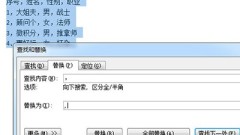
Tutorial on how to convert text into tables in Word
1. We first copy the text into the Word document and then select all. 2. Press CTLR+H to bring up the find and replace window and replace all Chinese commas with English commas. This step is key. 3. Then click [Insert]-[Table]-[Convert text to table] above. 4. In the dialog box, we select [Comma] for [Text Splitting Position], which is why we need to change the Chinese comma above to an English comma. Of course, you can also customize other characters, as long as they are unified. 5. The last form is quickly generated. 6. After making the table, you can choose a beautiful table style in the [Design] tab above.
Apr 26, 2024 pm 12:13 PM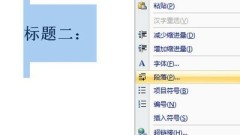
Graphical tutorial on removing the black dots in front of the title in word
First, we select all the text, right-click and select [Paragraph] from the menu, or directly ALT+O+P. Select the two options [Line Break and Page Break] in the paragraph menu, and cancel the two options [Same Page as Next Paragraph] and [No Page Break in Paragraph]. After clicking OK, the annoying little black dot will disappear! This is what a document should look like.
Apr 26, 2024 pm 12:10 PM
Detailed operation method of using MathType formula numbering in Word
In Word, the functions of each button on the MathType toolbar are as follows: 1. The first four items are to insert formulas in Word. Clicking any item will open the MathType editor. 1) [InsertInlineEquation] is used to insert small formulas or variable symbols into text paragraphs. 2) [InsertDisplayEquation] is used to insert unnumbered formulas. The third and fourth items, as their names suggest, are to insert formulas with left and right numbers. These three items are used to insert formulas that occupy a separate line. On the surface, the two functions of generating formulas are the same. In fact, their line spacing is different. When we encounter variable symbols inserted in the middle of the text and the line spacing becomes wider, it is because the second item is used incorrectly.
Apr 26, 2024 pm 12:07 PM
How to batch correct typos in Word
First, find an article full of typos and press CTRL+H to open the find and replace window. In the search content option, we enter the type of typo we are looking for, such as the typo *. This asterisk represents a wildcard character. As long as the first word and the last word are determined, the middle part can replace the specified content. Then click More to check [Use wildcards] and enter the correct word in the replacement. Finally, click Replace All to replace all typos in the text.
Apr 26, 2024 pm 12:04 PM
Hot tools Tags

Undresser.AI Undress
AI-powered app for creating realistic nude photos

AI Clothes Remover
Online AI tool for removing clothes from photos.

Undress AI Tool
Undress images for free

Clothoff.io
AI clothes remover

Video Face Swap
Swap faces in any video effortlessly with our completely free AI face swap tool!

Hot Article

Hot Tools

vc9-vc14 (32+64 bit) runtime library collection (link below)
Download the collection of runtime libraries required for phpStudy installation

VC9 32-bit
VC9 32-bit phpstudy integrated installation environment runtime library

PHP programmer toolbox full version
Programmer Toolbox v1.0 PHP Integrated Environment

VC11 32-bit
VC11 32-bit phpstudy integrated installation environment runtime library

SublimeText3 Chinese version
Chinese version, very easy to use

Hot Topics
 1664
1664
 14
14
 1423
1423
 52
52
 1318
1318
 25
25
 1268
1268
 29
29
 1248
1248
 24
24





