 Operation and Maintenance
Operation and Maintenance
 Linux Operation and Maintenance
Linux Operation and Maintenance
 How to view block device information in Linux
How to view block device information in Linux
How to view block device information in Linux
In Linux, you can use the lsblk command to view block device (hard disk, flash disk, CD-ROM, etc.) information, the syntax is "lsblk [option] device name". The lsblk command is used to list information about all available block devices and also displays the dependencies between them, but it does not list information about RAM disks.

#The operating environment of this tutorial: centos7 system, Dell G3 computer.
In Linux, you can use the lsblk command to view block device information.
The lsblk command in English is "list block", which is used to list information about all available block devices, and also displays the dependencies between them, but it does not list RAM disk information. Block devices include hard disks, flash drives, CD-ROMs, etc. The lsblk command is included in the util-linux-ng package, which is now renamed util-linux.
Installing lsblk in Linux
The default base installation in Linux does not have the lsblk command, so how can I use lsblk?

In the centos series, yum is used to install the service installation software. Is it necessary to use yum -y install lsblk to install this command?
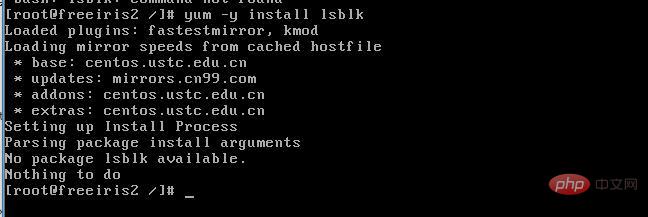
NO, that’s not the case, I’ve been tricked again
The lsblk command is included in the util-linux-ng package, and now the package is renamed util -linux. This package comes with several other tools, such as dmesg. To install lsblk, download the util-linux package here.
Fedora series (centos, RHEL, etc.) users can install this package through the following methods:
#yum install util-linux-ng
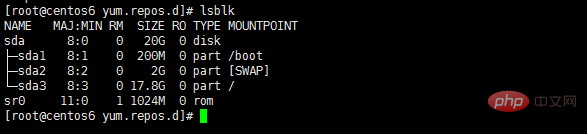
The lsblk command has several options:
Default options
The lsblk command will be listed in a tree format by default All block devices. Open the terminal and enter the following command:
$ lsblk
The output is as follows:
lsblk default lsblk default
The 7 column names are as follows:
NAME : 这是块设备名。 MAJ:MIN : 本栏显示主要和次要设备号。 RM : 本栏显示设备是否可移动设备。注意,在本例中设备sdb和sr0的RM值等于1,这说明他们是可移动设备。 SIZE : 本栏列出设备的容量大小信息。例如298.1G表明该设备大小为298.1GB,而1K表明该设备大小为1KB。 RO : 该项表明设备是否为只读。在本案例中,所有设备的RO值为0,表明他们不是只读的。 TYPE :本栏显示块设备是否是磁盘或磁盘上的一个分区。在本例中,sda和sdb是磁盘,而sr0是只读存储(rom)。(LCTT译注,此处sr0的RO项没有标记为1,可能存在一些错误?) MOUNTPOINT : 本栏指出设备挂载的挂载点。
List all devices:
The default option will not list all empty devices. To view these empty devices, use the following command:
$ lsblk -a
This option will list all devices, including empty devices.
lsblk bytes sda
lsblk bytes sda
List device permissions and owners:
The lsblk command can also be used to list ownership of a specific device, as well as groups and modes. This information can be obtained through the following command:
$ lsblk -m lsblk permissions lsblk permissions
List the specified device:
This command can also obtain only the information of the specified device. This is accomplished by specifying the device name after the options provided to the lsblk command. For example, you might be interested in knowing the size of your disk drive in bytes. You can do this by running the following command:
$ lsblk -b /dev/sda
Alternatively, the following command is equivalent:
$ lsblk --bytes /dev/sda
List unheaded devices in list form:
You can also combine several options to get specific output. For example, you might want to list devices in a list format instead of the default tree format. You may also be interested in removing headers for different column names. Two different options can be combined to get the desired output with the command:
$ lsblk -nl
Alternatively, you can use the long options below which also give the same output.
$ lsblk --noheadings --list lsblk no header and list lsblk no header and list
List SCSI devices:
To get a list of SCSI devices, you can only use the -S option. This option is a capital S and should not be confused with the -s option, which prints dependencies in reverse order.
$ lsblk -S
lsblk lists SCSI devices, and -s is the reverse order option (LCTT annotation: reverse the organizational relationship of devices and partitions to display), which will give the following output. Enter the command:
$ lsblk -s
or
$ lsblk --inverse
You can use lsblk to get more information about your block device, try displaying it yourself
Related recommendations :《Linux video tutorial》
The above is the detailed content of How to view block device information in Linux. For more information, please follow other related articles on the PHP Chinese website!

Hot AI Tools

Undresser.AI Undress
AI-powered app for creating realistic nude photos

AI Clothes Remover
Online AI tool for removing clothes from photos.

Undress AI Tool
Undress images for free

Clothoff.io
AI clothes remover

Video Face Swap
Swap faces in any video effortlessly with our completely free AI face swap tool!

Hot Article

Hot Tools

Notepad++7.3.1
Easy-to-use and free code editor

SublimeText3 Chinese version
Chinese version, very easy to use

Zend Studio 13.0.1
Powerful PHP integrated development environment

Dreamweaver CS6
Visual web development tools

SublimeText3 Mac version
God-level code editing software (SublimeText3)

Hot Topics
 1668
1668
 14
14
 1426
1426
 52
52
 1328
1328
 25
25
 1273
1273
 29
29
 1255
1255
 24
24
 Linux Architecture: Unveiling the 5 Basic Components
Apr 20, 2025 am 12:04 AM
Linux Architecture: Unveiling the 5 Basic Components
Apr 20, 2025 am 12:04 AM
The five basic components of the Linux system are: 1. Kernel, 2. System library, 3. System utilities, 4. Graphical user interface, 5. Applications. The kernel manages hardware resources, the system library provides precompiled functions, system utilities are used for system management, the GUI provides visual interaction, and applications use these components to implement functions.
 How to check the warehouse address of git
Apr 17, 2025 pm 01:54 PM
How to check the warehouse address of git
Apr 17, 2025 pm 01:54 PM
To view the Git repository address, perform the following steps: 1. Open the command line and navigate to the repository directory; 2. Run the "git remote -v" command; 3. View the repository name in the output and its corresponding address.
 How to run java code in notepad
Apr 16, 2025 pm 07:39 PM
How to run java code in notepad
Apr 16, 2025 pm 07:39 PM
Although Notepad cannot run Java code directly, it can be achieved by using other tools: using the command line compiler (javac) to generate a bytecode file (filename.class). Use the Java interpreter (java) to interpret bytecode, execute the code, and output the result.
 How to run sublime after writing the code
Apr 16, 2025 am 08:51 AM
How to run sublime after writing the code
Apr 16, 2025 am 08:51 AM
There are six ways to run code in Sublime: through hotkeys, menus, build systems, command lines, set default build systems, and custom build commands, and run individual files/projects by right-clicking on projects/files. The build system availability depends on the installation of Sublime Text.
 What is the main purpose of Linux?
Apr 16, 2025 am 12:19 AM
What is the main purpose of Linux?
Apr 16, 2025 am 12:19 AM
The main uses of Linux include: 1. Server operating system, 2. Embedded system, 3. Desktop operating system, 4. Development and testing environment. Linux excels in these areas, providing stability, security and efficient development tools.
 laravel installation code
Apr 18, 2025 pm 12:30 PM
laravel installation code
Apr 18, 2025 pm 12:30 PM
To install Laravel, follow these steps in sequence: Install Composer (for macOS/Linux and Windows) Install Laravel Installer Create a new project Start Service Access Application (URL: http://127.0.0.1:8000) Set up the database connection (if required)
 git software installation
Apr 17, 2025 am 11:57 AM
git software installation
Apr 17, 2025 am 11:57 AM
Installing Git software includes the following steps: Download the installation package and run the installation package to verify the installation configuration Git installation Git Bash (Windows only)
 How to set important Git configuration global properties
Apr 17, 2025 pm 12:21 PM
How to set important Git configuration global properties
Apr 17, 2025 pm 12:21 PM
There are many ways to customize a development environment, but the global Git configuration file is one that is most likely to be used for custom settings such as usernames, emails, preferred text editors, and remote branches. Here are the key things you need to know about global Git configuration files.




