What is the use of linux cp command?
In Linux, the cp command is used to copy files or directories. One or more source files or directories can be copied to a specified destination file or directory. The syntax is "cp [option] source file target file". The cp command supports copying multiple files at the same time. When copying multiple files at one time, the target file parameter must be an existing directory, otherwise an error will occur.

#The operating environment of this tutorial: linux7.3 system, Dell G3 computer.
Linux cp command
The cp command is mainly used to copy files or directories. That is, it is used to copy one or more source files or directories to the specified destination file or directory.
The cp command can copy a single source file into a specific file with a specified file name or an existing directory.
The cp command supports copying multiple files at the same time. When copying multiple files at one time, the target file parameter must be an existing directory, otherwise an error will occur.
cp command syntax
cp [-options] source_file dest_file
source_file: source file, specify the source file list. The cp command cannot copy directories by default unless the -r/-R option is used.
dest_file: Destination file, specify the destination file. When the "source file" is multiple files, the "target file" is required to be the specified directory.
Parameter description:
- -a: equal to "dpR" parameter combination, usually retaining links and file attributes when copying directories , and copies everything in the directory.
- -b: Back up the target file before overwriting the existing file target;
- -d: Keep the symbolic link when copying.
- -f: Forcibly copy files or directories, overwriting existing target files without giving a prompt.
- -i: Contrary to the -f option, a prompt is given before overwriting the target file, asking the user to confirm whether to overwrite.
- -l: Does not copy the file, just generates a hard link file of the source file.
- -p: Preserve the attributes of the source file or directory when copying the file.
- -r: Copy the directory recursively, that is, copy the directory and all its subdirectories and files.
- -R: Same as -r option parameter.
- -s: Establish a symbolic link to the source file instead of copying the file;
- -S: When backing up the file, use the specified suffix "SUFFIX" instead of the default suffix of the file;
- -u: Copy the source file synchronously, only when the source file is updated or the target file does not exist.
- -v: Display the operations performed by the command in detail.
Examples of using the cp command
The cp command is used in Linux to copy files (folders). This article summarizes the cp commands commonly used in daily work as follows.
1. Copy a source file to the target file (folder)
The command format is: cp source file target File (folder)
This is the most frequently used command, responsible for copying a source file to the target file (folder). As shown in the figure below, when copied to a folder, the file name remains unchanged; when copied to a file, the file name changes. If the target file already exists or the target folder contains a file with the same name, the target file or the file with the same name in the target folder will be overwritten after copying.

2. Copy multiple files to the target file (folder) at the same time
The command format is: <span class="bjh-strong">cp source file 1 source file 2 target folder </span> or <span class="bjh-strong"> cp file* target folder </span>
This command Frequency of use is also high. The first command format can copy multiple listed files to the target folder at once, with each file directly separated by spaces; the second command format uses the wildcard *, as shown in the figure below, to copy all files starting with " .txt" are copied to the folder testDir.
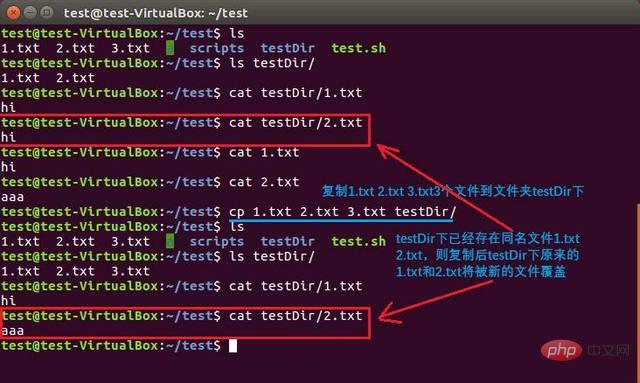

3. Copy the source folder to the target folder
The command format is: cp -r source folder target file Folder
This is also a frequently used command. Just remember to add the "-r" parameter when copying a folder, otherwise the "cp: omitting directory" error will occur.

##4. Copy only when the source file is newer than the target file
The command format is: cp -u source file target file

5. Create a soft link to the file
The command format is: cp -s source file target file

6. Create a hard link to the file
The command format is: cp -l source file target file

 The difference between soft links and hard links
The difference between soft links and hard linksLinux Video Tutorial"
The above is the detailed content of What is the use of linux cp command?. For more information, please follow other related articles on the PHP Chinese website!

Hot AI Tools

Undresser.AI Undress
AI-powered app for creating realistic nude photos

AI Clothes Remover
Online AI tool for removing clothes from photos.

Undress AI Tool
Undress images for free

Clothoff.io
AI clothes remover

Video Face Swap
Swap faces in any video effortlessly with our completely free AI face swap tool!

Hot Article

Hot Tools

Notepad++7.3.1
Easy-to-use and free code editor

SublimeText3 Chinese version
Chinese version, very easy to use

Zend Studio 13.0.1
Powerful PHP integrated development environment

Dreamweaver CS6
Visual web development tools

SublimeText3 Mac version
God-level code editing software (SublimeText3)

Hot Topics
 1667
1667
 14
14
 1426
1426
 52
52
 1328
1328
 25
25
 1273
1273
 29
29
 1255
1255
 24
24
 Linux Architecture: Unveiling the 5 Basic Components
Apr 20, 2025 am 12:04 AM
Linux Architecture: Unveiling the 5 Basic Components
Apr 20, 2025 am 12:04 AM
The five basic components of the Linux system are: 1. Kernel, 2. System library, 3. System utilities, 4. Graphical user interface, 5. Applications. The kernel manages hardware resources, the system library provides precompiled functions, system utilities are used for system management, the GUI provides visual interaction, and applications use these components to implement functions.
 vscode Previous Next Shortcut Key
Apr 15, 2025 pm 10:51 PM
vscode Previous Next Shortcut Key
Apr 15, 2025 pm 10:51 PM
VS Code One-step/Next step shortcut key usage: One-step (backward): Windows/Linux: Ctrl ←; macOS: Cmd ←Next step (forward): Windows/Linux: Ctrl →; macOS: Cmd →
 How to check the warehouse address of git
Apr 17, 2025 pm 01:54 PM
How to check the warehouse address of git
Apr 17, 2025 pm 01:54 PM
To view the Git repository address, perform the following steps: 1. Open the command line and navigate to the repository directory; 2. Run the "git remote -v" command; 3. View the repository name in the output and its corresponding address.
 How to run java code in notepad
Apr 16, 2025 pm 07:39 PM
How to run java code in notepad
Apr 16, 2025 pm 07:39 PM
Although Notepad cannot run Java code directly, it can be achieved by using other tools: using the command line compiler (javac) to generate a bytecode file (filename.class). Use the Java interpreter (java) to interpret bytecode, execute the code, and output the result.
 How to run sublime after writing the code
Apr 16, 2025 am 08:51 AM
How to run sublime after writing the code
Apr 16, 2025 am 08:51 AM
There are six ways to run code in Sublime: through hotkeys, menus, build systems, command lines, set default build systems, and custom build commands, and run individual files/projects by right-clicking on projects/files. The build system availability depends on the installation of Sublime Text.
 What is the main purpose of Linux?
Apr 16, 2025 am 12:19 AM
What is the main purpose of Linux?
Apr 16, 2025 am 12:19 AM
The main uses of Linux include: 1. Server operating system, 2. Embedded system, 3. Desktop operating system, 4. Development and testing environment. Linux excels in these areas, providing stability, security and efficient development tools.
 laravel installation code
Apr 18, 2025 pm 12:30 PM
laravel installation code
Apr 18, 2025 pm 12:30 PM
To install Laravel, follow these steps in sequence: Install Composer (for macOS/Linux and Windows) Install Laravel Installer Create a new project Start Service Access Application (URL: http://127.0.0.1:8000) Set up the database connection (if required)
 git software installation
Apr 17, 2025 am 11:57 AM
git software installation
Apr 17, 2025 am 11:57 AM
Installing Git software includes the following steps: Download the installation package and run the installation package to verify the installation configuration Git installation Git Bash (Windows only)




