Detailed explanation of Linux expect
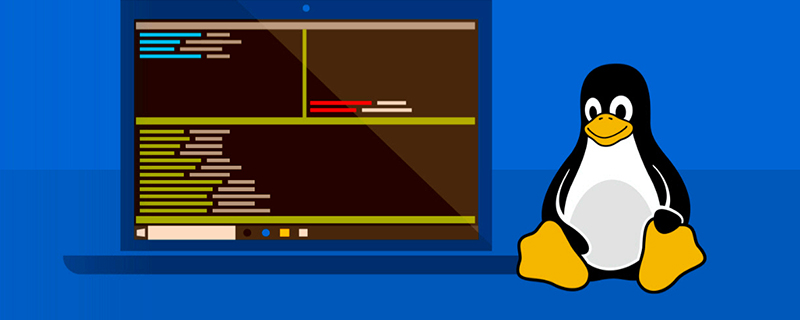
expect can be seen everywhere
The first time I saw the expect command was the first time I participated in the full launch At that time, it was a set of full-scale online tools for automatic deployment, MD5 comparison, and release written by a talented person in the company using Shell scripts. When I was free, I looked at a few of the scripts and a lot of expect commands. I really couldn’t understand the usage of the expect command, so I found time to summarize this article about the expect command.
Recommended: [Linux Video Tutorial]
First raise a question
There are now two Linux hosts A and B, how to ssh from host A to host B, and then execute commands on host B? How to fully automate this process? You may use this method:
ssh admin@10.220.20.15 "ls"
But this method is clumsy. You have to enter the password every time and cannot execute some complex logic or commands. So how to realize full automation? This will use the expectations summarized in today's article.
What is expect?
expect is a free programming tool used to automate interactive tasks without human intervention. To put it bluntly, expect is a set of software used to implement automatic interaction functions.
In actual work, when we run commands, scripts or programs, these commands, scripts or programs need to enter certain instructions to continue running from the terminal, and these inputs need to be done manually. With expect, you can simulate the standard input provided to the program according to the program's prompts, thereby achieving automated interactive execution. This is what is expected! ! !
expect basics
When using expect, you basically deal with the following four commands:
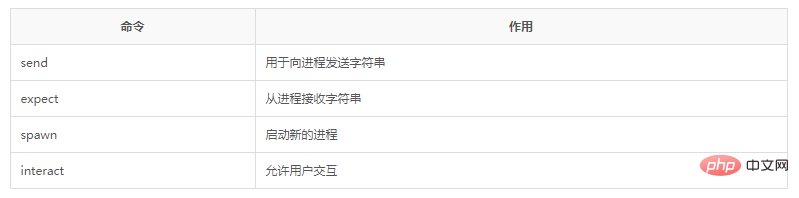
Practical code analysis
The above summarizes expect, especially some commonly used commands are explained in detail. The following is a detailed explanation of how to use expect to complete some daily tasks through some commonly used expect scripts.#!/usr/tcl/bin/expect
set timeout 30
set host "101.200.241.109"
set username "root"
set password "123456"
spawn ssh $username@$host
expect "*password*" {send "$password\r"}
interactMode-Action
Combined with the code expect "*password*" {send "$password\r"}, let's talk about "Mode-Action". To put it simply, if a pattern is matched, the corresponding action will be performed; if the password string is matched, the password will be entered. You may also see code like this:expect {
"password" {
send "$password\r"
exp_continue
}
eof
{
send "eof"
}
}其中exp_continue表示循环式匹配,通常匹配之后都会退出语句,但如果有exp_continue则可以不断循环匹配,输入多条命令,简化写法。
传参
很多时候,我们需要传递参数到脚本中,现在通过下面这段代码来看看如何在expect中使用参数:
#!/usr/tcl/bin/expect
if {$argc < 3} {
puts "Usage:cmd <host> <username> <password>"
exit 1
}
set timeout -1
set host [lindex $argv 0]
set username [lindex $argv 1]
set password [lindex $argv 2]
spawn ssh $username@$host
expect "*password*" {send "$password\r"}
interact在expect中,\$argc表示参数个数,而参数值存放在$argv中,比如取第一个参数就是[lindex $argv 0],以此类推。
总结
能够在工作中熟练的使用Shell脚本就可以很大程度的提高工作效率,如果再搭配上expect,那么很多工作都可以自动化进行,对工作的展开如虎添翼。如果你会Python的话,你的视野将会更加开阔,那个时候你又会“嫌弃”expect了。
The above is the detailed content of Detailed explanation of Linux expect. For more information, please follow other related articles on the PHP Chinese website!

Hot AI Tools

Undresser.AI Undress
AI-powered app for creating realistic nude photos

AI Clothes Remover
Online AI tool for removing clothes from photos.

Undress AI Tool
Undress images for free

Clothoff.io
AI clothes remover

Video Face Swap
Swap faces in any video effortlessly with our completely free AI face swap tool!

Hot Article

Hot Tools

Notepad++7.3.1
Easy-to-use and free code editor

SublimeText3 Chinese version
Chinese version, very easy to use

Zend Studio 13.0.1
Powerful PHP integrated development environment

Dreamweaver CS6
Visual web development tools

SublimeText3 Mac version
God-level code editing software (SublimeText3)

Hot Topics
 1664
1664
 14
14
 1422
1422
 52
52
 1316
1316
 25
25
 1268
1268
 29
29
 1240
1240
 24
24
 Linux Architecture: Unveiling the 5 Basic Components
Apr 20, 2025 am 12:04 AM
Linux Architecture: Unveiling the 5 Basic Components
Apr 20, 2025 am 12:04 AM
The five basic components of the Linux system are: 1. Kernel, 2. System library, 3. System utilities, 4. Graphical user interface, 5. Applications. The kernel manages hardware resources, the system library provides precompiled functions, system utilities are used for system management, the GUI provides visual interaction, and applications use these components to implement functions.
 How to check the warehouse address of git
Apr 17, 2025 pm 01:54 PM
How to check the warehouse address of git
Apr 17, 2025 pm 01:54 PM
To view the Git repository address, perform the following steps: 1. Open the command line and navigate to the repository directory; 2. Run the "git remote -v" command; 3. View the repository name in the output and its corresponding address.
 vscode Previous Next Shortcut Key
Apr 15, 2025 pm 10:51 PM
vscode Previous Next Shortcut Key
Apr 15, 2025 pm 10:51 PM
VS Code One-step/Next step shortcut key usage: One-step (backward): Windows/Linux: Ctrl ←; macOS: Cmd ←Next step (forward): Windows/Linux: Ctrl →; macOS: Cmd →
 How to run java code in notepad
Apr 16, 2025 pm 07:39 PM
How to run java code in notepad
Apr 16, 2025 pm 07:39 PM
Although Notepad cannot run Java code directly, it can be achieved by using other tools: using the command line compiler (javac) to generate a bytecode file (filename.class). Use the Java interpreter (java) to interpret bytecode, execute the code, and output the result.
 What is the main purpose of Linux?
Apr 16, 2025 am 12:19 AM
What is the main purpose of Linux?
Apr 16, 2025 am 12:19 AM
The main uses of Linux include: 1. Server operating system, 2. Embedded system, 3. Desktop operating system, 4. Development and testing environment. Linux excels in these areas, providing stability, security and efficient development tools.
 How to run sublime after writing the code
Apr 16, 2025 am 08:51 AM
How to run sublime after writing the code
Apr 16, 2025 am 08:51 AM
There are six ways to run code in Sublime: through hotkeys, menus, build systems, command lines, set default build systems, and custom build commands, and run individual files/projects by right-clicking on projects/files. The build system availability depends on the installation of Sublime Text.
 laravel installation code
Apr 18, 2025 pm 12:30 PM
laravel installation code
Apr 18, 2025 pm 12:30 PM
To install Laravel, follow these steps in sequence: Install Composer (for macOS/Linux and Windows) Install Laravel Installer Create a new project Start Service Access Application (URL: http://127.0.0.1:8000) Set up the database connection (if required)
 git software installation
Apr 17, 2025 am 11:57 AM
git software installation
Apr 17, 2025 am 11:57 AM
Installing Git software includes the following steps: Download the installation package and run the installation package to verify the installation configuration Git installation Git Bash (Windows only)




