 Operation and Maintenance
Operation and Maintenance
 Linux Operation and Maintenance
Linux Operation and Maintenance
 How to configure static IP in linux bridge mode
How to configure static IP in linux bridge mode
How to configure static IP in linux bridge mode
This article mainly shares with you the method of configuring static IP in Linux bridge mode. I hope it can help you.
1: Bridge mode
VMware bridge mode is to transfer the virtual network adapter of the virtual machine to the physical network adapter of the host. The virtual network in the virtual machine The adapter provides direct access to the external network through the physical network adapter in the host. In short, it is like adding a new, independent computer to the LAN. Therefore, the virtual machine will also occupy an IP address in the LAN and can communicate with other terminals. Bridged mode network connections support both wired and wireless host network adapters. If you want to treat the virtual machine as a completely independent computer and allow it to communicate with other terminals on the network, then bridge mode is usually the easiest way for the virtual machine to access the network.
Two: Set up the network adapter
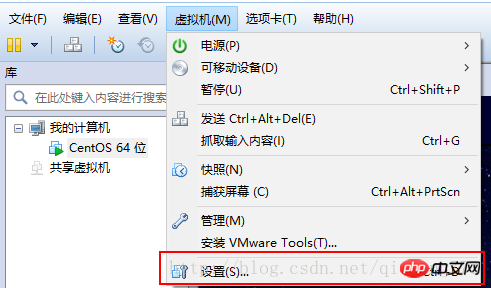
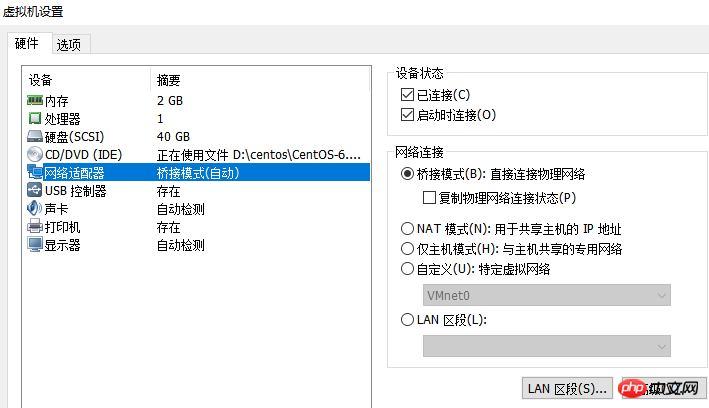
## Three: Modify the configuration file and set a static ip
1: Check the network card interface name ifconfig | more or ip addr | more[root@localhost ~]# ifconfig | more
eth0 Link encap:Ethernet HWaddr 00:0C:29:5A:71:6D
inet addr:192.168.1.123 Bcast:192.168.1.255 Mask:255.255.255.0
inet6 addr: fe80::20c:29ff:fe5a:716d/64 Scope:Link
UP BROADCAST RUNNING MULTICAST MTU:1500 Metric:1
RX packets:5631 errors:0 dropped:0 overruns:0 frame:0
TX packets:324 errors:0 dropped:0 overruns:0 carrier:0
collisions:0 txqueuelen:1000
RX bytes:398905 (389.5 KiB) TX bytes:27775 (27.1 KiB)
lo Link encap:Local Loopback
inet addr:127.0.0.1 Mask:255.0.0.0
inet6 addr: ::1/128 Scope:Host
UP LOOPBACK RUNNING MTU:16436 Metric:1
RX packets:230 errors:0 dropped:0 overruns:0 frame:0
TX packets:230 errors:0 dropped:0 overruns:0 carrier:0
collisions:0 txqueuelen:0
RX bytes:19722 (19.2 KiB) TX bytes:19722 (19.2 KiB)[root@localhost ~]# vi /etc/sysconfig/network-scripts/ifcfg-eth0 DEVICE=eth0 #网卡接口名称 BOOTPROTO=dhcp #系统启动地址协议 dhcp:DHCP动态地址协议 static:静态地址协议 HWADDR=00:0c:29:5a:71:6d IPV6INIT=yes NM_CONTROLLED=yes ONBOOT=yes #系统启动时是否激活网卡接口 TYPE=Ethernet UUID="793813e9-4cbd-4ae1-a1de-f9f38b8369ee" USERCTL=no PEERDNS=yes
- Modify BOOTPROTO and ONBOOT options
BOOTPROTI=static
ONBOOT=yes
IPADDR=192.168.1.123 #静态ip,添加前先ping一下该ip,ping不通才能使用,确保唯一 NETMASK=255.255.255.0 #子网掩码 GATEWAY=192.168.1.1 #网关
[root@localhost ~]# vi /etc/sysconfig/network-scripts/ifcfg-eth0 DEVICE=eth0 BOOTPROTO=static HWADDR=00:0c:29:5a:71:6d IPV6INIT=yes NM_CONTROLLED=yes ONBOOT=yes TYPE=Ethernet UUID="793813e9-4cbd-4ae1-a1de-f9f38b8369ee" USERCTL=no PEERDNS=yes IPADDR=192.168.1.123 NETMASK=255.255.255.0 GATEWAY=192.168.1.1
[root@localhost Desktop]# service network restart
Shutting down interface eth0: [ OK ]
Shutting down loopback interface: [ OK ]
Bringing up loopback interface: [ OK ]
Bringing up interface eth0: Active connection state: activating
Active connection path: /org/freedesktop/NetworkManager/ActiveConnection/9
state: activated
Connection activated
[ OK ]Four: This Open cmd on the machine to test ping 192.168.1.123
C:\Windows\System32>ping 192.168.1.123 正在 Ping 192.168.1.123 具有 32 字节的数据: 来自 192.168.1.123 的回复: 字节=32 时间=6ms TTL=64 来自 192.168.1.123 的回复: 字节=32 时间=30ms TTL=64 来自 192.168.1.123 的回复: 字节=32 时间=8ms TTL=64 来自 192.168.1.123 的回复: 字节=32 时间=8ms TTL=64
Detailed explanation of bridge mode of PHP design pattern
The above is the detailed content of How to configure static IP in linux bridge mode. For more information, please follow other related articles on the PHP Chinese website!

Hot AI Tools

Undresser.AI Undress
AI-powered app for creating realistic nude photos

AI Clothes Remover
Online AI tool for removing clothes from photos.

Undress AI Tool
Undress images for free

Clothoff.io
AI clothes remover

Video Face Swap
Swap faces in any video effortlessly with our completely free AI face swap tool!

Hot Article

Hot Tools

Notepad++7.3.1
Easy-to-use and free code editor

SublimeText3 Chinese version
Chinese version, very easy to use

Zend Studio 13.0.1
Powerful PHP integrated development environment

Dreamweaver CS6
Visual web development tools

SublimeText3 Mac version
God-level code editing software (SublimeText3)

Hot Topics
 1664
1664
 14
14
 1423
1423
 52
52
 1321
1321
 25
25
 1269
1269
 29
29
 1249
1249
 24
24
 Linux Architecture: Unveiling the 5 Basic Components
Apr 20, 2025 am 12:04 AM
Linux Architecture: Unveiling the 5 Basic Components
Apr 20, 2025 am 12:04 AM
The five basic components of the Linux system are: 1. Kernel, 2. System library, 3. System utilities, 4. Graphical user interface, 5. Applications. The kernel manages hardware resources, the system library provides precompiled functions, system utilities are used for system management, the GUI provides visual interaction, and applications use these components to implement functions.
 How to check the warehouse address of git
Apr 17, 2025 pm 01:54 PM
How to check the warehouse address of git
Apr 17, 2025 pm 01:54 PM
To view the Git repository address, perform the following steps: 1. Open the command line and navigate to the repository directory; 2. Run the "git remote -v" command; 3. View the repository name in the output and its corresponding address.
 vscode Previous Next Shortcut Key
Apr 15, 2025 pm 10:51 PM
vscode Previous Next Shortcut Key
Apr 15, 2025 pm 10:51 PM
VS Code One-step/Next step shortcut key usage: One-step (backward): Windows/Linux: Ctrl ←; macOS: Cmd ←Next step (forward): Windows/Linux: Ctrl →; macOS: Cmd →
 How to run java code in notepad
Apr 16, 2025 pm 07:39 PM
How to run java code in notepad
Apr 16, 2025 pm 07:39 PM
Although Notepad cannot run Java code directly, it can be achieved by using other tools: using the command line compiler (javac) to generate a bytecode file (filename.class). Use the Java interpreter (java) to interpret bytecode, execute the code, and output the result.
 How to run sublime after writing the code
Apr 16, 2025 am 08:51 AM
How to run sublime after writing the code
Apr 16, 2025 am 08:51 AM
There are six ways to run code in Sublime: through hotkeys, menus, build systems, command lines, set default build systems, and custom build commands, and run individual files/projects by right-clicking on projects/files. The build system availability depends on the installation of Sublime Text.
 laravel installation code
Apr 18, 2025 pm 12:30 PM
laravel installation code
Apr 18, 2025 pm 12:30 PM
To install Laravel, follow these steps in sequence: Install Composer (for macOS/Linux and Windows) Install Laravel Installer Create a new project Start Service Access Application (URL: http://127.0.0.1:8000) Set up the database connection (if required)
 What is the main purpose of Linux?
Apr 16, 2025 am 12:19 AM
What is the main purpose of Linux?
Apr 16, 2025 am 12:19 AM
The main uses of Linux include: 1. Server operating system, 2. Embedded system, 3. Desktop operating system, 4. Development and testing environment. Linux excels in these areas, providing stability, security and efficient development tools.
 git software installation
Apr 17, 2025 am 11:57 AM
git software installation
Apr 17, 2025 am 11:57 AM
Installing Git software includes the following steps: Download the installation package and run the installation package to verify the installation configuration Git installation Git Bash (Windows only)



