 Operation and Maintenance
Operation and Maintenance
 Linux Operation and Maintenance
Linux Operation and Maintenance
 Detailed introduction to installing Linux drivers and using Blueman to connect Bluetooth headsets (pictures and text)
Detailed introduction to installing Linux drivers and using Blueman to connect Bluetooth headsets (pictures and text)
Detailed introduction to installing Linux drivers and using Blueman to connect Bluetooth headsets (pictures and text)
1.InstallationBluetoothDriver
I am using a desktop + BluetoothController, you need to install the Bluetooth driver first, otherwise An error will be reported when booting (the last line):
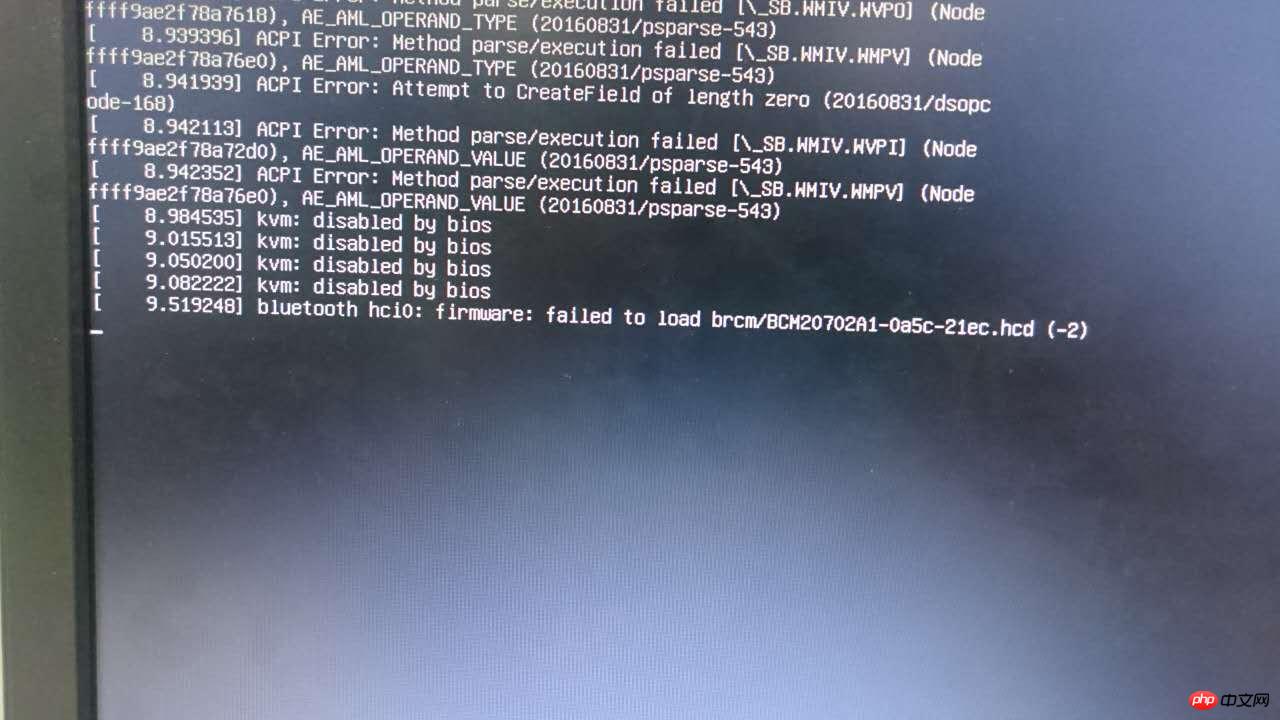
bluetooth hci0: firmware: failed to load brcm/BCM20702A1-0a5c-21ec.hcd (-2)
According to the error message, I searched online for the corresponding Bluetooth driver. I found the BCM20702A1-0a5c-21ec.hcd driver on GitHub, downloaded it and put it in /lib/firmware/brcm directory, restart to load.
2. Install Blueman
Start dbus and Bluetooth services (you can use service or /etc/init.d/):
service dbus start /etc/init.d/bluetooth start
Blueman is a very convenient graphical Bluetooth management software, you can install it directly using apt-get:
apt-get install blueman
After completion, a Bluetooth icon will appear in the lower left corner (you can also use blueman-applet to start it manually).
apt-get install pulseaudio pulseaudio-module-bluetooth pavucontrol bluez-firmware
Install Audio related modules. If these modules are missing,
blueman.bluez.errors.DBusFailedError: Resource will appear when connecting the headset. Temporarily unavailable error message.
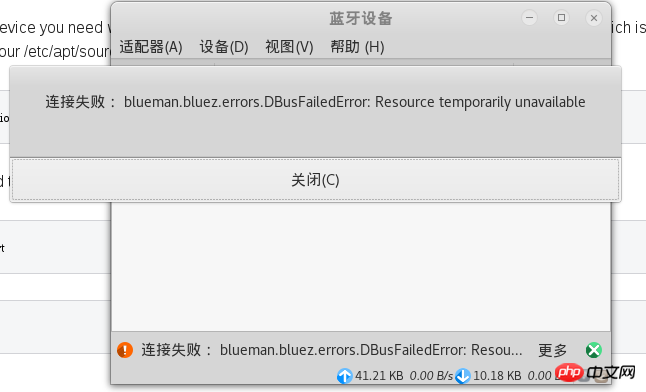
service bluetooth restart killall pulseaudio
After restarting the Bluetooth service, you can pair with the Bluetooth headset. However, the sound quality is very poor. You need to select high-fidelity playback (A2DP sink) in the audio configuration. If an error is reported, you also need to make some modifications to the configuration file.
A2DP error solution:
If the module is installed, but pactl load-module module-bluetooth-discover cannot load the module, you need to manually modify the configuration.
Refer to A2DP Bluetooth headset issues with PulseAudio 6.0
The approach on the 17th floor in the post:
1. Edit /etc/pulse/default. pa file.
vim /etc/pulse/default.pa
2. Find load-module module-bluetooth-discover and add # in front to comment it out:
# load-module module-bluetooth-discover
3. Edit /usr/bin/start -pulseaudio-x11 file
vim /usr/bin/start-pulseaudio-x11
Find the following code, and add another line below it
if [ x”$SESSION_MANAGER” != x ] ; then
/usr/bin/pactl load-module module-x11-xsmp “display=$DISPLAY session_manager=$SESSION_MANAGER” > /dev/null
fiWrite below it (between the two fi) /usr/bin/pactl load- module module-bluetooth-discover, complete as follows:
if [ x”$SESSION_MANAGER” != x ] ; then
/usr/bin/pactl load-module module-x11-xsmp “display=$DISPLAY session_manager=$SESSION_MANAGER” > /dev/null
fi
/usr/bin/pactl load-module module-bluetooth-discover
fiRestart the service:
service bluetooth restart sudo pkill pulseaudio
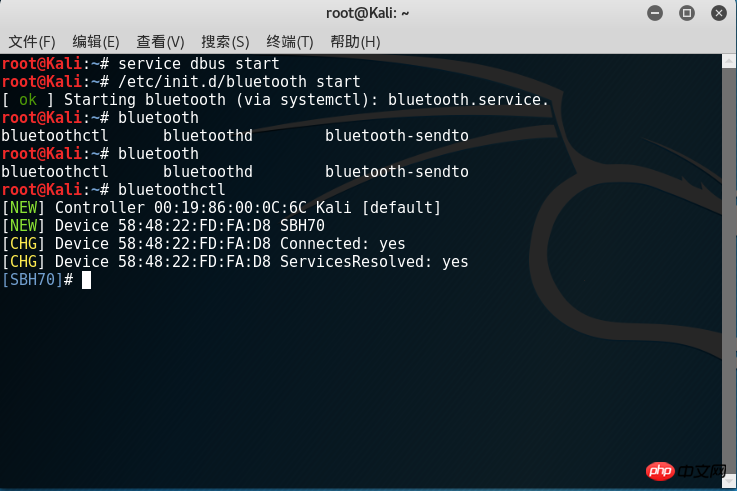
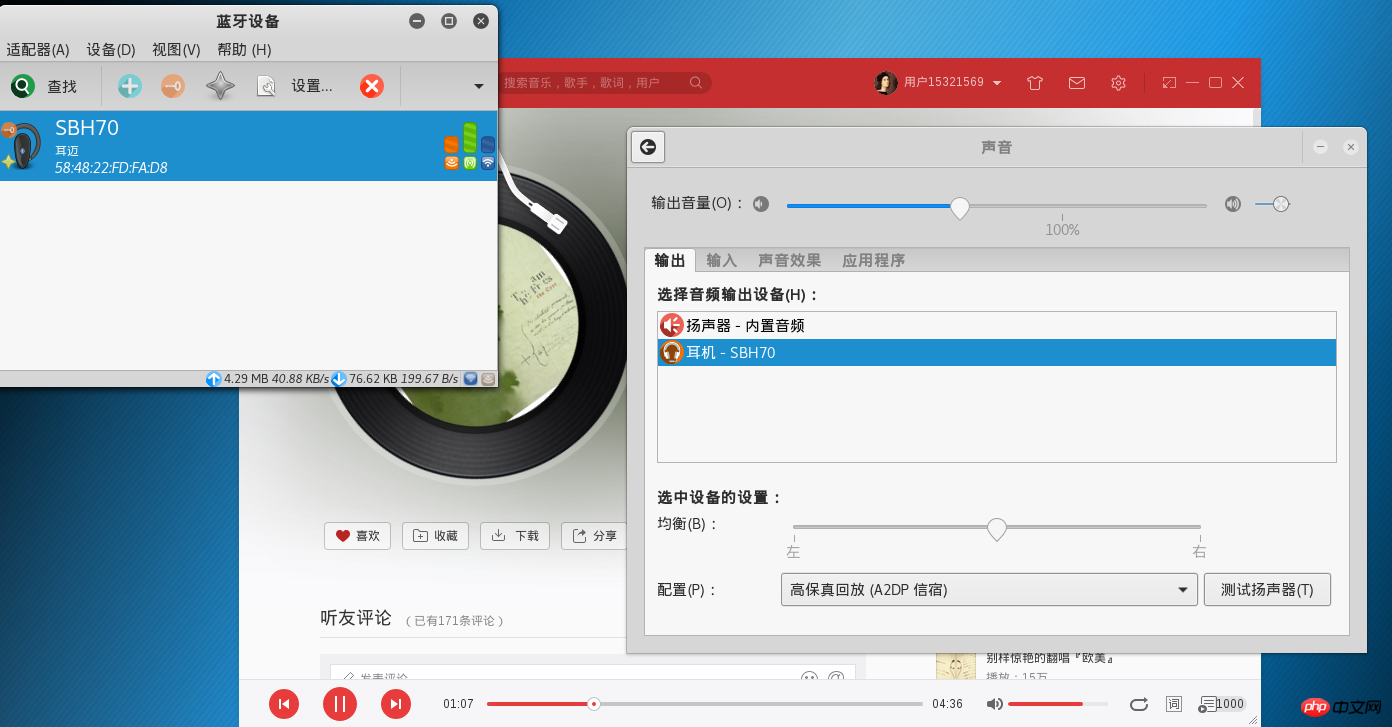
At this time, you can I selected A2DP in the audio configuration, and the sound quality instantly improved a lot.
The above is the detailed content of Detailed introduction to installing Linux drivers and using Blueman to connect Bluetooth headsets (pictures and text). For more information, please follow other related articles on the PHP Chinese website!

Hot AI Tools

Undresser.AI Undress
AI-powered app for creating realistic nude photos

AI Clothes Remover
Online AI tool for removing clothes from photos.

Undress AI Tool
Undress images for free

Clothoff.io
AI clothes remover

Video Face Swap
Swap faces in any video effortlessly with our completely free AI face swap tool!

Hot Article

Hot Tools

Notepad++7.3.1
Easy-to-use and free code editor

SublimeText3 Chinese version
Chinese version, very easy to use

Zend Studio 13.0.1
Powerful PHP integrated development environment

Dreamweaver CS6
Visual web development tools

SublimeText3 Mac version
God-level code editing software (SublimeText3)

Hot Topics
 1659
1659
 14
14
 1416
1416
 52
52
 1310
1310
 25
25
 1258
1258
 29
29
 1232
1232
 24
24
 Linux Architecture: Unveiling the 5 Basic Components
Apr 20, 2025 am 12:04 AM
Linux Architecture: Unveiling the 5 Basic Components
Apr 20, 2025 am 12:04 AM
The five basic components of the Linux system are: 1. Kernel, 2. System library, 3. System utilities, 4. Graphical user interface, 5. Applications. The kernel manages hardware resources, the system library provides precompiled functions, system utilities are used for system management, the GUI provides visual interaction, and applications use these components to implement functions.
 vscode terminal usage tutorial
Apr 15, 2025 pm 10:09 PM
vscode terminal usage tutorial
Apr 15, 2025 pm 10:09 PM
vscode built-in terminal is a development tool that allows running commands and scripts within the editor to simplify the development process. How to use vscode terminal: Open the terminal with the shortcut key (Ctrl/Cmd). Enter a command or run the script. Use hotkeys (such as Ctrl L to clear the terminal). Change the working directory (such as the cd command). Advanced features include debug mode, automatic code snippet completion, and interactive command history.
 How to check the warehouse address of git
Apr 17, 2025 pm 01:54 PM
How to check the warehouse address of git
Apr 17, 2025 pm 01:54 PM
To view the Git repository address, perform the following steps: 1. Open the command line and navigate to the repository directory; 2. Run the "git remote -v" command; 3. View the repository name in the output and its corresponding address.
 Where to write code in vscode
Apr 15, 2025 pm 09:54 PM
Where to write code in vscode
Apr 15, 2025 pm 09:54 PM
Writing code in Visual Studio Code (VSCode) is simple and easy to use. Just install VSCode, create a project, select a language, create a file, write code, save and run it. The advantages of VSCode include cross-platform, free and open source, powerful features, rich extensions, and lightweight and fast.
 vscode terminal command cannot be used
Apr 15, 2025 pm 10:03 PM
vscode terminal command cannot be used
Apr 15, 2025 pm 10:03 PM
Causes and solutions for the VS Code terminal commands not available: The necessary tools are not installed (Windows: WSL; macOS: Xcode command line tools) Path configuration is wrong (add executable files to PATH environment variables) Permission issues (run VS Code as administrator) Firewall or proxy restrictions (check settings, unrestrictions) Terminal settings are incorrect (enable use of external terminals) VS Code installation is corrupt (reinstall or update) Terminal configuration is incompatible (try different terminal types or commands) Specific environment variables are missing (set necessary environment variables)
 vscode Previous Next Shortcut Key
Apr 15, 2025 pm 10:51 PM
vscode Previous Next Shortcut Key
Apr 15, 2025 pm 10:51 PM
VS Code One-step/Next step shortcut key usage: One-step (backward): Windows/Linux: Ctrl ←; macOS: Cmd ←Next step (forward): Windows/Linux: Ctrl →; macOS: Cmd →
 How to run sublime after writing the code
Apr 16, 2025 am 08:51 AM
How to run sublime after writing the code
Apr 16, 2025 am 08:51 AM
There are six ways to run code in Sublime: through hotkeys, menus, build systems, command lines, set default build systems, and custom build commands, and run individual files/projects by right-clicking on projects/files. The build system availability depends on the installation of Sublime Text.
 How to run java code in notepad
Apr 16, 2025 pm 07:39 PM
How to run java code in notepad
Apr 16, 2025 pm 07:39 PM
Although Notepad cannot run Java code directly, it can be achieved by using other tools: using the command line compiler (javac) to generate a bytecode file (filename.class). Use the Java interpreter (java) to interpret bytecode, execute the code, and output the result.



