 Operation and Maintenance
Operation and Maintenance
 Linux Operation and Maintenance
Linux Operation and Maintenance
 A graphic tutorial detailing the installation and configuration of VMWare linux mysql 5.7.13
A graphic tutorial detailing the installation and configuration of VMWare linux mysql 5.7.13
A graphic tutorial detailing the installation and configuration of VMWare linux mysql 5.7.13
This article mainly introduces the VMWare linux mysql 5.7.13 installation and configuration tutorial in detail. It has certain reference value. Interested friends can refer to it.
This article shares VMWare linux with everyone. Tutorial on installing mysql 5.7.13 for your reference. The specific content is as follows
1. Basic environment description
Virtual machine: VMWare
Operating system :linux
Database version: mysql 5.7.13 community version (don’t ask why you don’t install the enterprise version, because the enterprise version costs money)
Background: The virtual machine can be connected to the external network
2. Check to see if mysql has been installed on Linux
① Start the service mysqld start##
②Check whether the service exists on Linux chkconfig --list mysqld

3. Create the /tools directory (download the file into this directory) and enter the /tools directory
# mkdir /tools # cd /tools

4. Download mysql 5.7.13
#wget http://cdn.mysql.com/archives/mysql-5.7/mysql-5.7.13-linux-glibc2.5-x86_64.tar.gz
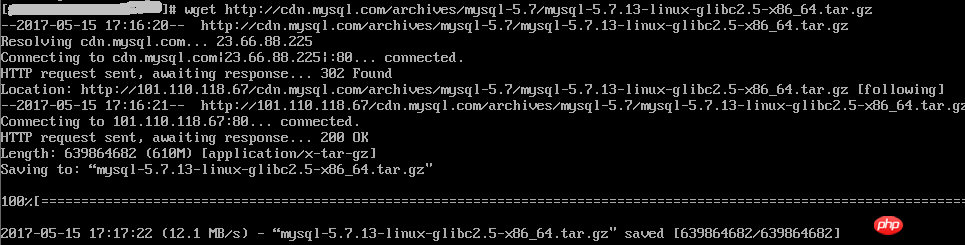
# tar -xzf mysql-5.7.13-linux-glibc2.5-x86_64.tar.gz

# cd / # mkdir data # cd /data # mkdir mysql
7. Create new mysql user, group and directory
# groupadd mysql # useradd -r -s /sbin/nologin -g mysql mysql -d /tools/mysql-5.7.13-linux-glibc2.5-x86_64

##
#cd/tools/mysql-5.7.13-linux-glibc2.5-x86_64 #pwd #chown –R mysql . #chgrp –R mysql . #chown -R mysql /data/mysql
If steps 6-8 are not done, an error will be reported :bin/mysqld: no such file or directory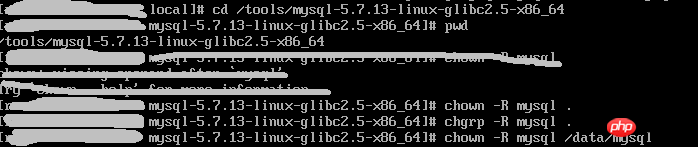
9. Set parameters
# bin/mysqld --initialize --user=mysql --basedir=/tools/mysql-5.7.13-linux-glibc2.5-x86_64 --datadir=/data/mysql
Note, remember the temporary password in the red box, you will use it later
#bin/mysql_ssl_rsa_setup --datadir=/data/mysql
 10. Modify the configuration file
10. Modify the configuration file
# cd support-files

# cp my-default.cnf /etc/my.cnf # cp mysql.server /etc/init.d/mysql

# vim /etc/init.d/mysql
Modify the following content:
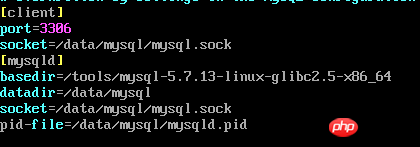 ##
##
# vim /etc/my.cnf
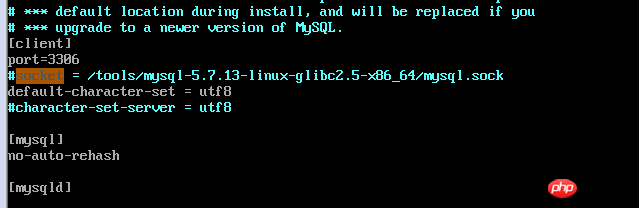

Note, check whether the path used in the my.cnf configuration file exists. If it does not exist, please create it yourself
# bin/mysqld_safe --user=mysql &

bin/mysql --user=root –p
12. Modify the root password 
mysql> set password=password('123456'); --输入新密码
13. Grant permissions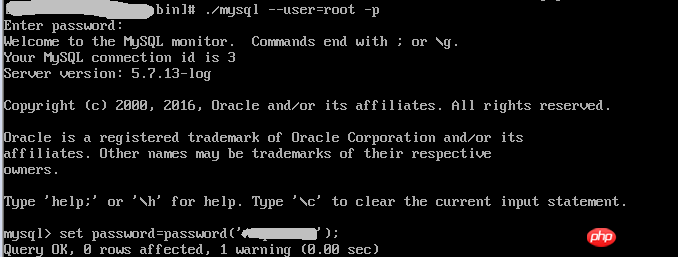
mysql> grant all privileges on *.* to 'root'@'%' identified by '123456'; mysql> flush privileges;
14. Check results
mysql> use mysql; mysql> select host,user from user; mysql> exit;
15. Add system path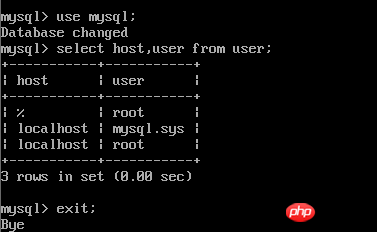
# vim /etc/profile
export PATH=/usr/local/ mysql/bin:$PATH
##
# source /etc/profile
 16. Configure mysql auto-start
16. Configure mysql auto-start# chmod 755 /etc/init.d/mysql # chkconfig --add mysql # chkconfig --level 345 mysql on

以上配置大部分参考:mysql 5.7.13 安装配置方法图文教程
The above is the detailed content of A graphic tutorial detailing the installation and configuration of VMWare linux mysql 5.7.13. For more information, please follow other related articles on the PHP Chinese website!

Hot AI Tools

Undresser.AI Undress
AI-powered app for creating realistic nude photos

AI Clothes Remover
Online AI tool for removing clothes from photos.

Undress AI Tool
Undress images for free

Clothoff.io
AI clothes remover

Video Face Swap
Swap faces in any video effortlessly with our completely free AI face swap tool!

Hot Article

Hot Tools

Notepad++7.3.1
Easy-to-use and free code editor

SublimeText3 Chinese version
Chinese version, very easy to use

Zend Studio 13.0.1
Powerful PHP integrated development environment

Dreamweaver CS6
Visual web development tools

SublimeText3 Mac version
God-level code editing software (SublimeText3)

Hot Topics
 What computer configuration is required for vscode
Apr 15, 2025 pm 09:48 PM
What computer configuration is required for vscode
Apr 15, 2025 pm 09:48 PM
VS Code system requirements: Operating system: Windows 10 and above, macOS 10.12 and above, Linux distribution processor: minimum 1.6 GHz, recommended 2.0 GHz and above memory: minimum 512 MB, recommended 4 GB and above storage space: minimum 250 MB, recommended 1 GB and above other requirements: stable network connection, Xorg/Wayland (Linux)
 Linux Architecture: Unveiling the 5 Basic Components
Apr 20, 2025 am 12:04 AM
Linux Architecture: Unveiling the 5 Basic Components
Apr 20, 2025 am 12:04 AM
The five basic components of the Linux system are: 1. Kernel, 2. System library, 3. System utilities, 4. Graphical user interface, 5. Applications. The kernel manages hardware resources, the system library provides precompiled functions, system utilities are used for system management, the GUI provides visual interaction, and applications use these components to implement functions.
 vscode terminal usage tutorial
Apr 15, 2025 pm 10:09 PM
vscode terminal usage tutorial
Apr 15, 2025 pm 10:09 PM
vscode built-in terminal is a development tool that allows running commands and scripts within the editor to simplify the development process. How to use vscode terminal: Open the terminal with the shortcut key (Ctrl/Cmd). Enter a command or run the script. Use hotkeys (such as Ctrl L to clear the terminal). Change the working directory (such as the cd command). Advanced features include debug mode, automatic code snippet completion, and interactive command history.
 How to check the warehouse address of git
Apr 17, 2025 pm 01:54 PM
How to check the warehouse address of git
Apr 17, 2025 pm 01:54 PM
To view the Git repository address, perform the following steps: 1. Open the command line and navigate to the repository directory; 2. Run the "git remote -v" command; 3. View the repository name in the output and its corresponding address.
 Where to write code in vscode
Apr 15, 2025 pm 09:54 PM
Where to write code in vscode
Apr 15, 2025 pm 09:54 PM
Writing code in Visual Studio Code (VSCode) is simple and easy to use. Just install VSCode, create a project, select a language, create a file, write code, save and run it. The advantages of VSCode include cross-platform, free and open source, powerful features, rich extensions, and lightweight and fast.
 How to run java code in notepad
Apr 16, 2025 pm 07:39 PM
How to run java code in notepad
Apr 16, 2025 pm 07:39 PM
Although Notepad cannot run Java code directly, it can be achieved by using other tools: using the command line compiler (javac) to generate a bytecode file (filename.class). Use the Java interpreter (java) to interpret bytecode, execute the code, and output the result.
 What is the main purpose of Linux?
Apr 16, 2025 am 12:19 AM
What is the main purpose of Linux?
Apr 16, 2025 am 12:19 AM
The main uses of Linux include: 1. Server operating system, 2. Embedded system, 3. Desktop operating system, 4. Development and testing environment. Linux excels in these areas, providing stability, security and efficient development tools.
 How to run sublime after writing the code
Apr 16, 2025 am 08:51 AM
How to run sublime after writing the code
Apr 16, 2025 am 08:51 AM
There are six ways to run code in Sublime: through hotkeys, menus, build systems, command lines, set default build systems, and custom build commands, and run individual files/projects by right-clicking on projects/files. The build system availability depends on the installation of Sublime Text.





