How to import swiper plugin in vue?
This article mainly introduces the method of importing the swiper plug-in in the vue project. Now I will share it with you and give you a reference.
Version selection
swiper is a commonly used plug-in, and it has now been iterated to the fourth generation: swiper4.
The commonly used versions are swiper3 and swiper4. I chose swiper3.
Installation
Install the latest version 3.4.2 of swiper3:
npm i swiper@3.4.2 -S
Here is a little knowledge, how to view all version numbers of the node package:
npm view 包名 versions
Component writing
The official method of using swiper is divided into 4 processes:
Loading the plug-in
HTML content
Define a size for Swiper
Initialize Swiper
I also follow this process to write components:
Load plug-in
import Swiper from 'swiper'; import 'swiper/dist/css/swiper.min.css';
HTML content
<template>
<p class="swiper-container">
<p class="swiper-wrapper">
<p class="swiper-slide">Slide 1</p>
<p class="swiper-slide">Slide 2</p>
<p class="swiper-slide">Slide 3</p>
</p>
<!-- 如果需要分页器 -->
<p class="swiper-pagination"></p>
<!-- 如果需要导航按钮 -->
<p class="swiper-button-prev"></p>
<p class="swiper-button-next"></p>
<!-- 如果需要滚动条 -->
<p class="swiper-scrollbar"></p>
</p>
</template>Define a size for Swiper
.swiper-container {
width: 600px;
height: 300px;
}Initialize Swiper
Because Swiper cannot be initialized until the dom rendering is completed, the initialization must be put into the vue life cycle hook function mounted Medium:
mounted(): {
/* eslint-disable no-new */
new Swiper('.swiper-container', {})
}/* eslint-disable no-new */ in the above code is the project that enables eslint code detection and can be used. If eslint is not used, use the following code:
mounted(): {
var mySwiper = new Swiper('.swiper-container', {})
}Complete
Combine the above codes:
<template>
<p class="swiper-container">
<p class="swiper-wrapper">
<p class="swiper-slide">Slide 1</p>
<p class="swiper-slide">Slide 2</p>
<p class="swiper-slide">Slide 3</p>
</p>
<!-- 如果需要分页器 -->
<p class="swiper-pagination"></p>
<!-- 如果需要导航按钮 -->
<p class="swiper-button-prev"></p>
<p class="swiper-button-next"></p>
<!-- 如果需要滚动条 -->
<p class="swiper-scrollbar"></p>
</p>
</template>
<script>
import Swiper from &#39;swiper&#39;;
import &#39;swiper/dist/css/swiper.min.css&#39;;
export default {
mounted(): {
var mySwiper = new Swiper('.swiper-container', {})
}
}
</script>
Run, you can see that the effect of the carousel can be achieved. But so far, only the carousel effect has been achieved, and the data has not been rendered.
Rendering of data
In actual projects, the swiper plug-in is often used to achieve the effect of banner graphics (Sina mobile version):
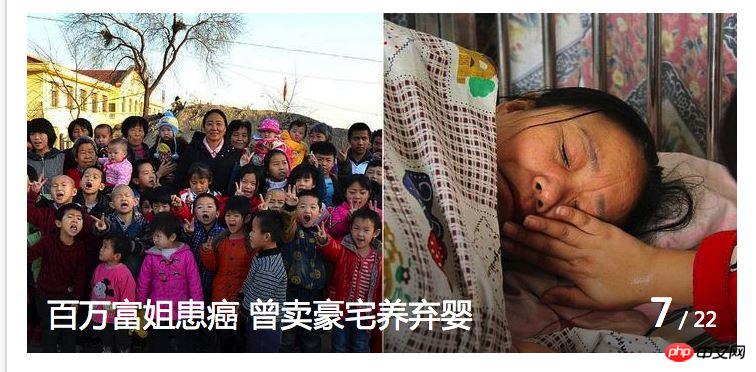
Acquisition of data
I use the ajax plug-in axios commonly used in vue projects as an example:
axios
.get('/user?ID=12345')
.then(function (response) {
this.imgList = response;
})
.catch(function (error) {
console.log(error);
});The data structure for obtaining data is specified as:
[ "https://www.baidu.com/img/baidu_jgylogo3.gif", "https://www.baidu.com/img/baidu_jgylogo3.gif", "https://www.baidu.com/img/baidu_jgylogo3.gif", "https://www.baidu.com/img/baidu_jgylogo3.gif", "https://www.baidu.com/img/baidu_jgylogo3.gif" ]
List rendering
<template>
<p class="swiper-container">
<p class="swiper-wrapper">
<p class="swiper-slide" v-for="item in imgList" :style="{backgroundImage: 'url(' + item + ')'}"></p>
</p>
<!-- 如果需要分页器 -->
<p class="swiper-pagination"></p>
<!-- 如果需要导航按钮 -->
<p class="swiper-button-prev"></p>
<p class="swiper-button-next"></p>
<!-- 如果需要滚动条 -->
<p class="swiper-scrollbar"></p>
</p>
</template>
<style>
.swiper-slide {
width: 100%;
height: 400px;
}
<style>So far, the data rendering has been completed, but looking at the actual effect, it seems that the banner cannot achieve the effect of the carousel. The image is only rendered here, but the carousel image is rendered and has not been initialized. Because the initialization has been completed when the life cycle is mounted.
Initialization
So after the data is obtained and the DOM is updated, swiper needs to be reinitialized.
axios
.get('/user?ID=12345')
.then(function (response) {
// 获取数据更新
this.imgList = response;
// DOM还没有更新
this.$nextTick(() => {
// DOM更新了
// swiper重新初始化
/* eslint-disable no-new */
new Swiper('.swiper-container', {})
})
})
.catch(function (error) {
console.log(error);
});At this point, the effect of the carousel image is realized.
Summary
Swiper is a commonly used plug-in, but there are many problems encountered when importing swiper into a vue project. The main problem is to understand the life cycle of vue so that you can effectively use various js plug-ins.
The above is what I compiled for everyone. I hope it will be helpful to everyone in the future.
Related articles:
Using Vue to implement the underlying principles (detailed tutorial)
How to implement dragging and obtaining control files in js Drag and drop content function
Detailed interpretation of the decorative design pattern in js
The above is the detailed content of How to import swiper plugin in vue?. For more information, please follow other related articles on the PHP Chinese website!

Hot AI Tools

Undresser.AI Undress
AI-powered app for creating realistic nude photos

AI Clothes Remover
Online AI tool for removing clothes from photos.

Undress AI Tool
Undress images for free

Clothoff.io
AI clothes remover

Video Face Swap
Swap faces in any video effortlessly with our completely free AI face swap tool!

Hot Article

Hot Tools

Notepad++7.3.1
Easy-to-use and free code editor

SublimeText3 Chinese version
Chinese version, very easy to use

Zend Studio 13.0.1
Powerful PHP integrated development environment

Dreamweaver CS6
Visual web development tools

SublimeText3 Mac version
God-level code editing software (SublimeText3)

Hot Topics
 How to use bootstrap in vue
Apr 07, 2025 pm 11:33 PM
How to use bootstrap in vue
Apr 07, 2025 pm 11:33 PM
Using Bootstrap in Vue.js is divided into five steps: Install Bootstrap. Import Bootstrap in main.js. Use the Bootstrap component directly in the template. Optional: Custom style. Optional: Use plug-ins.
 How to add functions to buttons for vue
Apr 08, 2025 am 08:51 AM
How to add functions to buttons for vue
Apr 08, 2025 am 08:51 AM
You can add a function to the Vue button by binding the button in the HTML template to a method. Define the method and write function logic in the Vue instance.
 How to use watch in vue
Apr 07, 2025 pm 11:36 PM
How to use watch in vue
Apr 07, 2025 pm 11:36 PM
The watch option in Vue.js allows developers to listen for changes in specific data. When the data changes, watch triggers a callback function to perform update views or other tasks. Its configuration options include immediate, which specifies whether to execute a callback immediately, and deep, which specifies whether to recursively listen to changes to objects or arrays.
 What does vue multi-page development mean?
Apr 07, 2025 pm 11:57 PM
What does vue multi-page development mean?
Apr 07, 2025 pm 11:57 PM
Vue multi-page development is a way to build applications using the Vue.js framework, where the application is divided into separate pages: Code Maintenance: Splitting the application into multiple pages can make the code easier to manage and maintain. Modularity: Each page can be used as a separate module for easy reuse and replacement. Simple routing: Navigation between pages can be managed through simple routing configuration. SEO Optimization: Each page has its own URL, which helps SEO.
 How to reference js file with vue.js
Apr 07, 2025 pm 11:27 PM
How to reference js file with vue.js
Apr 07, 2025 pm 11:27 PM
There are three ways to refer to JS files in Vue.js: directly specify the path using the <script> tag;; dynamic import using the mounted() lifecycle hook; and importing through the Vuex state management library.
 How to return to previous page by vue
Apr 07, 2025 pm 11:30 PM
How to return to previous page by vue
Apr 07, 2025 pm 11:30 PM
Vue.js has four methods to return to the previous page: $router.go(-1)$router.back() uses <router-link to="/" component window.history.back(), and the method selection depends on the scene.
 How to use vue traversal
Apr 07, 2025 pm 11:48 PM
How to use vue traversal
Apr 07, 2025 pm 11:48 PM
There are three common methods for Vue.js to traverse arrays and objects: the v-for directive is used to traverse each element and render templates; the v-bind directive can be used with v-for to dynamically set attribute values for each element; and the .map method can convert array elements into new arrays.
 How to jump to the div of vue
Apr 08, 2025 am 09:18 AM
How to jump to the div of vue
Apr 08, 2025 am 09:18 AM
There are two ways to jump div elements in Vue: use Vue Router and add router-link component. Add the @click event listener and call this.$router.push() method to jump.






